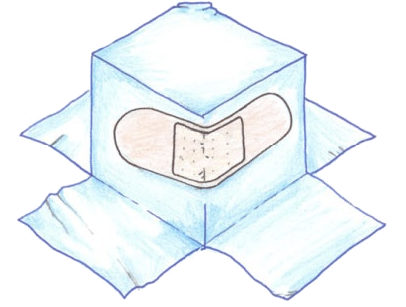
Dropbox recently confirmed that a bug in its Selective Sync feature caused some users’ data to be deleted. Some of you might have received a message from Dropbox like this:
We’re reaching out to let you know about an issue affecting Selective Sync that caused some files to be deleted from Dropbox. This problem occurred when the Dropbox desktop application shut down or restarted while users were applying Selective Sync settings.
Based on our investigation of this issue, we think you may be among the small number of users who were affected.
If you haven’t used Selective Sync before, you can stop reading now because you weren’t affected.
If you have used Selective Sync, we wanted to check whether your Dropbox may have been affected. We’ve set up a personalized web page where you can see if there are files that shouldn’t have been deleted and try to restore them.
A Cautionary Tale
One of the most extreme known examples of the bug incident — and it’s a story that should send a shiver up the spine of anyone who relies on cloud storage — involves Jan Čurn, CTO of photographic effects software maker VirtualRig Studio.
Some two months after the fact, Čurn discovered that a Selective Sync function he initiated in April had instead ended up permanently deleting more than 8,300 of his work and personal photos. He’d decided to move a large number of folders containing photo files onto Dropbox because his laptop’s hard drive was running out of space, which meant that Dropbox would be the only place where these photos would reside. No backup. (If you’re not familiar with Selective Sync, the feature allows you to specify individual folders you want to sync or not sync to your computer.)
Then — poof! Years of memories and effort vanished in a puff of digital smoke. Dropbox does keep copies of users’ deleted files, but only for 30 days. Not much help to Čurn, as he didn’t find out about the deletions until too late. If you’re like most Dropbox users, you probably don’t regularly check on the status of all your files to make sure they’re still there. You can read about Čurn’s story in more detail here.
Čurn had figured that, with today’s wide adoption of cloud technology, he could trust a cloud storage service as the sole place to store his important files. It may be tempting to think this is true — Čurn is clearly a tech-savvy guy, after all — but you would be wrong. Čurn found that out the hard way.
Don’t Put All of Your Eggs in One Basket
We tell you all this to remind you how crucial it is that you back up and replicate all of your data, even when it’s in the cloud. Don’t rely on just one service. Dropbox is one of the best cloud storage vendors around, and the company says it has taken steps to patch up this glitch so that no more users are affected. But the cloud is not foolproof, and mistakes happen — even to premier providers like Dropbox. You can’t afford to be caught in the fallout.
That’s where cloudHQ can help.
Sync and Back Up Your Cloud
With cloudHQ, you can set up automatic synchronization of files between all your favorite cloud services: Dropbox, Gmail, Google Drive, Evernote, Salesforce, SharePoint, Basecamp, and many more. But cloudHQ not only syncs your cloud data; it also backs it up.
For instance, when you upload or modify a file in Dropbox, cloudHQ will replicate it to your Google Drive. Now, we know what you’re thinking: But if a file is deleted in Dropbox, then won’t it also be deleted in Google Drive?
Nope. cloudHQ will ensure that *all* deleted files in Dropbox are saved into a Google Drive folder called cloudHQ_archive.
Setting this up is as easy as selecting your Dropbox and Google Drive accounts: cloudHQ does the rest. You use a backup Google Drive account that is not synced to your computer and uses a different email address with different login credentials. Synchronization is in real time, which means that as soon as you make any changes to data on Dropbox — whether uploading or editing — all the changes are instantly replicated in Google Drive.
Everything happens seamlessly in the background. Just set it and forget it, safe in the knowledge that all of your data is protected against accidental deletion. You can do the same with any of your other cloud services.
By the way, one of our team members got the same message from Dropbox as the one cited above. He clicked on a link in the email and found out that a large number of his files were permanently deleted. But, since he was replicating with cloudHQ, he was covered:
Never experience that sinking feeling that Dropbox users like Jan Čurn must have had. Sign up for a free 15-day trial of cloudHQ. If something like this Dropbox bug happens again, you’ll be glad you did.
