Table of Contents
Email inbox management is a constant uphill battle for lawyers. With messages from different clients, cases, expert witnesses, and other individuals crowding your inbox, any important email can slip through the cracks. Email overload can compromise cases especially if you lose important emails or send them to a defendant’s lawyer.
Top Inbox Organization Tips Lawyers Swear By
You can prevent a catastrophe by following these 5 inbox organization tips:
1. Use Filters and Rules
Searching for an important query from a client in an overloaded inbox is like looking for a needle in a haystack. Using the same email address for non-client emails can lead to costly misunderstandings in and out of court.
So if you have a separate onboarding team, ensure these emails are forwarded to them, not your personal email. Use filters and folders to sort high-priority emails so you can act on them quickly. Sort Gmail Inbox by cloudHQ can help sorting your emails tremendously, and is a free service.
2. Use Inbox Zero Logic to Triage Email
This simple but highly efficient email organization hack can make your correspondence easier. Divide your emails into Hold, Follow up, and Archive. (You can rename them as per convenience).
Use the Archive folder for emails you don’t need but must refer to later. Use the Hold folder for emails that require some work on your part before you reply to them. For instance, it can be a message asking for a list of potential clients from your boss and requires quick action.
Similarly, use the Follow-up folder for messages requiring continuous action, such as follow-ups, to attract a potential client. Store all of the emails you receive from them in this folder so you can refer to them quickly if they have questions. Simple Email View helps you organize your inbox zero triaging efforts, and has a generous freemium tier that will give you all you need.
3. Disable Social Media Notifications
Social media can give you some great leads, but the notifications can fill your inbox faster than you can empty it. Every notification for comments, shares, and other actions on your social media page will go to your inbox whether you are signed in or not.
Your marketing team will find these notifications more useful than you, so you don’t need them. Turn these off in your social media accounts, and you will stop getting those emails. You will need to sign into all your accounts and deactivate notification options manually. You will be free of thousands of emails!
4. Schedule Your Correspondence
When you check your email, you get an instant dopamine hit, which can become addictive. Whether you are waiting for an email from a client or an expert witness, you will be distracted from other work. Plus, random checks will also waste time. The newsletter you never opened will look like a must-read; before you know it, hours will have passed, and you will still be focused on your inbox.
Prevent that from happening by designating only a few times a day for email checks and responses. This can be the first thing you do when you come to work or leave it till lunch. The timing isn’t as important as consistency.
To ensure you stick to the plan, you can use another freemium app, Pause Gmail by cloudHQ, that pauses any incoming emails until you’re ready to address them.
5. Share a Gmail Label With Colleagues
If you have a ton of emails from sources you rarely read, unsubscribe from them and delete their notification emails as you do. Plus, receive less mail and send less mail. Unless it is important, don’t send an email or reply. This includes simple replies such as ‘Ok,’ ‘Noted,’ ‘Acknowledged’ etc., or make labels using label and email sharing app by cloudHQ.
This nifty app allows you to share emails within each category with your colleagues.
How to Use the Gmail Label Sharing App?
Step 1: Download the app from here. Add it as a Chrome extension.
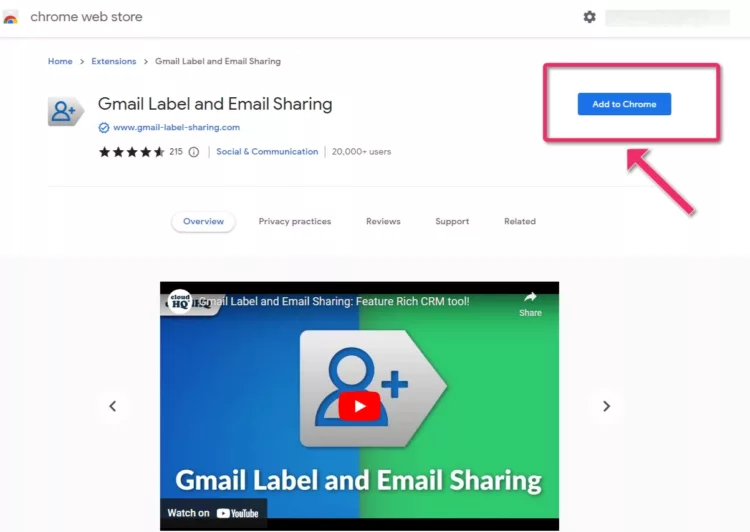
Step 2: Sign into your Gmail account. Create a label for each case.
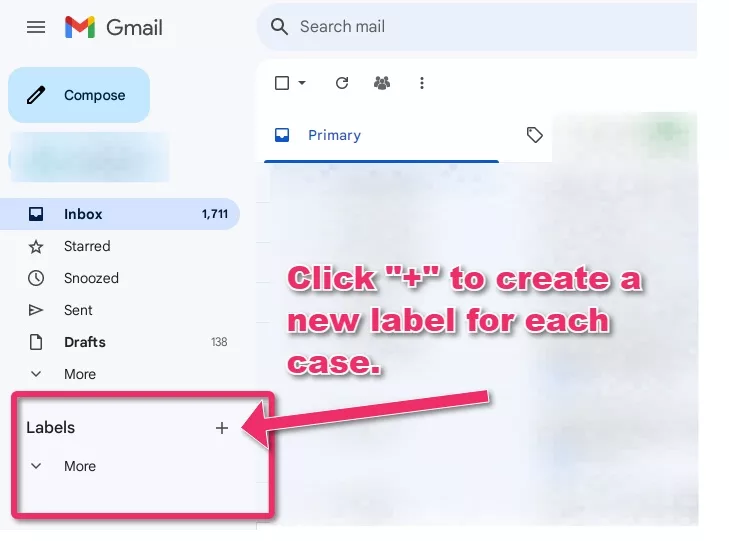
Step 3: Select relevant emails for each case and shift them to the respective Gmail Label.
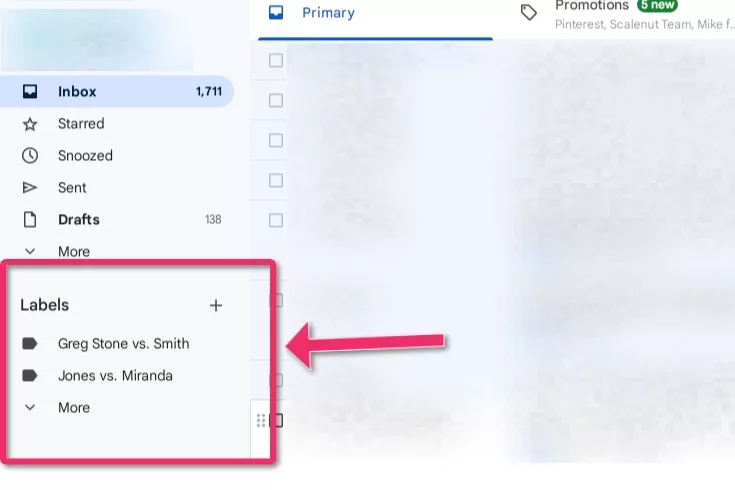
Step 4: Move your cursor toward the relevant label and go to the “Share Label” option when you click the three dots on the right.

Step 5: Share Gmail Labels like folders with your legal team. First, add their email addresses, type a short message, and click “Share Label.”
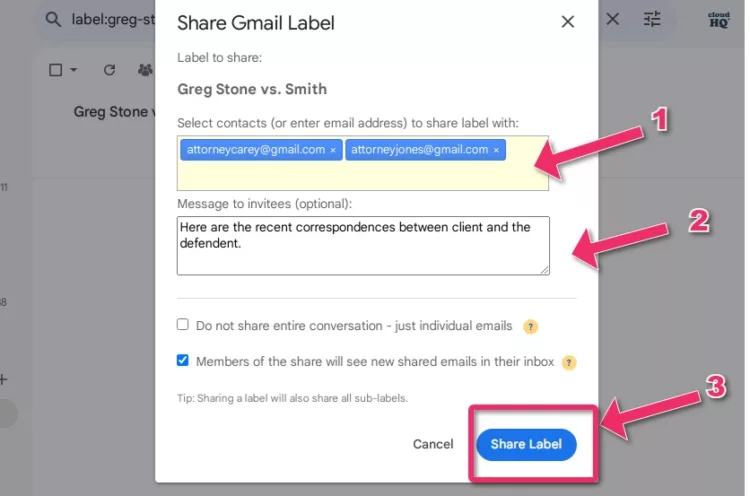
Now, your legal team can receive timely updates about the case in real time. This saves you the time and energy that goes into forwarding multiple emails with your associate partners and paralegals.
Keep Your Inbox Organized
As a busy lawyer with multiple clients, an overflowing and cluttered inbox is the last thing you need. If you are working on several cases simultaneously and want to ensure your team has all the information they need, keep the process paperless with cloudHQ’s Gmail Label Sharing app .
The app can help you organize your inbox from case to case without losing messages on closed cases. Share the label of relevant cases with a new lawyer on the team to ensure they get all important messages.