Are all your emails in your Gmail inbox overwhelming you? Customer feedback, logistics, order confirmation, and client communication can all get jumbled up in the inbox. This also means you spend hours trying to locate an email or thread regarding a particular business issue, time that you could otherwise spend on doing something more productive for your business.
So, how can you organize all these details to make working with emails more streamlined and quicker?
Here are some time-saving sorting tips for Gmail that will help you keep things more organized and to improve your productivity:
1. Create Groups
In order to organize efficiently, you would want to create groups of contact. For example, you can assign a group to different department employees, like supply chain, marketing, sales, etc. This way, you can organize the interaction and won’t have to double-check if you are emailing Rachel from marketing or Rachel from the supply chain. This also helps send emails to a group of people quickly. Rather than selecting people one by one, you can simply select the relevant group.
2. Use Gmail Labels
Using labels is one of the most effective time-saving sorting tips for Gmail. Labels are a special feature of Gmail. With this convenient tool, you can easily customize how you wish to see your inbox. You can assign particular labels to emails using keywords, clients, or projects.
The feature also allows you to color-coordinate the labels. Once you have made your labels, you will see them displayed on the left-hand side menu. Labels help you distinguish between emails at a glance, so you need not waste your time shuffling through emails in the morning.
3. Prioritize Relevant Emails
By prioritizing your emails, you can make sure that certain emails always land on top. You can categorize all your emails by their relevance through five options by default, important first, unread first, starred first, and priority inbox.
The default option is regular chronological order, and the important first is a tool where Gmail uses its own predictions to evaluate which emails are important. As the name suggests, the option to list unread first ensures you go through the day’s unread emails first. By prioritizing starred first, you will always see emails you have starred on top. Lastly, priority inbox is a special custom tool which learns the way you interact with emails and prioritizes them based on your usage.
4. Star Important Messages
The above algorithm Gmail follows to prioritize your emails improves when you tag emails yourself. This helps Gmail recognize the pattern you are following. Gmail will place Importance Markers to indicate which messages it thinks are critical for you to view. These can be entire threads as well.
However, starred messages work for individual messages in a thread. So, when you need to pin a particular message in a thread for details, star it so you can get back to it anytime.
5. Unsubscribe from Unwanted Spam Emails
Although Gmail filters out spam messages quite well when you must sign up to view a certain site or have subscribed to a particular email service, these messages will land in your inbox.
In order to avoid distraction from multiple services and to organize your inbox to ensure you improve your productivity, you can unsubscribe to these email messages that are creating chaos in your inbox.
Better yet, make a separate account for these messages, so you don’t need to enter your work email at any irrelevant website.
Email Parse Your Order Confirmations
Got an order confirmation three days ago, but you never saw it because of it being buried in a big pile of irrelevant and unimportant messages? Sounds familiar, right? Now you are scrolling up and down to find the email to get the details.
Organize your inbox by following these time-saving sorting tips for Gmail and then download the Export Emails to Sheets wizard that will help you parse order confirmation details to Google Sheets where you can analyze your complete data and get the necessary details to render the order.
Through this incredible Emails to Sheets app, you can easily manage your sales to improve your productivity without losing track of information. So, download it today and make it easy to manage your work.
Just click on the 1-click wizard, and then on ‘Start the wizard.’ It’ll prompt you to install the app if you haven’t done so already.
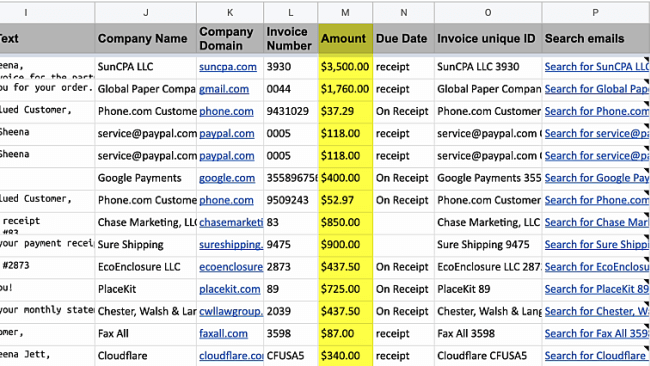
The wizard will collect all emails which look like order confirmations from online stores and export it to a Google spreadsheet. You will receive an email after the first run. The app can take a few hours to read and parse all emails and populate the sheet which you can share with appropriate parties. The sheet will be categorized by date, time, orders, and more!