What Companies Need to Know About Bad Actors and Cybersecurity
Just as technology is constantly changing and evolving, bad actors’ tactics, techniques, and procedures are also evolving in cyberattacks leaving companies and organizations in many sectors at great risk.
Recently, Microsoft began tracking a threat group they tagged as DEV-0537 or LAPSUS$. According to them, the actors behind DEV-0537 concentrate their social engineering efforts on gathering information about their target’s company processes in an attempt to get access through stolen credentials, allowing them to steal data and launch disruptive assaults against a targeted firm, which often results in extortion.
With the rise in cyberattacks, the need to bolster your cybersecurity cannot be overstated. Microsoft recommends strengthening and monitoring cloud security posture to prevent malicious attacks. To aid in this process, we’ve developed a tool that makes connecting and synchronizing cloud storage for your organization dead simple. If you’re not running a company but still want to learn how to strengthen your own cyber security check this article out.
Back Up Google Workspace
Using cloudHQ’s cloud back up service, you can back up Google Workspace for your entire organization to another cloud account; protecting your data from cyber threats with redundancy to ensure that you always have a backup ready to go at a moment’s notice.
With cloudHQ, you have a wide range of cloud platforms to backup to like: OneDrive Business, OneDrive, Sharepoint, Dropbox, Amazon S3, Amazon Glacier, Amazon Cloud Drive, Box, etc…
Step 1. Make Sure You Are a Google Workspace Super Admin
It’s important to ensure that you are in fact your organization’s Google Workspace Super Admin. Just follow that link to verify if you are so that you can continue with the rest of this tutorial.
Step 2. Start the cloudHQ Backup Wizard
Go to cloudHQ and select the “Multiple Users Set Up” option on the right side of the wizard.
By selecting this option, it identifies you as an organization with multiple accounts wishing to backup their cloud with multiple users and accounts, instead of a single person backing up their cloud which is indicated by the option on the left side of the wizard.
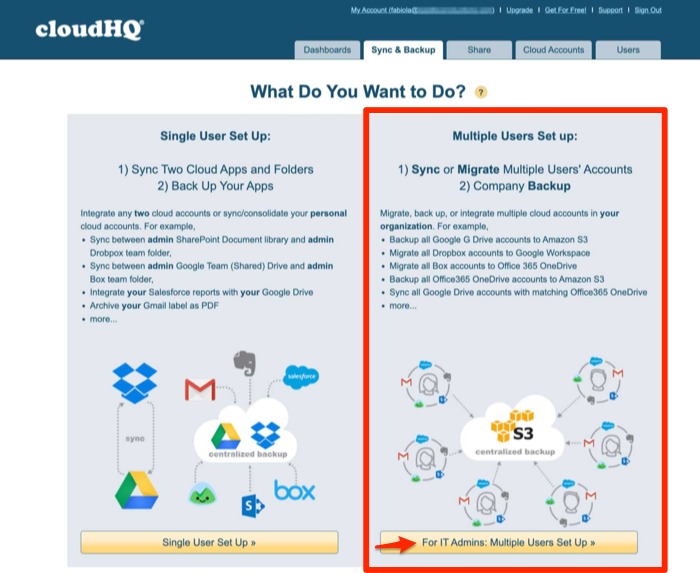
Step 3. Select Your User Directory
In this example, we are selecting Google Workspace. If you are backing up Box, Dropbox, or Office 365, you would select that instead.
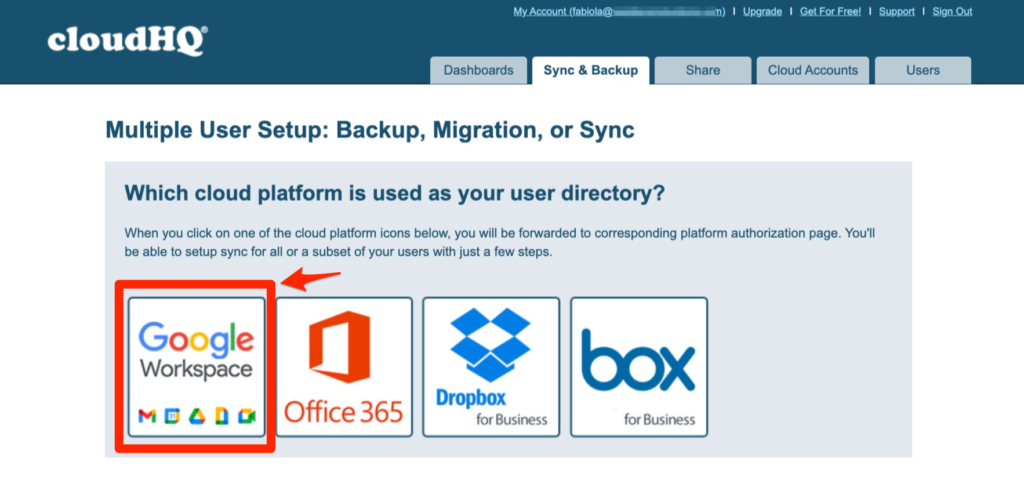
If you are not already signed into your cloudHQ account, you will be prompted to sign in now, or create an account.
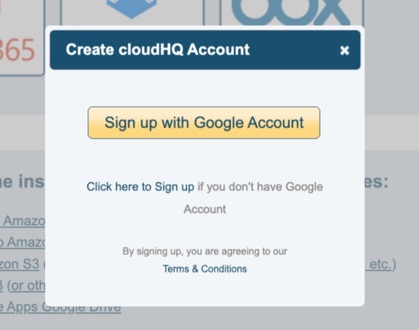
Step 4. Select the “Backup” Option
There are 3 options in this next wizard, but before we explain them, switch to Backup by clicking on the yellow button between boxes saying “Switch to Backup.”
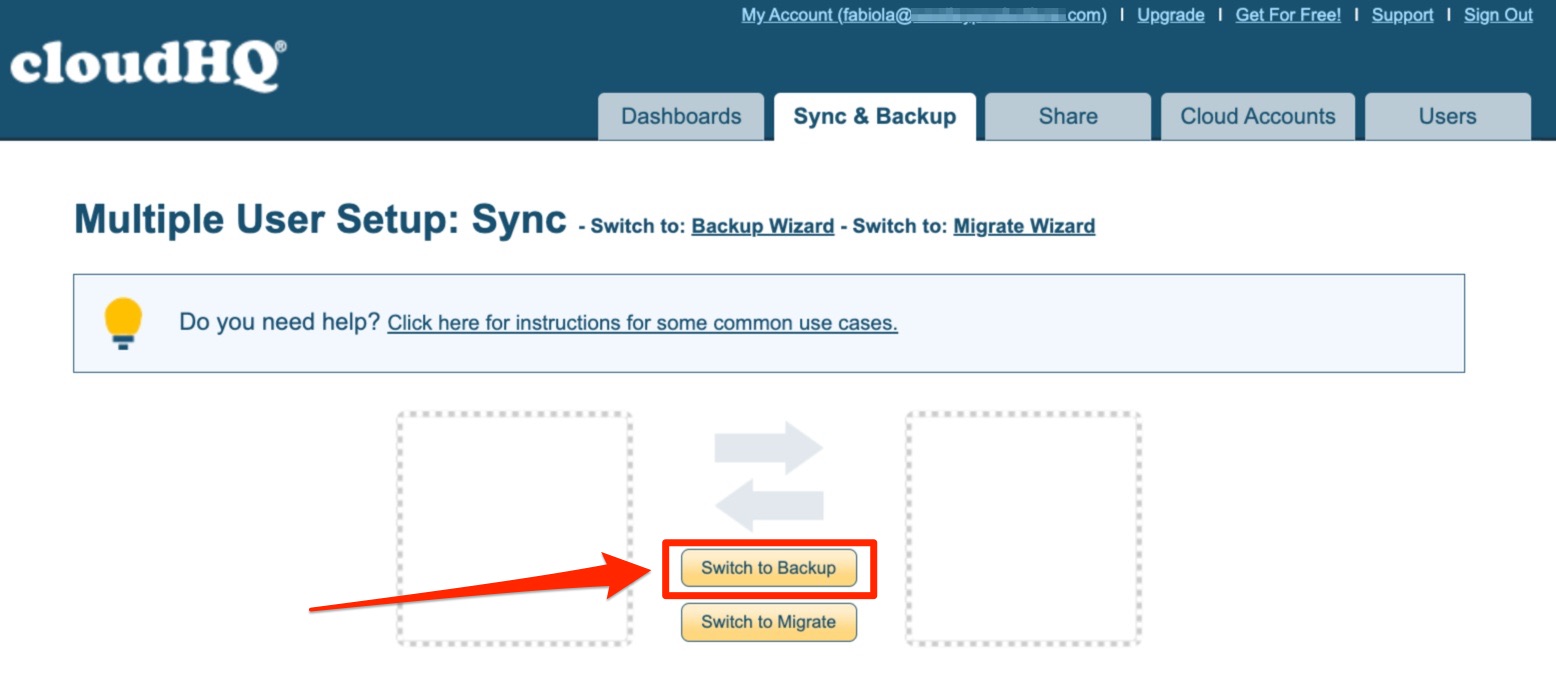
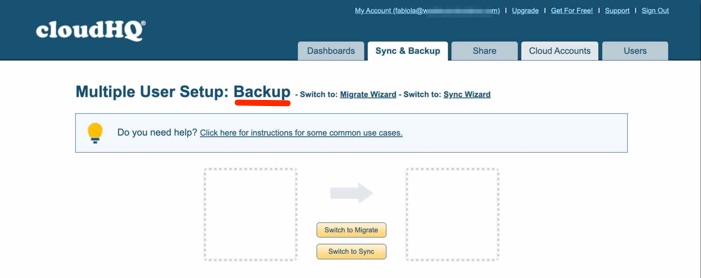
The 3 options are as follows, and we explain what each does for your organization:
1. Backup:
This ensures that there is an exact replica of your Google Drive in another cloud storage platform before there have been any significant changes to your files. The reason why we are doing a backup, is because if anything happens to the data in Google Drive, like a cyber attack where you lose all of your data files, you have a backup of it in another cloud storage platform with versioning history.
2. Sync:
This ensures that you have an exact replica of your data in Google Drive as you do in another cloud storage. It’s a good option for redundancy in case Google Drive ever goes down.However, this is not a good backup option because if your data files in Google Drive are deleted, that’s what you’ll have in your synched cloud storage account too. Instead this is a great sync solution used for redundancy.
3. Migration:
This is where your files will be removed from one platform and populate in your new one. It’s only logical to select this when you’re migrating from one platform to another because you’ve switched platform suppliers. This is not a good backup solution, just a great migration solution.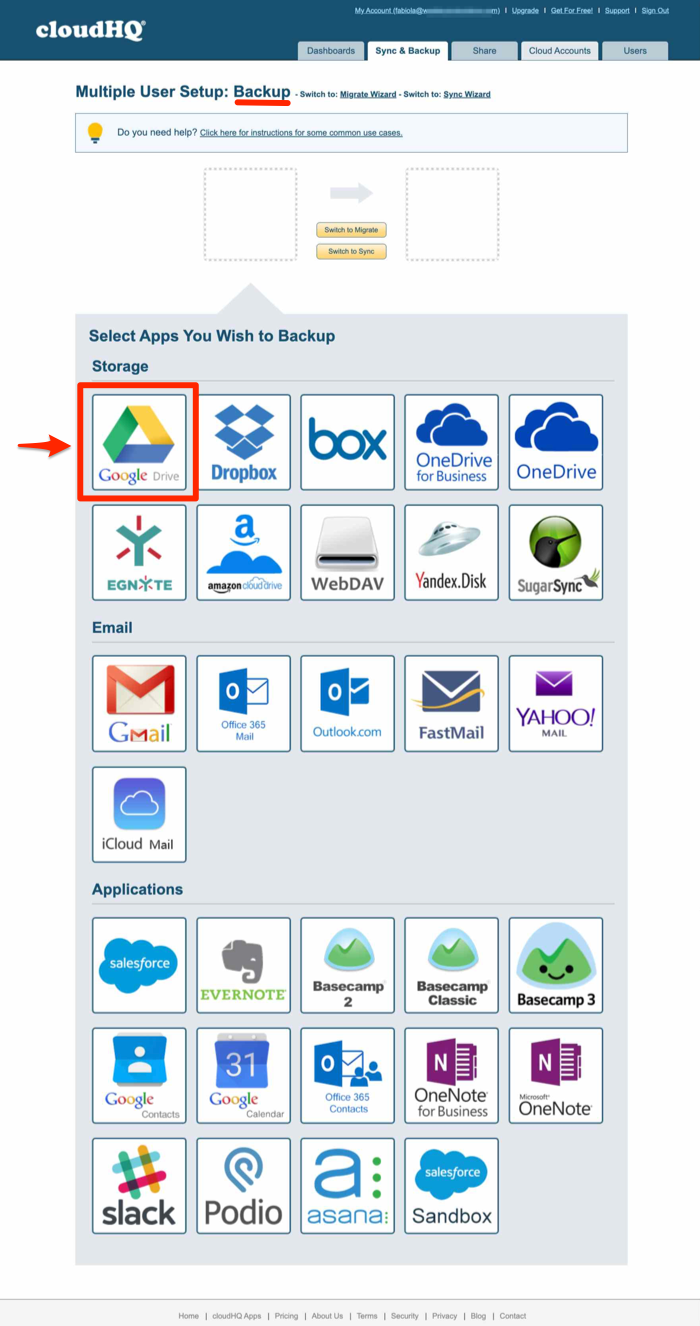
Step 5. Select Google Drive Users
Select the users’ Google Drive accounts that you want backed up. In order to select all users, click the “All users” box on the top left of the selection box.
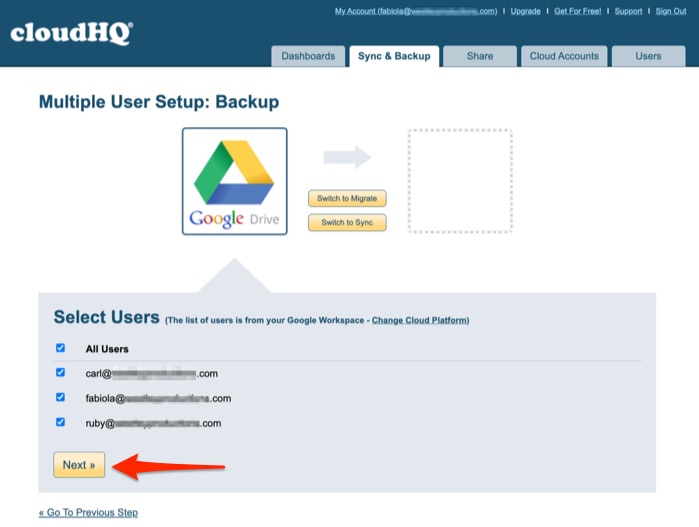
Step 6. Select Your Backup Platform
There are many viable platform options to backup your organization’s Google Drive to. In this example, we’re selecting Amazon S3 by double clicking on it; though you can also drag and drop it.
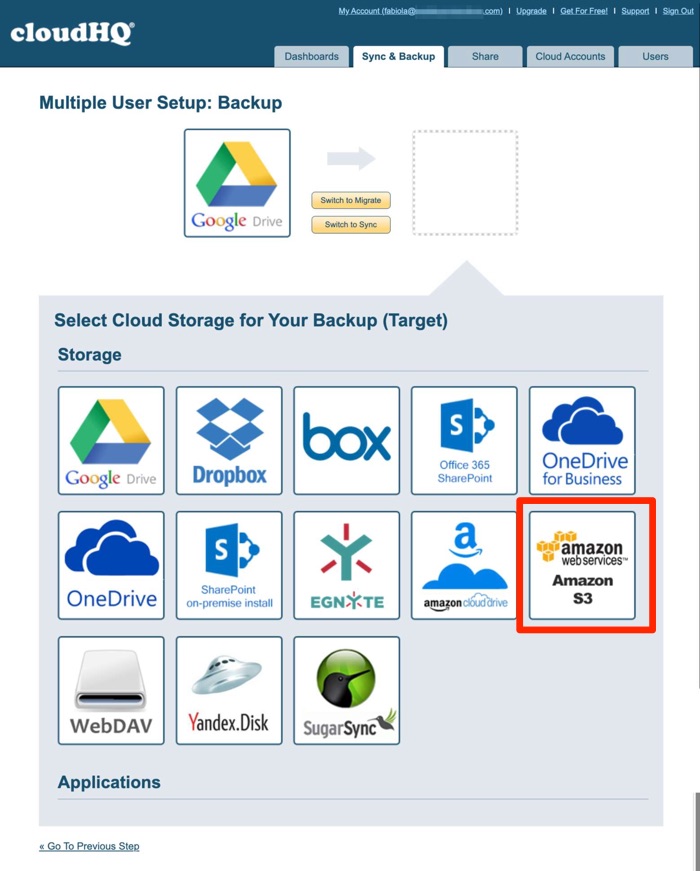
Step 7. Authenticate Your Back Up Cloud Platform Account
Since we chose Amazon S3 (AWS S3) as our backup cloud storage platform, we are prompted to enter our “Access Key ID,” and “Secret Access Key that Amazon issues its users.

We found these keys by logging into our AWS account, going to “Your Security Credentials” under “Access keys, and “Create a New Key“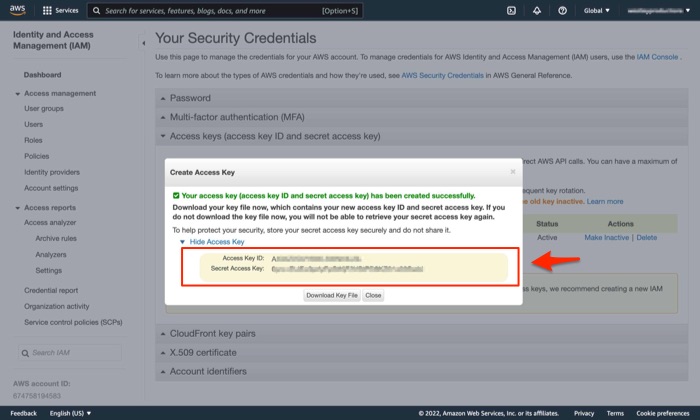
Step 8. Confirm the Location of Your Google Drive Backup
You’ll be prompted to confirm your backup cloud storage account by clicking on your AWS account, which is a root folder. You won’t be able to select that folder since it is a root folder, therefore, you’ll need to create a new AWS folder by clicking on “Create New Folder.” 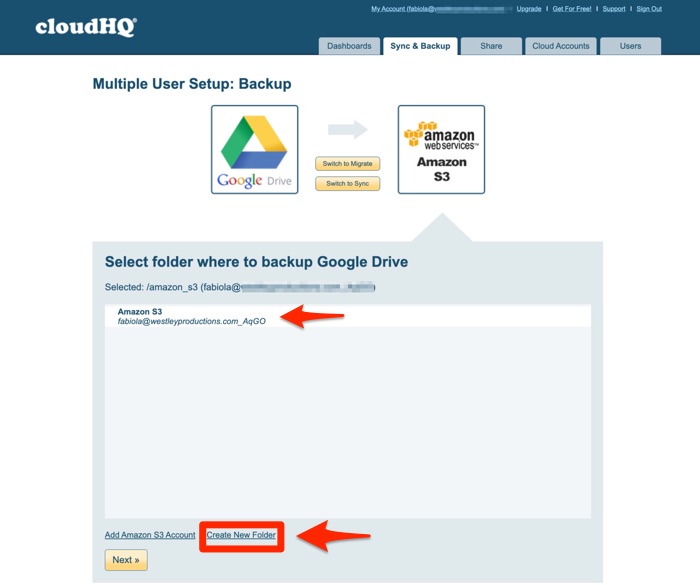
Step 9. Create Your Google Drive Backup File Name in cloudHQ
Once you Create your new folder, we suggest to name it something you will easily understand like “Google Drive Backup.” In order to be even more descriptive, we included today’s date so that we could easily understand when we started this backup.
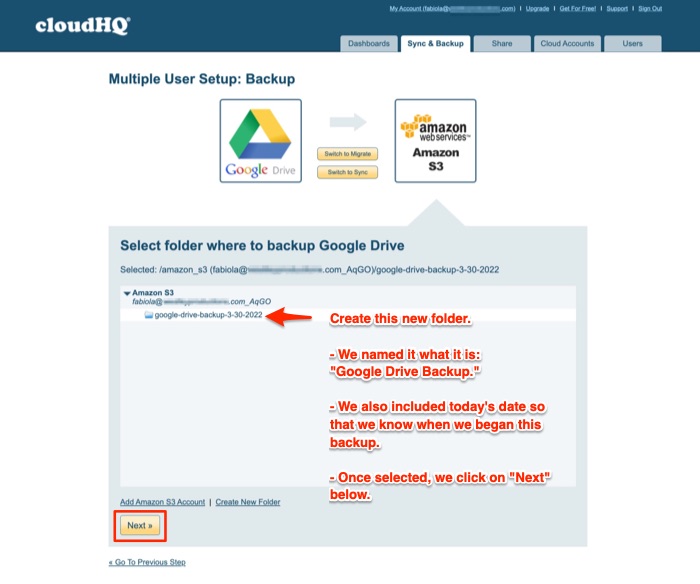
Step 10. Finish Your Google Workspace Back Up to Amazon S3
Getting to this next step in the wizard may take some time depending how many users you have in your organization. Since this example only has 3 users, it was relatively quick to configure (approximately 30 seconds). Once you look over the setup, if it looks right to you, simply click on “Finish.” 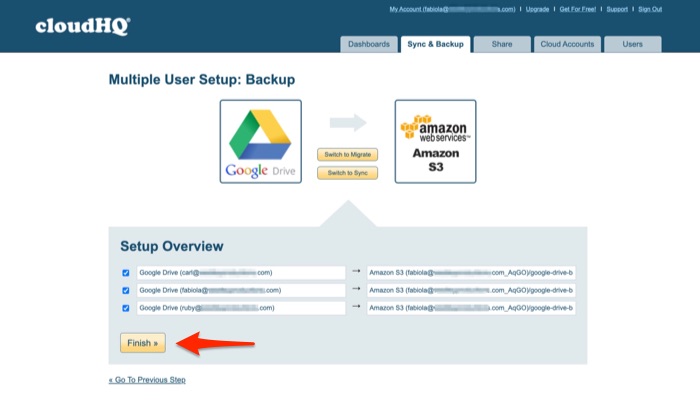
This next page shows that your backup has successfully started and that each of the 3 users’ Google Drives are being backed up to Amazon S3. You can opt to get a report on the transfer if you like, pause any backups, and add new ones.
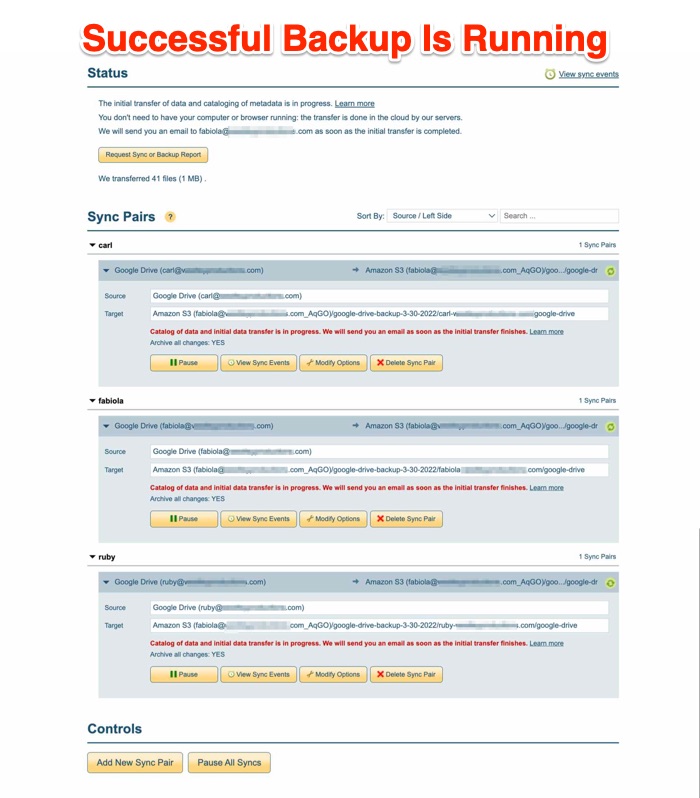
You’ll get an email confirmation from cloudHQ letting you know when your original data transfer is completely transferred over to your backup cloud storage platform. You’ll get this email for each user in your organizations whose data is backed up.
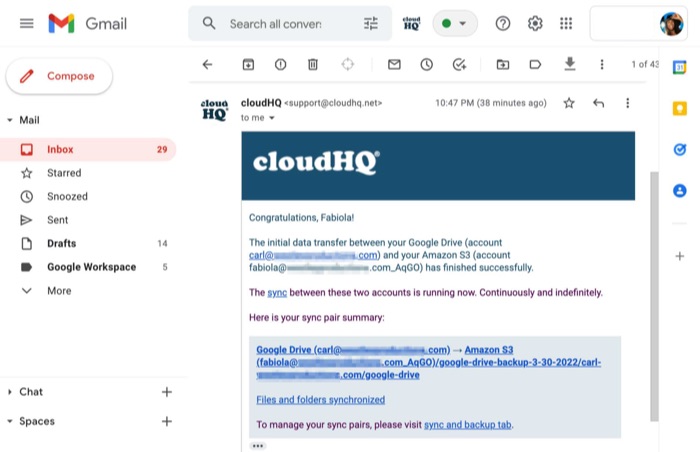
And voila! You have successfully created a backup for Google Workspace to Amazon S3. The process is exactly the same if you’re creating a backup and syncing from other cloud storage platforms such as Amazon S3 to Office 365, or others.