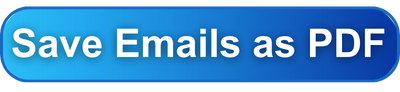
Table of Contents
- Why Save Emails as PDF?
- Step-by-Step Guide to Converting Emails to PDF
- Customization Options
- Saving to Cloud Storage
- Troubleshooting Common Issues
- Conclusion
- FAQs
- References
Understanding the advantages of saving emails as PDF can help your approach to digital communication and documentation. Such a practice ensures content preservation, maintains universal compatibility, and upholds format integrity for easy sharing and archival. By capturing emails in a PDF format, you’re protecting important messages against data loss from server crashes or accidental deletions, safeguarding your information for the long haul [1].
As you explore the top benefits of converting emails to PDF, consider utilizing tools like Save Emails as PDF by cloudHQ on Google Workspace, designed to streamline this process with efficiency and security in mind, even while on mobile. This introductory guide will navigate you through the seamless transition from emails to PDF, offering you a sustainable solution to keep your digital correspondences accessible and intact across various platforms [1].
Why Save Emails as PDF?
When you consider why to save emails as PDF, the benefits are manifold, offering both practicality and security in your digital communication management:
1. Preservation and Compatibility
- PDFs ensure long-term preservation of your emails, maintaining their original formatting across different devices and platforms, which means you can view your emails just as they were sent, regardless of where you access them from [1].
- By converting emails to PDF, you’re not only preserving the content but also ensuring that the formatting, including text, images, hyperlinks, and comments, remains consistent and intact, no matter the device or software used to view them [5].
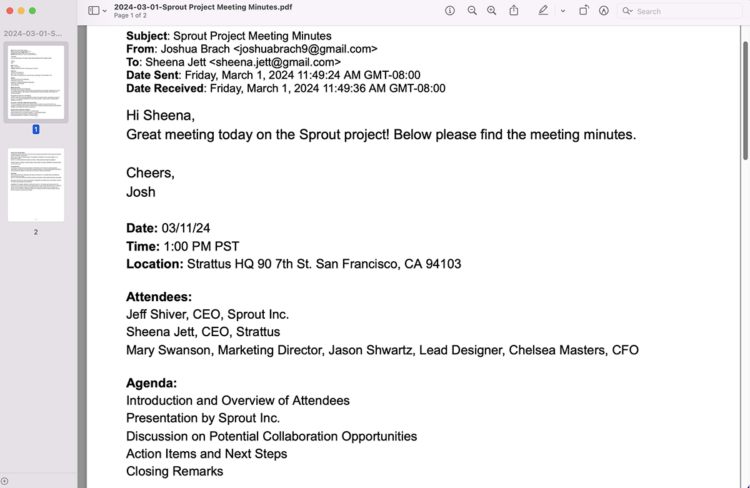
2. Security and Privacy
- With PDFs, you can encrypt and password-protect sensitive or confidential email content, offering a higher level of security compared to standard email formats. This ensures that your information is protected during transit and storage.
- Saving emails as PDFs with apps like Save Emails as PDF by cloudHQ on Google Workspace allows you to maintain the integrity of your communications while ensuring they are kept confidential, only accessible to those with the correct permissions [4].
3. Search and Accessibility
- PDFs are renowned for their printer-friendly nature, making it easy to print email messages for documentation or legal purposes, without losing any of the original content or formatting.
- Advanced search capabilities in most PDF readers, such as Adobe, enables you to quickly find specific information, saving you time and enhancing your productivity [1].
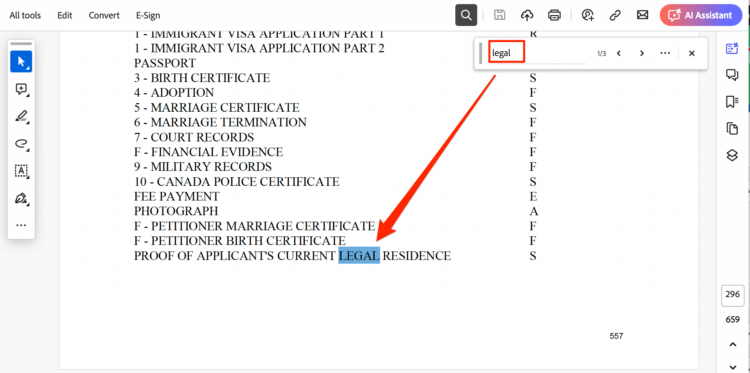
- Having emails saved as PDFs means you can access important communications offline, ensuring you have vital information at your fingertips, even without an internet connection [1].
- Additionally, the PDF format is a widely accepted standard for business documents, which means that when you share an email saved as a PDF, you can be confident it will be accessible and readable by the recipient, regardless of their system or software [5]. By using Save Emails as PDF by cloudHQ, you’re leveraging an app that’s designed to optimize these benefits, enhancing your ability to manage emails effectively and securely.
Step-by-Step Guide to Converting Emails to PDF
To convert your emails to PDF, follow these straightforward steps tailored to your specific email client or device.
For Gmail Users on Mobile
- Install Save Emails as PDF by cloudHQ.
- Scroll to the bottom of your email, and click on the PDF icon.
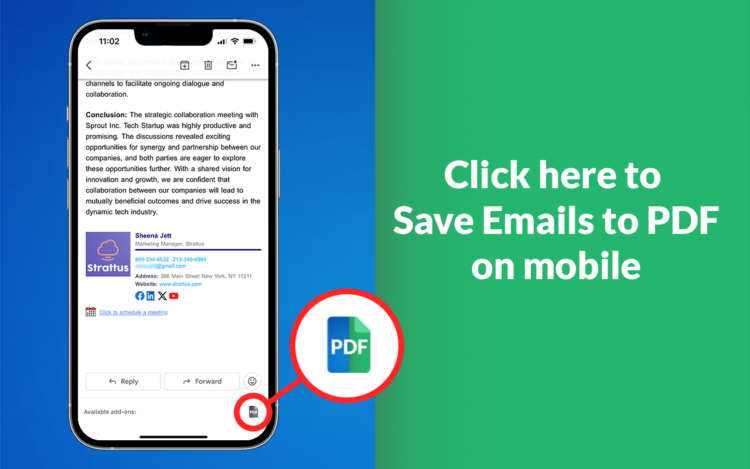
- Save to a New document.
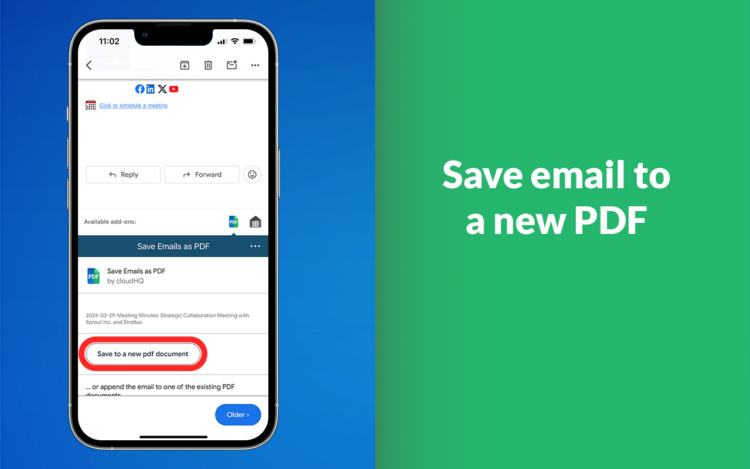
- Or append your email to an already existing document.
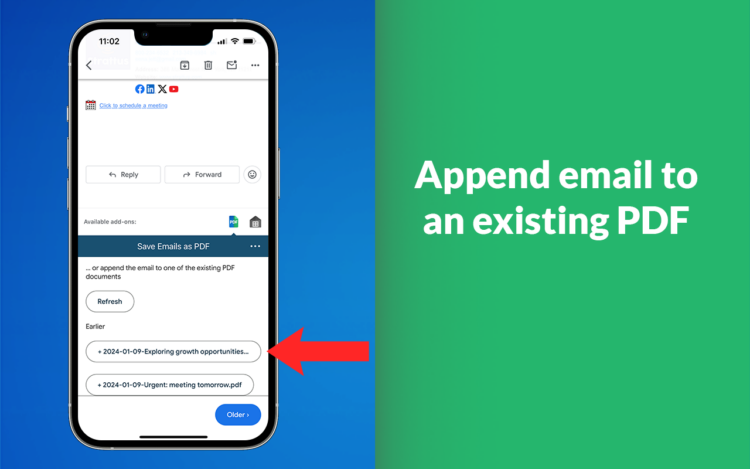
- Click on the download button.
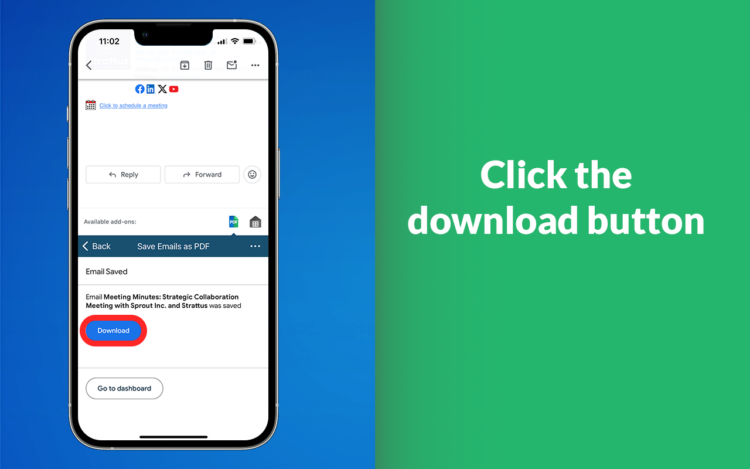
- Your email is now saved as a PDF document.
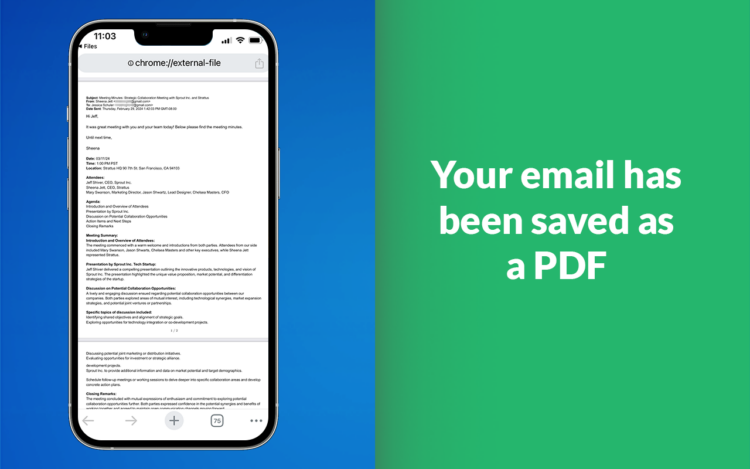
For Gmail Users on Desktop
- Install Save Emails as PDF by cloudHQ.
- On the right hand side of your email, click on the PDF icon.
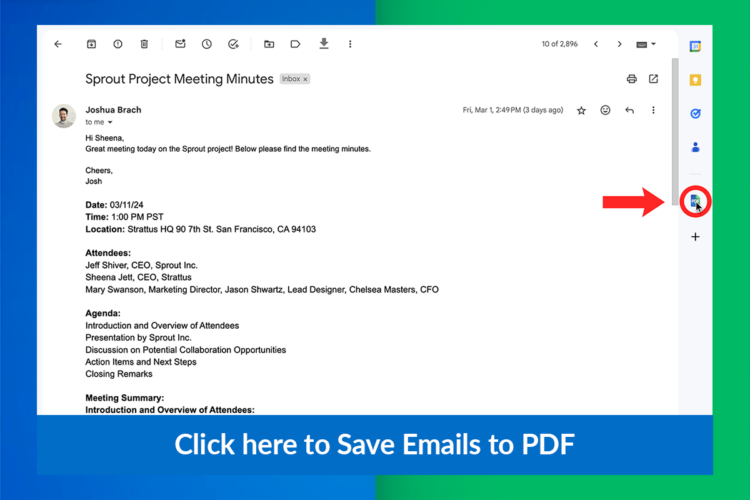
- Select to save your email to a New Document or to an already existing one.
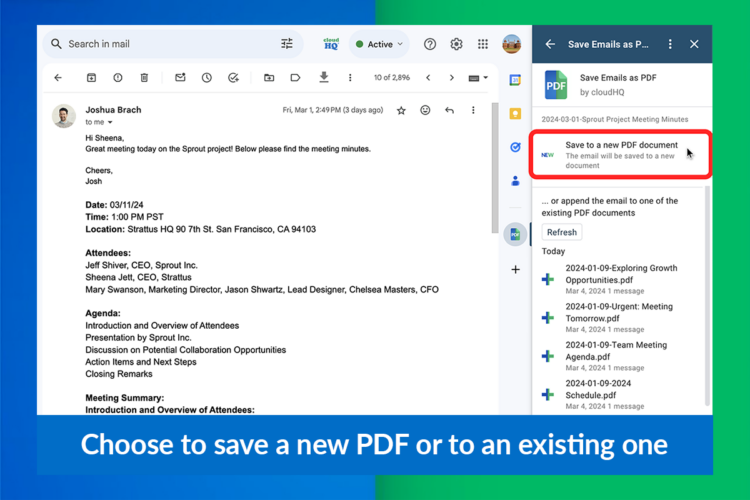
- Click on the download button.
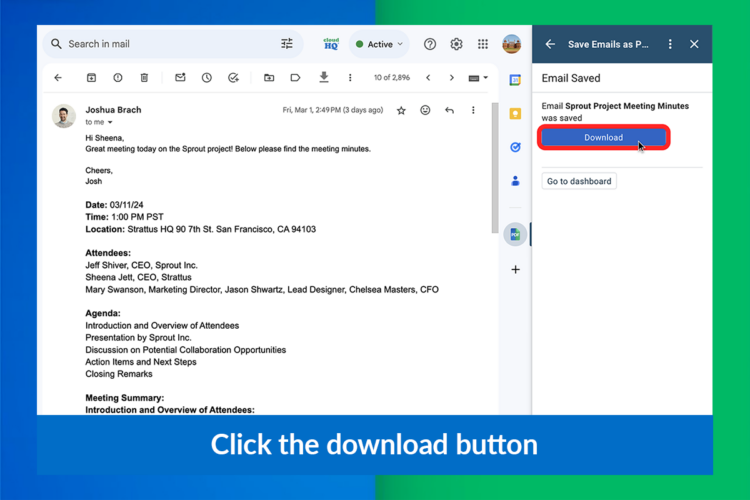
- Your email is saved as a PDF.
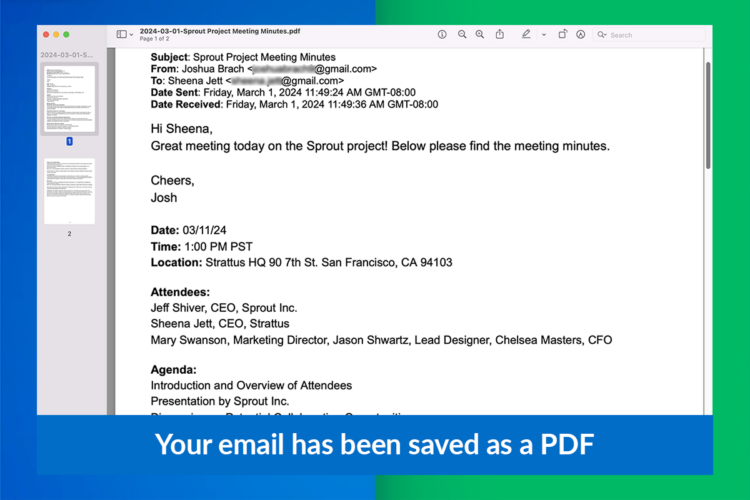
For Windows Users Using Outlook
- Open the email you wish to convert.
- Navigate to File > Print.
- From the printer options, select Adobe Acrobat Reader DC or Microsoft Print to PDF.
- Adjust the output settings to Portable Document Format (.pdf).
- Click Print or OK to save the email as a PDF [6][8][15].
For Mac Users
- Open the desired email in your mail client.
- Click on File > Print.
- Choose Adobe Acrobat from the list of available printers.
- Change the dropdown menu to Adobe PDF as the format.
- Confirm your settings and click Print> or OK to export the email as a PDF [6].
For iPhone or iPad Users
- Open the Mail app and select the email.
- Tap theaction button to reveal additional options.
- Choose Print, then pinch outwards on the email preview.
- Tap the Share button and select Books to save your email as a PDF in the Books app [8].
For Converting Multiple Emails in Outlook
- Select the emails you want to convert.
- Go to File > Print and choose Adobe Acrobat as the printer.
- Adjust any formatting settings as needed.
- Save the resulting PDF to your preferred location [8][15].
For Converting Emails with Attachments in Outlook
- Click on the attachment icon below the email’s header.
- Navigate to Attachments > Actions > Quick Print to print all attachments as PDFs.
For Outlook.com Users
- Open the email and click on the three dots for more options.
- Select Print, then in the print window, choose Save as PDF.
For Apple Mail on iOS
- Open the email, go to File and select Export as PDF.
- Choose where to save the PDF and click Save.By following these methods, you can effectively convert your emails to PDF, ensuring they are preserved in a format that maintains their integrity and accessibility.
Customization Options
After you’ve saved your emails as PDFs, you’ll find that the customization options available can significantly enhance how you manage and distribute your digital documents. Here’s how you can tailor your PDFs to suit your needs:
- Editing and Annotating Your PDFs:
- Utilize Adobe Acrobat to open your PDF file and enter editing mode; here, you can modify text, add or remove images, and include annotations to emphasize important details [8].
- Compressing PDF Files:
- Large files can be cumbersome to send via email; reduce the size of your PDF documents without losing quality.
- Doing this is particularly useful when you have multiple email attachments that need to be sent together, ensuring your documents are easily shareable and do not exceed email server limits.
- Converting Images to PDF:
- If your email contains important images you wish to preserve, Adobe Acrobat allows you to convert these images to PDF, maintaining their quality and making them part of your document [8].
- By doing so, you ensure that the visual elements of your communication are as accessible and as secure as the text itself, a key advantage of saving emails as PDF.By leveraging these customization options, you’re not only securing your digital communication but also creating a tailored document that meets your specific needs. Whether it’s for personal record-keeping or professional sharing, the ability to edit, compress, and convert within the PDF format is an invaluable asset in your productivity toolkit.
Saving to Cloud Storage
Saving your emails as PDFs to cloud storage platforms not only enhances accessibility but also provides a secure backup for your digital correspondence.
For an even more integrated experience, cloudHQ can convert Gmail emails into PDF documents and save them directly to cloud storage services like Google Drive [16], Dropbox [24], Box [18], and OneDrive [23]. These apps are designed to optimize the benefits of saving emails as PDF, offering a an easy approach that encourages you to manage your email better [9]. This process not only protects your information but also facilitates easy sharing and collaboration.
Troubleshooting Common Issues
Troubleshooting common issues when saving emails as PDF can sometimes be a complex task, but with the right guidance, you can overcome these hurdles efficiently. Here are some solutions to typical problems you might encounter:
- Outlook Automatically Converting Emails to PDF:
- If Outlook is defaulting to save messages as PDF, go to File > Options > Mail and change the “Save As” file format to your preferred choice.
- Should an add-in be the cause, disable it temporarily to see if that resolves the issue [19].
- Gmail “Save as PDF” Button Unresponsive:
- Update your browser or Gmail to the latest version if the “Save as PDF” button is not working.
- Clear your browser’s cache and cookies, disable extensions or add-ons, and ensure you have sufficient storage space.
- Check your network connectivity; sometimes, a poor connection can disrupt the saving process.
- Mac Mail App Saving Issues:
- On a MacBook Pro, if you’re experiencing trouble saving emails as PDFs, check the PDF menu in the print dialogue or the “Export as PDF” option in the File menu.
- Use Automator to create a Print Plugin as a test for PDF creation within Mail.
- If all else fails, try File > Print > Save as PDF and make sure to check for any error messages or unexpected save locations [20].Remember, while these solutions often resolve the most common issues, sometimes the problem might persist. In such cases, using Save Emails as PDF by cloudHQ on Google Workspace can provide a more streamlined and less error-prone experience, ensuring that you can enjoy all the benefits of saving emails as PDF without the technical difficulties.
Conclusion
Throughout this article, we have delved into the diverse benefits of converting your emails to PDF format, from preserving content and maintaining confidentiality to ensuring accessibility across various devices. It is evident that adopting this practice could significantly enhance your productivity and organizational efficiency, shielding your communications from potential data loss or compatibility issues. The role of tools like Save Emails as PDF by cloudHQ on Google Workspace has been highlighted as instrumental, simplifying the conversion process with a user-centric design that aligns perfectly with these benefits.
The transition from emails to their PDF counterparts is more than a measure of precaution; it is a step towards ingraining better data management practices into your everyday digital routine. As you move forward, remember that the option to try it is just a click away, offering a seamless integration into Google Workspace that promises to revolutionize the way you handle email documentation. Embrace this change, and let the simplicity of secure, portable, and accessible PDFs make a lasting impact on your personal and professional life.
FAQs
Q: What makes PDFs a superior format for email preservation?
A: PDFs ensure that anyone can access and read the email content irrespective of their operating system or email client. They preserve the email’s original layout, including text styles, images, attachments, and hyperlinks, maintaining its integrity.
Q: What are the advantages of saving files as PDFs?
A: When you save a file as a PDF, it keeps all the formatting, styling, and images from the original document, ensuring it displays correctly on any device. This is in contrast to text files, which can lose formatting information when opened on different systems.
Q: Can you list the benefits of using PDF files?
A: PDFs are advantageous because they maintain all non-text elements, such as images, layout designs, and hyperlinks, exactly as they were in the original document. This means a PDF will look the same and contain the same information, no matter the system used to open it.
Q: Why is PDF often the preferred format for email attachments?
A: The PDF format is often preferred for email attachments because it preserves the original document’s layout, fonts, graphics, and other elements. This makes it an excellent choice for sharing professional documents that need to maintain their design and structure.
References
[1] – https://blog.cloudhq.net/10-reasons-to-save-emails-to-pdf/
[2] – https://support.cloudhq.net/what-are-the-benefits-of-exporting-email-messages-to-pdf/
[3] – https://www.linkedin.com/advice/3/what-pros-cons-using-pdf-format-email-attachments-skills-email
[4] – https://www.save-emails-to-pdf.com/news/benefits-of-exporting-emails-to-pdf-for-businesses/
[5] – https://www.adobe.com/acrobat/hub/why-convert-to-pdf.html
[6] – https://scoopfed.com/how-to/the-advantages-of-pdf-format-and-how-to-save-email-as-pdf/
[7] – https://www.shsu.edu/dept/it@sam/tech-tutorials/o365-email/outlook/outlook-enable-PDF-converter
[8] – https://www.adobe.com/acrobat/hub/how-to-convert-email-to-pdf.html
[9] – https://workspace.google.com/marketplace/app/save_emails_as_pdf_by_cloudhq/353335963311
[10] – https://support.cloudhq.net/how-to-enable-saving-emails-to-google-drive-dropbox-box-and-onedrive/
[11] – https://www.wps.com/blog/how-to-save-an-email-as-a-pdf-files-a-comprehensive-guide/
[12] – https://www.adobe.com/acrobat/hub/convert-gmail-email-to-a-pdf.html
[13] – https://forum.seeedstudio.com/t/simplify-your-email-management-a-guide-to-mbox-to-pdf-conversion/272985
[14] – https://powerusers.microsoft.com/t5/Building-Power-Apps/MSG-to-PDF-Converter-Effortless-Email-Conversion/td-p/2352796
[15] – https://www.adobe.com/acrobat/hub/convert-outlook-email-to-pdf.html
[16] – https://www.wikihow.com/Save-Your-Gmail-Emails-to-Google-Drive
[17] – https://powerusers.microsoft.com/t5/Building-Flows/save-email-as-pdf/td-p/109005
[18] – https://support.cloudhq.net/how-to-save-multiple-emails-as-pdf-to-box/
[19] – https://answers.microsoft.com/en-us/outlook_com/forum/all/outlook-automatically-converting-my-emails-to-pdf/df268b6f-ebab-4d84-9b1e-ab47879f7feb
[20] – https://discussions.apple.com/thread/251536772
[21] – https://www.adobe.com/acrobat/hub/why-wont-pdf-save.html
[22] – https://blog.cloudhq.net/troubleshooting-gmail-pdf-attachments-4-common-issues-and-solutions/
[23] – https://support.cloudhq.net/how-to-backup-the-entire-account-to-onedrive-using-save-emails-to-onedrive/
[24] – https://support.cloudhq.net/how-to-save-emails-with-attachments-to-dropbox/