Table of Contents
- ChatGPT Responses in Google Search
- 3 Strong Benefits of Integrating ChatGPT in Google Search
- Getting Started: How to Use ChatGPT for Google
- Frequently Asked Questions, Answered
- Top 10 Google Search Tips
- Use Quotes for Exact Matches
- Search within a Specific Site
- Exclude Terms from Search Results
- Search Images of a Specific Size
- Search for a Specific Filetype
- Use Wildcards for Broad Searches
- Combine Searches with OR and AND Boolean Logic
- Filter Searches with Time Parameters
- Explore Related Websites
- 10. Access Google’s Cached Versions of Websites
- Top 21 Example Google Search Tips To Get You Exactly What You Want
- Conclusion
The future is now, and it’s wrapped up neatly in a Chrome extension that generates a ChatGPT response next to your Google search results. It’s called ChatGPT for Google, and it’s a potent mix of information that delivers a better Google search experience. Here’s why you need to install this extension right away.
ChatGPT Responses in Google Search
The internet is overflowing with information, but accessing ChatGPT replies in Google search can help you understand a topic in a better, more informative way. With this Chrome extension, you can now access ChatGPT from a normal Google search, in a Chrome browser.
3 Strong Benefits of Integrating ChatGPT in Google Search
The combination of Google search results with ChatGPT’s AI-powered responses leads to a much more comprehensive information display. It’s essentially about getting the best of both worlds:
1. Better Search Experience with AI
Having access to ChatGPT responses next to your Google search results will provide you with AI-generated information that you wouldn’t otherwise get with a regular Google search. Having this kind of supplementary data empowers you with more knowledge.
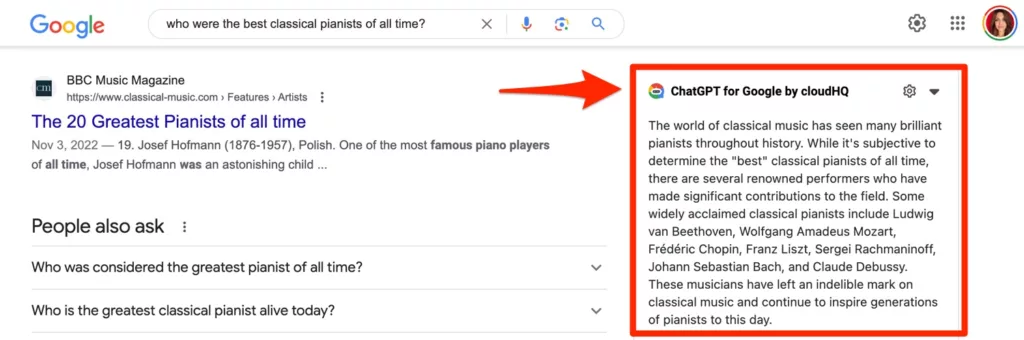
Having a Google search results summary is helpful when you simply want an overview of all of the information that Google offers you. It’s a great resource because the summary is an easier way to view all your Google search results. This summary appears on the right hand side of your screen, under your ChatGPT responses.
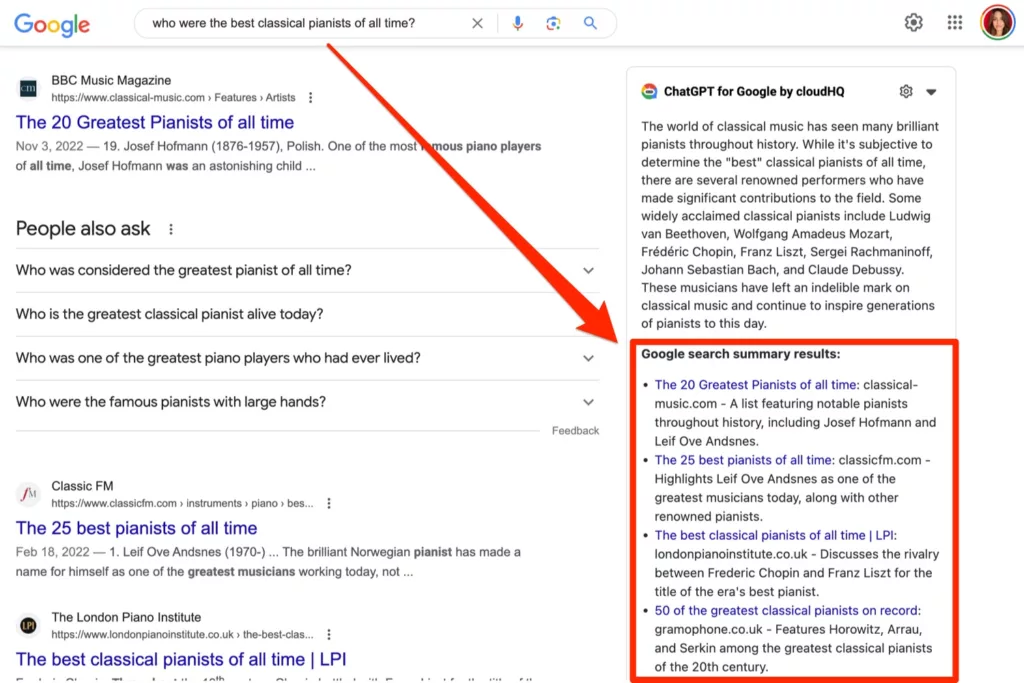
This app is incredibly user-friendly. You can toggle between versions of ChatGPT, switch it on or off as needed, and copy responses straight to your clipboard.
Getting Started: How to Use ChatGPT for Google
Getting started is simple:
- If you don’t have an OpenAI account already, create an account at https://chat.openai.com/auth/login
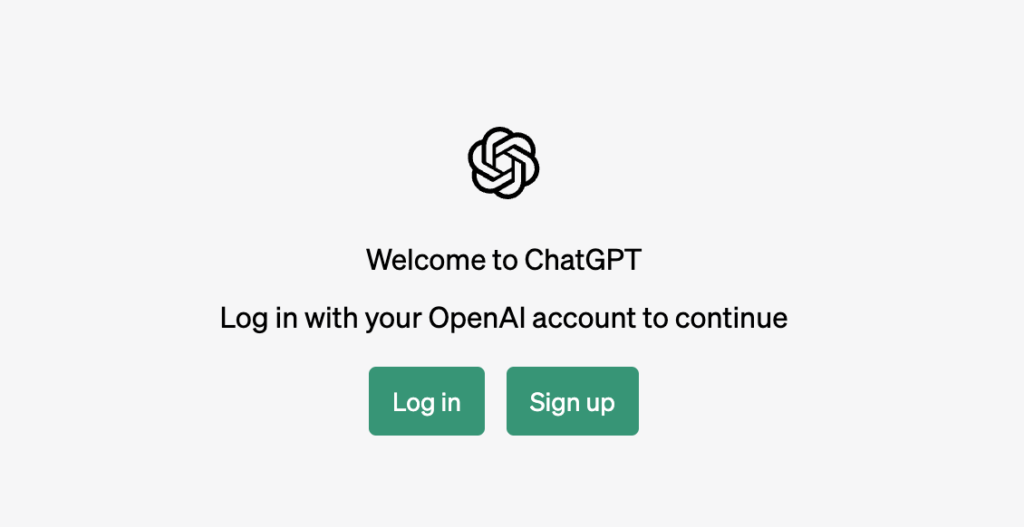
- Then, install the ChatGPT for Google by cloudHQ extension on your Chrome browser. It’s free.
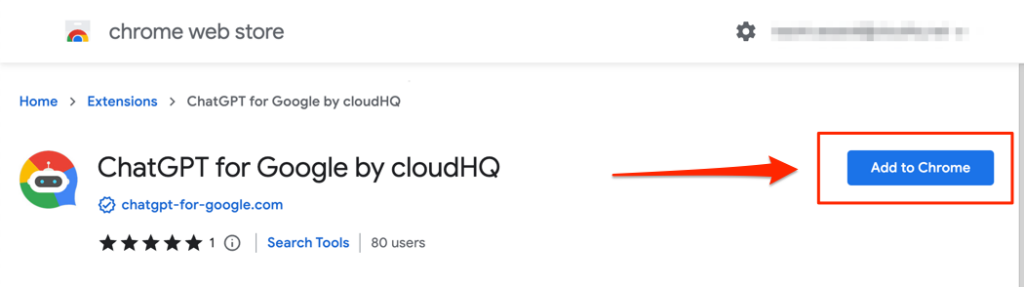
- Conduct a Google search as usual. You’ll see an AI-generated response alongside your regular Google search results on the right-hand side of your screen.
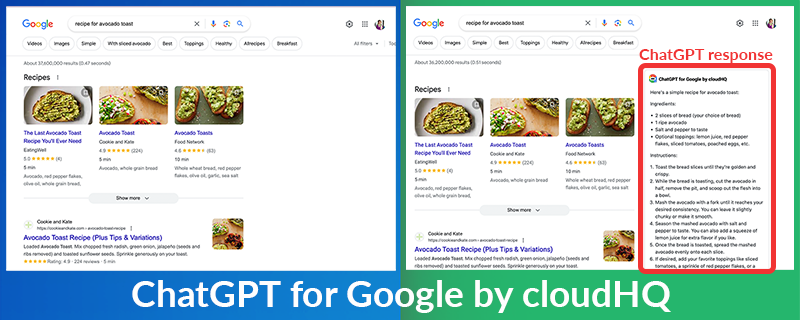
- As an added bonus, if you type in a prompt in ChatGPT, you’ll also get a Google Search summary. This is especially helpful for any data after September 2021, because ChatGPT does not have access to any information after that date.
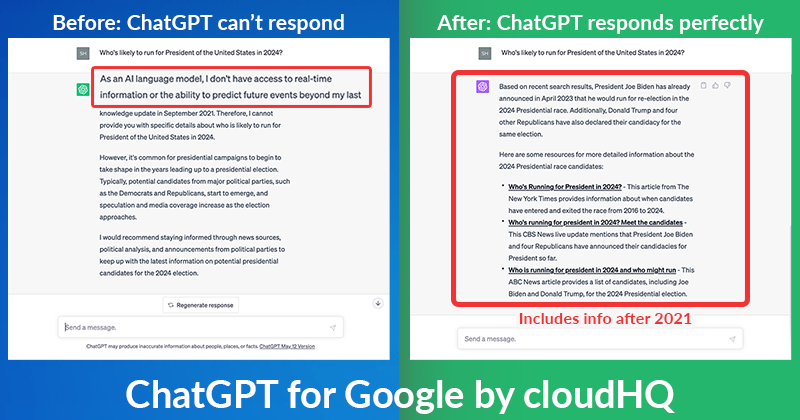
Frequently Asked Questions, Answered.
A few commonly asked questions about this extension include its cost (it’s free!), its integration with other cloudHQ products (yes, it’s fully integrated), and whether you need an OpenAI account to use it (yes, you do).
The power of artificial intelligence has been seamlessly blended with Google’s search prowess to give you search tools that offer enhanced search results. If knowledge is power, this extension puts that power at your fingertips. Join the future of search and enjoy a new, rich search result experience today!
Top 10 Google Search Tips
Effective Googling is a valuable skill, and these ten tips can significantly enhance your search capabilities. Remember that not all search operators provide exhaustive results, as mentioned by Google. Nonetheless, these tips serve as valuable tools to help you become more efficient and effective in your Google searches.
By enclosing your search query or question within quotes, you can perform a deep search on Google. Unlike a regular search, this method ensures that the results include pages containing all the terms within the quotes. It’s particularly useful when you need a specific term or phrase to be present in your search results.
2. Search within a Specific Site
When you want Google to return results from a particular website, simply use the “site:” operator before your search query. This technique comes in handy when a website lacks an internal search option or when you’re looking for information within a specific site. For example, searching for “site:cloudhq.net chatgpt” will show search results exclusively from the www.cloudhq.net website regarding ChatGPT.
3. Exclude Terms from Search Results
To refine your search results, you can exclude specific terms or phrases. By adding a hyphen (“-“) in front of a word, Google will exclude results containing that particular term. For instance, a search query like “how to export emails to Sheets -Excel” will provide results that exclude the term “Excel,” giving you ways to export emails to Sheets without using Excel.
4. Search Images of a Specific Size
If you’re looking for images with particular dimensions, you can use the “imagesize:” operator in your search query. Specify the width and height in pixels, and Google will display image results that match your desired size. For example, a search like “cute dog images imagesize:1200×600” will show pictures of adorable dogs with an image size of 1200px x 600px.
5. Search for a Specific Filetype
To find search results containing a specific file type, such as PDF or PPT, include the “filetype:” operator followed by the file extension in your search query. For instance, “emails to PDF filetype:pdf” will generate results that specifically contain PDF files.
6. Use Wildcards for Broad Searches
When you’re uncertain about or have forgotten specific terms in your search query, you can utilize the wildcard “*” character. Google will replace the wildcard with relevant terms, broadening your search. For example, searching for “* emails to PDF” will provide results related to phrases like “save emails to PDF,” “convert emails to PDF,” “how to convert emails to PDF,” and more.
7. Combine Searches with OR and AND Boolean Logic
To narrow down your search results or make them more specific, you can use logical boolean operators like “OR” and “AND.” If you want your results to include both terms, use “AND” between them. For example, searching for “Save AND Emails AND PDF” will retrieve results containing both the terms “Save” and “Emails” and “PDF.” Similarly, you can use “OR” to fetch results that include either term or both.
8. Filter Searches with Time Parameters
To find search results published within a specific timeframe, you can use the “AFTER:” and “BEFORE:” tags. For example, a search like “Export Emails to Sheets AFTER:2021” will show results published after the year 2021. You can also search for results within a certain range by adding “..” between two numbers like “AFTER:2021..BEFORE:2022.”
9. Explore Related Websites
If you’re interested in discovering websites similar to a specific one, you can utilize the “related:” tag. For instance, a search for “related:google.com” will display websites similar to Google, such as DuckDuckGo, Bing, and Yahoo.
10. Access Google’s Cached Versions of Websites
Google stores cached versions of websites to provide search results quickly. To check if a site has a cached version, use the “cache:” tag followed by the website’s URL. This feature is especially useful for web developers who want to compare the current version of a website with the cached version after making changes. For example, searching “cache:www.save-emails-to-pdf.com” will show the cached version of a website. That said, you may also want to try Wayback Machine for even better cached website archiving.
Top 21 Example Google Search Tips To Get You Exactly What You Want
A Google search is as effective as the search query itself. Here are 21 examples of well-formulated Google search queries:
- Find the latest news articles about climate change: This query is specific and focused, allowing you to find up-to-date information on climate change.
- Learn about the health benefits of yoga: This query specifies the topic and the desired information, making it easier to find resources that discuss the benefits of yoga.
- Discover tips for improving time management skills: This query clearly states the goal and provides a specific area of interest, helping you find practical tips to enhance time management.
- Explore the best hiking trails in the Grand Canyon: This query specifies the location and the desired information, allowing you to discover popular hiking trails in the Grand Canyon.
- Find reviews and comparisons of the latest smartphones: This query is focused on finding specific information—reviews and comparisons—about the latest smartphones, making it easier to compare different models.
- Learn about the symptoms and treatments of seasonal allergies: This query specifies the topic and the desired information, helping you find resources that discuss the symptoms and treatments of seasonal allergies.
- Discover budget-friendly vacation destinations in Europe: This query combines specific criteria—budget-friendly and Europe—to find travel destinations that fit your preferences.
- Find step-by-step recipes for homemade pizza dough: This query specifies the desired information—step-by-step recipes—for a specific dish, making it easier to find detailed instructions.
- Learn about the history of ancient civilizations: This query states the topic and provides a broad area of interest, allowing you to explore the history of different ancient civilizations.
- Explore tips for starting a small business: This query provides a specific goal—starting a small business—and allows you to find valuable tips and insights in that domain.
- Find the lyrics to your favorite song: This query is straightforward and specific, helping you locate the lyrics to a particular song.
- Discover the best strategies for studying effectively: This query specifies the desired information—strategies for effective studying—allowing you to find resources that provide helpful tips.
- Learn about the benefits of meditation for mental health: This query combines specific topics—meditation and mental health—to find information on the benefits of meditation in promoting mental well-being.
- Find book recommendations for science fiction fans: This query provides a specific interest—science fiction—and helps you discover book recommendations tailored to that genre.
- Explore tips for improving photography skills: This query specifies the desired area—photography skills—and allows you to find resources that offer tips and techniques for improvement.
- Discover the latest fashion trends for summer: This query combines specific criteria—latest fashion trends and summer—to find fashion-related information relevant to the current season.
- Find reviews of the best hiking boots for outdoor enthusiasts: This query combines specific interests—hiking boots and outdoor enthusiasts—and helps you find reviews to guide your purchasing decision.
- Learn about the nutritional value of different fruits and vegetables: This query states the topic and the desired information, allowing you to find resources that discuss the nutritional value of various fruits and vegetables.
- History of the World Cup: This query provides a concise history of an event, like a soccer tournament.
- Best Italian restaurants in New York: This query generates a list of top-rated restaurants in a specific location.
- Python programming tutorials for beginners: This query provides beginner-friendly resources for coding
Conclusion
In today’s digital age, harnessing the power of artificial intelligence and optimizing our search capabilities is essential. With the ChatGPT for Google extension, we can elevate our Google search experience to new heights. By integrating AI-generated ChatGPT responses alongside Google search results, we gain access to more comprehensive information, enhancing our search experience. With benefits such as AI-powered insights, Google search result summaries, and user-friendly features, this extension empowers us with knowledge and efficiency for a richer, more informed search experience.