Table of Contents
- The Basics: What is an Email Link?
- Why Use an Email URL Link?
- How to Create a Link to a Specific Email
- Features: Email Link Expiration and Password Protection
- When to Use an Email URL Link
- The Future of Email Sharing: Email URL Links
When working within a team, it’s important to have a dedicated channel to communicate with colleagues, allowing them to quickly address project-related issues or specific tasks. Often times, companies use popular platforms such as Microsoft Teams, Slack, Google Chat or even Discord. The benefits of chat platforms for work are self-evident, but what happens when you need to share an email with a team, and then discuss it in the group chat? Most of us would forward it to everyone involved and then ping everyone in the group chat, but that flow is quite disjointed, taking you to 2 platforms: email and then chat. What if you could just stay in chat and present the email as a link?
One such app allows you to do just that: create a link to a specific email, and then you can share that email link anywhere you like, offering a seamless method to share information. The app is called Share Emails via URL by cloudHQ, and it’s:
- Completely free to use
- Designed for all Gmail and Google Workspace users
- Designed to use on mobile or desktop alike
Take a look at how easy it is to use:
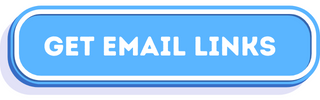
The Basics: What is an Email Link?
An email link, sometimes referred to as an email URL link, is a unique web address generated for a specific email. It’s a dedicated link that, when clicked, opens up the email directly, regardless of the platform it’s shared on. This feature offers an alternative to traditional methods of email sharing, like forwarding or copying and pasting content that is both tedious and disjointed.
Why Use an Email URL Link?
The ability to create a link to a specific email comes with numerous advantages. Here are a few key reasons why you might want to use this feature:
- Platform Agnostic: The email link can be shared across any platform – from social media platforms like Facebook and LinkedIn to collaboration tools like Teams, Skype, and Slack, to communication platforms like WhatsApp, iMessage, Signal, and SMS.
- Improved Efficiency: It eliminates the need for copying, pasting, or forwarding emails, thus saving time and effort.
- Better Organization: As the email content remains within the email system, it reduces clutter in your conversations on other platforms.
- Enhanced Security: Advanced features of email links include password protection and scheduled expiration, offering better control over who accesses the content and for how long.
How to Create a Link to a Specific Email
Creating an email URL link is a simple process, thanks to intuitive apps like Share Emails via URL Link from cloudHQ. This app is seamlessly integrated with Gmail, making it incredibly user-friendly. Here’s a step-by-step guide on how to create a link to a specific email using this tool:
1. Install the App
First, you need to install the Share Emails via Link add-on. This can be done directly from the Google Workspace Marketplace. Click on the “Install” button, and the app will be integrated into your Gmail account.
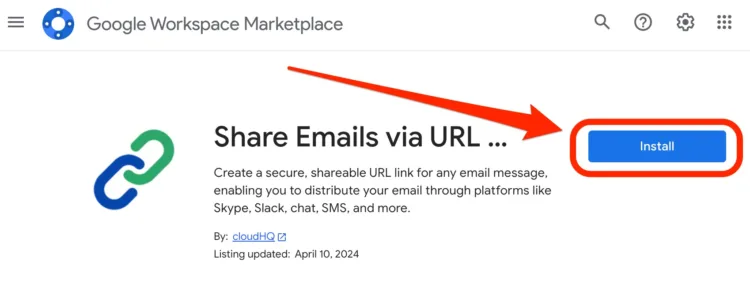
2. How to Access Email Link
Once installed, navigate to your Gmail account. Click or tap on your new email link icon. On desktop, you can find your new email link icon to the right of your email.
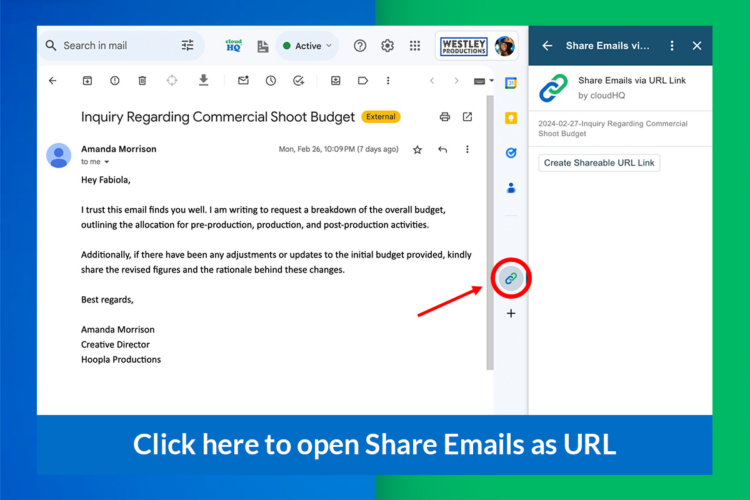
On mobile, you can find your new email link icon by scrolling to the bottom of your email.
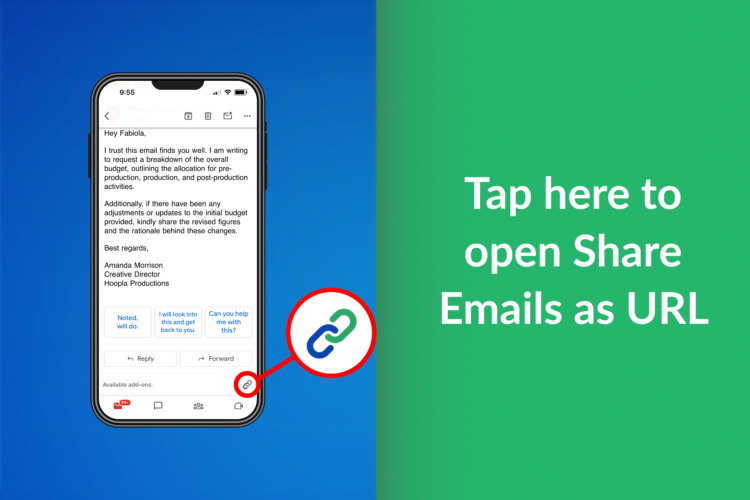
3. Create Your Email Link
You will be asked if you want create a shareable link for your selected email. Click on “Create Shareable URL Link” to get your email link.
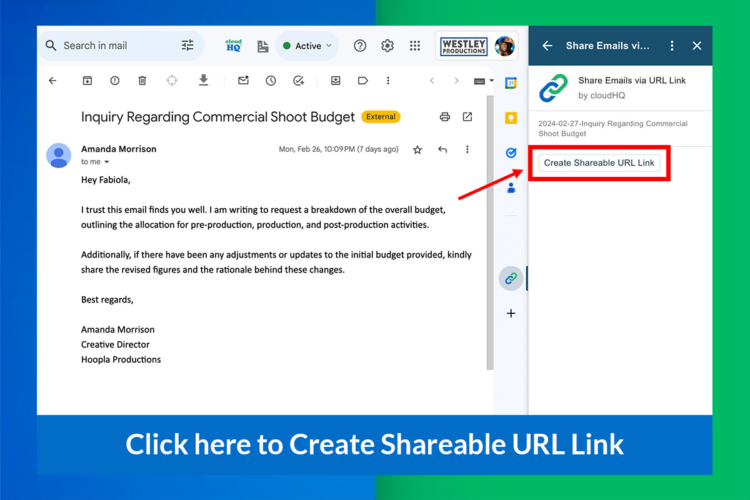
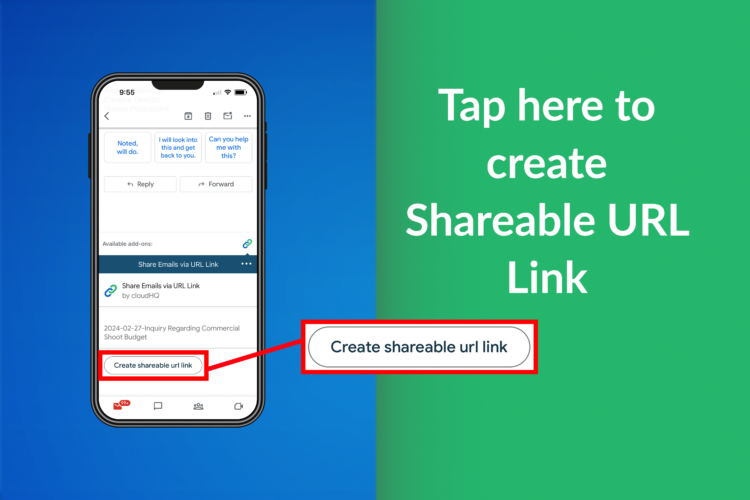
4. Share Your Email Link
Then you will be prompted to share your email link, so click or tap on “Share the link.”
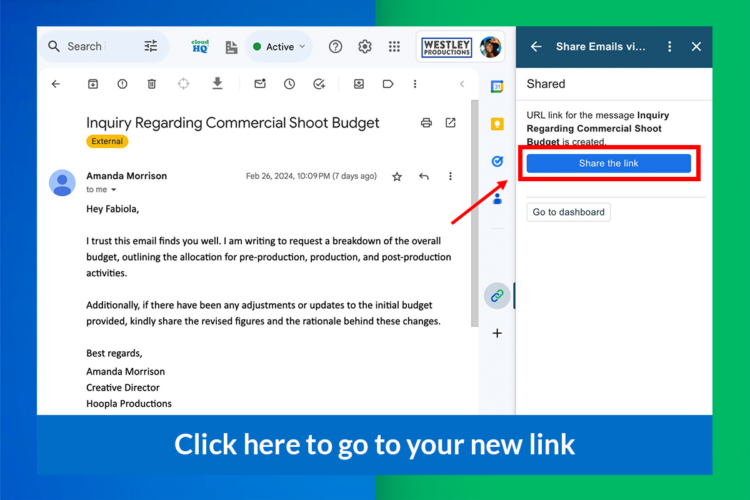
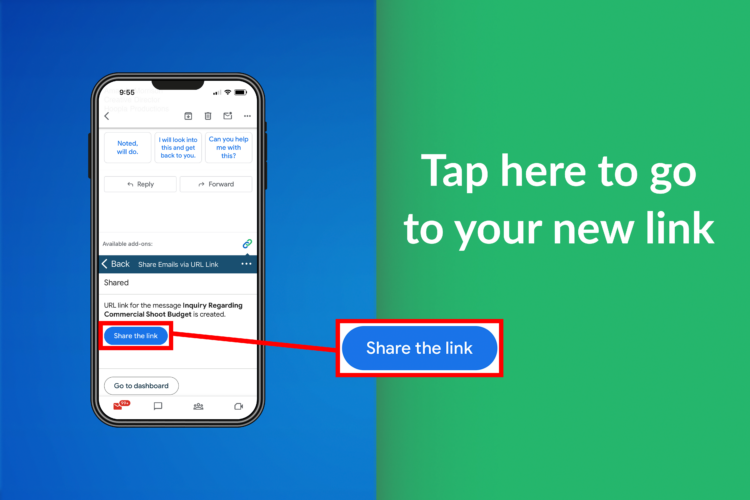
5. Copy to Clipboard
You’ll see your email as it will be viewed by others. It’s noteworthy to mention that all email attachments will also be included in your email link, if you have any.
At this point, you’ll be prompted to copy your link to your clipboard so that you can share it anywhere, and with anyone you like. Simply click or tap on “Copy to clipboard.”
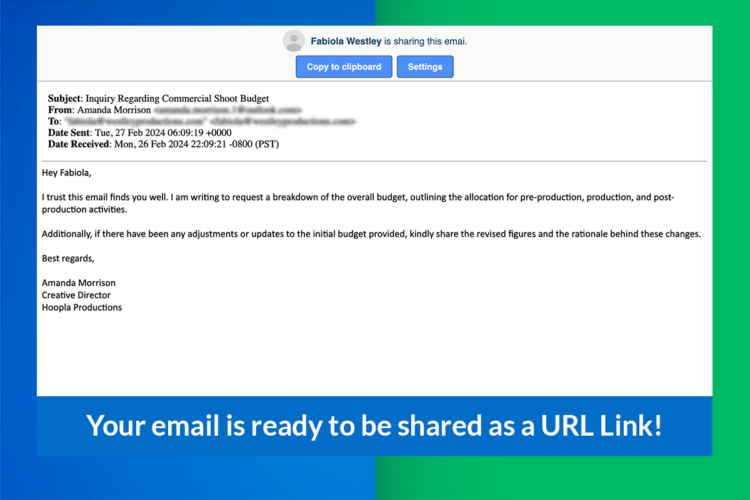
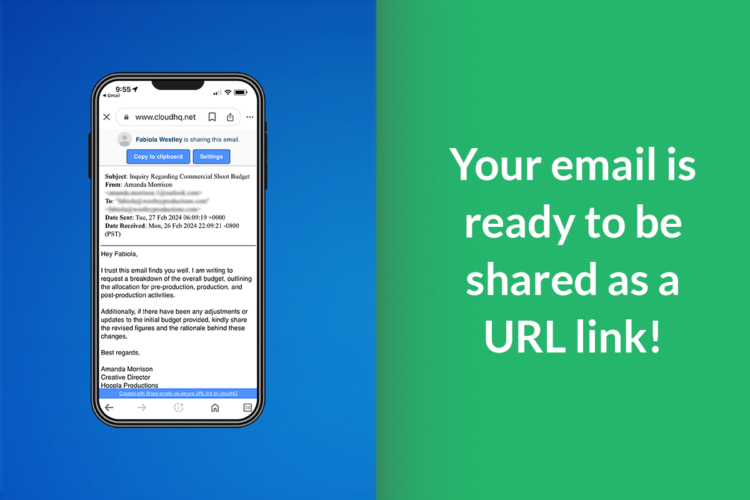
Email Link Expiration and Password Protection
For enhanced security, Share Emails via URL Link provides additional features like setting a specific expiration date for the link and password protecting it. These features ensure your shared email content remains secure and accessible only to those you intend.
Instead of “Copy to Clipboard,” click or tap on “Settings.”
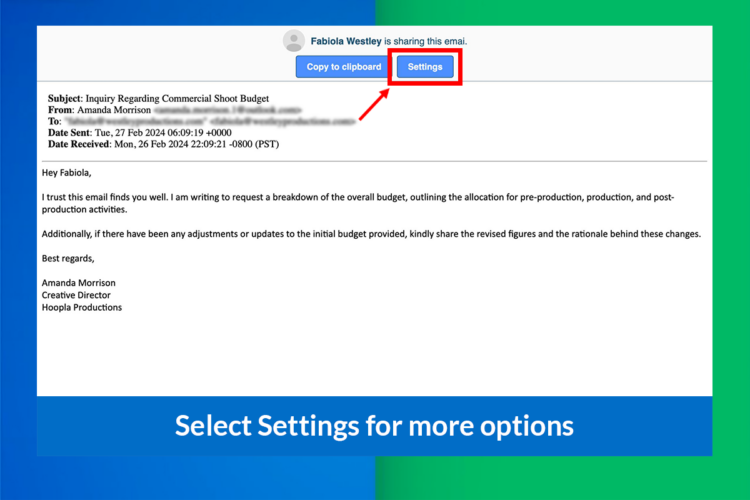
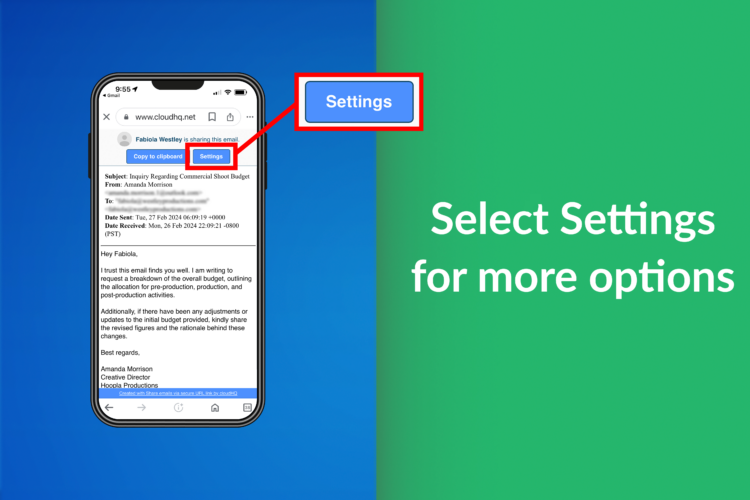
You’ll see options to disable your email link on a specific future date, and to password protect your email link. Both of these features affords you an added layer of security depending on how sensitive the information in your email is. Simply click or tap on what you’d like to enable and then on the “Save Changes” button.
When the dialog box closes, simply click or tap on “Copy to clipboard” and paste your email link anywhere you like.
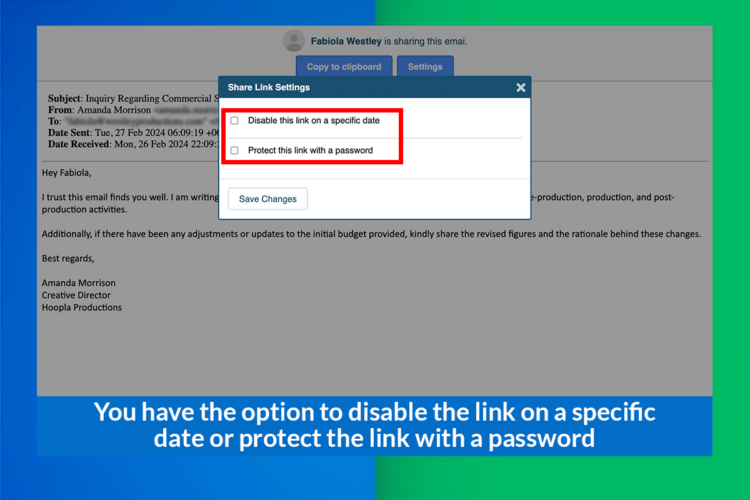
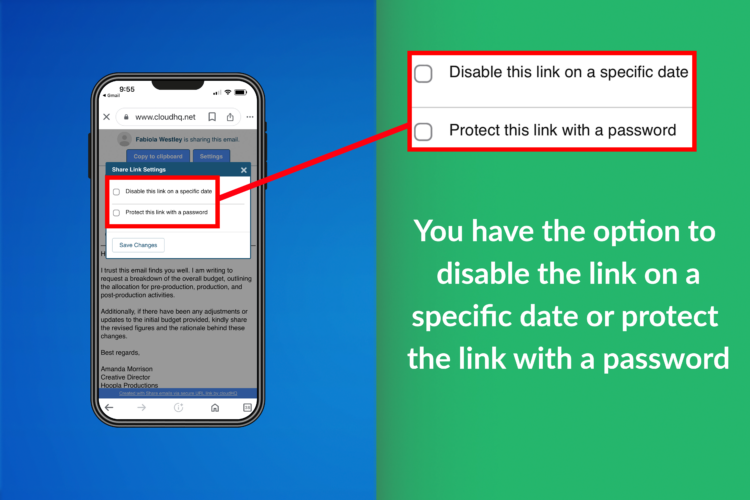
When to Use an Email URL Link
The feature to create a link to a specific email has a wide range of practical applications, making it a valuable tool for various scenarios:
- Chat and Messaging Platforms: With most people responding more quickly to instant messages than emails, sharing your email via a chat message can expedite communication.
- Increased Privacy: You can share specific emails during a video call or a meeting without sharing your screen or giving out email permissions.
- Email Organization: It simplifies the process of referencing multiple emails in an email thread, saving time and reducing clutter.
The Future of Email Sharing: Email URL Links
With the ability to create a link to a specific email, sharing information has never been easier. Whether for professional or personal use, this feature offers a convenient, efficient, and secure alternative to traditional methods of sharing emails. So why wait? Install the Share Emails via URL Link add-on today and simplify your email sharing process!