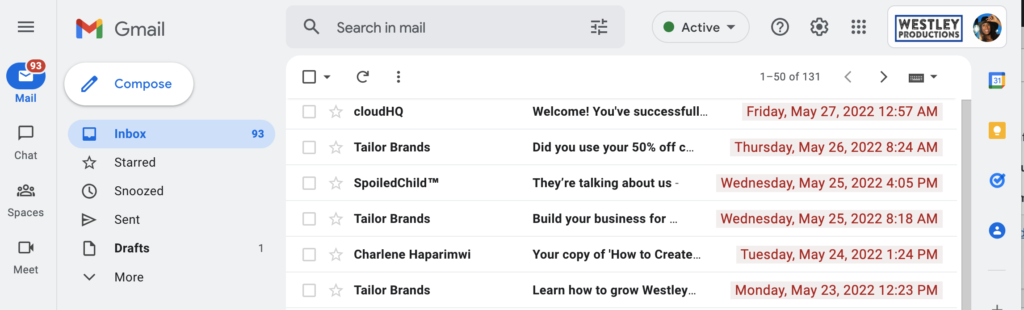Gmail shows the date and time of an email in the last column of your inbox. Depending on how old the email is, the display date format changes, which can cause confusion and oversights.
That’s why we’re offering this free, new extension: Display Email Time by cloudHQ, which shows you *the exact* date and time of your emails. Now, there’s no more confusing information like: showing only time, showing only date, etc. You can easily customize your display email date and time in your Gmail inbox.
Display Email Time by cloudHQ lets you customize:
- Date and time formats
- Font styles
- Font sizes
- Font colors
- Background colors
You can select from a variety of display email formats. These customizable options are helpful if you prefer:
- Date and time format consistency
- Your email’s weekday format displayed alphabetically
- The day and month sequence reversed for international users
- Bold, Italics, or both to stand out
- Larger or smaller-sized fonts
- Different font colors, or background colors (like a highlight)
Here’s an easy step-by-step guide to help you get the most out this email productivity app.
Step 1. Install Display Email Time by cloudHQ
Start by heading over to the Google Chrome Web Store and installing the app.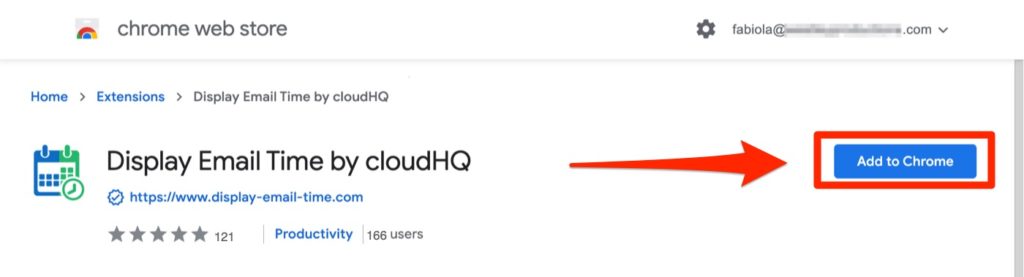
Step 2. Pin Display Email Time in Your Chrome Browser
Pinning your new Chrome extension to your Chrome browser will allow you to easily toggle any Gmail customizations off or on. All you need to do is click on the puzzle icon in the top right hand corner of your Gmail inbox, locate the new Chrome extension you just downloaded, and click on the “Pin” icon next to its name.
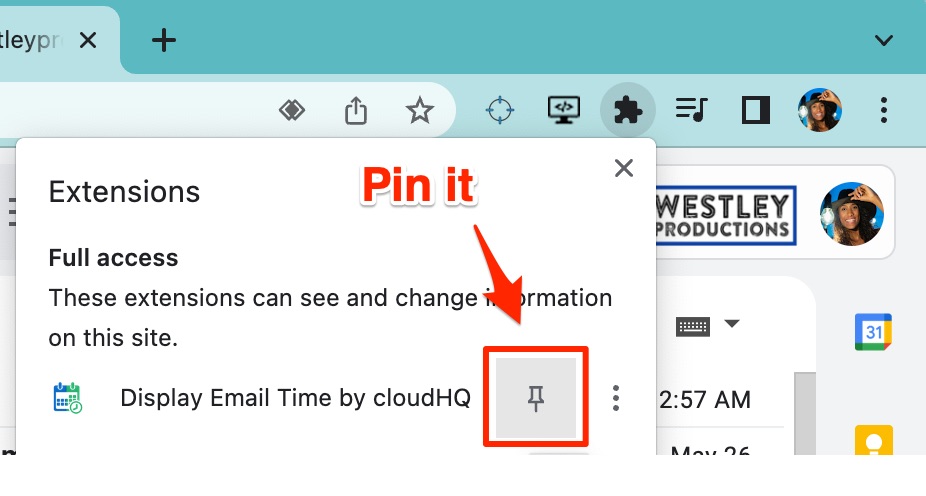
Step 3. Customize Your Email Date and Time Format in Gmail
Not everyone likes to see their date and time formats in Gmail’s default display view. For example, for legal matters, it’s usually more helpful to view the year first, and then the month and the day. With cloudHQ’s new app, you can see your email date and time in any format you want. These could be represented by numerical dates like “6/1/22,” alphabetical weekday dates like “Wednesday, June 1, 2022,” or any other combination that suits your needs. Once you’ve determined your favorite email time and date format, simply click on “Save Settings” on the bottom of the pop-up.
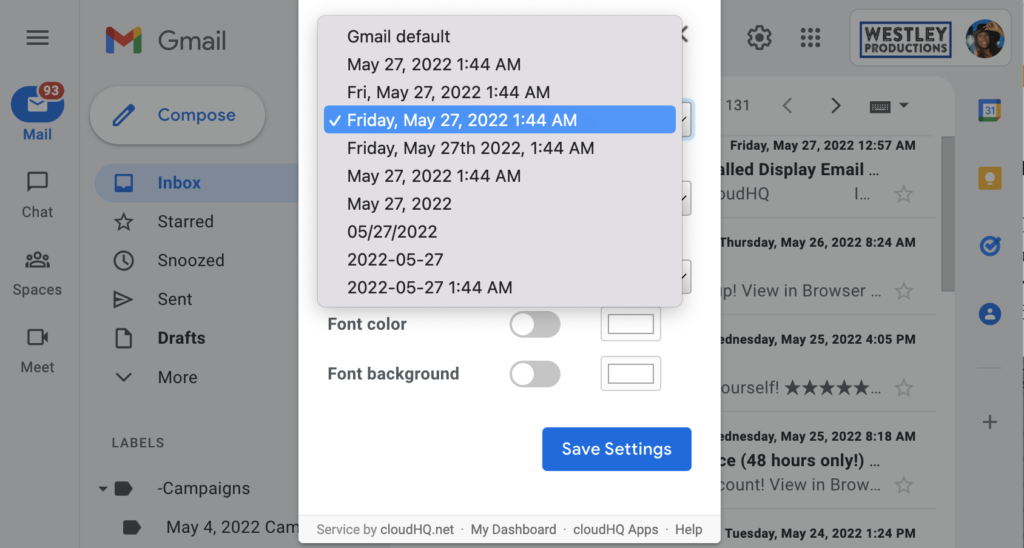
Step 4. Customize Your Email Date Style in Gmail
Next you can customize the font style of your email time display in Gmail. That means you can view this in:
- Gmail’s default view
- Bold
- Italics
- A mix of bold and italics
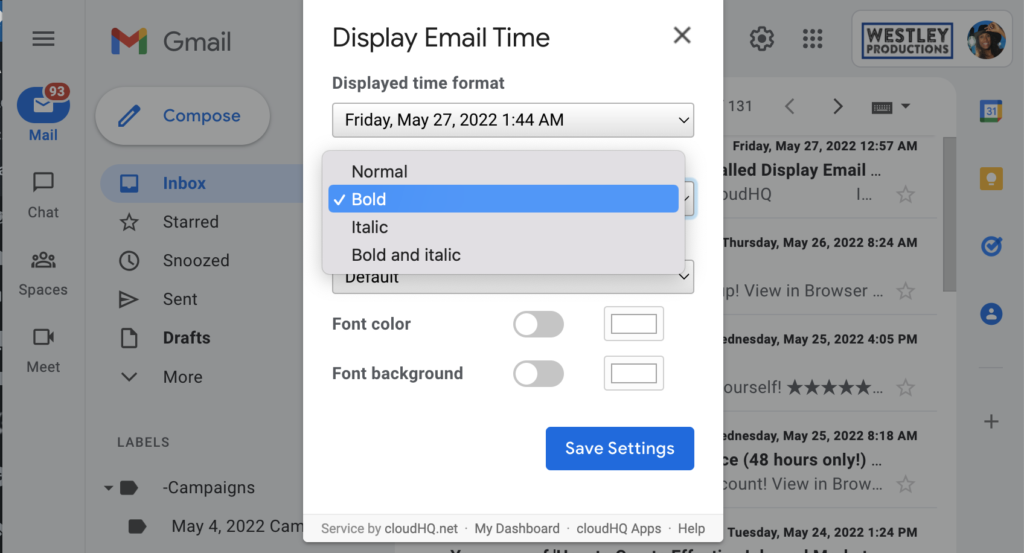
Step 5. Customize Your Date Size in Gmail
Now, you can customize the font size of your email time display. That means you can view this in:
- Gmail’s default view
- Small
- Medium
- Large
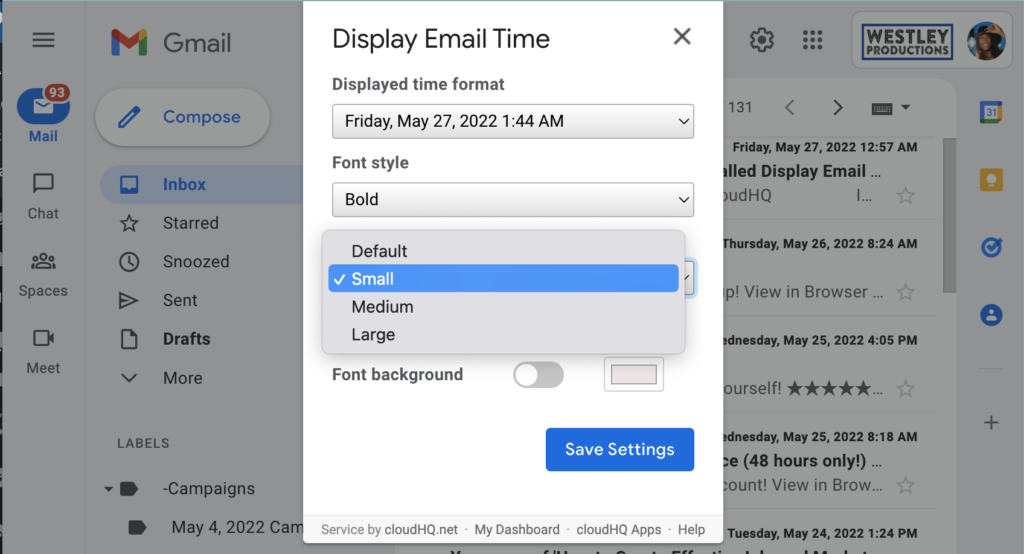
Step 6. Customize Your Date Font Color in Gmail
If you like color, you can change the font color to any color in the color wheel. Just select the color that you prefer to see your email date and time in.
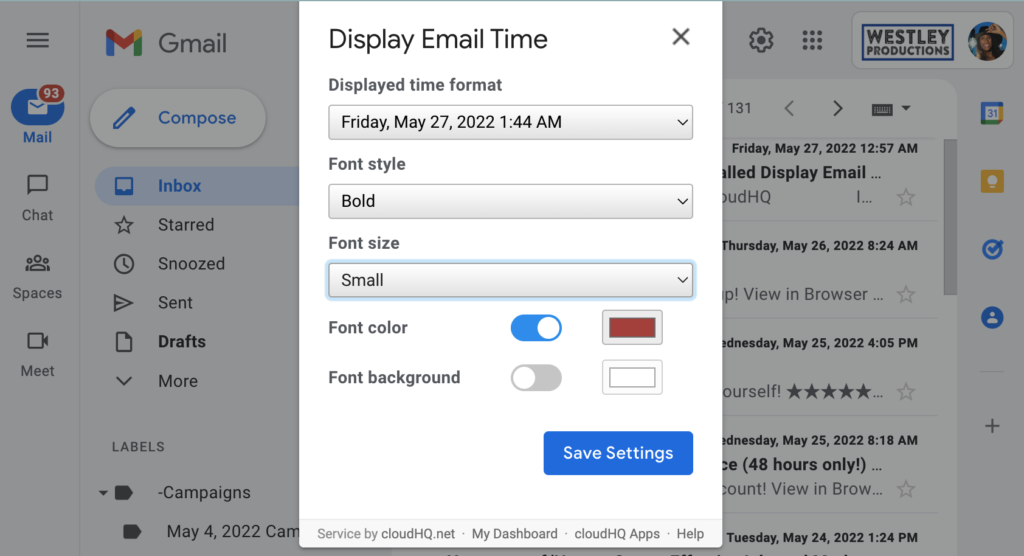
Step 7. Customize Your Date Font Background Color in Gmail
Last but not least, you can also change the background color of your time and date in Gmail, like a highlighter. Select the color you prefer, and click on “Save Settings.”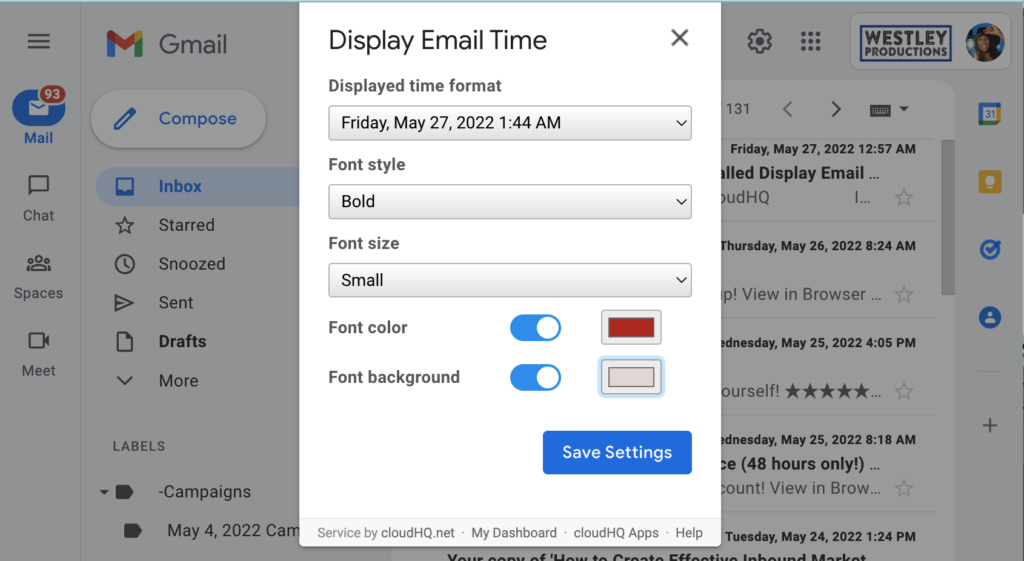
You’re Done!
Congratulations! Any options that you selected and saved, will be reflected in your newly customized date and time display in Gmail. Now, you can ensure that confusion and date-related oversights are eliminated once and for all!