We’re so excited to introduce MailKing, a 100% free email campaign management tool that you can use directly from your Gmail account.
If you want to send a similar email message to many people and make sure that you can send follow up emails based on whether or not they opened your emails, you’re probably in the market for an email marketing campaign management tool.
And what better tool than a -f-r-e-e- one that gives you plenty of features where you can:
x
✅ Experience higher open rates.
✅ Send up to ~2000 emails/day for free.
✅ Upload a CSV file of your mailing list from Mailchimp, Yesware, Salesforce, Zoho and other CRMs.
✅ Use any of our 20+ email templates, or you can import them from Mailchimp.
✅ Create follow up campaigns.
✅ Track unlimited email opens and clicks.
✅ BCC emails to your CRM.
✅ Preview emails on mobile.
✅ Create and send an email campaign right from within Gmail.
The only limitation is Gmail’s built-in send limit, which is approximately 2,000 emails per day. But because they’re sent from your Gmail email account, they’re less likely to get sorted into the ever dreaded “promotions tab”- which means that you can expect a much higher open rate.
MailKing Works Directly Within Gmail
MailKing works directly within your Gmail, allowing you to create campaigns without having to manage a third-party email service.
Here’s a 1:39 video showing how it works:
It really is that easy.
To get started, here are the simple steps you’ll need to take to send broadcast emails from Gmail:
1. Install the MailKing Chrome Extension
The MailKing Chrome extension is free to download from the Chrome Web store:
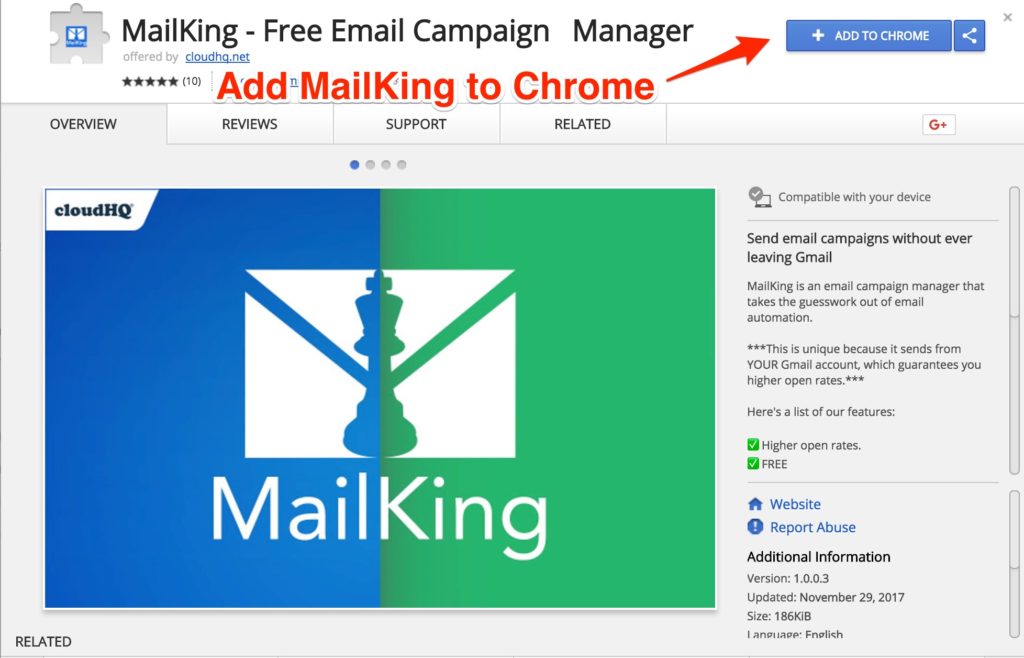
You’ll know it’s installed when you see the “New Campaign” button in your Gmail account. And if you don’t, just refresh your Gmail:
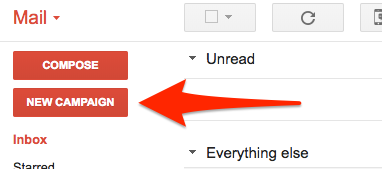
2. Create a New Campaign
Click “New Campaign” to create your email if you’re a first timer. If you’ve been using MailKing for previous campaigns, you’ll be able to choose from other options in this menu like “replicate the existing campaign” and send “follow up campaigns”:
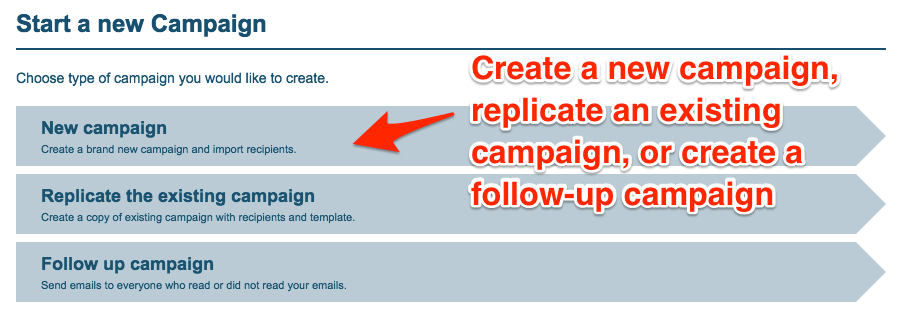
Then, give your campaign a name and add a subject line for your email:
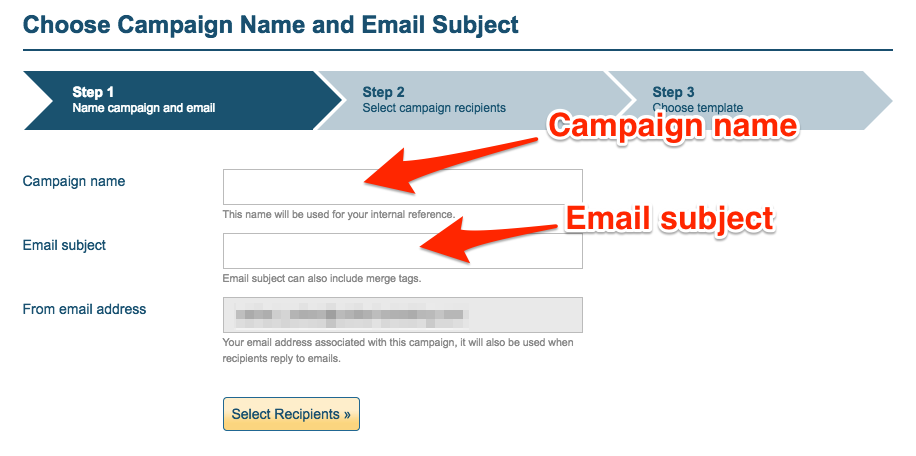
3. Select Campaign Recipients
You have four options to create your list of email recipients:
- Import a list from CSV or Excel
- Choose from a Google Contacts group
- Import based on a Gmail label
- Manually enter a list of emails
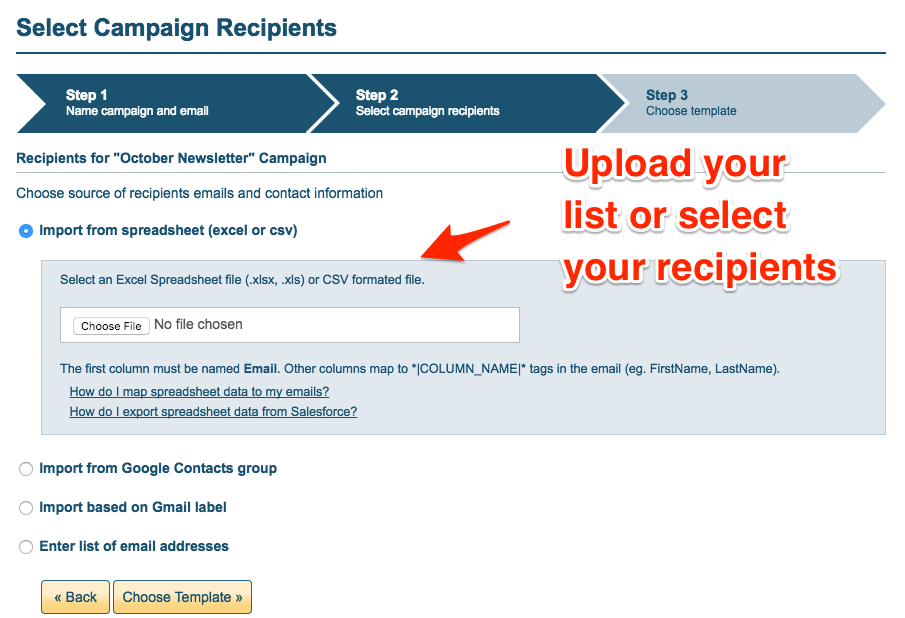
4. Choose a Template
A variety of templates are available for you to use for free, or you can create a new template from scratch.
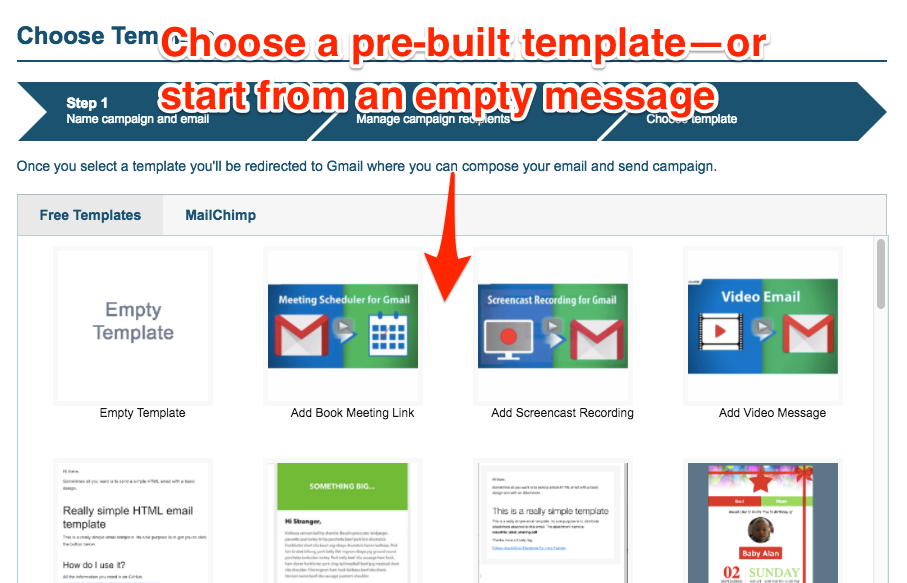
5. Create and Send Your Message
Now you’re ready to write your message in the template you’ve chosen. Once this is done, click “send campaign” to preview your email before you send it.
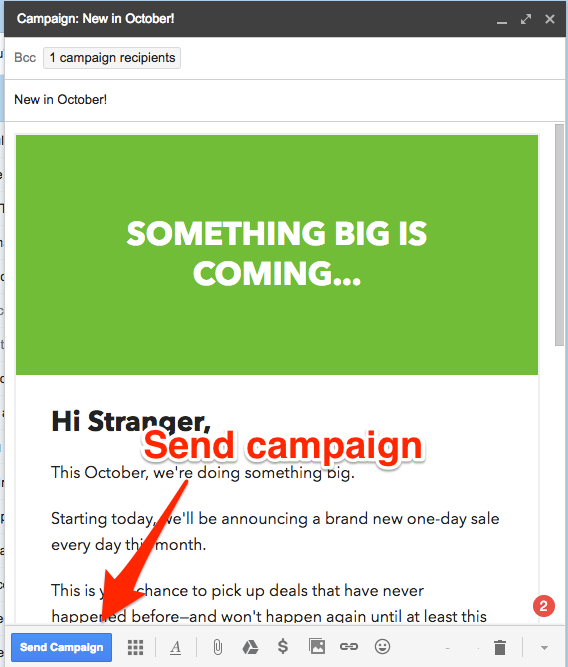
Why email campaigns?
Because, despite what you might have heard about “the death of email,” 91% of consumers still check their email daily! Which means email is still a very effective way to stay “top of mind” with your customers.
Not sure what you should write in your emails?
Here are five quick tips to help you create effective campaigns for your business:
1. Answer Customer Questions
Don’t know what to write in your emails?
Create a document and list every question you’ve ever been asked by a customer, client, or prospect.
Then, in emails, answer those questions one at a time. For most companies, this will provide content topics for your email campaigns.
You can also combine a company blog with email using this strategy. Answer the question as a blog post. Then send an email that teases the article and then provides a link where people can read more.
2. Put a Hook at the Top of the Email
Think about how you manage your email inbox.
If you’re like most, you scroll quickly through new messages, opening each for just a moment before moving to the next.
Unless… something catches your attention.
When that happens, you’ll scroll down to see more.
For this reason, avoid using the top of your email for a huge image header.
Instead, keep your email header small. Then, add a strong headline or hook at the top of your email to draw your readers into the rest of the message.
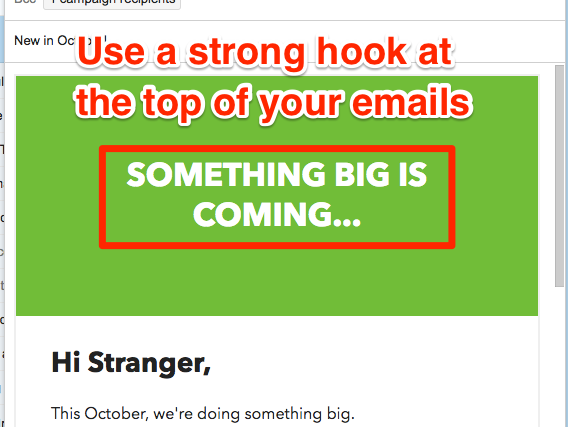
3. Use Screenshots and Images
When possible, use an image or two in your emails.
Screenshots are great when applicable. So are images that make people laugh—since they’re great at capturing people’s attention.
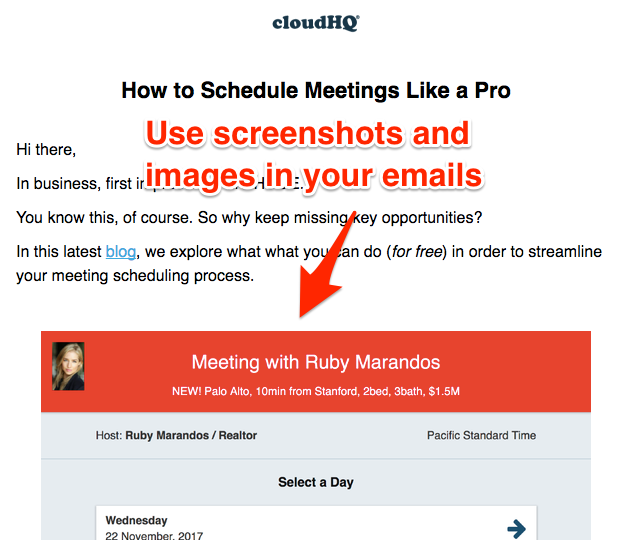
4. Make the Text Scannable
Even if you draw people in with a hook or a funny image, don’t expect your readers to read every word of your email.
Most people will scan your message. Make liberal use of subheads, bullets, and image captions to get your point across.
5. Use a Strong Call to Action, Every Darned Time.
Finally, always have a strong call to action in your emails. You want to get people in the habit of clicking to get more value from your messages.
Hopefully, they’ll be used to clicking on your call to action the next time you need them to act (buy a product, book a meeting, donate, etc.).
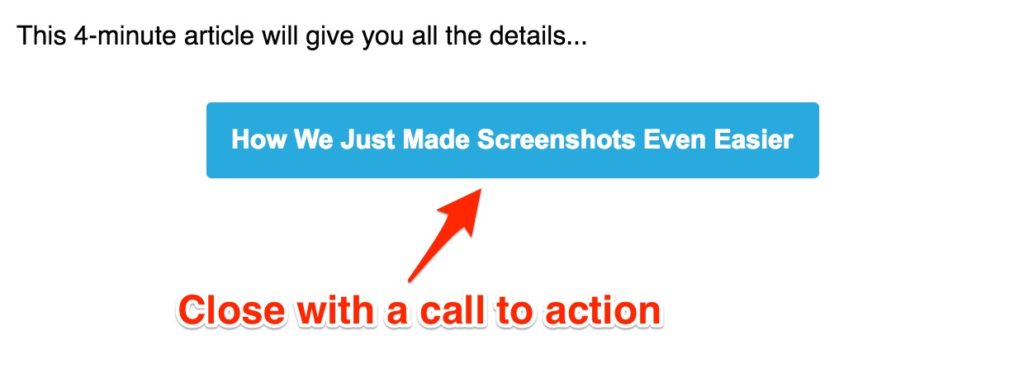
MailKing for Gmail Is 100% Free
Ready to start emailing your client, customer, and prospect lists—for FREE?
Install MailKing as an add-on for your Gmail account (it only takes a second) and get started by building a new campaign. On any email that you send out, the receiver will see a “Sent by Mailking: Free Email campaigns” on the bottom of their email like this:

But if you want to remove it, just upgrade your account to a Premium Plan, and the MailKing line on the bottom will disappear.
Otherwise, if you’re fine with it being there, just keep using the service for free, and you’ll never need to upgrade.
Either way, these features are top of the line, and we’re really excited to share them with you.