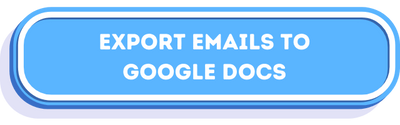
Table of Contents
- Why Export Emails to Google Docs?
- Collaborating on Exported Emails in Google Docs
- Step-by-Step Guide to Exporting Emails for Desktop
- Step-by-Step Guide to Exporting Emails for Mobile Device
- Worried About Backing Up Emails to PDF?
- Selecting Emails for Export
- Use Cases and Benefits
- Automating Email Exports with Continuous Saving
- Conclusion
- References
Gmail removed a much loved feature that allowed users to download emails from Gmail directly into Google Docs . The capacity to export emails to Google Docs opened a realm of possibilities for enhancing productivity and email collaboration. So, we brought it back with this handy add-on called Export Emails to Google Docs.
Why Export Emails to Google Docs?
Ever wondered how to leverage Google Docs for more than just documents? This article explains how to manage your email in a collaborative way with the powerful practice of exporting emails to Google Docs. Here’s why it’s gaining so much traction:
- Collaboration: Google Docs leads the way in real-time, online collaboration. By transferring specific emails to this cloud platform, sharing and collective brainstorming become effortless. [1][4]
- Email Attachments: No need to juggle between email messages; all email attachments are neatly compiled beneath the body of the email’s content in a Google Doc. [1]
- Consolidate Communications: Keep an updated, ongoing record of your communications by appending emails to a single Google Doc. Each new email exported is placed beneath the last email you exported in your Google Doc; making it your go-to email resource library.
- Secure Record-Keeping: This app also offers a PDF copy of your emails stored in Google Drive, ensuring an uneditable email record. This extra unalterable PDF email copy balances the editable nature of Google Docs perfectly. [2]
Exporting emails to Google Docs allows for better organization of email records. Users can create a structured document that serves as a comprehensive record of communications, which is essential for legal, HR, and educational purposes. [3] - Mobile-Friendly: The bottleneck stops with you. Export emails to Google Docs directly from your phone or mobile device, ensuring that you don’t hold up any of your teammates who are collaborating on your email library [4].
In summary, the ability to download emails from Gmail and export them to Google Docs not only supports data portability and organization but also significantly improves collaboration, making it an invaluable tool for professionals across various fields [5].
Collaborating on Exported Emails in Google Docs
Collaborating on exported emails in Google Docs is streamlined and intuitive, thanks to several key features designed for efficiency and accessibility. Here’s how teams can maximize collaboration using Google Docs:
- Editing and Sharing:
- Once an email is exported to Google Docs, it becomes a fully editable document. Team members can then make real-time edits, add comments, or suggest changes, enhancing collaborative efforts on projects or discussions [1].
- Sharing the document is straightforward. The owner can set specific permissions for each team member, ensuring that only authorized personnel can access, edit, or comment on the document, thus maintaining data integrity and security [1].
- Once an email is exported to Google Docs, it becomes a fully editable document. Team members can then make real-time edits, add comments, or suggest changes, enhancing collaborative efforts on projects or discussions [1].
- Collaboration in Google Docs:
- Easily collaborate on any of your documents in Google Docs with a comment and assign that comment to a specific person in real time.
- Share your Google Doc with view or editing access, and remove that access at any time.
- *Pro tip*
You can also do the opposite: Create an email in Google Docs as a collaborative effort, and convert it to Gmail.
This is particularly useful for crafting team responses or official communications, but this is only achievable with a different application called Convert Google Docs to Gmail, created by cloudHQ [7].
- Easily collaborate on any of your documents in Google Docs with a comment and assign that comment to a specific person in real time.
These features not only foster a collaborative environment but also ensure that communications are crafted with precision and clarity, leveraging the collective expertise of the team.
Step-by-Step Guide to Exporting Emails for Desktop
The process of exporting emails from Gmail to Google Docs is simple:
- Using the “Export Emails to Docs” Gmail Export Add-on:
- Install the Export Emails to Docs plugin.
- Look to the right hand side of your email in Gmail on desktop.
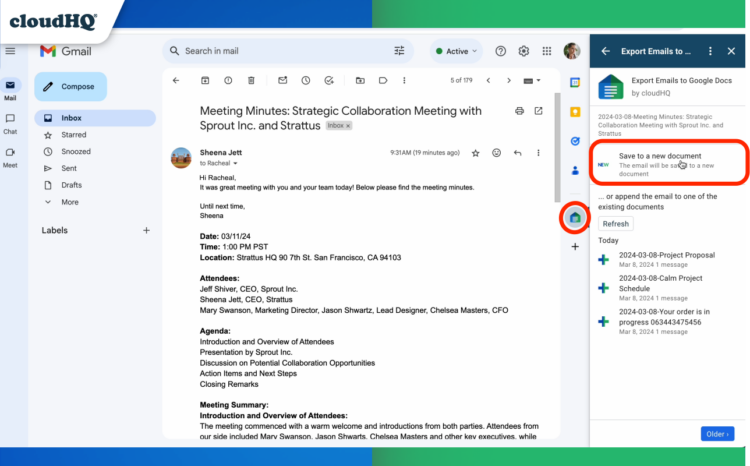
- Click on the “open” button.
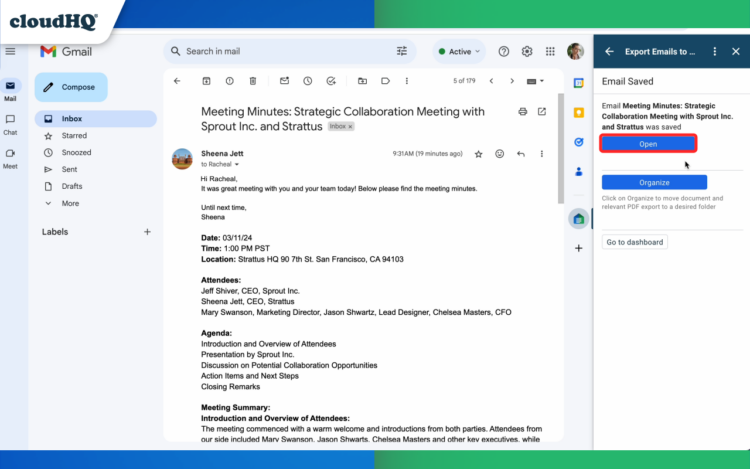
- View your email in your new Google Doc!
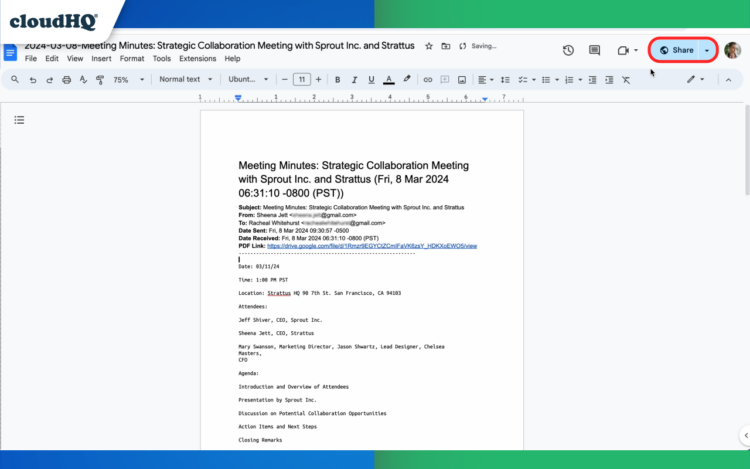
- Share with any collaborators you like.
Step-by-Step Guide to Exporting Emails for Mobile Device
The mobile device or operating system that you use is inconsequential because this app is already optimized for it thanks to Google Workspace. Here’s how to use it:
- Install the Export Emails to Docs app
- Open an email in your Gmail app
- Scroll to the bottom of your email
- Tap on the “Available add-ons’ icon for “Export Emails to Docs”
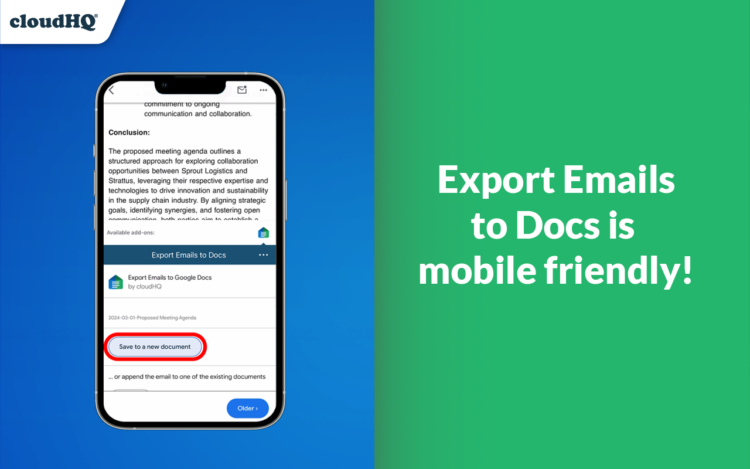
- Select where you want to export your email (a new Google Doc or append it to an existing Google Doc), and you’re done!
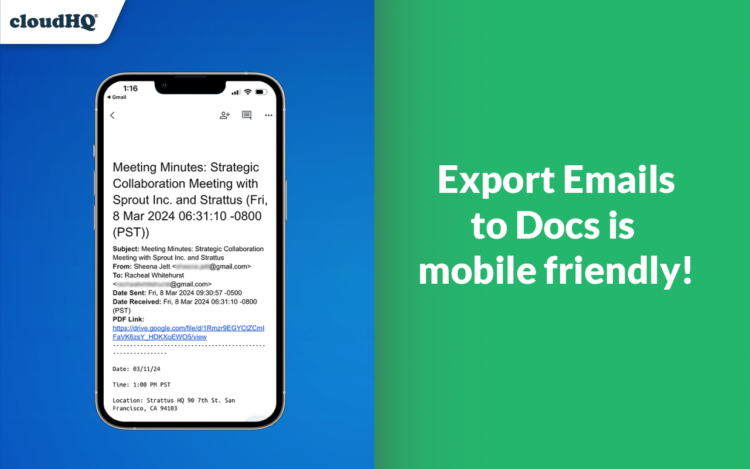
This method ensures that your emails are not only backed up for posterity but are also accessible offline in a format that retains the original layout and formatting, making it an ideal solution for record-keeping and data portability. It also ensures that you are sharing this specific email in Google docs for possible collaboration with your team.
Worried About Backing Up Your Emails to PDF?
For any emails you export using the Export Emails to Google Docs app, you’ll automatically receive a copy of your email in a PDF format that’s located in your Google Drive. This ensures your important email communications are preserved in a universally accessible, and non-alterable format.
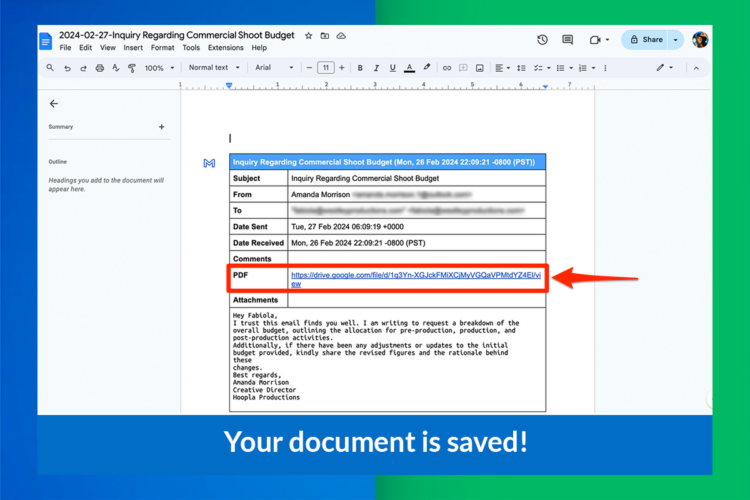
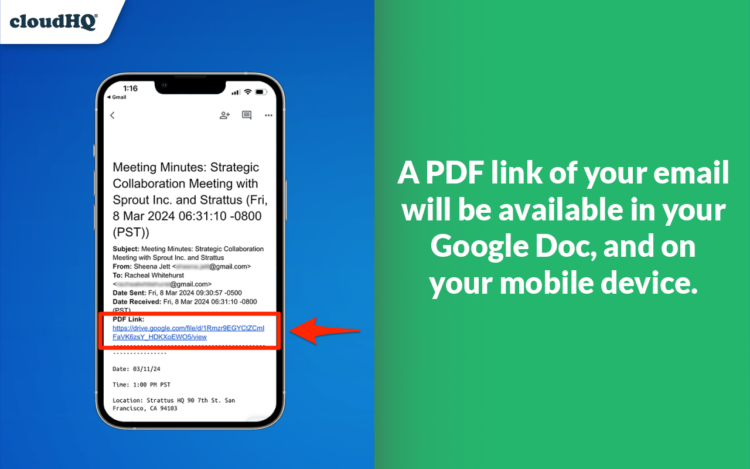
Selecting Emails for Export
Selecting emails for export from your Gmail inbox is a critical step in managing your digital communications effectively. To pinpoint the emails you need, you can export:
- One Email at a Time
- A Gmail Label
- Or Use Advanced Search Techniques:
- For more granular control, Gmail’s search functionality can be leveraged. Examples include:
- Filtering by size:
'has:attachment larger 10 MB'. - Date-based searches:
'after:2021/01/01'or'older_than:1y'. - Filtering by email address:
'email address here'.
- Filtering by size:
- These search queries are invaluable for exporting emails from a specific time frame or with particular characteristics.
- For more granular control, Gmail’s search functionality can be leveraged. Examples include:
This selection process ensures that users can customize their export based on specific needs, whether it’s for backup, collaboration, or data analysis purposes.
Use Cases and Benefits
- Project Collaboration: Ideal for consolidating emails related to specific projects like construction or sales in a single Google Doc. This facilitates easy access and real-time collaboration, enhancing team productivity [8].
- Backup and Accessibility: Offers a reliable backup solution by saving emails in Google Docs, which can be accessed offline. The inclusion of a PDF link within the Doc ensures records are kept in an unalterable format, vital for legal and record-keeping purposes [2].
- Mobile Friendly: The app’s mobile compatibility allows users to save emails to Google Docs on the go, ensuring that important communications are never missed and can be acted upon promptly [8].
By following these steps and understanding the tool’s capabilities, you can efficiently manage your email communications, enhance collaboration, and ensure your important messages are securely backed up and accessible.
Automating Email Exports with Continuous Saving
Automating the process of exporting emails from Gmail to Google Docs can significantly enhance productivity and ensure continuous backup of important communications. Here’s how to leverage automation for continuous saving:
Setting Up Continuous Saving
This app offers an automatic continuous save feature that allows users to automatically save emails from a designated Gmail label to Google Docs. It’s a seamless process that requires no manual intervention once set up, ensuring that all future emails under the specified label are saved to Google Docs without any additional steps [4].
Benefits of Automation
By using Export Emails to Google Docs by cloudHQ , users can automate the export of emails, streamlining their workflow and ensuring their important communications are systematically backed up and easily accessible.
- Efficiency: Automation saves time and reduces the manual effort required to export emails, making it an ideal solution for busy professionals [4].
- Consistency: Continuous saving ensures that no important email is missed, providing a reliable backup and making it easier to track project communications or important records [4].
- Accessibility: Automated exports to Google Docs enhance accessibility, allowing users to access their emails and attachments directly from Google Docs or Google Drive, even when offline [4].
Conclusion
Throughout this guide, we’ve navigated the transformative approach of integrating Gmail with Google Docs, highlighting a significant leap in managing and collaboratively working on email communications. Whether it be for consolidating project details, enhancing the record-keeping of essential communications, or ensuring that critical information remains accessible even when offline, the synergy between Gmail and Google Docs presents an invaluable tool for professionals across various industries.
Moreover, the emphasis on the seamless process of exporting emails, inclusive of all attachments at the document’s end, and the choice between creating a new Google Doc or appending to an existing one, reinforces the customization and flexibility available to users. The pivotal role of automation and continuous saving further highlights how these tools can dramatically enhance efficiency and reliability in managing digital communications. For those eager to harness these capabilities, explore the Export Emails to Google Docs and integrate a smarter workflow into your daily routine. With such potent tools at our disposal, the potential for improving productivity and collaboration is boundless, marking a promising advancement in how we handle our digital workflows.
References
[1] https://blog.cloudhq.net/collect-your-emails-in-google-docs-with-this-app/
[2] https://support.cloudhq.net/getting-started-with-export-emails-to-google-docs-how-to-parse-or-back-up-your-emails/
[3] https://workspace.google.com/marketplace/app/export_emails_to_docs_by_cloudhq/454913119326
[4] https://www.emails-to-docs.com/
[5] https://support.google.com/mail/answer/10016932
[6] https://www.save-emails-to-google-drive.com/
[7] https://chrome.google.com/webstore/detail/convert-google–to-gm/dingigiembmnbjocifcoeiideggpkplj/
[8] https://www.youtube.com/watch?v=2gPayGViSqA