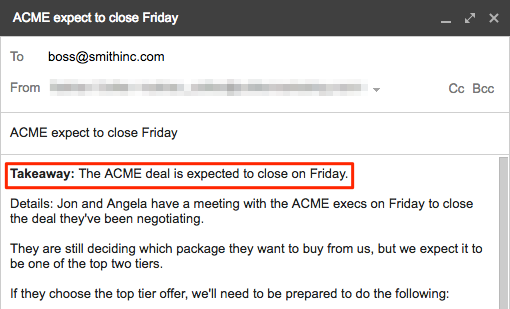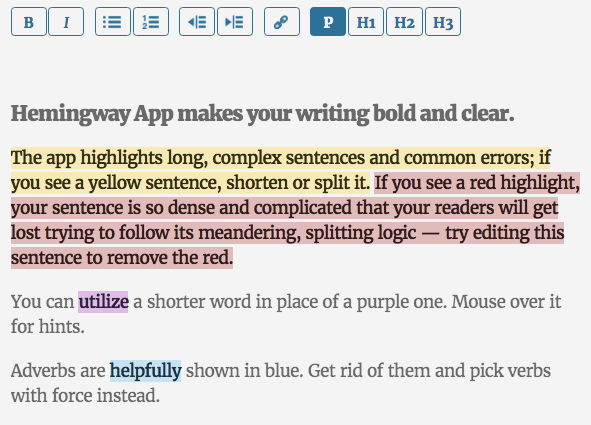The Email Subject Line Pitch from Daniel Pink on Vimeo.
Table of Contents
- 11 Email Etiquette Rules
- 1. One Idea or Request per Email
- 2. Write at a 6th-Grade Reading Level
- 3. Catch Every Typo
- 4. Write Subject Lines that Catch Attention
- 5. Use a Professional Email Address
- 6. Use a Signature Block with Contact Info
- 7. Separate Action Items
- 8. Delight with “No Action Required”
- 9. Don’t Use Sarcasm
- 10. Assume Nothing Is Confidential
- The Payoff
- Bonus: Awesome Tools for Gmail
Email continues to be the most-used communication app in the world, especially in business settings. If you want people to love working with you, getting really good at email is a great first step.
Here are 11 email email etiquette rules that will make people appreciate (and respond to) your emails:
1. One Idea or Request per Email
Make your emails short—less than 100 words if possible. And keep each message to just one topic or idea.
If you have two things you need to say to someone, say them in two separate (short) emails.
If you must write a long email, add a one-line summary of the big takeaway at the beginning of the email.
That way your reader can get the big idea you want them to know, even if they don’t have time to dive into the details.
2. Write at a 6th-Grade Reading Level
Journalists aim for a 6th-grade reading level when writing.
That doesn’t mean they’re dumbing down the information. It just means they’re communicating with language that’s easier for their readers to understand.
The next time you write an email, save it as a draft before you send it. Then copy and paste your message into Hemingway.com.
Hemingway will give you a reading level score, and it will highlight where your writing is convoluted and difficult to understand. To lower your score, shorten your sentences, add paragraph breaks, and replace long words with shorter alternatives.
To improve your writing, just keep revising until all the red and yellow are gone.
3. Catch Every Typo
Most people can’t proofread their own work. We get too close to it to catch the typos, misspellings, and dropped words.
These little grammar errors may not be the end of your career, but they don’t give a great impression. They can be especially embarrassing if you regularly send emails to executives, customers, or sales prospects.
The Grammarly Chrome extension can help you find many of these errors. It’s like having grammar check in your browser, except much more accurate.
4. Write Subject Lines that Catch People’s Attention
Writer Dan Pink includes a full section on email subject lines in his book To Sell Is Human: The Surprising Truth About Motivating Others.
His advice?
Write subject lines that appeal to either:
- Utility
- Curiosity
His discussion centers on prospecting emails, but the same principles apply for any subject line you write, no matter the audience.
5. Use a Professional Email Address
You’re a professional. You should be using a professional email address.
If you can, use an official work domain for your email. “John@acmetools.com” gives a much better impression than “Johnny96@aol.com.”
If you must use a free email, use a Gmail address. Right or wrong, Yahoo, Hotmail, and AOL emails are all perceived as being outdated in the professional world.
Some hiring managers even penalize job prospects with “unofficial demerits” for submitting applications anything other than Gmail when submitting a job application.
6. Use a Signature Block with Contact Info
Don’t make people work to find your contact information.
Your signature block doesn’t have to be fancy. But you should include one in every email you send—including replies and forwards. That way if someone wants to call, they won’t have to go digging for your phone number.
7. Separate Action Items
People often scan through email—just like they do web pages. If you bury an action-item request in the middle of a dense paragraph, they might miss it.
Instead, separate action items with formatting tricks like bullets, bolding, and whitespace.
8. Delight People with “No Action Required”
We love being connected. But many of us hate the constant onslaught of requests, interruptions, and outstanding to-do actions our email represents.
When you can, try adding the line, “no action required” at the bottom of your message. It’s a sure way to bring a smile to a busy professional’s face. They may respond anyway just to say thanks. But they’ll appreciate that you made it clear they didn’t have to.
9. Don’t Use Sarcasm
Sarcasm is usually communicated through body language and tone of voice. Neither of those things comes through in email. That’s why sarcasm risks being misinterpreted as bitterness or anger when read by the person on the other end of your email.
Even if you’re emailing a friend who knows you well, emails have a way of getting forwarded around organizations. You never know who’ll eventually read a message you intended to be sarcastically funny—but instead came across as rude, dismissive, or insulting.
10. Assume Nothing Is Confidential
If your organization provides your email address, they have the right (and the ability) to read anything you send from that address.
Even if you paid for your own server and set it up in your house, you can’t assume those emails will always remain confidential either.
A simple rule of thumb is this:
Don’t write anything in email you wouldn’t want to be published on a news site with your signature under it.
The Payoff
Getting good at email is like getting good at networking.
It’s a skill that can provide major dividends for your business—and your career.
Bonus: Awesome Tools for Gmail
We mentioned earlier that you really should have a professional email—or at least a Gmail address.
If you don’t already have a Gmail address, you can grab a free one here with just a few clicks.
For those of you already using Gmail, we invite you to try a free productivity tool from our growing list of Chrome extensions—which are each designed to help you work better (and faster) within Gmail.