Email communication remains the bedrock of business success for businesses worldwide. With over 4.1 billion active email users globally, its influence is undeniable. Considering Microsoft’s Outlook boasts a user base of 400 million as of 2023, understanding its functionalities—especially in the realm of email templates—is pivotal. This guide delves deep into the nuances of email templates, aiming to improve your email efficiency and know-how.
Introduction to Email Templates for Outlook
Email templates are professionally designed emails that allow you to edit and store for reuse at any time. They usually consist of invitations, sales messages, thank you notes, announcements, holiday greetings, etc. They make it very easy to personalize and send a professional looking email in just a few minutes.
Outlook email templates save you time by having email templates loaded directly into the platform as though it is native, allowing you to select the perfect email template for your situation. You’ll still appear professional despite only having spent a few minutes crafting your email.
Why Use Email Templates?
Leveraging email templates in Outlook offers multifaceted advantages:
- Look Professional:
Ensure your emails radiate a polished and proficient demeanor, setting a positive impression right from the start. - Beautiful Templates Always Convert More:
A well-designed, relevant, and visually appealing email can increase click-through rates by as much as 14% and conversion rates by 10%. - Save Your Time:
Eliminate the redundant effort of starting afresh, saving precious minutes with each communication. - Keep Your Message on Brand:
With templates, every member of your team communicates with a consistent brand tone and message, reinforcing your company’s identity in every interaction.
Creating and Using Email Templates
Creating a new email template in Outlook is a straightforward process. Install the extension by visiting email-templates.com, and then get started by drafting a new email message in Outlook. You’ll notice that you now have a new button called “Browse Templates.” Click on it, use the search term to browse through over 1500 email templates, select one, and edit it as you see fit!
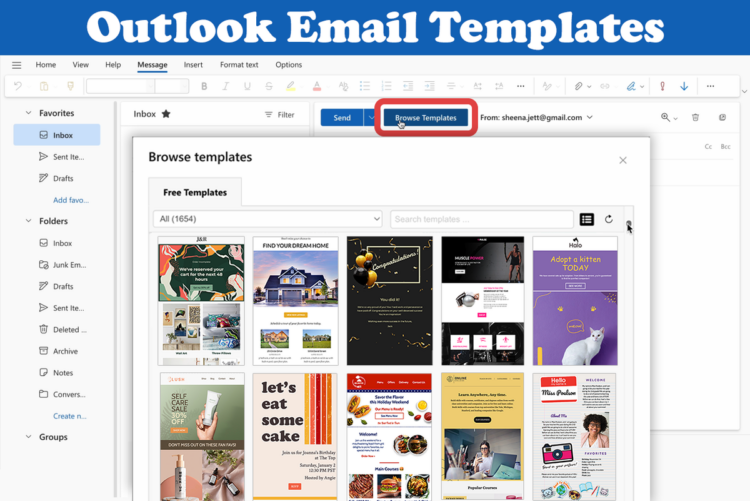
Accessing Outlook Email Templates
As mentioned above, accessing your saved Outlook email templates is simple; your 1500+ email templates are always under the “Browse Templates” tab. You can access them at any time. Once you’ve created the template you like, you can always use Outlook Drafts as a place to store your most used templates for frequently sent emails.
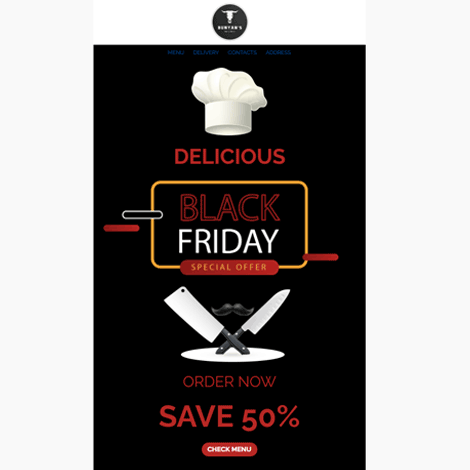 |
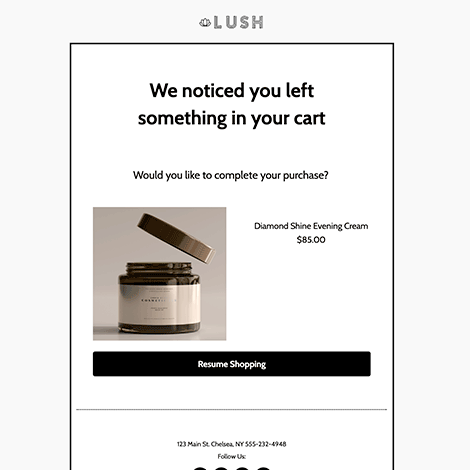 |
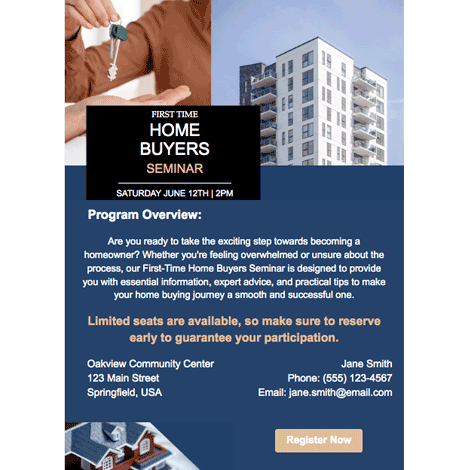 |
Handling Email Rendering Issues
Outlook has a unique set of rendering rules which can sometimes cause issues with email display. Common problems include improper background rendering, disfiguration of rounded CTAs, lack of margin display, lack of support for animated GIFs, and DPI scaling issues. By using these email templates designed for Outlook, you’ll be circumventing these issues head on, where you can ensure your emails look great in any Outlook version.
How to Create a Great Call to Action
Crafting a compelling call to action (CTA) is paramount to driving user engagement and fostering desired outcomes. A stellar CTA goes beyond just a catchy phrase—it combines clear language with an enticing offer, making it irresistible for the recipient to click or take action.
Step 1. Determine the Goal of Your Message
Begin by determining the primary goal of your email: whether it’s getting readers to sign up for a webinar, downloading a resource, or making a purchase. For example:
- Exclusive Webinar Invite: “Uplevel Your Potential – Reserve Your Spot Today!”
- E-Book Download: “Dive Deeper Into Expertise – Get Your Free E-Book Now!”
- Product Promotion: “Limited Time Offer! Grab 20% Off While It Lasts.”
- Newsletter Signup: “Stay Ahead of the Curve – Join Our Insider’s Club Now.”
- Feedback Survey: “We Value Your Thoughts – Take Our 3-Minute Survey & Win Exciting Prizes!”
Step 2. Your Call to Action Language
Use concise and direct language that conveys a sense of urgency, benefit, or value. For example:
- Discover More
- Get Started
- Join Now
- Claim Offer
- Download Free
Step 3. The Visual Appeal of Your CTA
Consider the visual design of your CTA; ensure it stands out with vibrant colors, bold fonts, and an easily accessible placement within your email layout. For example, you can use a button in your email templates like these:
By meticulously crafting your CTA, you’ll boost your click-through rates and achieve your communication objectives more effectively.
Tips for Effective Email Communication
To make the most out of your email templates and ensure effective communication, consider the following tips:
- Craft compelling subject lines that grab the recipient’s attention and encourage them to open your email. For example:
- Unlock Your Exclusive Membership Benefits Today!
- Last Chance: 50% Off Our Best-Selling Items
- Discover the Secrets to Boosting Productivity
- Your VIP Invitation to Our Premiere Event
- Early Access: Explore Our Newest Collection Before Anyone Else!
- Organize your emails with clear headings, bullet points, and paragraphs. Use formatting tools like bold, italics, and underline to highlight important information.
- Include a clear call-to-action in your emails, guiding recipients on what they should do next. For example:
- Explore Deals
- Book Your Spot
- Try It Out
- See The Magic
- Grab Your Bonus
Conclusion
Outlook email templates are a powerful tool for streamlining your email communication and ensuring consistency in your messaging. By understanding how to create, use, and optimize these templates, you can enhance your productivity and effectiveness in reaching and engaging with your audience.