Table of Contents
- Time Management
- Email Response Time Rule of Thumb
- How to Automate Your Follow-up Emails in 3 Clicks
- 3 Benefits of Automating Email Follow Ups
- Real-World Examples
- Common Concerns and How to Address Them
- Taking Charge of Your Inbox
Time Management
Imagine this: You send an important email, confident that it will spark a productive conversation, only to realize days later that it has gone unanswered. Sound familiar? In a world where email is the lifeblood of professional communication, ensuring that your messages are not just sent, but also acknowledged, is crucial.
Time management is more than just a buzzword; it’s the key to maintaining efficiency in any profession. Email, as mundane as it may seem, plays a pivotal role in this process. According to a Statista study, 89% of professionals agree that collaboration across departments significantly influences their job satisfaction. This underscores the importance of making sure that your emails don’t get lost in the daily grind, leading to missed opportunities and growing frustration.
Enter Auto Follow Up for Gmail, an email automation tool designed to ensure that no email goes unanswered. By automating your follow-ups, you can focus on what truly matters, without the mental load of remembering to chase responses.
Email Response Time Rule of Thumb
Responding to emails within 24 hours is a recommended best practice, with 48 hours being the absolute maximum. Ignoring emails can lead to more than just minor inconveniences; it can cause missed opportunities, lost revenue, and weakened relationships.
A survey by Adobe found that workers spend over 5 hours a day on email, yet crucial messages often go unanswered. With inboxes flooded daily, it’s easy for important emails to get lost in the shuffle. Without a reliable follow-up system, you risk letting vital communication slip through the cracks, leaving you in a perpetual state of uncertainty.
How to Automate Your Follow-up Emails in 3 Clicks
Auto Follow Up for Gmail directly addresses the issue of unanswered emails. By automating the follow-up process, this tool ensures that your messages get the attention they need. After sending an email, you can set up an automated follow-up sequence that continues to send reminders at specified intervals (e.g., every 2 days) until you receive a response.
- Select the sent emails you’d like to set up with an automated follow-up sequence.
- Click on your Auto Followup icon.
- Select your followup email template.
It’s as easy as that!
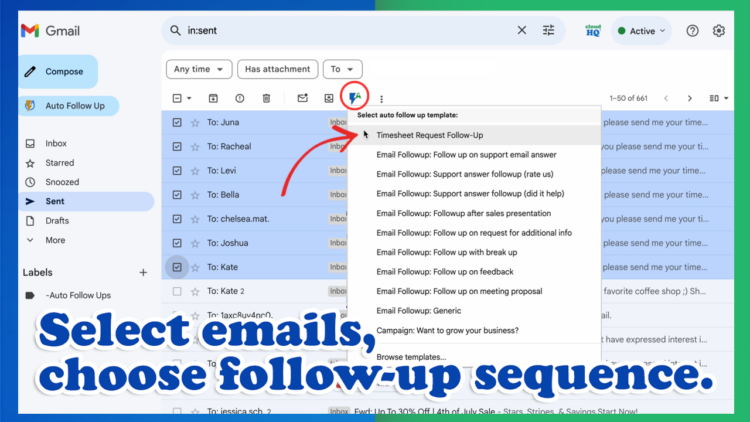
This approach not only increases the likelihood of receiving a reply but also frees up your time to focus on other tasks, with the confidence that your email communications are being managed.
3 Key Benefits of Automating Email Follow-Ups
Automating your email follow-ups offers a range of benefits that can significantly enhance your communication efficiency and effectiveness.
1. Improved Response Rates
Our data shows that the first follow-up email is the most effective, boosting open rates by 52%. The second follow-up adds an additional 11% increase.
Sequences with three email rounds tend to achieve the highest overall reply rates, averaging a total of 26.4%.
2. Time Efficiency
Our research shows that automating follow-ups saves valuable time by eliminating the need to manually track and send reminder emails. This efficiency allows you to focus on more critical aspects of your work, with the confidence that your communication is being managed automatically and effectively.
3. Reduced Stress
Waiting for email responses can be stressful, especially when they are crucial to your work. By using Auto Follow Up for Gmail, you can alleviate this stress, knowing that your emails won’t be forgotten or overlooked. This gives you peace of mind, enabling you to concentrate on other priorities without the constant worry of monitoring your inbox.
These key benefits demonstrate how automating email follow-ups can transform your workflow, making it easier to achieve your goals with less effort and greater peace of mind.
Real-World Examples
Professionals across various fields have experienced significant benefits from using Auto Follow Up for Gmail. For instance, sales teams have reported notable increases in conversion rates by ensuring consistent follow-up emails are sent. In customer service, follow-up emails have proven to enhance customer satisfaction by promptly addressing unresolved issues. Even within internal teams, automated follow-ups help maintain clear communication, ensuring tasks are completed and information is not lost in the shuffle.
These examples underscore the versatility and effectiveness of automated follow-up tools across different professional environments. Whether in sales, customer service, or team collaboration, Auto Follow Up for Gmail offers a reliable solution to improve communication and drive results.
Common Concerns and How to Address Them
Overuse of Follow-Up Emails
One common worry with automated follow-ups is the risk of overdoing it. Striking the right balance between persistence and politeness is crucial. With Auto Follow Up, you can customize your follow-up sequences to ensure they are spaced out appropriately and automatically stop once you receive a response, preventing any risk of over-communication. Our data suggests that the ideal time to send a follow-up is between 2 and 5 days after the initial email, ensuring you remain persistent without crossing the line into being pushy.
Balancing Persistence with Professionalism
Following up is essential, but so is maintaining a professional tone. Auto Follow Up empowers you to craft polite and professional messages that reflect your brand and help you maintain positive relationships with your contacts. This balance ensures that your follow-ups are effective and well-received.
Taking Charge of Your Inbox
Auto Follow Up for Gmail isn’t just another tool—it’s a transformative solution for anyone who relies on email communication. By automating your follow-ups, you can ensure that your emails are answered, saving time, reducing stress, and boosting your overall productivity.
Take control of your inbox today and discover the impact that Auto Follow Up can make. With just a few clicks, you can set up your follow-up sequences and enjoy peace of mind, knowing that your emails will never be overlooked.