- Introduction: The Need for Forwarding Multiple Emails
- Multiple Email Forward for Gmail
- Multiple Email Forward for Gmail: Step-by-Step
- Video Tutorial
- Stay Safe With Google
- PDF White Paper
Ever need to forward multiple emails at once?
For example, imagine your company’s lawyer calls. The lawyer wants a copy of every email you ever exchanged with one of your co-workers (who was recently fired).
You could spend hours forwarding hundreds of emails one by one. Maybe thousands.
Or… you could use the new Multiple Email Forward for Gmail tool we just released—and do it all at once.
Multiple Email Forward for Gmail
We’re glad to announce Multiple Email Forward for Gmail (send multiple emails), a new Chrome extension available to anyone using a “@gmail.com” address or an email hosted by G Suite / Google Workspace.
The extension allows users to select multiple emails in Gmail and forward them all at once—with just a few clicks. Use it when:
- You change jobs, schools, or email addresses
- Your company has legal issues (IRS review, getting sued, etc.) and you need to forward a large number of emails to a lawyer
- Your accountant asks for a copy of all your invoices
- Project ownership changes to a different person and you need to forward all communications related to it
- A recruiter joins the company and needs past emails with prospects
- HR asks a department manager to forward all email communication with an employee
Multiple Email Forward for Gmail: Step-by-Step
Here’s how to use Multiple Forward for Gmail:
1. Select the Emails to Forward
Start by selecting the emails you want to forward. You can select:
- A selection of emails
- An entire Gmail label
- Your entire inbox which forwards to a new email account (including sent, drafts, and all Gmail Labels)
2. Click the Forward Icon or “Forward All Emails in Label”
Click the new forward icon button on the top of your Gmail inbox:
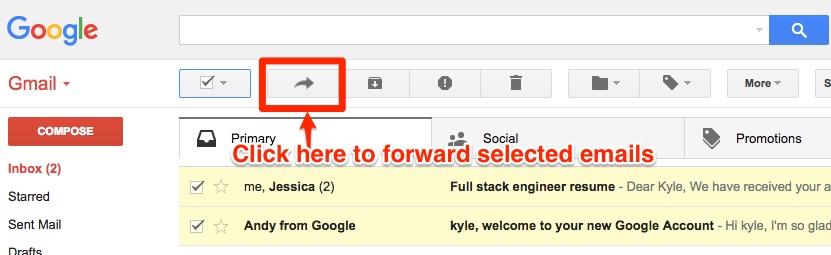
3. Enter an Email Address
Enter the email address of the recipient who’ll receive the emails:
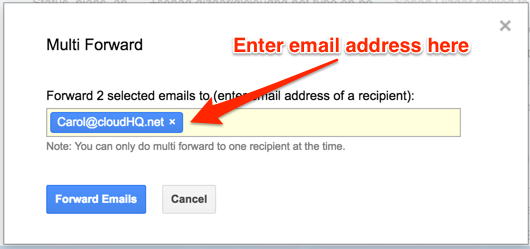
4. The Recipient Will Begin Receiving the Emails
When you click “Forward Emails,” the recipient will begin receiving your emails in their inbox.
You can log out of your Gmail account, close your browser, or even close your PC. The emails will arrive in the recipient’s inbox just like any other email.
Stay Safe With Google
When you use Multi Email Forward for Gmail:
- We’ll keep you safe with Google. Other forwarding tools use a process that can cause Google to disable your Gmail.
- You can close the browser as soon as you click “Forward Emails.” You don’t have to wait for the forwarding process to finish.
- You can choose as many emails as you like to forward.
To read a step-by-step PDF white paper on how to forward multiple emails in Gmail at once, please follow this link.