Table of Contents
Google’s flagship email service, Gmail, renowned for its top-notch security features, has recently been nudging its users towards a feature called ‘Enhanced Safe Browsing.’ This tool, introduced back in 2007, aims to warn users about potential malware or phishing sites, enhancing their browsing safety. On the surface, this appears to be a logical step towards a safer online environment, especially given the increasing sophistication of cyber threats.
However, concerns have emerged regarding the persistence of these notifications. Even after users decline the feature, they find themselves bombarded by repeated reminders to activate it. While the feature promises to provide an extra layer of security, it requires Chrome and Gmail to share visited URLs with Google. This information, for a short time, is temporarily associated with the user’s signed-in Google account, potentially raising privacy issues.
To Google’s credit, the tech giant hasn’t been silent about the matter. They’ve recognized the incessant notifications as an unintentional glitch, committing to a resolution “soon;” however it’s been 3 years, and there’s been no defined timeframe on a fix yet. While Enhanced Safe Browsing is a good option for Gmail users, we provide a workaround to stop its annoying pop-ups.
How to Turn On/Off Enhanced Safe Browsing
Firstly, if you want to enable or disable enhanced safe browsing, go to your Google account > Security > Enhanced Safe Browsing > Manage Enhanced Safe Browsing.
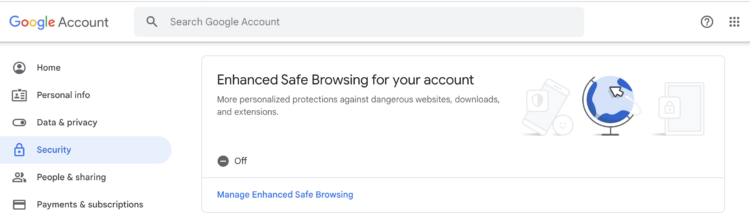
Navigating Google’s Relentless Sign-In Pop-Ups: A User’s Guide
Logging into apps and websites with your Google account is an alluring shortcut, saving you from the hassle of creating and remembering multiple passwords. However, the persistent prompts Google now throws at users for this feature has turned this convenience into an annoyance. If you’re among those who prefer not to link every online interaction with Google, we’ve got you covered.
The Way It Used to Be
In the past, users could easily toggle off these persistent sign-in prompts. Here’s a refresher on the process:
1. Navigate to your Google account settings.
2. Access the ‘Security’ tab.
3. Scroll to the ‘Signing in to other sites’ section.
4. Select ‘Signing in with Google’ to modify the feature.
5. Here, the option to turn off ‘Google Account sign-in prompts’ was available.
Unfortunately, this straightforward approach is no longer available. Google seems to have intentionally eliminated this feature, leaving users without an obvious way to prevent the relentless pop-up prompts.
Why The Persistent Push from Google?
There are speculations about Google’s motives. One plausible reason could be its competition with Facebook and Apple, both of which offer similar app sign-in features. While using Google to sign into apps offers security benefits, this feature isn’t unique to Google, and users should have the autonomy to choose their preferred platform.
The Workaround: Blocking Google’s Pop-Ups
Despite the setback, there’s a way out. If you want Enhanced Site Browsing, but you’re fed up with Google’s relentless prompts, you can block all website pop-ups directly from your browser. Here’s a step-by-step guide for Chrome users:
1. Open Chrome and head to the browser’s settings in its menu bar.
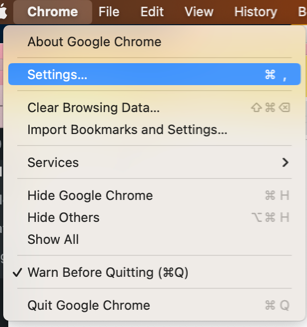
2. Navigate to ‘Privacy and security’.
3. Click on ‘Site settings’.
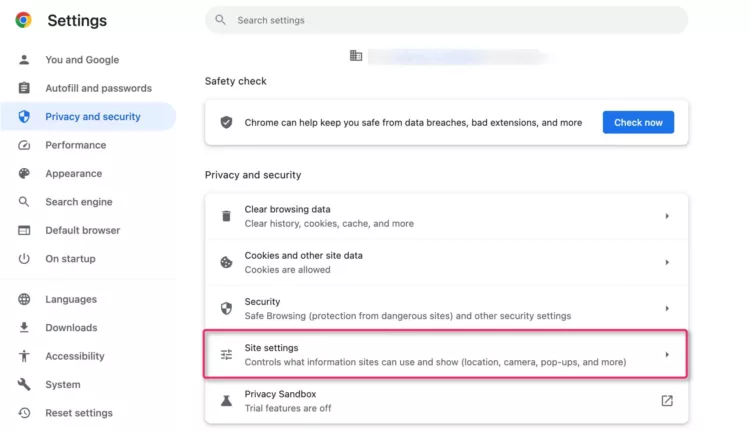
4. Find the ‘Pop-ups and redirects’ menu.
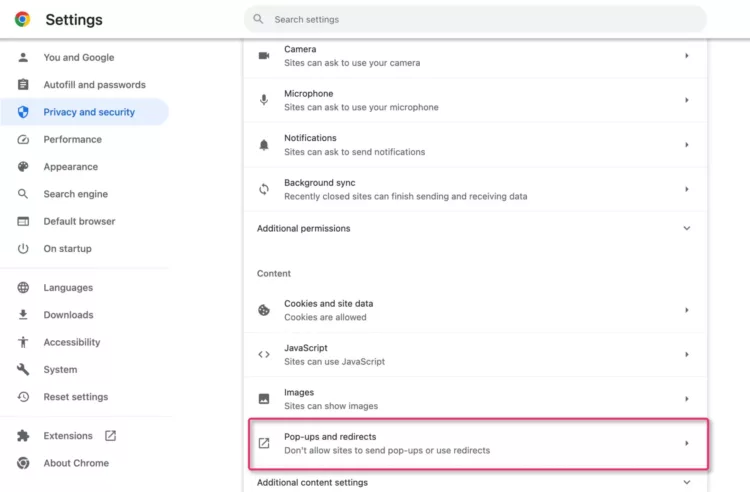
5. There, you’ll have the option to block pop-ups from all websites.
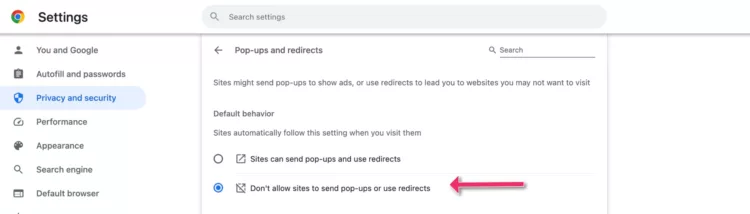
However, be cautious: this method will block *all* pop-ups, even essential ones on specific sites. You might need to set exceptions for particular sites or use a different browser for them. It’s a compromise, but if those Google prompts have been vexing you, this solution could bring the relief you’re seeking.
Backup Gmail
This entire situation underscores a broader point: the importance of backing up your Gmail data. While Gmail remains one of the most secure platforms, no system is infallible. Using a service like cloudHQ can be invaluable, allowing users to back up their Gmail data to an additional cloud service like Outlook or Dropbox. This not only ensures an accurate duplicate of all your emails, but also provides an added layer of security, safeguarding users against potential data loss or breaches. After all, in our digital age, having a backup is not just convenient—it’s a necessity.