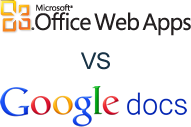
When it comes to document creation and editing in the cloud, there are several services you can choose from. The top two contenders are Microsoft Office Web Apps and Google Docs. They both have favorable features for cloud document creation and editing purposes and while they are very similar in most aspects, there are a few differences. If you are unsure which one would best suit your needs, you should examine the specific features of each service.
Microsoft Office Web Apps does pretty much exactly what you would think it could do. Simply put, it is a web version of Microsoft Office which allows you to create, store and share documents and files and it can handle all MS Office files.
Google Docs is also a bundle of applications that also allows you to create, store and share a variety of files and documents. Google Docs supports at least 15 different file formats, including the MS Office formats such as .doc, .xls, .ppt and more. It integrates files into the MS Office format quite well. It converts the files into Google Docs format for editing, sharing and storing options, then can be exported into Microsoft Office format.
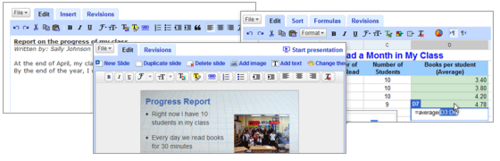
While both services support the MS Office formats, MS Office Web Apps preserves the formatting of previous MS Office files more accurately than Google Docs. However, these formatting differences are generally very minor and unnoticeable without comparing the two documents side by side and scrutinizing them. Microsoft Office Web Apps allows the uploading, creation and sharing of OneNote notebooks while Google Notebook provides the same feature within Google Docs.
Both services support uploading files from your computer to the cloud in order to edit, share or store them. The only big difference is that MS Office Web Apps hands out 25GB of storage space compared to Google Docs’ 10GB. For people that have the desktop version of MS Office on their computer, documents and files can be saved directly to MS Skydrive from the hard copy of MS Office on their computer. MS Office Web Apps offers easy uploading including a drag and drop option. One drawback is that you cannot upload complete folders to the site.
Both services are easy to use and provide user-friendly interfaces. Google Docs uses an extremely simple interface with a button labeled ‘Create New’ for creating new documents and ‘Upload’ for uploading files to the cloud. MS Office Web Apps uses simplicity as well with a button titled ‘New’ for creating new documents and ‘Add Files’ for uploading files. Features are quite similar between the two with options to insert hyperlinks, tables, images and textual formatting options. Sharing files is made simple by both services as well, with the appropriate ‘Share’ buttons.
As far as templates go, Google Docs offers a variety of templates for users to choose from in a searchable template gallery. MS Office Web Apps templates must be downloaded from the MS Office desktop version and then uploaded to the MS Office Web Apps account.
One of the main aspects where Google Docs outdoes MS Office Web Apps is the collaboration features. With Google Docs, documents can be edited by up to 50 different people at the same time and files can be shared with up to 200 people. MS Office Web Apps fails in this aspect as the only way multiple users can edit the same file is if they are using the Excel Web App. This is a highly useful feature by Google Docs, especially for companies that have multiple people working on the same projects.
Google Docs excels in that it offers templates, far superior collaboration and editing options. MS Office Web Apps offers more storage space and better document affinity between local version of documents and documents in the cloud.
If the most important features for you are templates and collaboration, then MS Office Web Apps fails when it comes to either of these options while Google has successfully implemented them into Google Docs.
On the other hand, if document affinity of complicated documents between local version of documents and documents in the cloud is very import to you then then MS Office Web Apps is a better choice.