Table of Contents
Did you know 93% of organizations could successfully be hacked by cyber criminals right now? Research shows it’s not a matter of “if” but “when” you will face some sort of cyber attack.
Cybercrime will cost the world $10.5 trillion by 2025. From the increasingly popular phishing scam to ransomware, small businesses are some of the most vulnerable to cyberattacks because they lack the resources, software, budget, or internal team to adequately protect their business.
Specifically for ransomware, when company data is held captive for money, losing access to files, documents, records, and software are extremely costly for a small business. However, this negative situation can be made easier if you have proactive, regular backups of all your company data, including your Google Drive data.
Backup Google Drive to a Hard Drive
One option is to back up your Google Drive to a hard drive. This option works well if you don’t have a ton of data and only need to save it once. However, since this option is manual, you might not do it as often as necessary, and your backup might quickly get outdated.
Pros:
- Requires zero extra software
- Relatively easy
Cons:
- Manual copying
- which leaves room for human error
- Not adding new or updated files
- which leaves that data subject to being stolen and unable to retain again
How to Back Up Google Drive to a Hard Drive
- Head to your Google Drive
- Select your drive in the top left corner, and then click on the top folder.
- Then press SHIFT + the down arrow to highlight all files manually one by one
- Right-click and select download
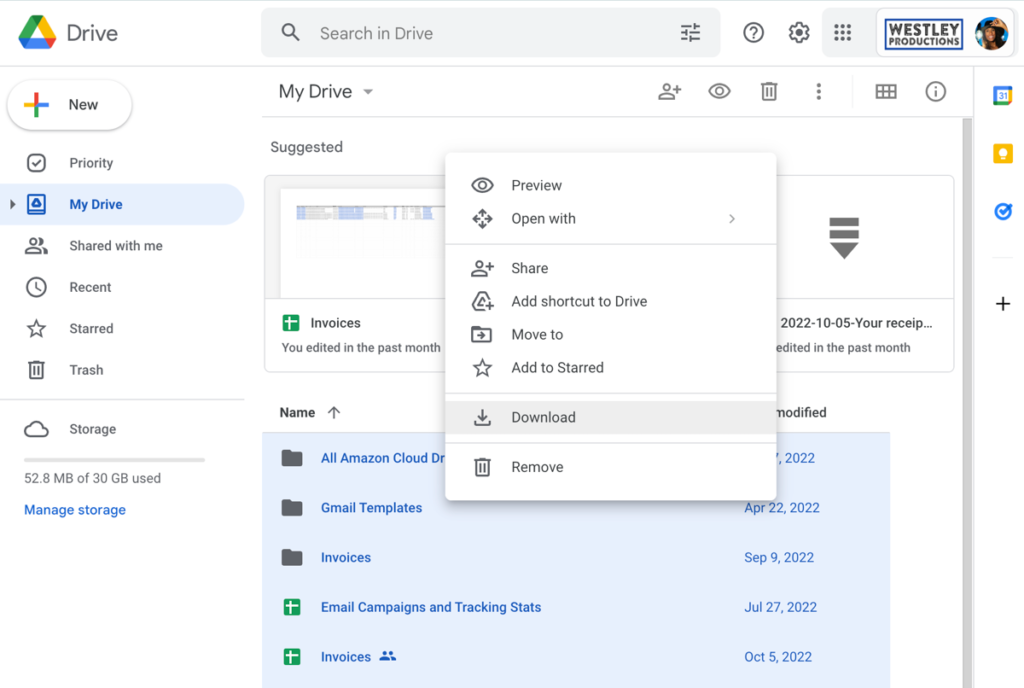
All your files will download in a zip file for you to store on your computer locally or on an external hard drive. Use this copy whenever you need to access your backup.
Automated Backup
While the above option is great if you only have a few files to back up, this won’t work well for any sort of business with customer data, records, invoices, proposals, and other important documents.
With cloudHQ’s Backup, your files are protected and safe on a continuous basis. With this app, you can back up all of your Google Drive data to another cloud storage account in real time. As files are edited and adjusted, these actions are synced with your backup, so you’re never at risk of having an outdated backup.
Also, cloudHQ is protected against crypto lockers, the locking mechanism used in ransomware. Your files are protected from both bad actors and accidental user errors.
Pros:
- Automated and continuous
- You can’t lose any data
- Stores archives in case someone deletes your Google Drive files
- Military grade security protocols for your automated backup
- Protects against cloud platform interruptions
- Consolidates into a single cloud account for easy accessibility
- The backup does not take up physical hard drive space
How to Use cloudHQ’s Backup
Here is a step-by-step guide to migrating and backing up your files from Google Drive to another Google Drive cloud storage account. You can also choose to save your Google Drive to any other cloud storage solution like: Dropbox, Box, OneDrive, Sharepoint, or Amazon S3.
- Head to cloudHQ’s wizard to start the backup your Google drive account
- Sign into your Google Drive account
- Select your current Google Drive, or create a new one
- Authorize cloudHQ to have access
- Select the backup option and click Next
- Select the folders you want to backup, or your entire Google Drive
- Then, select the cloud provider you want to backup to, which can be another Google Drive, Dropbox, OneDrive, or several other cloud storage platform options
- Select the account you want to backup to
- Authorize cloudHQ to have access
- Select your backup option
- Great work! Now, it’ll start backing up and synching automatically
Backup Google Drive, Secure Your Data
Start your Google Drive backup with cloudHQ’s wizard to safely and securely keep a copy of all your important documents, files, spreadsheets, slide decks, and more in another cloud storage account. So much mission-critical information is stored in your Google Drive; it would be a nightmare situation if you were ever to lose it or see it hacked.