Table of Contents
Email has become an integral part of our personal and professional lives. We rely on it for communication, collaboration, and the exchange of important information. However, managing and organizing emails can often be a daunting task, especially when dealing with multiple email threads and attachments. One solution to simplify this process is to combine multiple emails into one PDF file.
How to Combine Multiple Emails Into One PDF
Getting started is easy. To access the wizard, just follow the steps below:
-
- Install the Save Emails to PDF Chrome extension.
- Click on the cloudHQ icon in the upper right hand corner of your Gmail inbox
- Select “Save to PDF”
- Then click on “Start wizard for save emails to PDF“
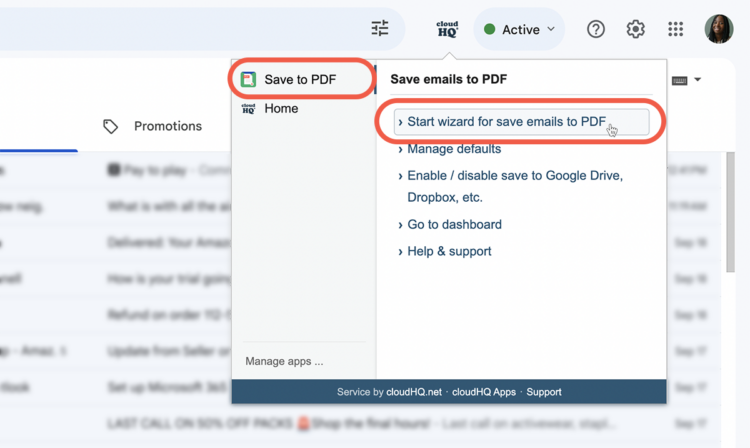
- Click on “Start Wizard” under the the option: “Backup or Save Email Messages to PDF”
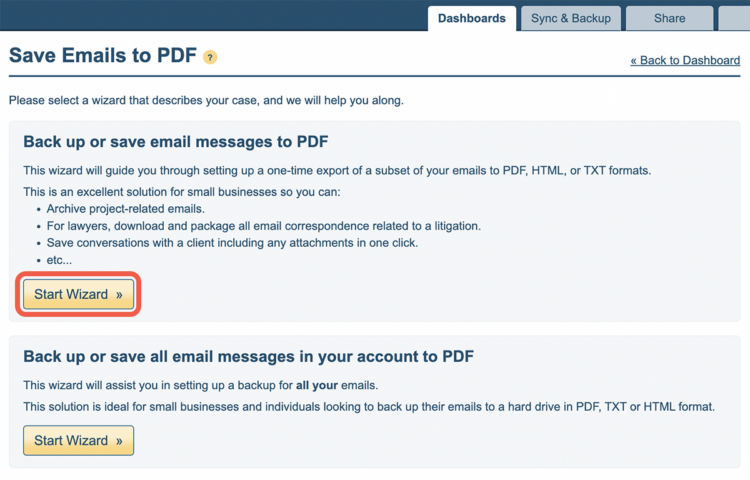
- Enter the email address or person’s name whose email messages you would like to back up or save (e.g., jeff@example.com or Jeff)
- Click on “Yes, Continue” to move forward to the next step:
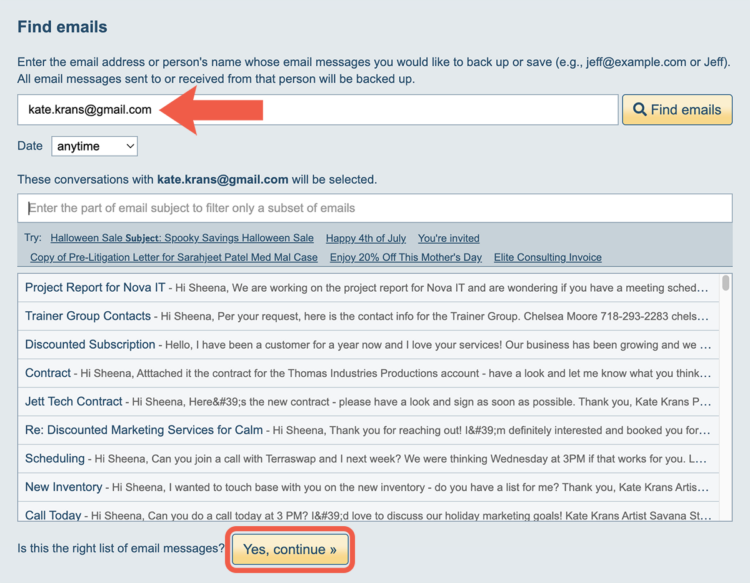
- On this next page, you can choose how to save your PDF package of emails. For this scenario, we suggest that you specify the following options:
- Merge all messages into one PDF:
This will generate one PDF with all your emails in it. - Sort messages from oldest message to newest
- Embed email attachments inside PDF file:
All attached docs, PDFs, and images will be inside the PDF document. - Compact format:
The PDF document will not contain signatures, quotations, page breaks, and other redundant information. - When you’re done adjusting the settings, click on “Start Save” for cloudHQ to begin the job.
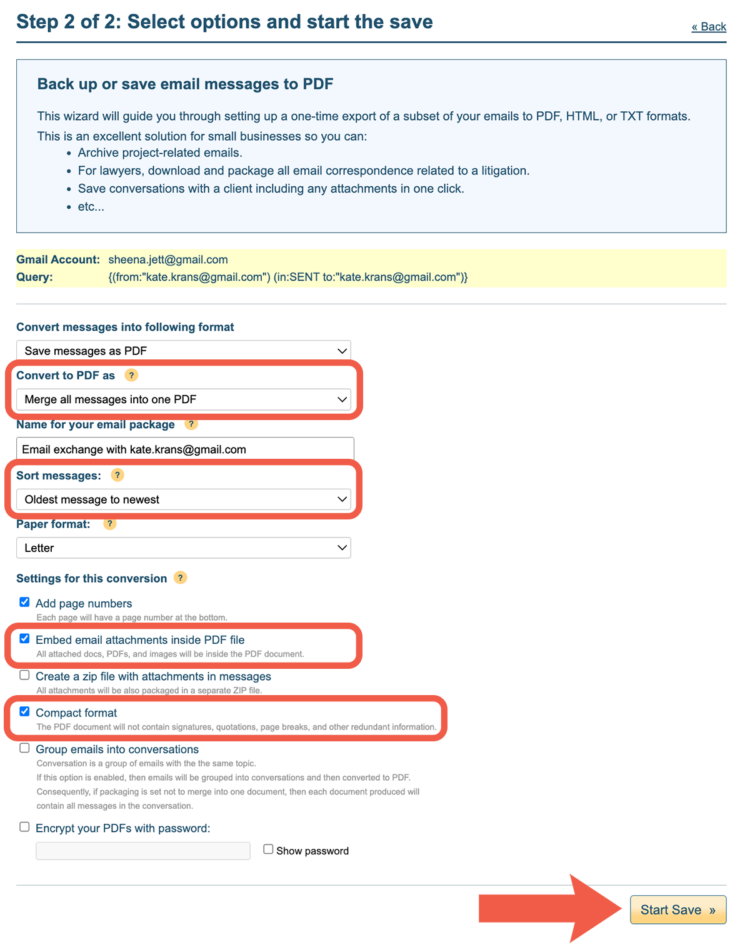
- Merge all messages into one PDF:
- As soon as you start saving your emails, you can always check your dashboard to see how far along your job is.
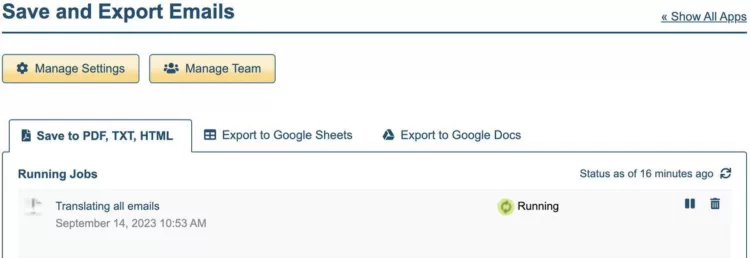
- Once the task is complete, you’ll get an email containing a link to your PDF. Just click on the ZIP file to access your PDF.
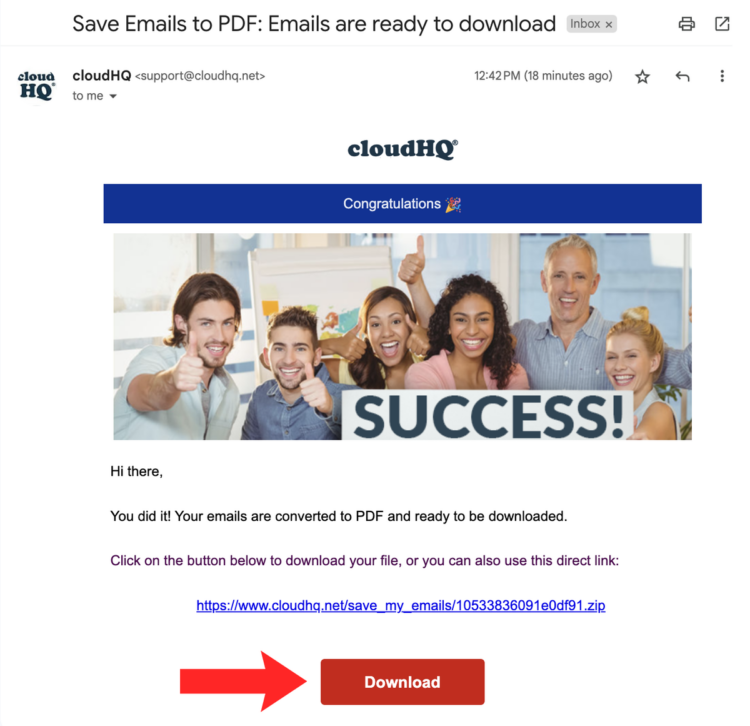
- When you download it, it should look like this.
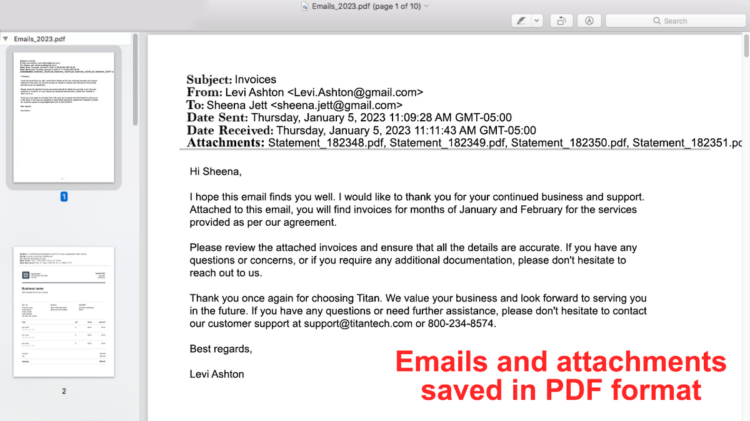
Now that we’ve created your PDF, let’s look at how to share it directly from your dashboard. Sharing from your dashboard is helpful because this file can become quite large.
How to Share Your PDF File
- Click on the cloudHQ icon in the upper-left corner of your Gmail interface.
- Select “Save to PDF” in the left panel.
- Click on “Go to Dashboard” to proceed to the Save Emails to PDF dashboard.
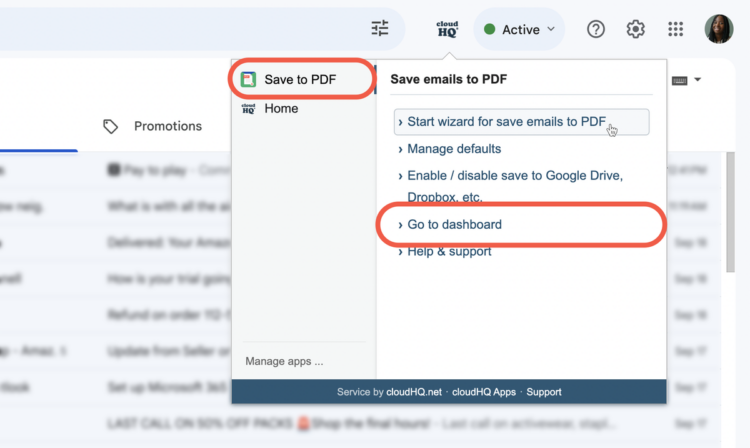
- In the dashboard, locate the email package you want to share and click on the “Share” icon next to it.
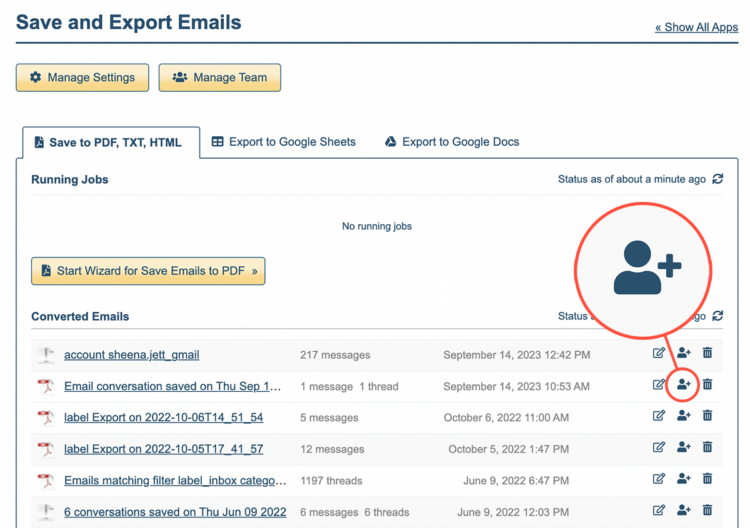
- Enter the email address of the person you want to share the emails with. Alternatively, you can copy a shared link and send it to the recipient.
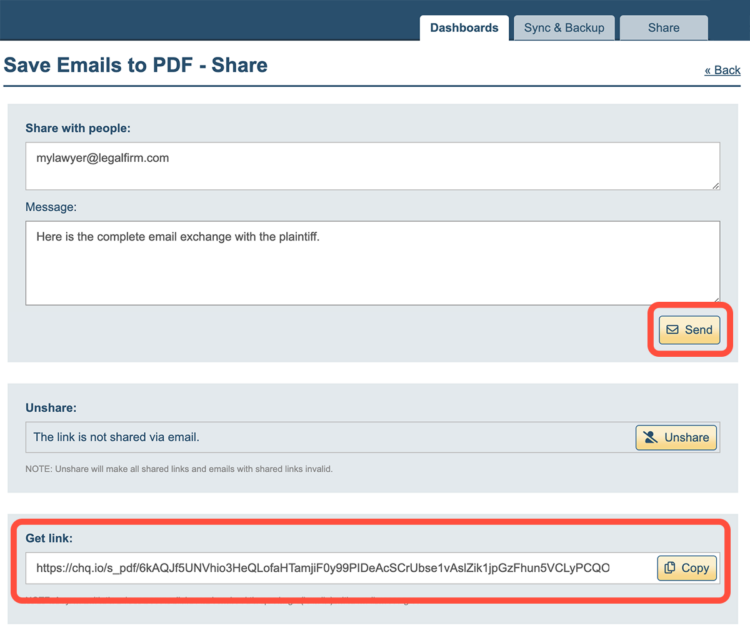
- Once the recipient receives the secure share link, they can easily download the shared emails in PDF format. This ensures consistent presentation and content regardless of the device or platform used.
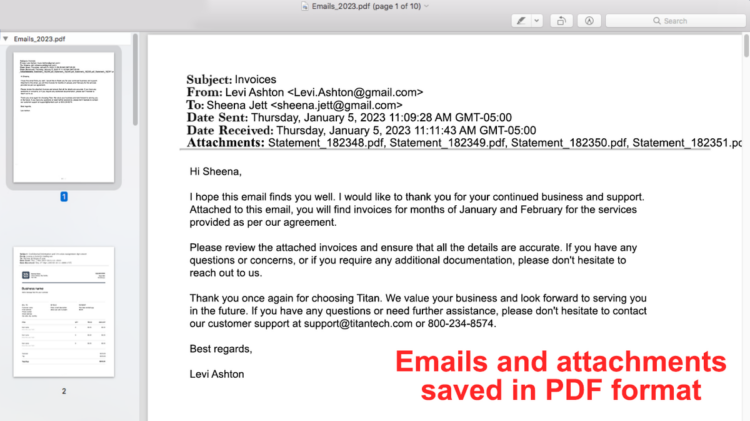
7 Benefits of Sharing Emails as One PDF File
Sharing emails as PDFs simplifies collaboration, enhances communication, and ensures content integrity. More specifically, sharing emails in PDF format offers several advantages in both professional and personal settings. Let’s take a closer look below:
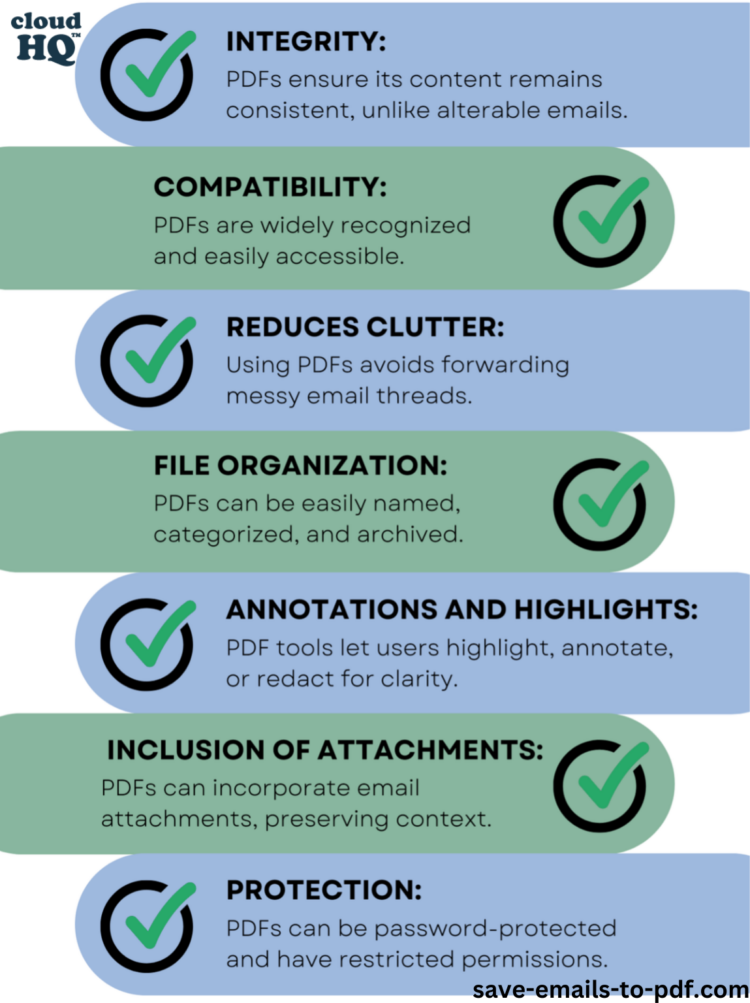
1. Email Integrity
Unlike alterable emails, PDFs ensure that the content remains consistent and unchanged over time. When you convert an email to a PDF, you create a static snapshot of the message, preserving its formatting, attachments, and any other elements. This is particularly useful when sharing important information that should not be modified or tampered with.
2. Enhances Compatibility
PDFs are widely recognized and accessible without the need for specific email clients or software. This makes it easier for recipients to view and access the shared emails, regardless of their preferred email platform or device. By converting emails to PDFs, you eliminate the compatibility issues that may arise when different email clients interpret messages differently.
3. Reduces Clutter
One of the major advantages of converting emails to PDFs is the ability to avoid forwarding messy email threads. Instead of bombarding recipients with a long chain of messages, you can present them with a clean and organized document. This helps to eliminate confusion and ensures that the information is presented in a clear and concise manner.
4. Simplifies File Organization
The ability to easily name, categorize, and archive PDF files makes it simpler to locate and retrieve specific emails when needed. By organizing your PDFs into folders and subfolders, you can create a systematic and efficient filing system. This saves you time and effort, as you no longer have to dig through a cluttered inbox or rely on search functions to find important emails.
5. Enables Annotations and Highlights
PDF tools offer a range of features that allow users to enhance the clarity and understanding of the shared emails. With the ability to highlight, annotate, or redact content, you can emphasize important points, provide additional context, or protect sensitive information. These annotation features make it easier for recipients to grasp the key takeaways from the emails.
6. Preserves Attachments
When you convert an email to a PDF, you have the option to incorporate any attachments into the document. This ensures that the context of the email is preserved and all relevant information is shared with the recipient. Whether it’s a contract, a presentation, or an image, PDFs can encapsulate all the necessary files in a single, easily accessible format.
7. Provides Added Protection
PDFs can be password-protected and have restricted permissions, adding an extra layer of security when sharing sensitive or confidential information. By setting a password or limiting the actions that recipients can perform on the PDF, you have greater control over who can access and modify the content. This helps to safeguard your data and maintain privacy.
Converting emails to PDFs offers a range of benefits that enhance the efficiency, organization, and security of your digital communication. By ensuring the integrity of the content, simplifying file management, and providing annotation and protection features, PDFs become a valuable tool for sharing important information. Consider incorporating this practice into your email workflow to streamline your communication processes and maintain control over your data.
Who Should You Share Your Email PDF File With?
Whether you’re communicating with clients, colleagues, lawyers, or accountants, sharing emails in PDF format can offer numerous advantages. Below are 4 use case scenarios that clearly explore the benefits of converting your emails to PDF and how it can enhance communication, collaboration, and efficiency in various scenarios.
1. Lawyers: Ensuring the Integrity of Email Evidence
When it comes to legal matters, maintaining the integrity of email communications is crucial. Sharing emails with your lawyer in PDF format ensures that the content remains unalterable and accepted in a court of law. By converting emails to PDF, you can present them as evidence with confidence, knowing that the original content is preserved. This is especially important in court proceedings, where the integrity of information is paramount.
Converting emails to PDF ensures that they are in an accepted and unalterable format, maintaining the integrity of the original content.”
2. Accountants: Streamlining Financial Documentation
For accountants, managing and organizing financial documentation can be a time-consuming task. However, by converting invoices, receipts, and other financial emails into a single PDF or categorizing them by provider, you can streamline the auditing and analysis process. This saves valuable time and effort, allowing accountants to focus on more critical financial tasks.
Compiling invoices and receipts into a single PDF or categorizing them by provider streamlines financial documentation, making auditing and analysis clearer and more efficient.”
3. Clients: Transparent Communication and Consolidated Project Discussions
When working on projects, effective communication with clients is essential. By converting email threads to PDFs, you can provide clients with a consolidated view of project discussions. This ensures transparent communication, minimizing the chances of confusion or misinterpretation of information. With a consolidated PDF, clients can easily review and refer back to important project details, fostering a smoother collaboration process.
Converting email threads to PDFs allows you to provide clients with a consolidated view of project discussions, ensuring transparent communication and avoiding confusion or misinterpretation of information.”
4. Colleagues: Efficient Collaboration and Accessible Information
Collaboration among colleagues is a key component of a successful work environment. By distributing emails as PDFs among team members, you can efficiently share project-specific information. This ensures that everyone has access to the same information, reducing the chances of miscommunication and fostering effective collaboration. With PDFs, colleagues can easily refer back to important email exchanges and stay on top of project updates.
Distributing emails as PDFs among colleagues is an efficient way to share project-specific information, fostering collaboration and reducing the chances of miscommunication.”
Conclusion
In conclusion, by converting your emails to PDF, you can simplify complex technical processes and foster secure practices. Empower yourself and your team with the ability to share emails in an accessible and unalterable format. Save time, increase productivity, and maintain email integrity with Save Emails to PDF by cloudHQ.