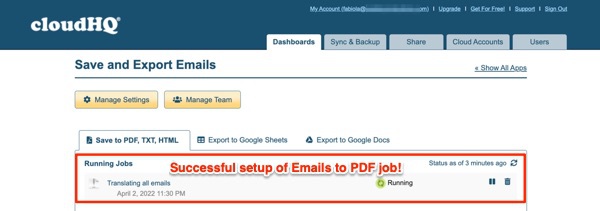It’s always a smart idea to prepare yourself with a backup plan in case you ever experience a cyber attack that results in a total loss of your email, or locks you out of your account. Below is a plan where you can feel confident that you will have a backup on your local hard drive in the event that your account is targeted for a cyber attack.
How to Backup Your Gmail Account
There are a number of ways to back up your Gmail account, however, we suggest backing up your Gmail account to PDF so that you can keep all your emails on your local hard drive for safe keeping. To back up your Gmail to PDF, below are the 7 steps to follow:
- Install Save Emails to PDF on the Chrome store.
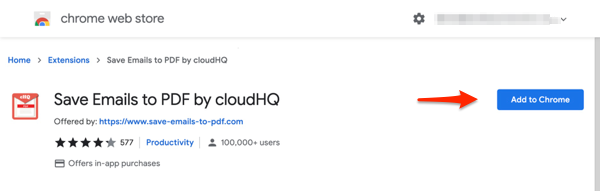
- Once you install the extension, you’ll need to grant authorization to cloudHQ so that we can copy your emails to PDF, and save them to your hard drive or your Google Drive.If you are hesitant about this step, please feel free to visit our security page and our privacy page where you will learn that we take both issues very seriously.
- Go back to your Gmail inbox and click on the “Select all emails” box.
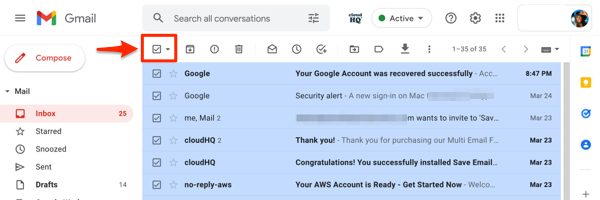
- Now that you’ve selected “All emails,” you’ll notice that you have new icons to the right of the box that you didn’t have before. Notably this one (click on it):
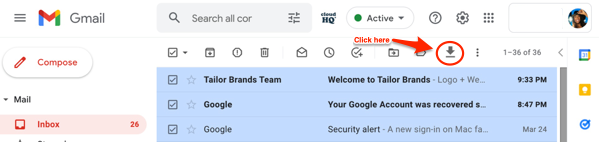
- After you click on your new icon, select “Start wizard for save emails to PDF…”
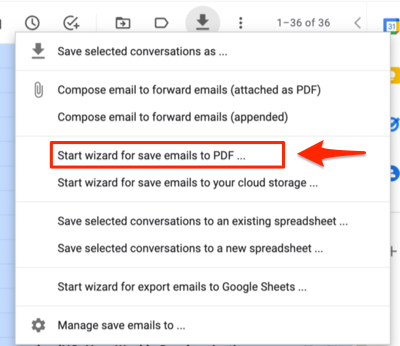
- Start the 2nd wizard to save all your emails.
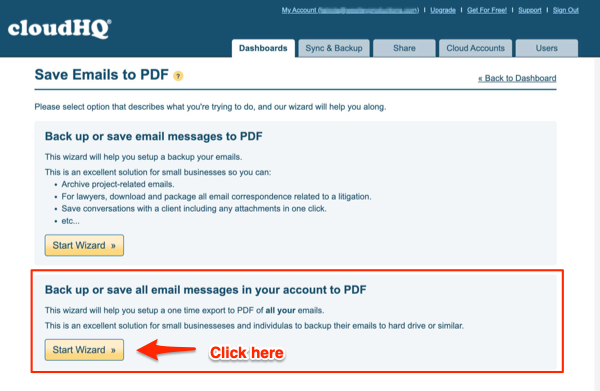
- Next, you will be prompted to backup a time range of emails. Click on “Continue” so that all emails are selected.
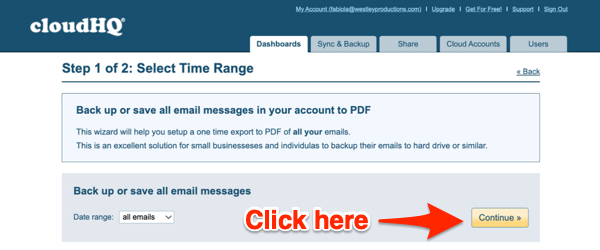
- You will have multiple features you can select. If it is confusing, we suggest “Merge all messages into one PDF.”
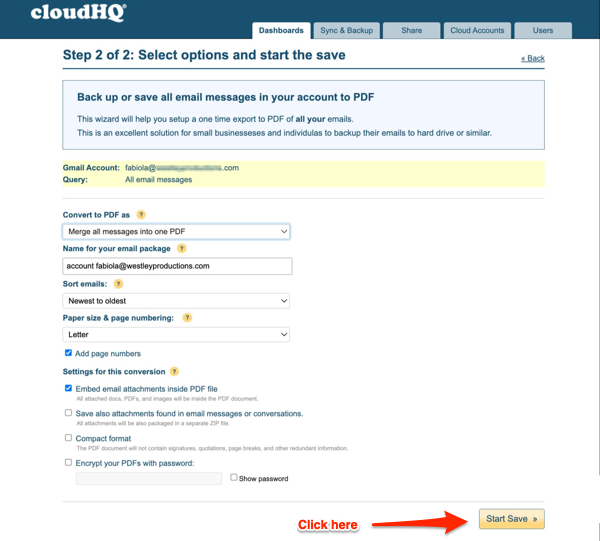
There are no steps after this. Once you start the process of saving your emails to PDF, you’re done. You’ll get an email from cloudHQ with your PDF in it, and download the file to your local hard drive.
If you want to check on the status of your “Email to PDF” job, you can always check on your cloudHQ dashboard by clicking on the cloudHQ logo in your Gmail inbox, click on Go to Dashboard, and then Save emails to PDF.

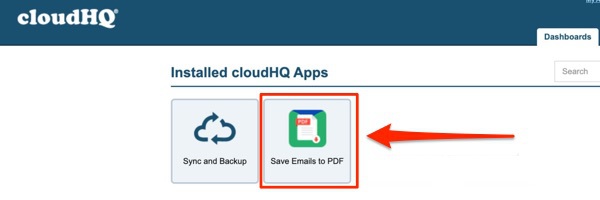
It will show you the status of your email conversion to PDF so that you can see that your convert Gmail to PDF job is running.