Companies are spending millions of dollars in advertising trying to create a buzz in the market or increase sales on their products, sometimes ignoring simple ways to promote themselves—like making their email signatures work for them as an inbound company lead.
If you are wondering what easier ways there are to promote your company, brace yourself as we explore Email Signature Generator by cloudHQ.
This is a Gmail Chrome extension which allows you to:
- Create email signatures for your entire team
- Manage who can have access to which signature
- And ensure uniform logos and company branding is strictly adhered to
Here’s a brief movie to explain how easy it is to use.
Aside for uniform company logos, and ensuring that correct employee roles are portrayed, some examples for using Free Email Signature Generator are to:
- Expose your upcoming events and trade shows
- Promote social media pages or webinars
- Broadcast your company’s latest news or awards
Let’s look at how to set up your team email signatures in the following 6 simple steps.
How to Setup “Free Team Email Signature Generator”
1. Install the extension
From the Google Chrome web store, install the Email Signature Generator extension.
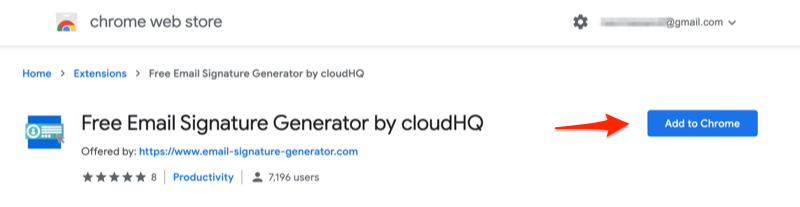
2. Log into the cloudHQ Dashboard
Now, you can log into your cloudHQ account and manage your team’s email signatures. Please note that you’ll only be able to perform this function if you are a G suite administrator; and you can check if you’re an administrator by clicking here.
After checking to see if you’re an administrator, you’ll see this message from Google if you’re confirmed as an administrator for your company’s domain:
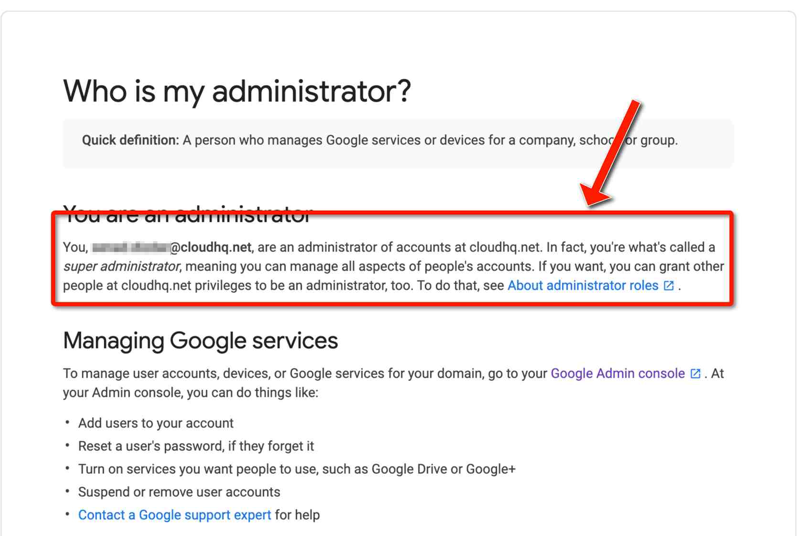
Then to get to your dashboard, go to your email signatures icon in the top right hand corner of your screen.
![]()
After clicking on the icon, you’ll automatically open up your cloudHQ dashboard. Just click on the ‘Manage Team’ button under the ‘Email Signature Generator for Teams’ option.
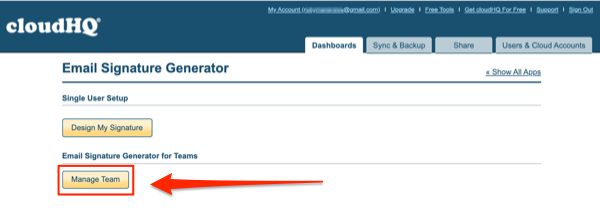
3. Review Current Signatures
Click on the ‘Preview all signatures’ button and see all the signatures of your team members. You’ll probably cringe to see just how non-uniform your team’s signatures are, but at least you now have a really easy way to fix them.
4. Create a Template
Click on the ‘Create Signature Template’ button to start customizing your team’s signatures. Save the template and rename it. For instance: ‘Sales Template’ can be saved for your sales people.
5. Customize Your Template
The generator has built in features which allows you to include as many features as you feel is necessary. These include:
- Company logo
- Social media profiles
- Color and design
- Additional section.
This is an open section that allows you to include:
- News about your company or new product features
- Advertisements or events
- For instance, for our ‘Sales Template’ we can add a ‘Sales Event,’ with a link to your sales page.
- Automated meeting Requests
- A video of yourself thanking your customers for their patronage (excellent for real estate)
- A holiday banner
- A legal disclaimer (essential for anyone in the legal space)
- A green footer
Once you’re done customizing your email signature template, just click on the ‘Save Template’ button. This will automatically save to your list of email signature templates. You might want to include a template for:
- Customer service
- Finance department
- Production and development
- Sales and marketing
- Upper management
After setting up your email signature templates, just click the ‘Back’ button to return to the team email signature settings page.
6. Assign Your New Email Signature Templates
Now you can assign your employees to signature templates! It’s simple! Just check the names of your employees in the sales team for example, and then select the ‘Sales Template’, and click on the ‘Apply Template’ button. Your signature template will automatically be applied to your entire sales team. Simple, right?
After assigning email signature templates to your employees, you’ll notice how your organization’s members now have a uniform email signature across the board.
Pick up the low hanging fruit while looking more professional today by clicking the button below today!
It’s free for a single user, but you can check pricing here for your team’s cost.