On November 16, 2022, Evernote officially got acquired by Bending Spoons, an Italian artificial intelligence company. An acquisition has been a long time coming for Evernote, as it experienced rapid deterioration after multiple data breaches, and customers fleeing the company’s service.
In 2018, Evernote experienced harsh public backlash as they announced an AI implementation to read user notes in order to make it more “personal” by suggesting personal tasks. Of course, if you’ve ever used Evernote, you’d know that people store images like passports, Greencards, social security cards, among users’ most private thoughts. Evernote became much like people’s diaries; with nothing that anyone would want any company’s AI to be privy to. After much public outcry, Evernote decided to drop the project. Since then, the company has been struggling to become cash flow positive, as stronger competition began flooding the market, and Evernote event tried selling Evernote merchandise like socks and Moleskins for revenue (do you remember that?).
Because it’s impossible to get the data out of Evernote, cloudHQ created a way to get around it with a simple backup of your Evernote account. You could back that up to OneNote, or a cloud platform like Google Drive or Microsoft’s OneDrive. Below are your 10 steps to get access to your Evernote notes before it’s in the hands of Bending Spoons.
Download All Evernote Notes
You may be worried about being unable to access your most cherished and important notes, but there’s an easy way for you to export them. Click on the “Backup Evernote” button, and follow the steps below.
- Visit cloudHQ’s Evernote backup wizard.- Sign into cloudHQ.
– Authorize Evernote to give cloudHQ access to your notes so that we may provide the transfer service to another cloud platform like OneNote.**Friendly security tip**
cloudHQ doesn’t store any data on its servers, and solely provides a transfer service from one cloud to another. This translates into a low-to-no chance data breach situation. Further, we respect our customers and have the highest standards for your security and privacy.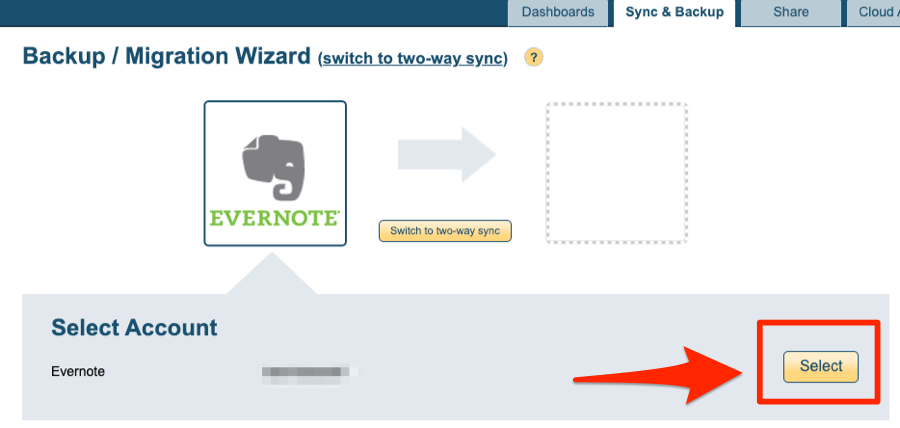
- Select your Evernote account.
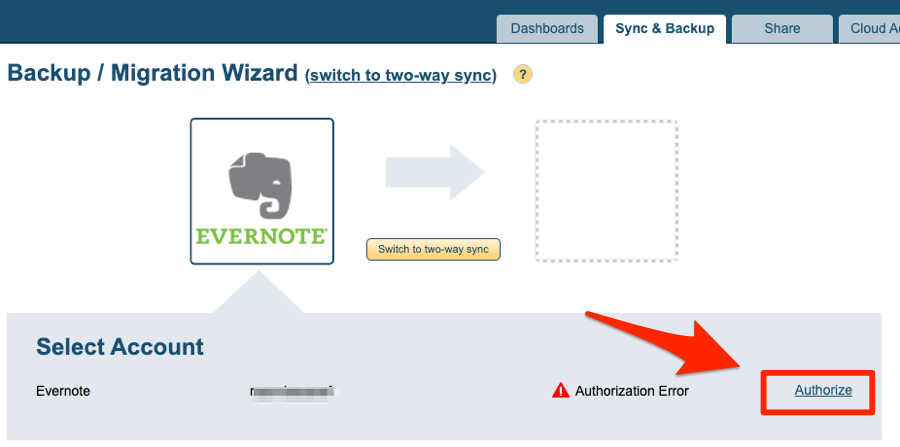
- You can select specific notebooks to backup, but considering the situation, we suggest that you backup your entire Evernote account (aka your “root” folder).
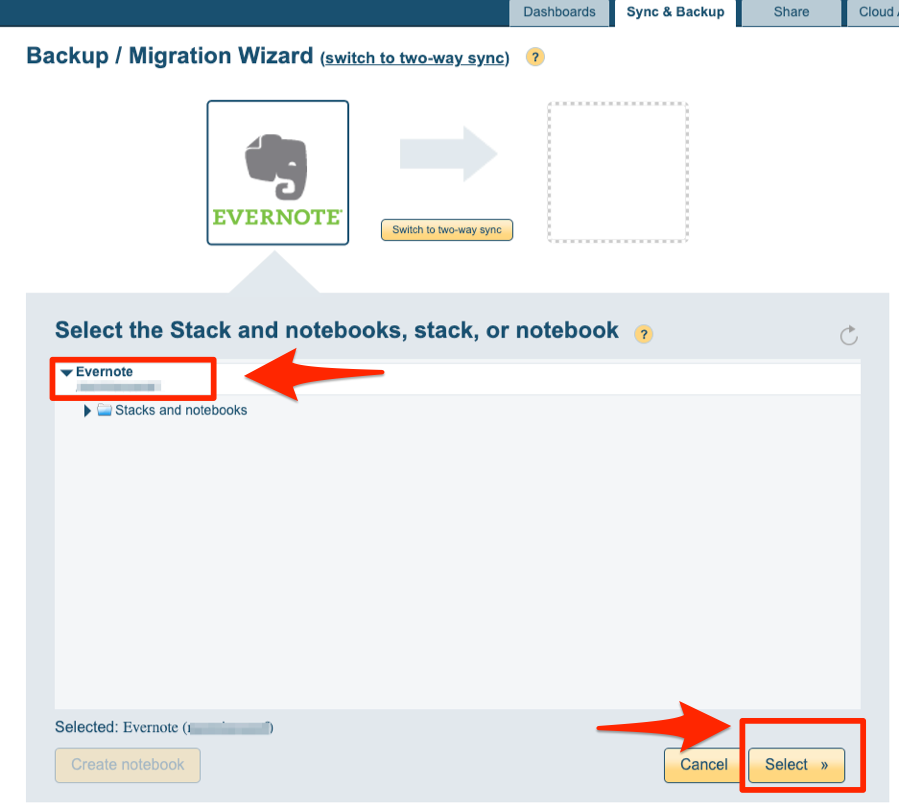
- Select where you want your notes to export to (OneNote, Google Drive, etc).
For this example, we’re going to backup to Microsoft OneNote in the bottom right hand corner, but you can select any cloud app you see below by double clicking on it.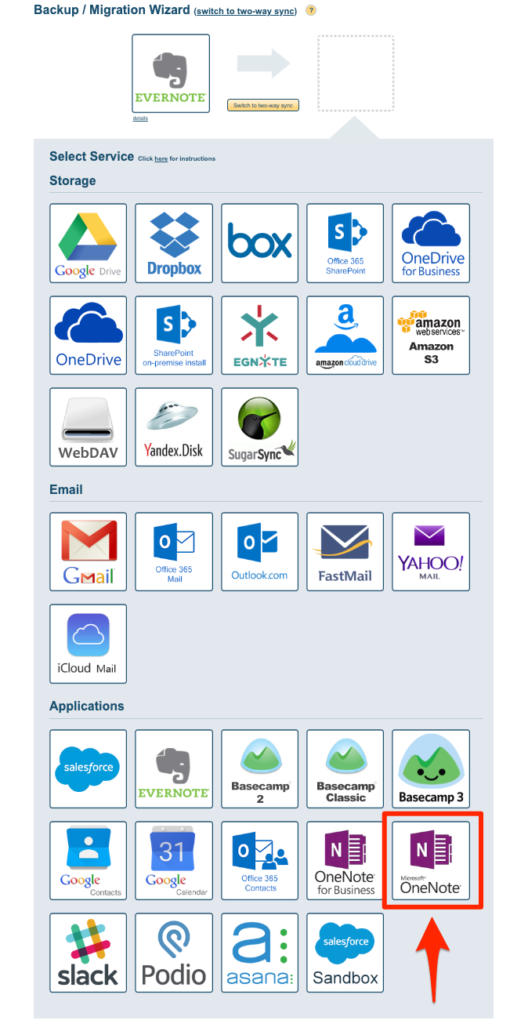
- Authorize OneNote.
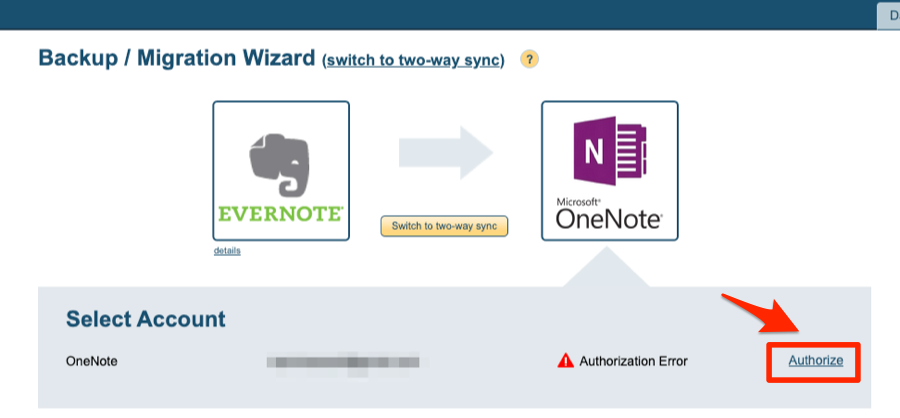
- Click on “Select” next to your OneNote account name.
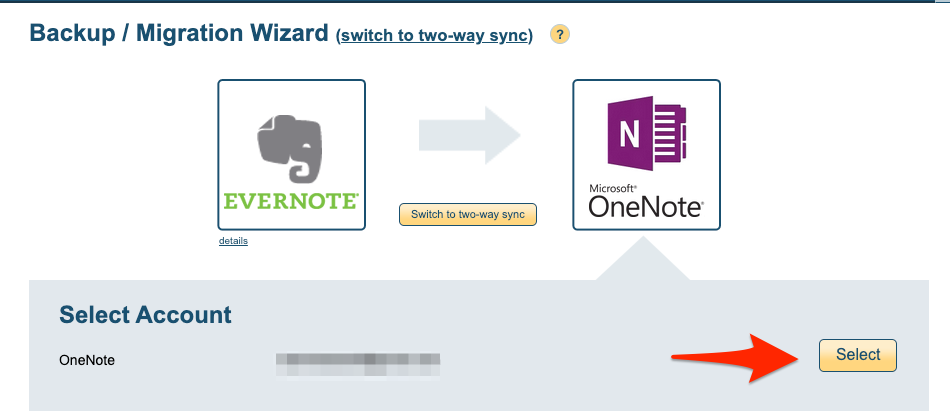
- Select any special sync options, or leave the default as is below.
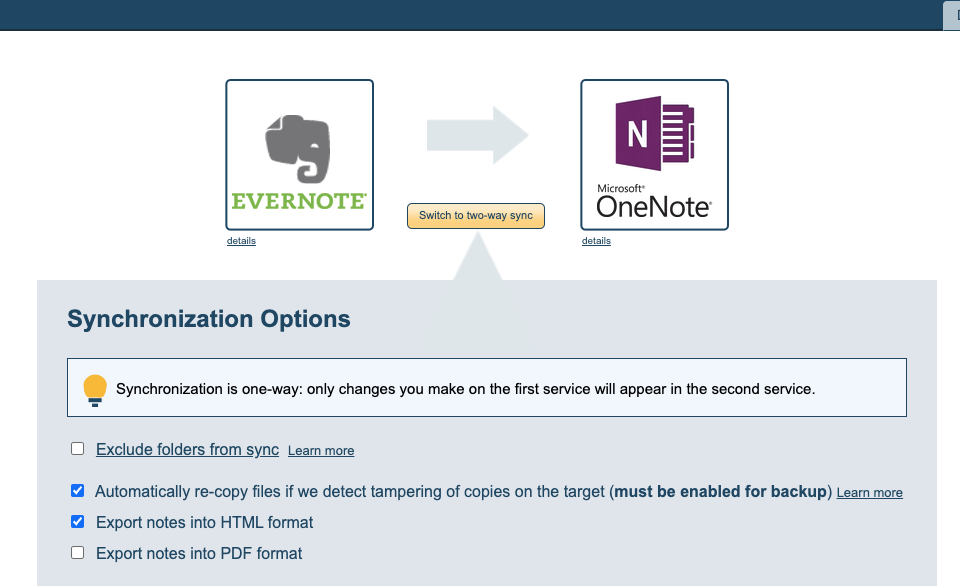
- Click on your root folder (which is your entire OneNote account), and then click on “Select.”
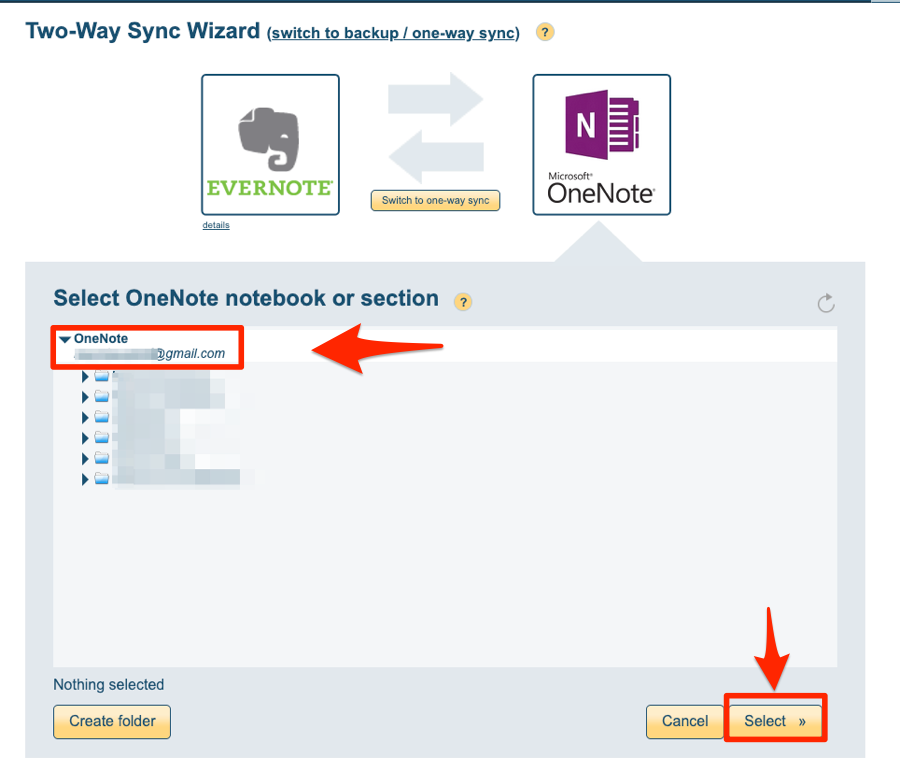
- Confirm that you want to export your Evernote notes to OneNote.
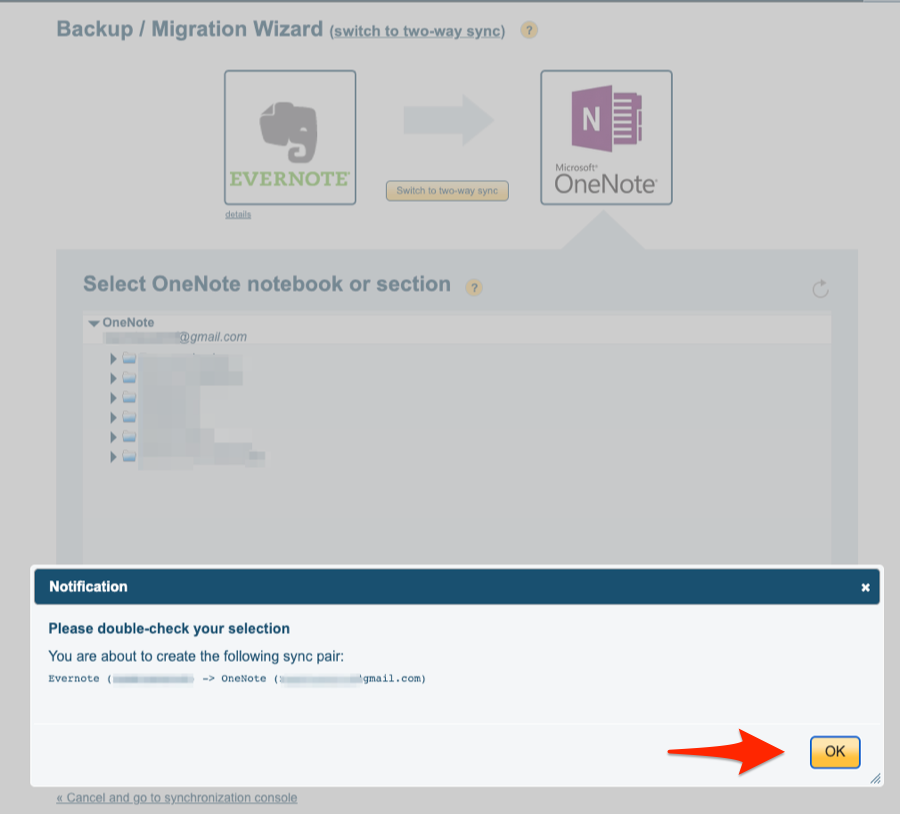
- Sit back and relax knowing that a copy of your Evernote notes are being copied over to OneNote.
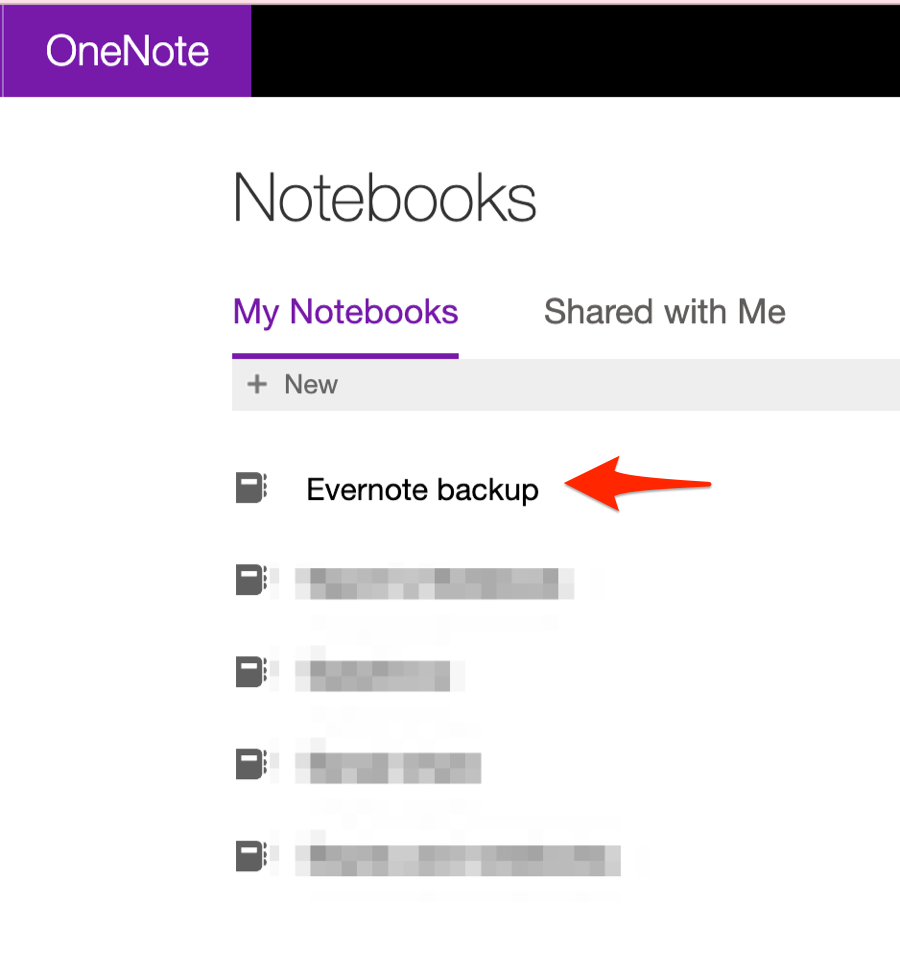
- Lastly, and we hate to say this because we loved Evernote so much, but you might want to consider deleting your Evernote account now that someone else owns the data as a security precaution.We recommend Microsoft OneNote because Microsoft has strict security protocols, and we don’t foresee them closing the OneNote department any time soon.
With really strong new note taking apps on the market, we wish you a very safe and fulfilling note-taking future.