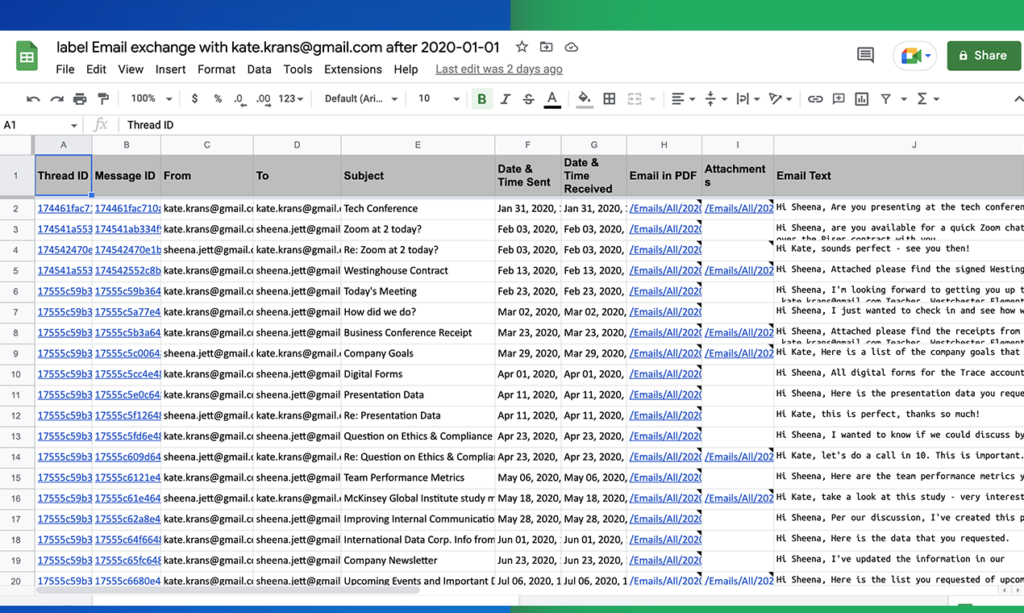Table of Contents
When cloudHQ first launched Export Emails to Google Sheets, we didn’t realize how popular it would get! Many people wanted to export data out of their Gmail emails and into Google Sheets so that they could search emails better and collaboratively, as well. That said, email parsing can do more than simply exporting all emails to a Google Sheet, and that’s why we made you these new, 1-click solutions so that anyone to accomplish even the most complex email parsing goals in minutes.
Why Use an Email Parser?
There are several reasons why someone might want to parse their emails using an email parser like Export Emails to Google Sheets. Some possible reasons include to:
- Extract specific information from their emails, such as dates, numbers, or names, and use that information in other applications or tools.
- Organize and classify their emails based on specific criteria, such as sender, subject, or keywords.
- Automate certain tasks, such as sending automatic replies or moving emails to different folders based on their content.
- Backup and archive their emails in a more structured and searchable format, such as a Google Sheets document or a database.
- Share or collaborate on their emails with other people, such as team members or clients, in a more efficient and secure way.
Overall, email parsing can be a useful tool for anyone who wants to better manage, analyze, and share their email data. The biggest reason that prevents anyone from using an email parser, is that it can be intimidating to use if you’re not very technical. That’s why cloudHQ created 1-click solutions to make it easy for you to get the information you want out of your emails without having to think about how to set up email parsing rules.
How to Export Gmail to Google Sheets
- Visit Export Emails to Sheets and click on Get Started.
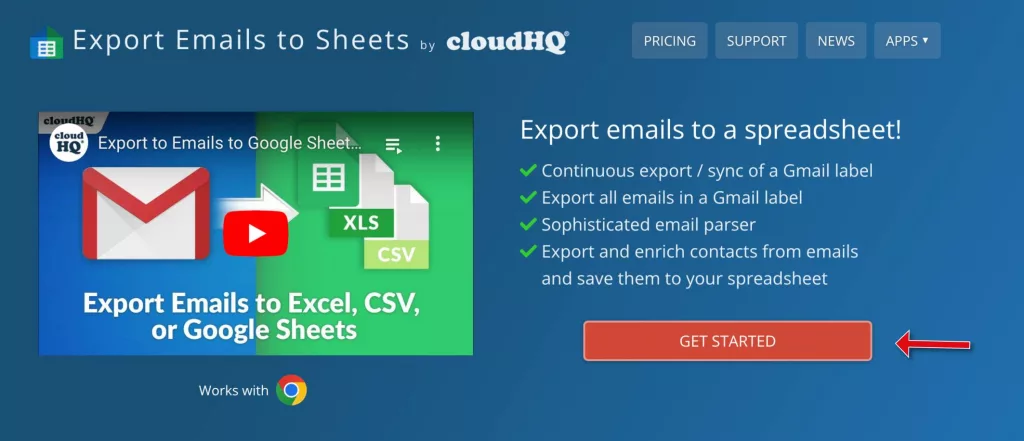
- You’ll notice a list of wizards. Simply select the one that best describes what you want to accomplish.
*Tip: If you want to save all your emails, or a Gmail label into a Google Sheet, select the first option Save email messages.
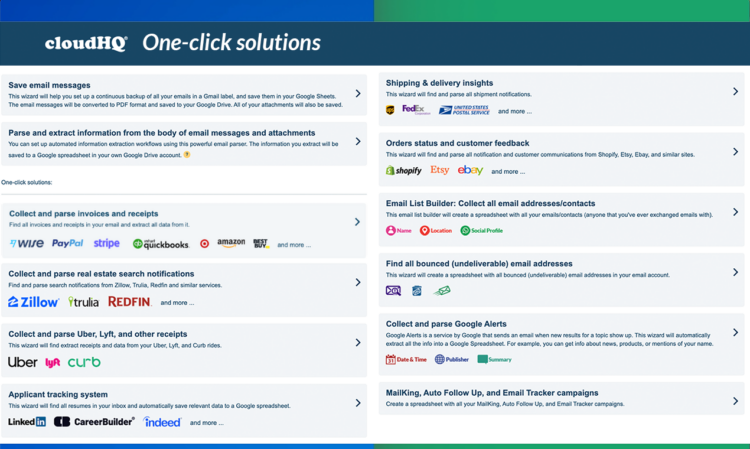
- Follow the prompts with authorizing your Gmail and Google Sheets to cloudHQ so that we can read and extract the information you want from your emails and organize them for you into Google Sheets.
- Watch your Google Sheet populate with the information you want.