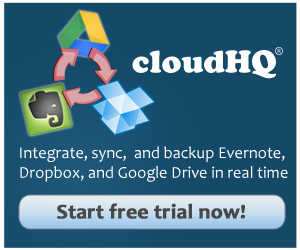Project management can be a difficult task when faced with disorganization, communication errors with other project collaborators, and cultural misunderstandings. This is why the majority of project managers have turned to the simple organization of Basecamp. Not only does Basecamp offer up a simple and easy-to-use interface and structure, but it also includes features that all project managers need.
Just for fun, we decided to take a closer look at how 37signals, the company that created Basecamp, manages its own projects. In this article from Software Advice, Ryan Singer (Basecamp’s co-designer) tells us his top 5 tips and tricks, and we added some tips and tricks of our own!
After reading this article, you’ll better understand how to get the most out of Basecamp, integrate Basecamp with other cloud services, and how to successfully backup Basecamp to Dropbox, or Box to prevent project data loss.
Top 5 Tips And Tricks For Basecamp
We all have our own uses for Basecamp, but there is no better source than the company that started it all. Here are the top 5 tips and tricks for Basecamp according to 37signals.
1. Identify unnecessary items.
There may be additions to the to-do lists that people think are necessary or want to do, but that actually are not necessary for the successful completion of the project. These additions do not necessarily have to be deleted, but they should be categorized as not necessary by moving them to the bottom of the list and marking them with an identifying symbol.
2. Divide the “chowder.”
The “chowder” is all of the tasks that remain uncategorized. These tasks are usually not of any high importance, but are required to be completed for the project’s end-goal. They can then be assigned to project members or teams in order to efficiently complete them. The size of the list should be monitored as well, since this could be an indication that project collaborators aren’t putting enough thought into their tasks, or it could be a sign of a potential misunderstanding.
3. Keep a high-level view to-do list.
Keep a master to-do list that is comprised of all the projects’ to-do lists. This gives you an overall view of the progress. Additional tasks that were not initially added to any to-do lists should also be added to the master to-do list. This helps prevent the project manager from potentially forgetting key areas that were previously unidentified.
4. Create a daily “status update” thread.
At 37signals, they don’t have stand-up meetings. As the end of the work day approaches, the first collaborator stops working creates a “status update.” This post is a bulleted list of all tasks that s/he accomplished that day. As each additional project member finishes up for the day, they add their own bulleted list to the comment section of the post. This provides an overall view of all tasks completed each day and the project manager can monitor the lists daily and take action based on the progress that is being performed.
5. Get everyone’s feedback—later.
According to Singer, a previous challenge for 37 signals was as follows: a team of three or four people would work on a project in secret, and then, all of a sudden, the rest of the company’s 40 employees would be surprised by a new feature they had to learn in order to support customers. To prevent this from continuing, the projects were made private to everyone from the very beginning to keep teams from losing focus or becoming overwhelmed by too much information. Then after a specified amount of tasks which have been completed, the projects are then made accessible to the entire team so that they feel more included, without holding up the process.
Here’s Our Addition:
Integrate Basecamp In The Cloud
Many cloud services don’t offer integration between other cloud services. By using cloudHQ, users can integrate Basecamp with other cloud services including Dropbox, Google Drive, Evernote, Microsoft SkyDrive, and more.
On the other hand, if you want to integrate your Evernote notes or Google Drive documents into your Basecamp projects, this can also be easily accomplished using cloudHQ.
- Integrate and Sync Basecamp with Dropbox.
With Basecamp, you will have to manually add, upload and download all files. Dropbox provides a much easier drag-and-drop method for instant upload, download and sharing. Many of these files (Photoshop files, screenshots, video files, etc.) can be quite large and can easily reach hundreds of megabytes or more. Dropbox has no file size limit, so files can simply be dragged and dropped into folders.
CloudHQ will perform two-way sync of Dropbox and Basecamp so you can use Dropbox to upload and modify your files, and cloudHQ will automatically upload the files into Basecamp. And in addition to simplified asset management, all your Basecamp files can be synched to Dropbox, so you can use Dropbox to share specific files with your clients or team members.
The setup is very easy: create a folder in Dropbox (call it Basecamp or Basecamp_files_in_Dropbox), create cloudHQ sync pair Basecamp <-> Basecamp_files_in_Dropbox, and cloudHQ will create a folder for each of each your projects inside that folder.
- Integrate and Sync Basecamp With Evernote.
CloudHQ can also sync and integrate your Basecamp with Evernote. This gives you a simple, fast, and cost-effective way to manage and search your Basecamp projects via Evernote, skyrocketing your team productivity because of Evernote’s ease of use on mobile.
As you use Evernote to write down ideas, collect web clips or photos, cloudHQ will automatically create a new Basecamp discussion based on that note. And since the sync is in real-time and continuous, any modification in the Evernote will be automatically updated in Basecamp.
And since cloudHQ syncs can also be two-way, all Basecamp files and text documents will be updated in Evernote, allowing you to use Evernote’s excellent search functionality on mobile devices to access your Basecamp project.
Securely Backup Your Basecamp Projects
While Basecamp has an excellent recovery system, there are unfortunately many reasons you could lose access to data.
For example, project workers could mistakenly delete project files, or hackers (read: disgruntled employees) could maliciously delete files that go unnoticed for over a month. There have even been instances where users have been locked out of their accounts after being wrongfully accused of ToS violations, which further resulted in data loss, and loss of project development time.
Since cloudHQ provides a cloud data backup service that prevents the possibility of any project data loss, all project files that are added to Basecamp are instantly replicated to a backup cloud account. This backup account can be located on cloud services such as Dropbox, Google Drive, Box, etc.
- Backup Basecamp to Dropbox
Dropbox is but one of the leading cloud storage services available, and there are several reasons why you might choose to back up Basecamp to Dropbox.
Free space: While Dropbox originally only offers 2 GB of space, there are many simple ways to gain additional space. Tweeting, posting on Facebook and getting your friends to install Dropbox can quickly gain you up to 18 GB of free space. And occasionally Dropbox will have special offers where they allow users to grab an additional free 25-50 GB of space. If you need more space, Dropbox space can be purchased starting at 100 GB of $10 per month.
Unlimited file size: Unlike other cloud storage services, Dropbox has no file size limits. This makes it simple to back up entire projects without having to break it up into smaller files. The files you back up from Basecamp to Dropbox can be any size as long as your hard drive is large enough, and as long as you have enough space in your Dropbox account.
When you use cloudHQ to back up Basecamp to Dropbox, you are assured of a simple process that is simple to access and easy to recover files from if a data loss instance was to occur. Here are the easy steps on how to create synchronization from Basecamp to Dropbox.
- Backup Basecamp To Box
Box is a cloud storage service similar to Dropbox, but there are several reasons why you may want to back up Basecamp to Box:
- Security: Box uses a sophisticated data encryption system that is both HIPAA and HITECH compliant. This makes Box the premium choice for users that must adhere to strict security standards. If your organization must adhere to HIPAA standards, then you should choose to back up your Basecamp to Box.
- Free Space: Box offers 10 GB of free space for new users, although they also offer specials at time that offer users up to 50 GB of free space. If additional space is required, premium plans can be purchased starting at 100 GB for $10 per month.
By using cloudHQ to back up Basecamp to Box, you are assured that your projects are backed up using the best cloud security available. Here are the simple steps on how to create synchronization from Basecamp to Box.