Table of Contents
Don’t you just hate having to scroll through dozens of emails just to find one? Sure, you can navigate through the search box but that doesn’t always help. It’s easy to forget to follow up on emails when you don’t have it in sight and sometimes, no matter how much you search, you just don’t find them. They go missing, some end up in spam and some just disappear into thin air.
Between navigating through newsletters and magazine updates in your inbox, there are a couple of emails you just don’t want to miss. Missing emails from your bank or boss or even your doctor. Missing important updates like this can be very costly.
This is why having emails pinned at the top of your inbox can be a life saver. It’s an easy way to remember to follow up on mail, keep track of meeting invites, all without having to scroll through thousands of messages. Here you’ll learn how to pin starred emails to the top of your inbox. This way, you’ll never lose them and once you open up your email, they’re the first things you’ll see.
How to Pin Emails to the Top of Your Gmail Inbox
This feature will enable you to pin your starred emails to the top of your inbox and it’s quite straightforward. You don’t need a third-party app or plug in to make it work. However, if you have many starred emails you will have issues getting notified of anything new.
- Create a Google workspace account. If you already have one, skip this step.
- Login to your account and locate Gmail
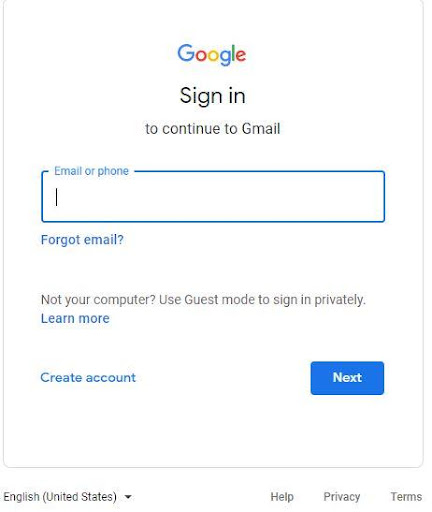
- In the upper left corner, click the gear symbol. Scroll down to the Inbox Type section of the Quick Settings menu that appears.
- Select Starred first from that window, and all of your starred emails will float to the top of your inbox.
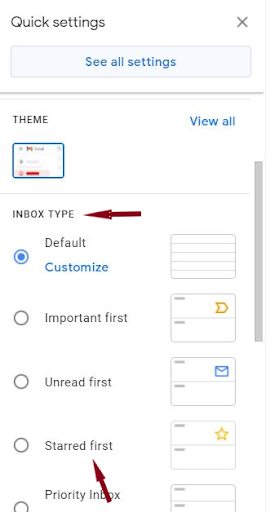
- If having your starred email at the top of your inbox isn’t enough for you, choose Priority Inbox and then Customize.
- In the resulting window, you can customize your inbox in a variety of ways.
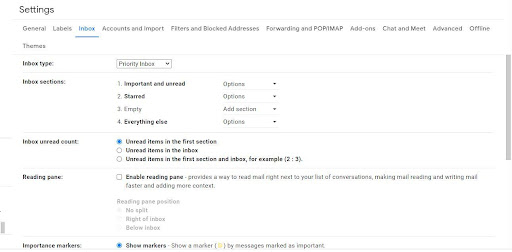
You can choose to use a single inbox (rather than the default “tabs”) and customize which sections appear in that setup. Important and Unread, Important, Unread, Starred or any of your custom tags are all options.
If you don’t like that mailbox, you can try the Multiple Inboxes option. This name is a little misleading, as it allows you to add certain portions to your inbox manually. These sections are built similarly to search filters, with terms like is:starred, is:drafts, from:EMAIL (where EMAIL is a specific email address), topic:SUBJECT (where SUBJECT is the subject of an email), and so on.
Add a column at the top of your inbox that shows all of your emails from the current day. This is a simple hack that comes in very handy. Add a section with in:inbox newer than:1d to accomplish this. This way, you’ll never miss an email that comes in on a certain day.
You can get extremely detailed about how you want your inbox displayed in this customization window. Alternatively, if you simply want to keep all of your starred emails at the top of your inbox, select the Starred option and that’s all you’ll need to not miss emails again.
Gmail has plenty of choices to make your email experience a little more efficient than the default, regardless of which Inbox you choose.
How to Pin Emails to the Top of Your Microsoft Outlook Inbox
To pin messages to the top of your inbox on Microsoft Outlook, you need to change how messages are sorted.
- Go to the top of the message list and select “Filter.”
The Folder List is usually arranged alphabetically. The Inbox, Drafts, Sent Items and Deleted Items folders are clustered together at the top of the folder list in Outlook 2010 and later, with user-created folders arranged alphabetically below. With Outlook 2013, you can put folders in any order you like (or lock them in alphabetical order).
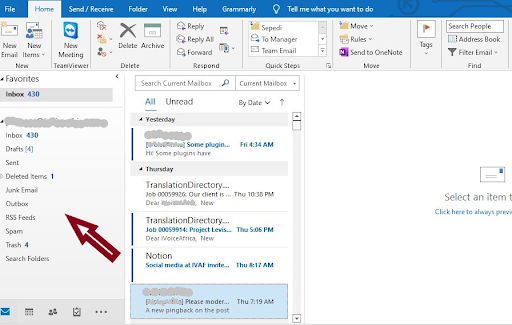
- Sort messages by date

- Hover over a message in the message list to see the pin option.
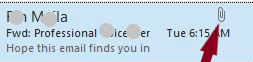
- Select the Pin icon to keep the message at the top of your inbox.
- Select the pin icon again to unpin the message.
Previously, you’d have to sift through tons of emails and junk to find one email but now, you can save time and have easy access to important emails thanks to these tips.