Now you can save your Gmail emails to a Microsoft Sharepoint Document Library as a backup for your Gmail account.
Are you one of the more than 190 million people across the world that uses Microsoft Sharepoint document libraries?
Perhaps you’ve considered it as an option for document collaboration and cloud storage. Why? Well, G Suite and Gmail users that already have one tier of backup to the Google Cloud often look to Microsoft Sharepoint as a secondary tier of storage. Businesses may use the service to go paperless and to facilitate collaboration. And with its flexible folder structure and metadata tagging, Sharepoint allows you to move through the cloud with ease, and its document version control and alert system let you keep tabs on your important files.
Either way—if you’re a long-time user or if you’re just thinking of getting started—it’s refreshing to know that 80% of Fortune 500 companies use the Sharepoint software.
So, you must already have a quick way to save your emails—and all the important information that your emails carry—to your Sharepoint account.
…Right?
In fact, now you do: cloudHQ’s newest tool to enhance your productivity, Save Emails to Sharepoint. It’s just as simple and effective as it sounds.
Obviously, you need a way to easily back up your emails for storage, organization, and collaboration. Thankfully, it’s never been easier than with Save Emails to Sharepoint.
How does it work?
- First, you’ll need to download the extension from the:
- Chrome Webstore
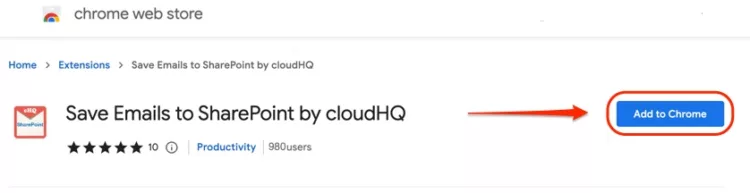
- or the Microsoft Edge store:
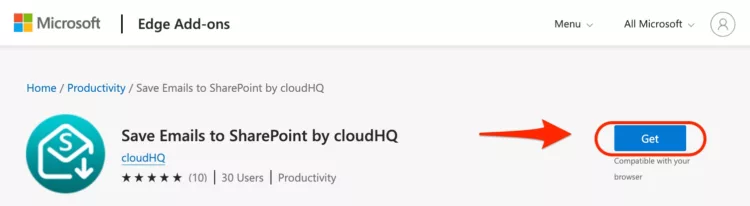
- Chrome Webstore
- Next, you’ll see that on the menu header, there is a button that looks like a downward arrow pointing at a line. Click that!
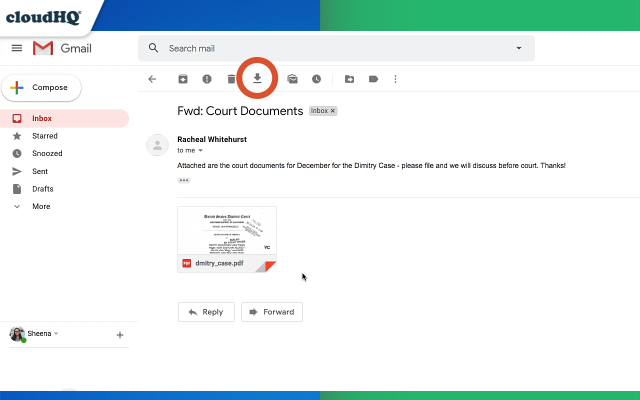
- On the drop-down dialogue box, click “Save to Sharepoint.”
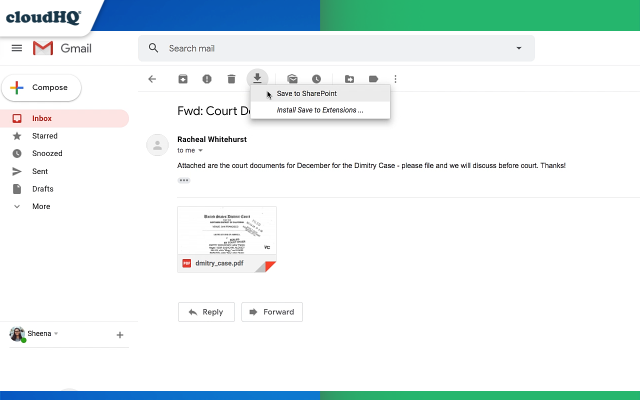
If it’s your first time, you’ll be prompted to sign in to your Sharepoint account. Afterwards, whenever you click Save to Sharepoint, you’ll see this screen, asking you where you’d like to save your email.
- Finally, choose what folder you’d like to save to!
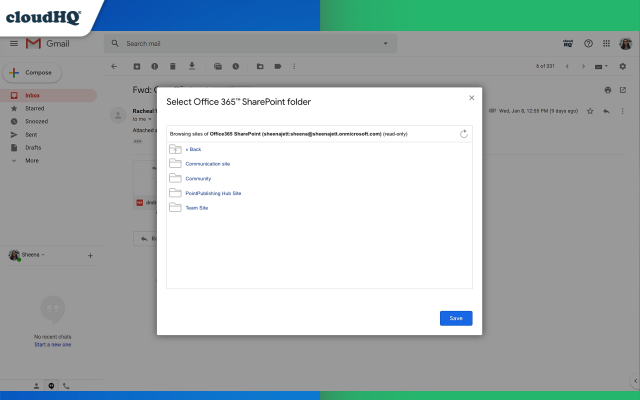
A confirmation box will appear once you’ve saved the email to Sharepoint, and you’ll see two links. One will allow you to see the PDF of the email in a new tab; the other will allow you to access the folder which you saved the email in.
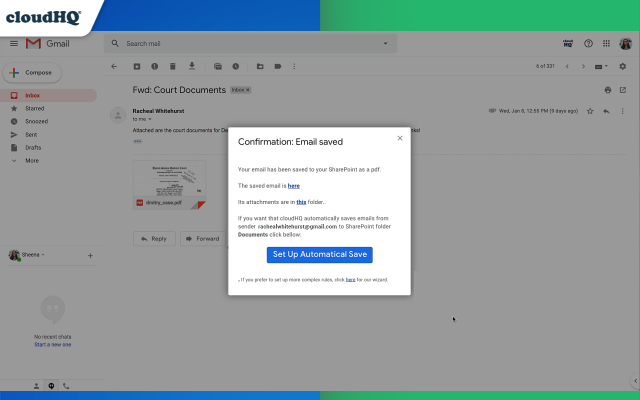
Really, it’s that simple!
With the free version, you’ll get to save 50 emails per month to Sharepoint. Alternatively, if you upgrade to Premium for less than a cup of coffee, you can save an unlimited number of emails and have access to our email and phone support!
Clearly, Sharepoint users will save plenty of time spent fumbling around creating PDFs of emails and attachments, copying and pasting, logging into Sharepoint, and switching from tab to tab. Now, your turn! Use this all-in-one tool to stay fast, stay secure, and stay connected!