Manually adding a BCC recipient to every email can be time-consuming and prone to error. AutoBCC solves this by automating the process.
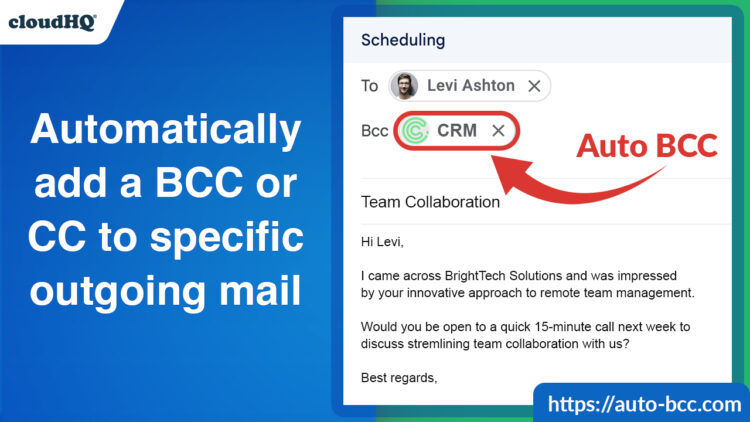
What is AutoBCC?
AutoBCC is a user-friendly app that automates the process of blind carbon copying (BCC) recipients on your emails. Whether you’re BCC’ing your CRM to log client communications, BCC’ing yourself to keep personal records organized, or BCC’ing your team to keep them in the loop, AutoBCC for Gmail eliminates the hassle of manual BCC entries, ensuring important emails are always sent to the right recipients.
3 Benefits of AutoBCC
AutoBCC automatically BCCs your emails to CRMs, team members, or yourself, ensuring all communications are properly logged and shared. Here’s how it can help:
1. BCC Myself On All Outgoing Emails as Default
Whether you’re sending client proposals, investment applications, or any other critical emails, AutoBCC allows you to automatically send a copy of every email to yourself. This creates an organized, searchable archive of all your communications.
Benefit: Maintain an archive of important emails without the hassle of manually BCCing yourself.
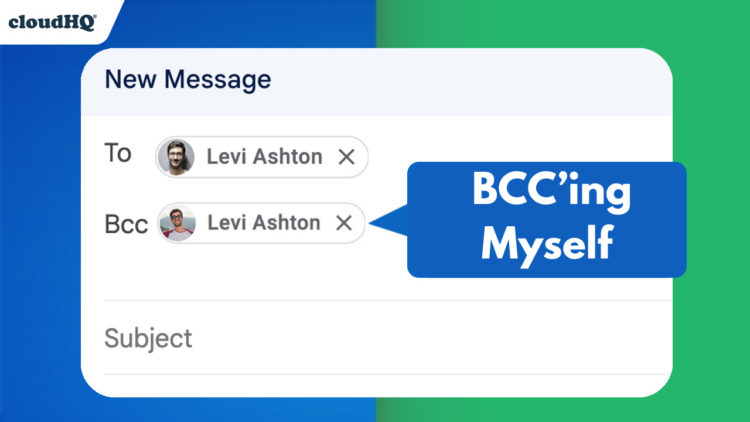
2. Log Email in Your CRM with the BCC or Forwarding Address
Sales professionals rely on AutoBCC to streamline their workflows. By automatically BCC’ing a CRM email address, every client-related email is logged into their CRM system without any manual effort. This guarantees effortless tracking and takes relationship management to a whole new level.
Don’t know your CRM forwarding email address? Just scroll down.
Benefit: Save time and reduce errors by ensuring all client communications are recorded in CRMs like Salesforce, HubSpot, or Zoho CRM.
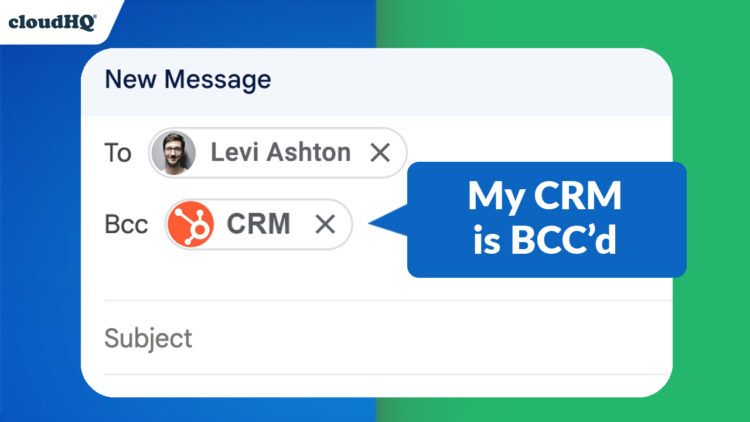
3. AutoBCC My Team On All Outgoing Emails
Project managers and team leads often need to keep their teams informed without cluttering external email threads. AutoBCC can automatically send updates to a team email address, ensuring everyone stays in the loop while keeping external recipients focused.
Benefit: Share critical communications internally without overwhelming your external recipients with unnecessary CCs.
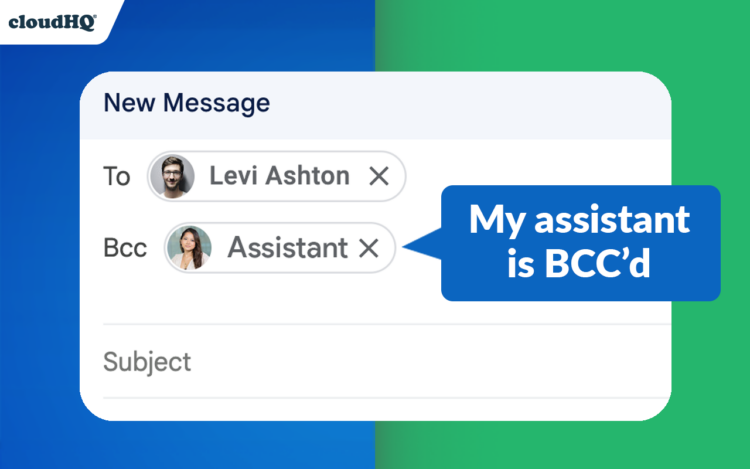
How to Find Your CRM’s Auto-BCC Address
Most major CRMs provide a unique Auto-BCC email address that allows you to log emails directly into the CRM system. Here’s how to find it for popular platforms:
1. Salesforce BCC Address
- Open Salesforce.
- Click your profile icon in the top right corner and select Settings from the dropdown.
- Under the Email section, click My Email to Salesforce.
- Select which records you want to associate emails with and hit Save.
- Copy the provided BCC email address and add it to AutoBCC.
2. HubSpot BCC Address
- Open HubSpot.
- Click the settings icon (⚙️) in the main navigation bar.
- On the left side, navigate to Objects > Activities and select Email Logging.
- Copy the BCC email address provided and add it to AutoBCC.
3. Zoho CRM BCC Address
- Open Zoho CRM.
- Go to Settings and select Email Settings.
- Locate the BCC Dropbox feature and copy the unique BCC email address.
- Add this address to AutoBCC for seamless email logging.
4. Pipedrive BCC Address
- Open Pipedrive.
- Click Settings and navigate to Email Integration.
- Find the Smart BCC email address and click Copy.
- Paste the address into AutoBCC to start logging emails automatically.
5. Monday.com CRM BCC Address
- Open Monday.com CRM.
- Navigate to Emails & Activities and locate the Auto-BCC email under Activity Logs.
- Copy the email address and configure it in AutoBCC.
6. Copper CRM BCC Address
- Open Copper CRM.
- Click Settings and go to Integrations.
- Scroll to find the BCC email address for Copper Mailbox and copy it.
- Set this address in AutoBCC to enable automatic email logging.
How to Get Started
- Access AutoBCC Settings: Once installed, click the BCC icon in your Gmail toolbar to open the AutoBCC settings.
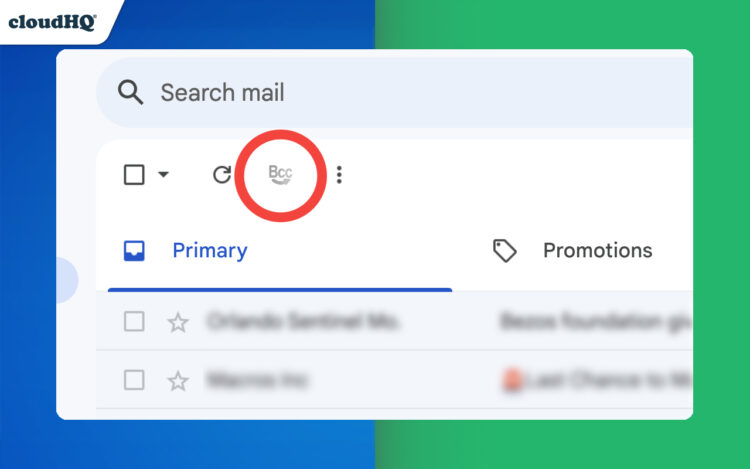
- Add a New Rule: In the AutoBCC window, click Add New Rule to start setting up your BCC rules.
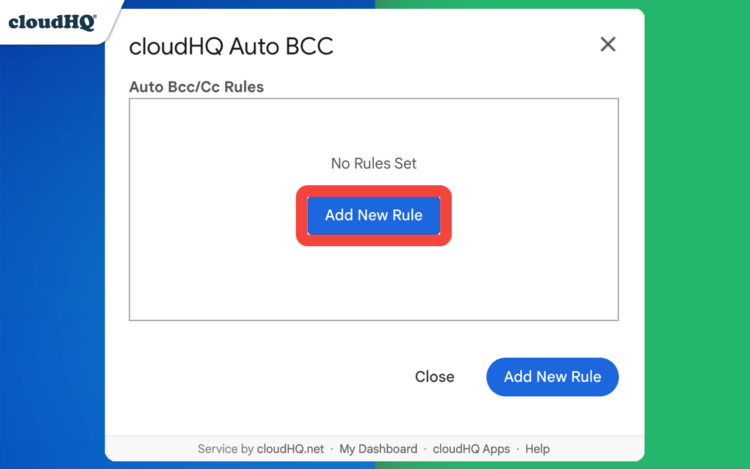
- Customize Your Rules: Define the rule details. You can CC or BCC specific email addresses or domains while excluding others. Simply select your preferences.
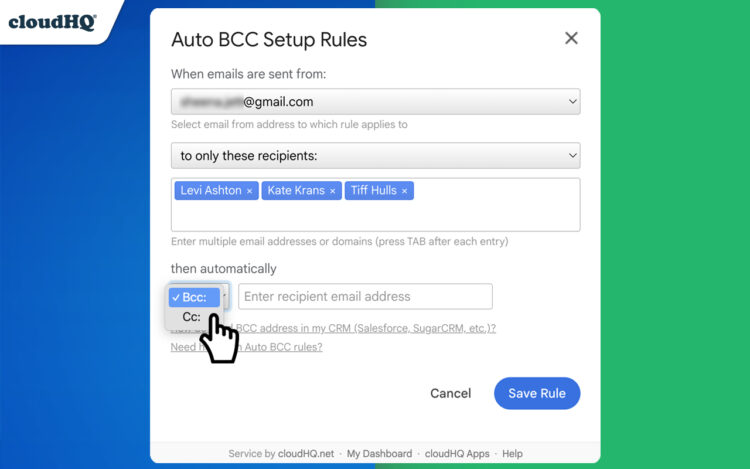
- Save and Automate: Once you’re happy with your settings, click Save Rule. AutoBCC will now handle everything automatically!
AutoBCC saves time, ensures accuracy, and keeps everyone in the loop effortlessly. Whether you’re managing personal records, logging client communications, or coordinating with your team, AutoBCC is the ultimate tool to enhance your productivity and organization.