How to Share Gmail Labels
Sharing Gmail labels can greatly enhance your team’s collaboration by keeping everyone aligned and up-to-date on specific email conversations. Whether it’s for clients, projects, customer support, or other tasks, Gmail label sharing ensures that important email threads are organized and easily accessible to the entire team.
Table of Contents
- What is Gmail Label Sharing?
- 6 Reasons to Share Gmail Labels
- How to Share Gmail Labels
- Best Practices for Gmail Label Sharing
- How to Set Permissions in Gmail Label Sharing
- Collaborating with Gmail Shared Labels
- Managing Shared Labels
- Security Features in Label Sharing for Gmail
- Common Questions About Shared Gmail Labels
What is Gmail Label Sharing?
Label Sharing for Gmail allows teams to share specific labels and all the associated emails within those labels in real-time. Instead of manually forwarding emails or relying on multiple CCs, you can simply apply a shared label and let the magic happen! Everyone included in the shared label can access the emails within it, making team collaboration much more efficient.
6 Reasons to Share Gmail Labels
Gmail Label Sharing goes beyond just organizing emails—it revolutionizes how your team collaborates and communicates. By using shared labels, your team can stay aligned and efficient, ensuring nothing slips through the cracks. Here’s how shared Gmail labels benefit your workflow:
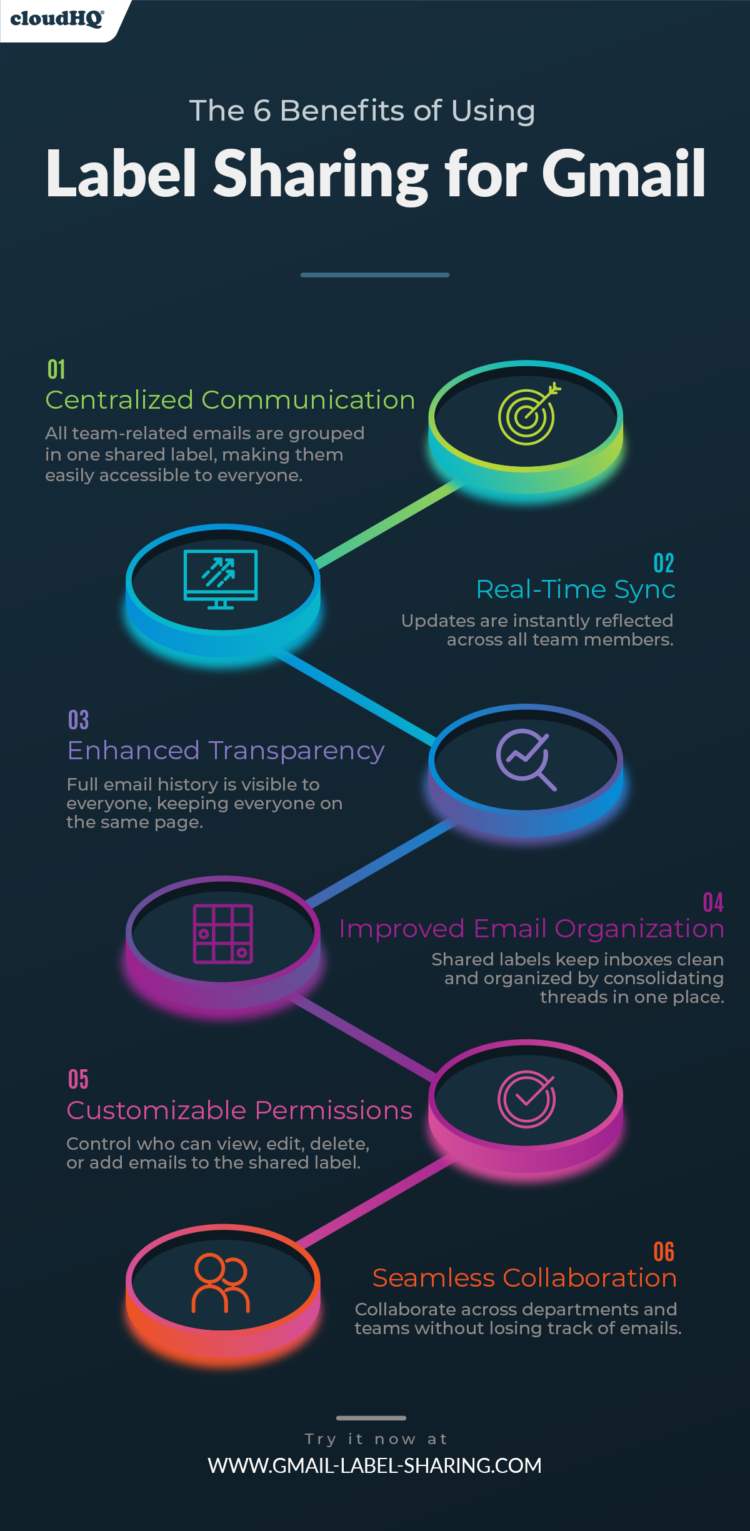
- Centralized Communication: All team-related emails are grouped in one shared label, making them easily accessible to everyone. This reduces the need for endless email forwarding and ensures that all important information is stored in one place, providing clarity and structure.
- Real-Time Sync: Any updates, such as new emails or changes within the shared label, are instantly reflected across all team members. This ensures that everyone is always up-to-date, making collaboration smoother and reducing the risk of duplicated efforts or missed communications.
- Enhanced Transparency and Accountability: With shared labels, everyone can see the full email history, keeping everyone on the same page. There’s no more guesswork, as all relevant discussions are visible to everyone involved, fostering better teamwork and reducing the chance of overlooked messages.
- Improved Email Organization: Shared Gmail labels keep inboxes clean and organized by consolidating relevant threads into one place. This helps cut down on clutter, allowing teams to focus on what’s important without being distracted by irrelevant emails.
- Customizable Permissions: Control who can view, edit, delete, or add emails to the shared label. This means you can give different team members varying levels of access, ensuring that only the right people can manage sensitive information, while still allowing for full team collaboration.
- Seamless Collaboration Across Departments: Whether you’re working on client projects, sales leads, or support tickets, Label Sharing for Gmail makes it easy for cross-functional teams to collaborate without losing track of conversations or emails. No more jumping between emails and chat threads — everything is organized and accessible in one place.
How to Share Gmail Labels
Setting up shared labels is straightforward with cloudHQ. Follow these steps:
- Install the Gmail Label Sharing Chrome Extension.
- Open your Gmail inbox, create a new Gmail label or select an existing one.
- Right-click the label, choose “Share Label,” and select the people you want to share it with. They must have Google Workspace or Gmail to access your shared Gmail label, of course.
- Assign permission levels (e.g., Read-Only, Full Access) to each member.
- Click “Share,” and you’re all set! Emails in this label will now be accessible to everyone you invited.
Best Practices for Gmail Label Sharing
To make the most of Gmail Label Sharing, consider these best practices:
- Apply multiple labels: Assign different labels to a single email to categorize it in various ways. This lets you retrieve messages more easily by different contexts, such as projects, clients, or tasks.
- Organize with sub-labels: Use nested or sub-labels to group related emails under one primary label. For instance, create a “Projects” parent label with sub-labels for individual projects, or organize clients, departments, or team members under a common label.
- Set notifications through labels: Customize which emails trigger notifications by using labels. This enables you to tailor your inbox alerts based on importance or sender.
- Keep your label list tidy: Maintain a clean inbox by showing or hiding labels when necessary. This helps reduce clutter and keeps you focused on essential emails.
- Enhance search with labels: Use labels to refine search results and quickly locate specific emails. Labels act as filters to help narrow down your search and retrieve messages faster.
- Add labels while drafting emails: Apply labels to outgoing emails during composition, ensuring both the initial message and subsequent replies stay organized.
- Automate with Gmail filters: Save time by allowing Gmail filters (or tools like cloudHQ) to automatically apply labels to incoming messages based on criteria you set, simplifying your email management.
By integrating these strategies, you’ll master Gmail labels and improve the way you manage and organize your emails.
How to Set Permissions When Sharing a Gmail Label
By sharing your Gmail label using Label Sharing for Gmail, you can precisely control who has access to shared emails and what actions they can take. By setting specific permissions for each user, you ensure that your email threads are well-organized and only accessible to the right people. Let’s go through the available permission options and how they help keep your team’s communication secure.
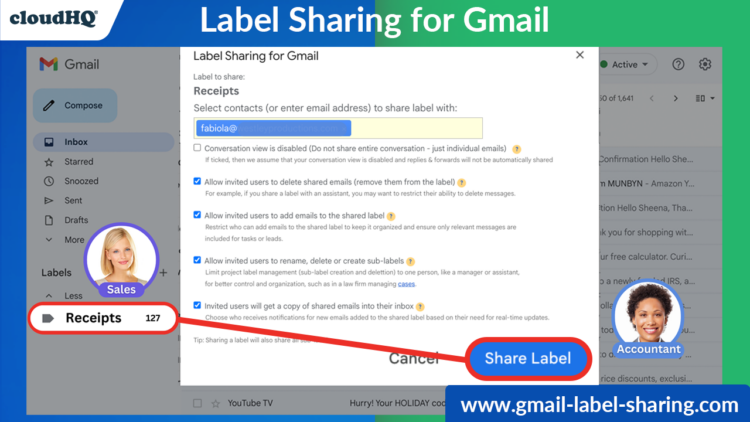
- Individual Email Sharing Without Conversations: When the “Conversation view is disabled” option is selected, only individual emails will be shared rather than the entire email thread. This means that replies and forwards associated with a conversation will not be automatically included in the shared label. This is particularly useful when you want to share specific emails without exposing the entire conversation, ensuring greater control over which emails are accessible to others.
- Full Access: Users have complete control over emails within the shared label. They can rename the label, create sub-labels, delete emails, and add emails.
- Control Email Deletion Permissions in Your Shared Gmail Labels: When sharing a Gmail label, you can control whether invited users have the ability to delete shared emails from the label. This is useful for situations where you want certain users, like assistants, to have access to emails but not the ability to remove them. By restricting email deletion, you ensure that important messages stay within the label, maintaining control over key communications.
- Manage Who Can Add Emails to Your Gmail Label: You can control who has the ability to add emails to a shared Gmail label, helping keep the label organized and focused. By restricting this permission, you ensure that only relevant messages are included, making it easier to manage tasks, leads, or projects without unnecessary clutter. This is especially helpful for maintaining clear and efficient collaboration.
- Control Sub-Label Management in Shared Labels: You can restrict the ability to rename, delete, or create sub-labels within a shared Gmail label to a specific person, such as a manager or assistant. This ensures better organization and control, especially in environments like law firms where managing cases or projects requires a clear structure. By limiting these permissions, you maintain consistency and prevent disorganization in your shared labels.
- Control Inbox Notifications for Shared Emails: When sharing a Gmail label, you can decide whether invited users receive a copy of shared emails directly in their inbox. This feature allows you to manage who gets real-time updates, ensuring that only those who need immediate notifications are alerted to new emails. It helps keep inboxes organized by delivering relevant messages to the right people.
Collaborating with Gmail Shared Labels
Collaborating with Gmail Shared Labels transforms the way teams work together. By keeping everyone in sync, shared labels ensure that important conversations are always at your team’s fingertips—whether you’re working on client projects, managing support requests, or handling sales leads. Every email added to the shared label is instantly visible to all invited members, allowing for real-time updates and seamless collaboration. No more forwarding emails back and forth or losing track of a critical thread in a sea of messages. Shared labels help your team stay organized, efficient, and focused on what matters most. Teams can even create sub-labels for more granular organization, like separating tasks by project phase, client type, or sales lead stage. This keeps your workflow smooth, helps prioritize tasks, and ultimately boosts productivity across the board.
Managing Shared Labels
Managing shared labels with cloudHQ gives admins full control over how their team interacts with emails. As an admin, you can customize permissions to ensure that each team member has the appropriate level of access. Need to add or remove users? Simply right-click the label and adjust the shared settings on the fly. Admins also have the ability to pause sharing, which is perfect for moments when you want to temporarily halt collaboration without permanently removing access. You can even limit who can delete, rename, or add sub-labels within a shared label, which is crucial for maintaining a clean and organized inbox. This control ensures that labels are managed by those who need it most, such as team leads or project managers, while still allowing for collaboration where it’s needed.
Security Features in Label Sharing for Gmail
When it comes to shared email access, security is a top priority. With cloudHQ’s Gmail Label Sharing, you can rest easy knowing that only authorized users have access to shared labels. Each label can be tailored with granular permissions, meaning you control exactly who can view, edit, or manage the emails inside. Whether you’re sharing confidential client communications or internal team discussions, cloudHQ ensures your data stays secure while still fostering collaboration. Plus, with the ability to manage permissions easily, you can adapt to evolving security needs as your team or projects grow.
Common Questions About Shared Gmail Labels
- Can I share labels outside my organization? Yes, as long as the other person has a Gmail or Google Workspace account, you can share a Gmail label with them.
- What happens if I change a label’s name? The label’s name will update across all shared members instantly.
- Is there a limit to the number of labels I can share? No, you can share as many labels as needed.
Label Sharing for Gmail offers an easy and efficient way to improve email collaboration across teams. By keeping everyone aligned and ensuring important communications are accessible, it boosts productivity and reduces email clutter. Discover how Label Sharing for Gmail can enhance the way your team works, making collaboration more seamless than ever.