Track sales: go from scattered emails to organized sales report spreadsheets in under 5 minutes
When it comes to driving growth for your business, it’s imperative to measure, record, and study your company’s performance—and then act on your findings. And when you’re making tough business decisions, you deserve the best tools to help you distinguish what’s working from what’s isn’t. Luckily, cloudHQ’s Chrome extension Export Emails to Google Sheets allows you to create comprehensive spreadsheets from your emails with a few quick clicks—which means you’ll be able to easily track sales to keep growing your company.
Analyzing your business’s performance doesn’t have to be hard. In fact, with Export Emails to Google Sheets, making spreadsheets to track sales or project status is quite simple. Just gather the relevant emails from your inbox, set the rules for what kinds of data you want to track, and then let the extension’s artificial intelligence take care of the rest.
Making it easy to track sales performance
For many small business owners, it’s a daunting task to create all of the requisite data resources that will aid you in keeping an eye on operations. That’s what makes Export Emails to Google Sheets such a handy tool. Using the extension’s powerful email parser, you can populate a spreadsheet instantaneously with information like order number, price, product, order date, and shipment date—and all from emails like order and shipping notifications; email confirmations; notifications from your website’s live chat service; client replies to support tickets; and more.
Then, once your spreadsheet has been created, you’ve got all of the information you need—and all in the right place—to calculate important KPIs like cost per lead, sales revenue, or landing page conversion rates. Diligent KPI tracking, of course, can transform a business. Which means that you’re just a spreadsheet away from success.
3 Reasons to Create a Sales and Cost Report
Let’s look at some of the ways you can use Export Emails to Google Sheets to track and grow your business.
1. Track Costs: Monitor order processing time and costs
Order processing involves almost every aspect of a business, and both processing costs and processing time can make or break a business for different reasons. Managing order processing is essential, and careful tracking helps you take control. Fortunately, when you create a spreadsheet from order confirmation emails, you can easily track your performance in this high-stakes area. And, therefore, you can begin optimization processes.
2. Track Sales: View how much I’ve sold at any given time
Spreadsheets with price information can be created from order and shipping notifications as well. Of course, it’s essential to know the exact revenue of your company at all times. And, because you can populate a spreadsheet so easily just by dropping emails into a Gmail label and letting the extraction process run, your revenue statistics will be clear, simple, and best of all, easily accessible.
3. Share Metrics with Team: Share my Google spreadsheet with anyone on my team
There’s nothing like having an entire team on the same page. Having an e-resource filled with up-to-date statistics and sales tracking means you can always share that information with anyone who needs it. As a result, your contractors, team members, and anyone else to whom you grant access will always be in the know.
As long as you’re adding recent emails to the source label, the spreadsheet will stay up-to-date. When you’ve set up your automated extraction workflow for a Gmail label, our email parser populates the spreadsheet in real time with the information from your emails. That means that, as you add those five-year-old emails to the spreadsheet’s source label, the parsing rules that you defined go to work immediately, and the emails’ information shows up organized into the spreadsheet in your Google Drive. With an up-to-date document, you can be sure that when you track sales and other metrics for your business, they accurately reflect your current situation.
Tracking your business: A Step-by-Step Guide
- Install the extension here by clicking Add to Chrome:
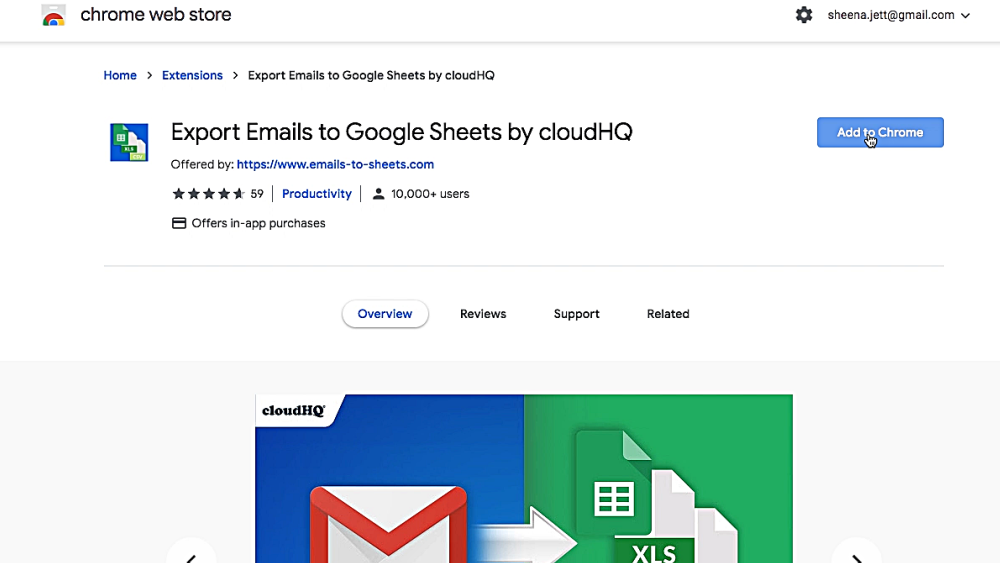
- Create a Gmail label with all of the emails that you want to have exported to Google Sheets:
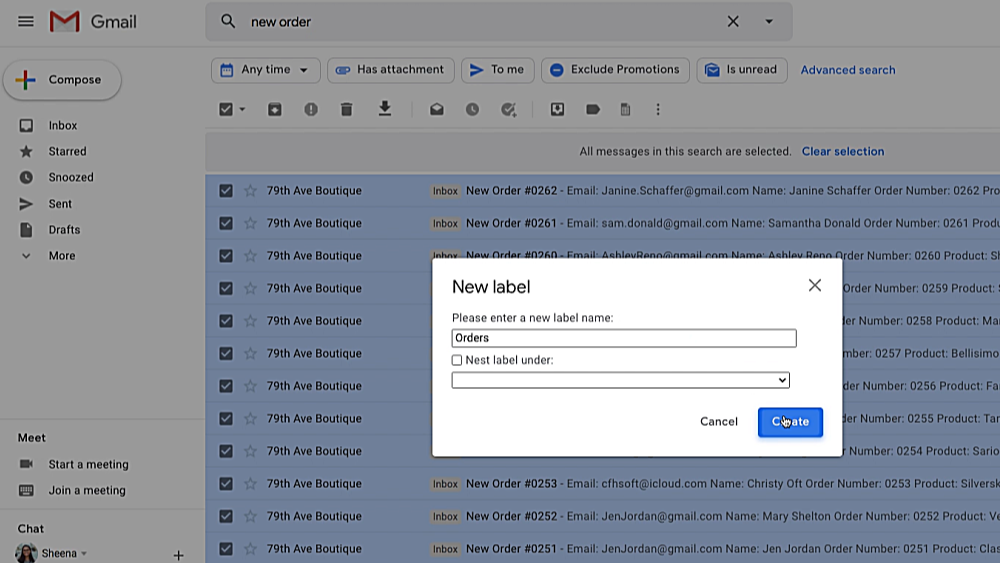
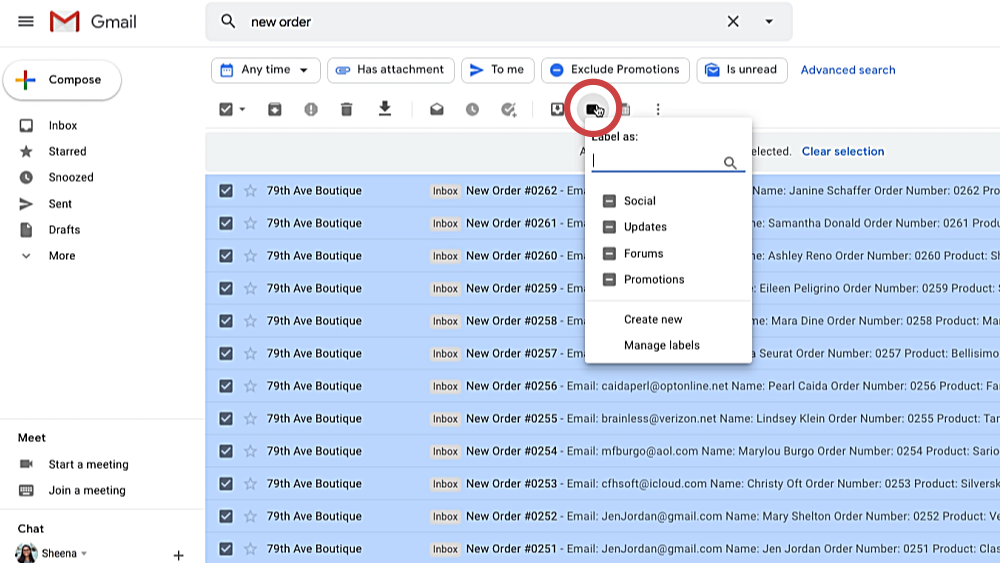
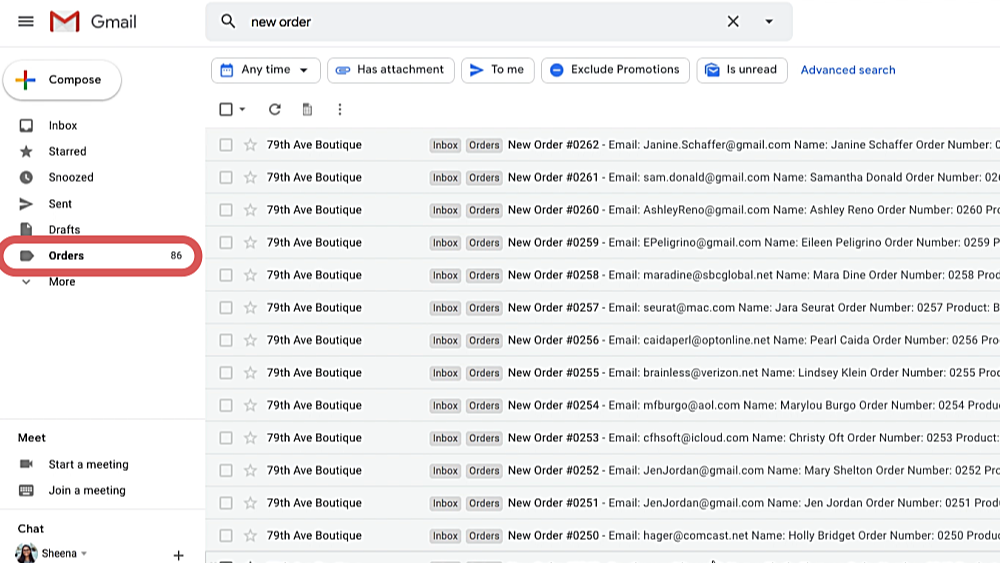
- Next, when viewing the label, click the Start Export to Google Sheets icon:
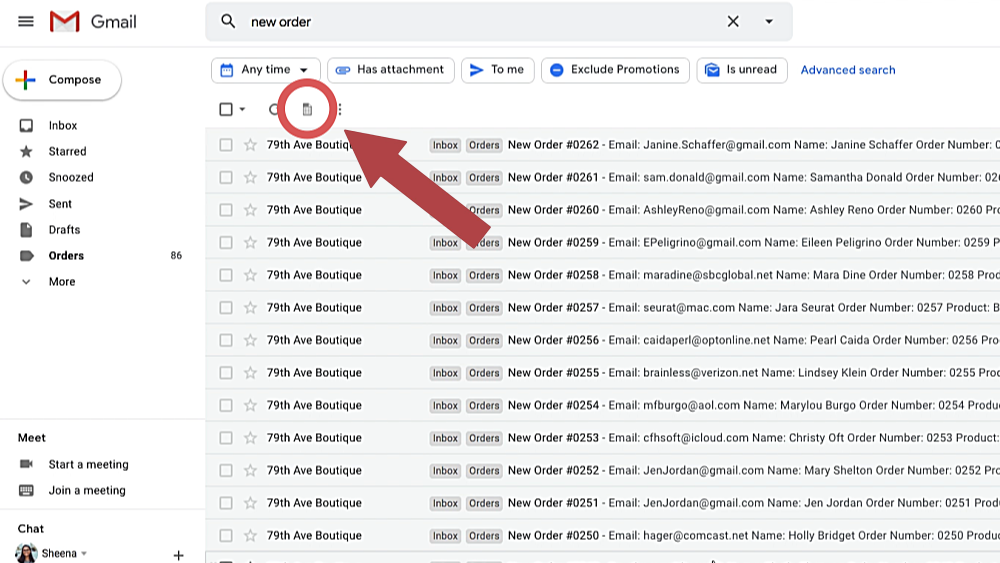
- In the wizard, select the second option—Extract Information from the Body of Your Email Messages—by clicking Start Wizard:
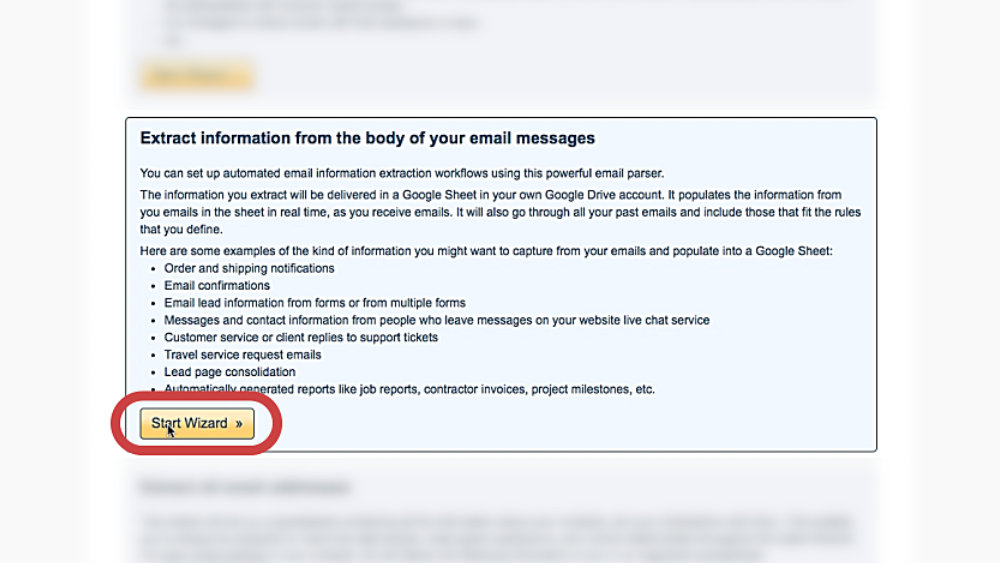
- Select the Gmail label you want to back up and click Continue:
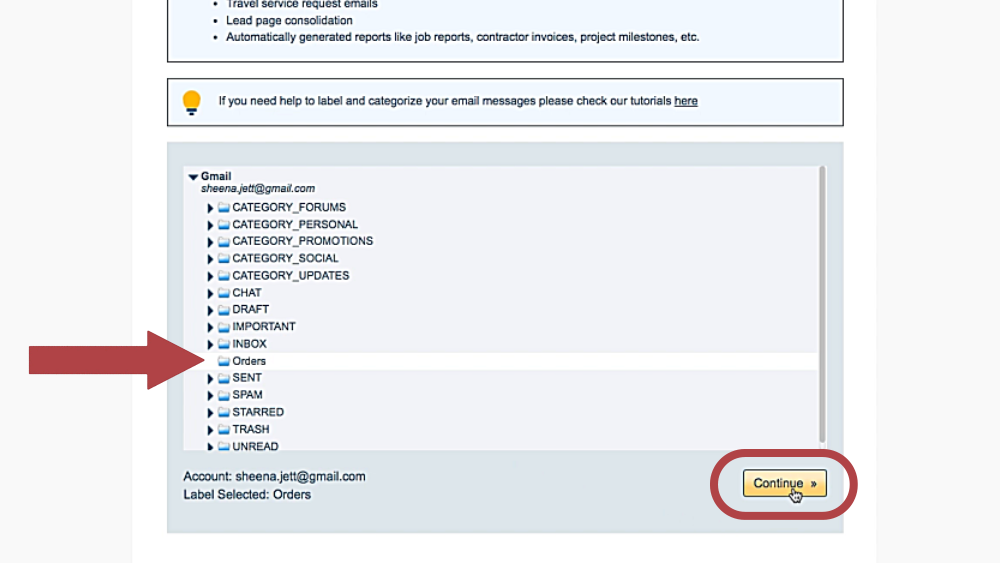
- Customize the columns for your new spreadsheet.
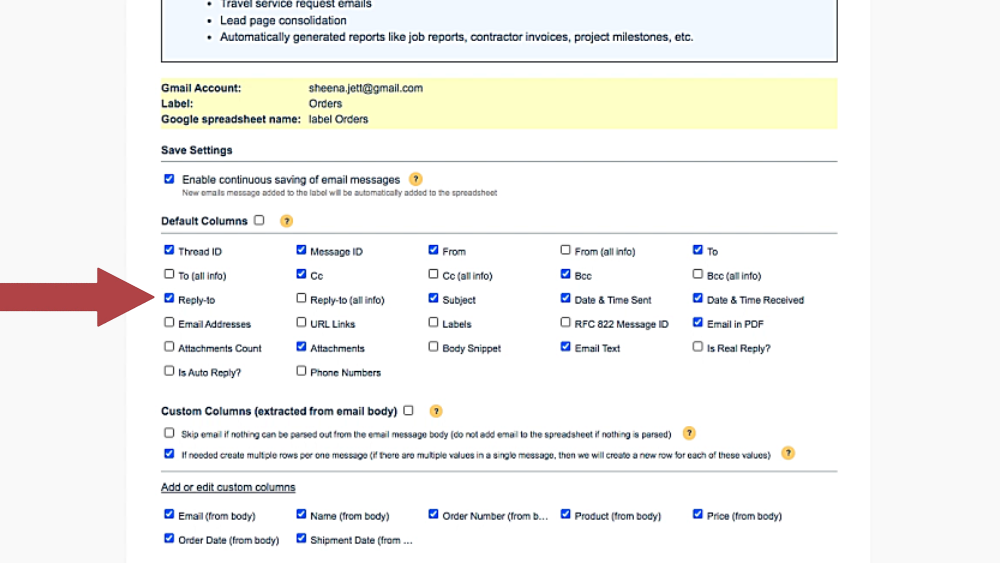
- If you want to create your own custom columns, click Add or Edit Custom Columns. Then click Start Export:
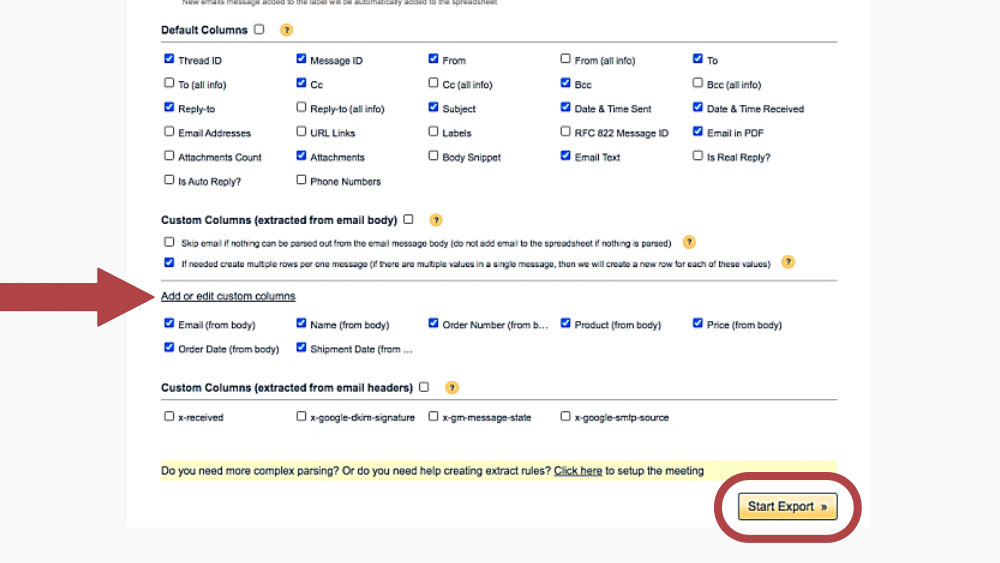
- You’ll see a confirmation notice that your email export has started successfully:
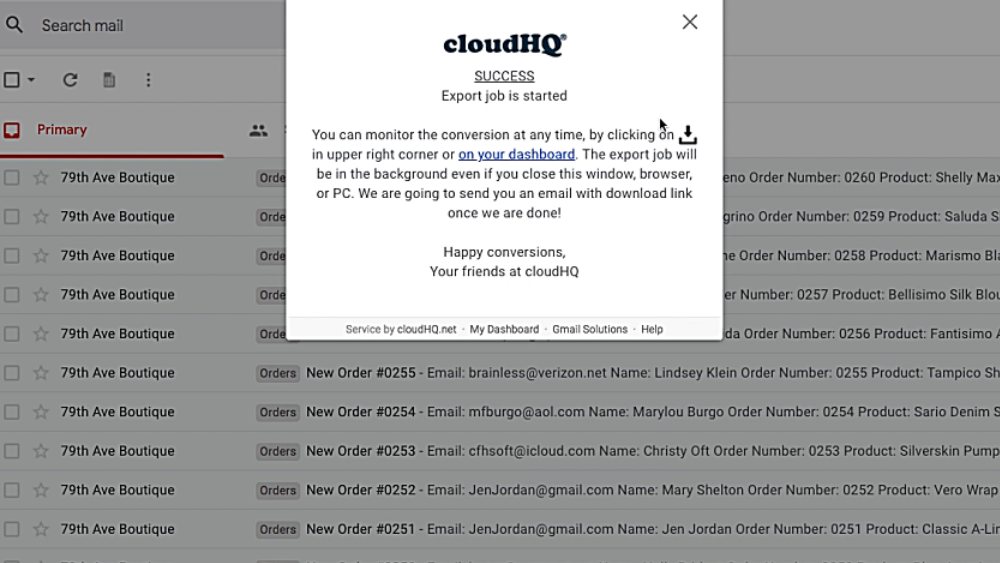
- Click the icon in the upper-right-hand corner of your Gmail to monitor progress:
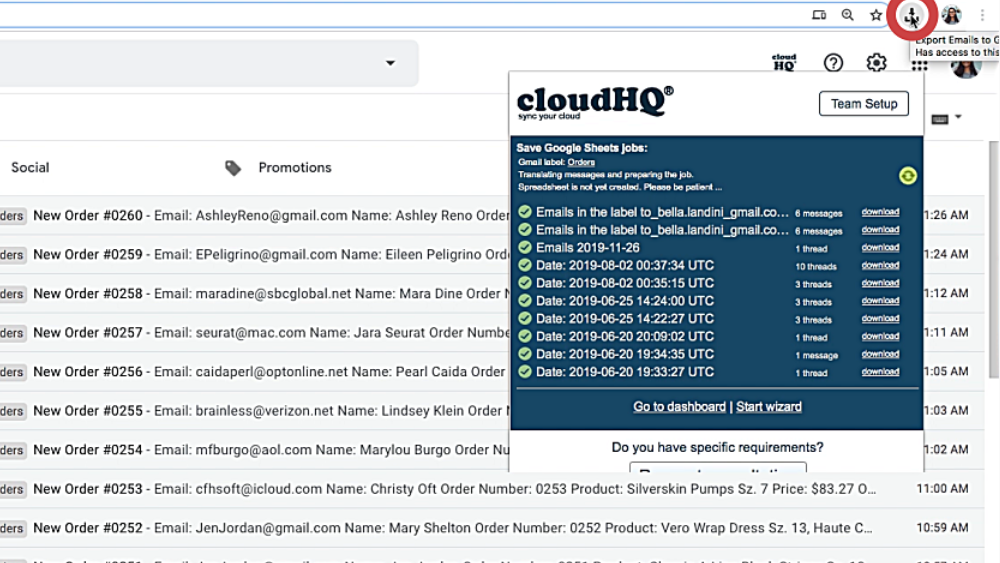
- Once your spreadsheet is ready, you’ll receive the following email with a link and button to view your spreadsheet:
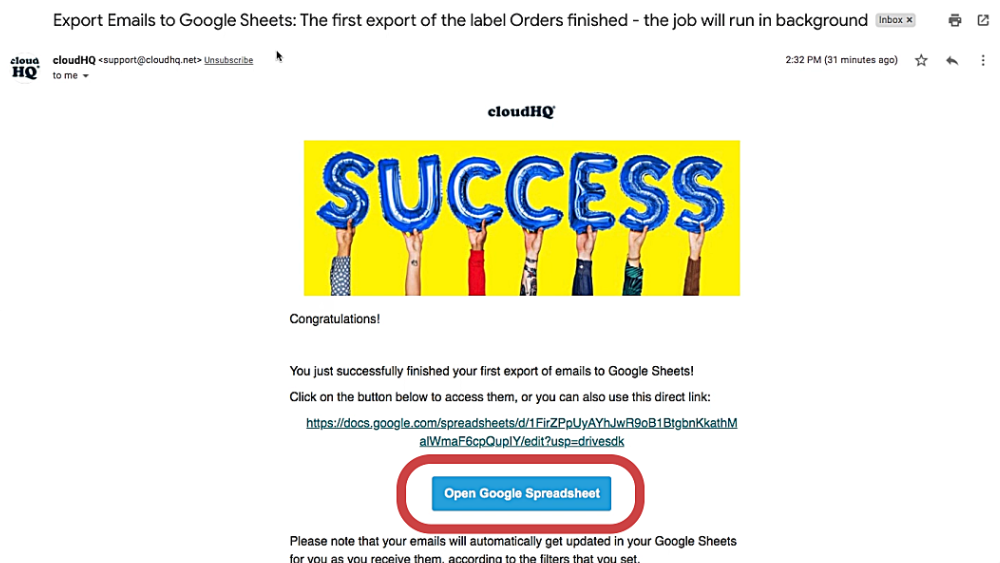
- Once you click the link, you’ll be directed to your Google spreadsheet—already populated with all the information from your Gmail label’s exported emails, now ready for your viewing.
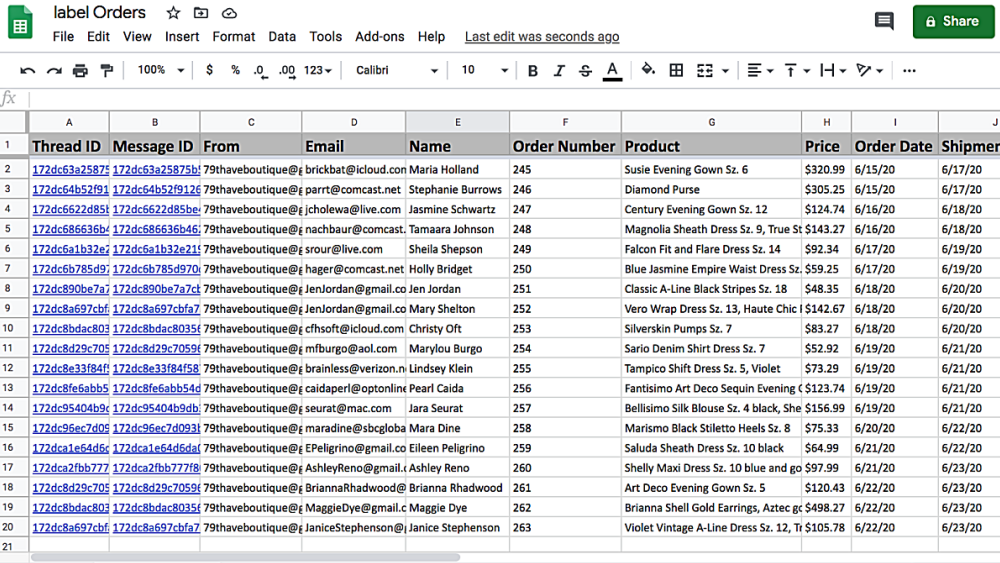
Now you have an easy way to create an unlimited number of informational resources. You’ll be surprised how much more you can achieve.
Install Export Emails to Google Sheets today, and see the difference for yourself.