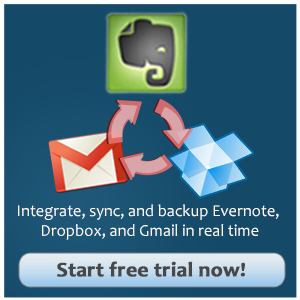As marketers, we all need new ideas. Awesome ideas. Sometimes we’re tasked with coming up with them on our own, sometimes we need to collaborate in groups. Either way, we need to produce them, and on a timeline.
What is the “Golden Workflow”?
- Base everything off of your Evernote. Evernote should include your ideas, drafts, photos, webclips ….
- Integrate Evernote with Gmail – so you have all your Evernote notes in Gmail (so it is very easy forward) and that emails related to your project are automatically uploaded into Evernote
- Integrate your Evernote with Google Drive and Google Docs so you can collaborate with your team, clients and partners to complete your marketing material.
- Back it all up to Dropbox.
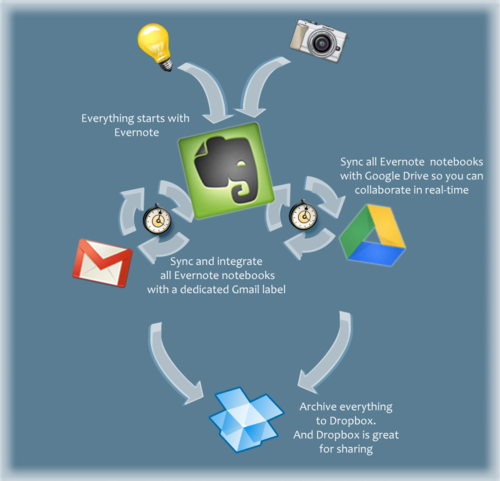
Why Start With Evernote?
Because. Evernote is on mobile steroids.

Have you ever been at a cafe and this beautiful idea comes to you for that big client your agency just landed? By the time you get back to your office, you’ve been stopped by at least 5 people to find out how your son’s football game went on the weekend, and you’ve completely forgotten that amazing idea. We’ve all been there, and it’s the worst.
Capture your ideas immediately. We strongly suggest using Evernote. It’s the best application in the market because it’s optimized for on-the-go mobile notes, snapshots, screenshots and more.
Right from your phone or tablet, share those ideas back to your team so that they can start refining it into great content. The simplest way to communicate that is through Gmail because it’s “the lowest common denominator”… absolutely anybody can easily have access to Gmail.
You can have all your Evernote notes and ideas automatically saved in Gmail, and all Gmail conversations related to your project automatically saved into Evernote. BOOM.
Step 1: setup your Evernote notebooks
Create an Evernote notebook for each project.
For example, if you’re working on promoting Nissan and are working with SharePoint and are backing it up on Box (SharePoint is MS Office 365 online), just create a notebook called: “Nissan SharePoint <-> Box integration”.
Also, we suggest always having a miscellaneous Evernote notebook to collect random ideas. You never know when you’ll need them!
You can then group notebooks on Evernote into “stacks” which represent broad categories like: Personal, Work, Leisure, Miscellaneous, etc.
So your setup should look like:
- Work (stack)
- Nissan SharePoint <-> Box integration
- Citigroup Google Docs <-> DropBox
- …
- Personal (stack)
- Expense Receipts
- Paleo Recipes
- …
- Miscellaneous (notebook)
Step 2: Define your tags vocablary
Tags are the keywords that describe the concepts of significance behind an entry. They are used to classify your individual notes into logically defined classes to make for an easier search.
The usual way is to use tags to define the broad subject of each note (i.e. “cross blogging”, “Tweets”, “FB boosts”, etc).
Each of these different categories may be organized as hierarchical tags in Evernote. Hierarchical tags are tags which are “nested” inside one another in order to define specific sub-categories. Here are a few examples:
- Social media
- Blog_subjects
- Tweet_content
- FB_Posts
- FB_comments
- Instagram_Images
- ….
- Advertising
- FB_ad
- FB_boosts
- Google_ads
- …
- Email
- mailchimp_campaign
- referral_emails
- ….
Step 3: Integrate your Evernote with Gmail
As we already mentioned Gmail is a critical component of efficient collaboration and communication. Even though Evernote has the ability to accept emails, the best approach is to have an exact replica of your Evernote notes and structure with Gmail to that all your notes can be easily forwarded or search via Gmail and all your Gmails are available in Evernote.
How to achieve that? cloudHQ can seamlessly integrate all your Evernote notebooks and notes with Gmail. cloudHQ will basically map a dedicated Gmail label with your Evernote account. So any updates in your Evernote will be automatically and instantly uploaded to Gmail. Also any email related to your project will be automatically uploaded into Evernote. Like magic.
Here’s some instructions on how to set up that sync: https://support.cloudhq.net/how-to-sync-evernote-with-gmail/
For collaboration, Google Docs is King (Kong)
Google Docs is the most widely used and best real-time document sharing application around, so it’ll help you collaborate with that new intern or other teammates that can help you dot the i’s and cross the t’s. Anyone you choose can access the document at any time, so it’s great for real-time collaboration, and when necessary, you can control who can edit and comment on a given work-in-progress.
To use Evernote in conjunction with Google Docs and Google Drive efficiently, you need to establish a reliable and secure way to integrate Evernote and Google Docs. That can be easily accomplished with cloudHQ: just set up a two-way sync between your Evernote notebooks and folders in your Google Drive. This way, all your Evernote notes will be in Google Drive, and any changes in Google Drive will automatically be uploaded into Evernote.
Don’t forget to backup – Dropbox is there to help you
Lastly, don’t forget, you really should backup your work.
It’s not that Google or Evernote will delete your data – that will probably never happen. It’s to protect you against accidental deletion (and in some cases malicious deletion) of your files and notes.
Dropbox can be used as a backup storage: Dropbox can store everything in the cloud and it’ll sync everything to your desktop.
How to backup to Dropbox? Just establish cloudHQ sync of your Evernote, Gmail and Google Drive accounts to a folder in Dropbox. So *everything* will be archived in your Dropbox.
And as a additional benefit, since most people have a Dropbox account, it’s an easy system for sharing your marketing material with your clients.
Conclusion
Integrating across different platforms will simplify and greatly improve your efficiency and your team’s collaboration.
Not everyone uses Evernote (ridiculous, we know), but you can just forward your Evernote notes via Gmail, Gdocs, Dropbox, or even a PDF! Everyone’s on the same page with a real time sync. It’s a win-win for everyone.