E-discovery has been revolutionary for legal cases. Before the days of E-discovery, people had to gather hundreds or even thousands of physical papers, files, and records and bring them to a lawyer’s office.
While E-discovery is often used to reference email exclusively, with so much personal data being stored online, it now includes all different types of files: spreadsheets, presentations, web pages, word documents, and many other types of documents. Typically used in the beginning phases of litigation, e-discovery could also be used for other business cases like ending a project, performance analysis, post-mortem reports, and more.
E-discovery is defined as a type of digital investigation to gather all forms of online communication and digital evidence to use in litigation or legal proceedings. If you’re faced with this, it feels overwhelming to think about aggregating months or years of communication to present in an organized manner.
Luckily, Google Sheets is useful for taking all this information and building a kind of “digital scratchpad” to work off of. cloudHQ’s Export Emails to Sheets allows the continuous sync of a Gmail label to a Google spreadsheet and is a sophisticated email parser to extract data during the email discovery process.
With E-discovery software, you now have workflow automation, faster processing times, reduced employee costs, and quality assurance. This is exactly the kind of tool you need to navigate the E-discovery process.
What Does E-Discovery Look Like Without E-Discovery Software?
Without e-discovery software, the process looks significantly different.
1. Hard to search
First, it’s hard to search for E-discovery in Gmail as the search function can be very buggy. As a result, most people prefer searching in Google Sheets, so you need to get the emails into that system.
2. Difficult to collaborate
The E-discovery process is highly collaborative. It’s impossible to collaborate in Gmail effectively, and it can greatly draw out the process. In Google Sheets, all relevant stakeholders can edit and add as needed.
3. Hard to organize
In Gmail, it is hard to organize by date, sender, domain, and more. While it’s not impossible, it’s quite cumbersome, but in Google Sheets, you can easily sort by these parameters, making it easier and quicker to locate communication.
4. Difficult to add notes, comments, and annotations
As we mentioned before, E-discovery is highly collaborative, and Gmail makes it extremely difficult to add notes, comments, and annotations. Once the spreadsheet is done, you can print it out in a PDF, using Google Sheets as a scratch pad.
5. Hard to package in a single file
Lawyers and courts want a single package of emails, and without exporting these emails to Google Sheets, it’s almost impossible to organize them this way. With Export Emails to Sheets, you’ll be able to generate a single PDF.
How Does E-Discovery Work with Export Emails to Sheets?
Luckily, you can use Export Emails to Sheets to streamline and expedite this time-consuming process.
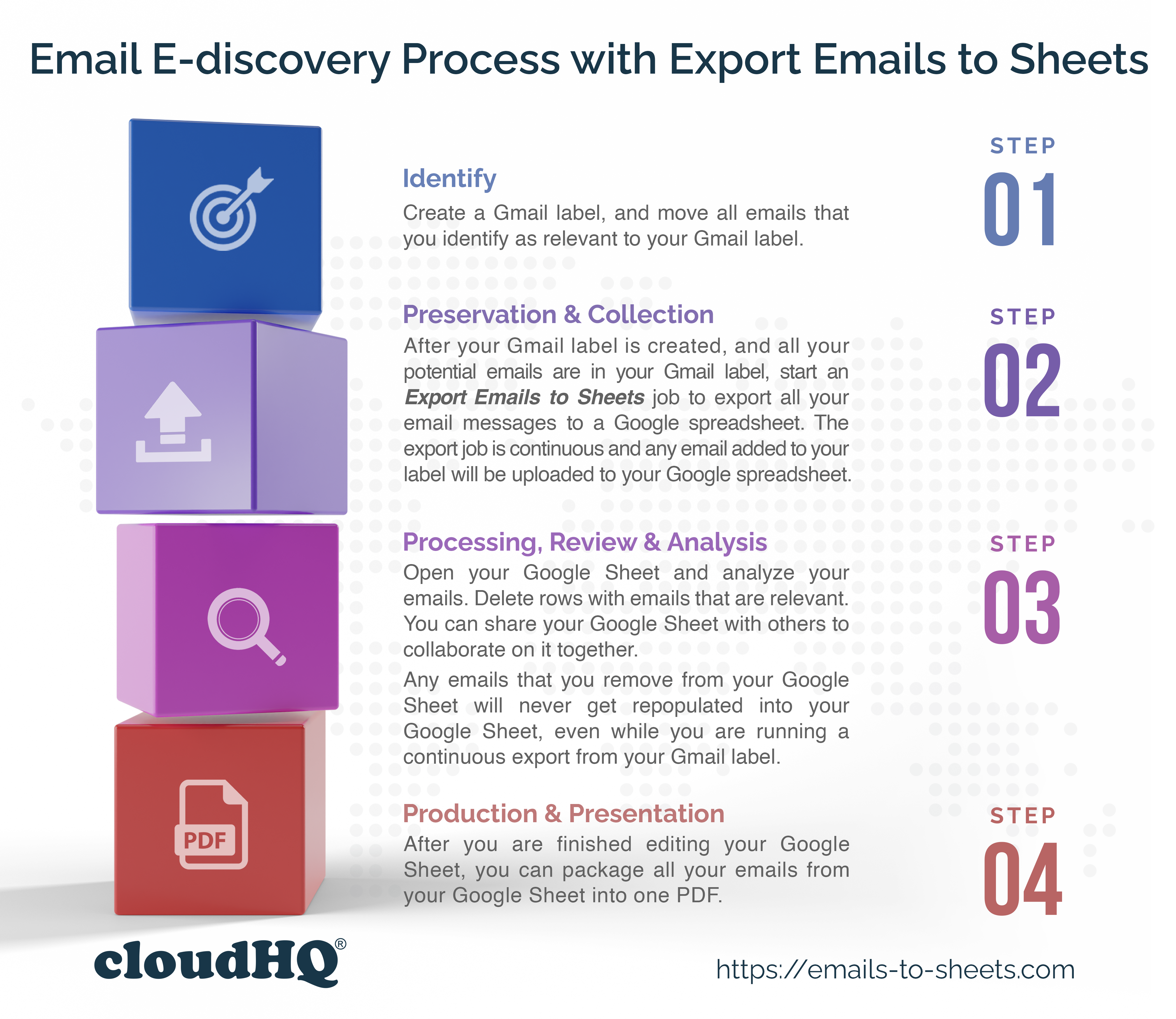
1. Identify
Create a Gmail label, and move all relevant communication to that label. You might need six months of communication or maybe four years. Make sure you’re clear on the type of information you need to include.
2. Preserve and Collect
Now that you’ve identified all the key information, you need to make sure this data can’t be modified, alerted, or deleted in order to maintain integrity. After the Gmail label is populated with emails, start an Export to Sheets job to transfer all that communication to Google Sheets. This will create a hard backup of all communications.
3. Process, Review, and Analyze
Now, you can begin some of the manual work and edit your new Google spreadsheet. Remove unnecessary emails, and continue adding emails to your Gmail label until it is perfected. In legal situations, this step also helps build the case and craft the actual litigation strategy.
4. Production and Presentation
Once you’re done editing your Google Sheet, you can export it as a single PDF. This presents a clear, crisp, unalterable copy to all teams and sets your case in stone. Here are step-by-step instructions on how to export as a PDF.
Streamline Your Email E-Discovery Process with Export Emails to Sheets
Download Export Emails to Sheets for free on the Chrome store. This sophisticated email parser and electronic discovery software provide significant benefits when facing litigation. For step-by-step instructions on making this electronic discovery tool work for you, click here.