Table of Contents
Most certainly, personalization in email communication greatly increases its effectiveness and overall impact, particularly when communicating with valued clients. Using the “no-reply@url.com” email feature of platforms like Mailchimp can sometimes detract from the personal touch you’re trying to convey in your message.
While platforms such as Mailchimp have their utility in certain circumstances, such as in cold email marketing campaigns, they may not be the best choice when the goal is to foster personal connections or build relationships.
In instances where you’re sending an email to a special group of clients, you’ll likely want to maintain the visual appeal of the email template your marketing team designed, but also add a personal touch by sending it directly from your professional Gmail or Google Workspace email account.
The way to go about this would be to simply import your carefully crafted Mailchimp email template to your Gmail or Google Workspace account, edit it as needed, and send it from there. This guarantees that your emails sent from your personal address, thereby preserving the cherished personal touch associated with your communications.
How to Import Mailchimp Templates in Gmail

Step 1. Install the Free and Secure Extension
Go to the Google Chrome Store and install the Mailchimp Templates in Gmail by cloudHQ Chrome extension. It’s free, and you can rest assured that cloudHQ has a strict security and privacy policy that you, and over 10 million other clients can count on.
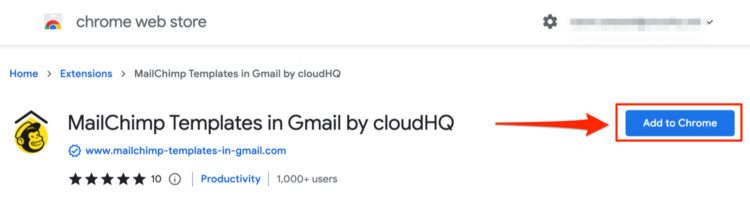
Step 2. Log into Mailchimp
Now, log into your Mailchimp account. You can do that by visiting this email address: admin.mailchimp.com/templates.
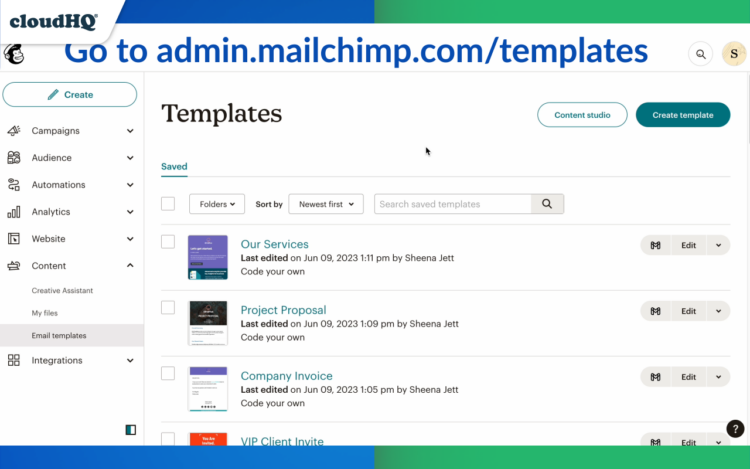
Step 3. Select Your Email Template to Import to Gmail
While in Mailchimp, simply scroll to find the email template you want to import to Gmail, and click on the new Gmail icon next to it.
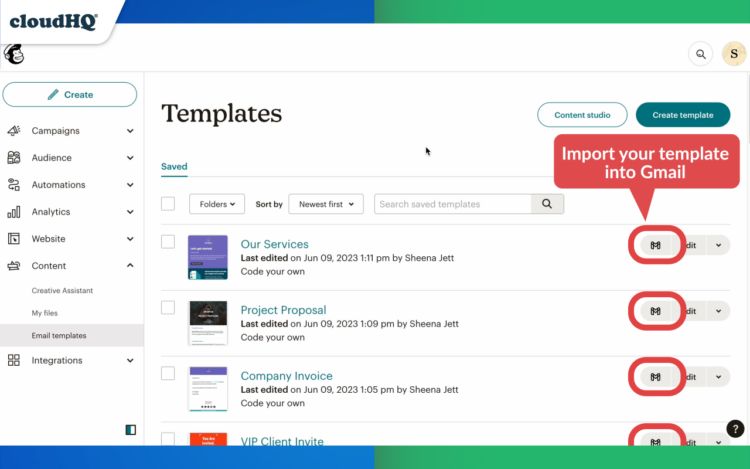
Step 4. Edit it in Gmail and Send
Now that you’ve imported your email template from Mailchimp to Gmail, simply edit the template to customize any names or details in the copy, and hit send!
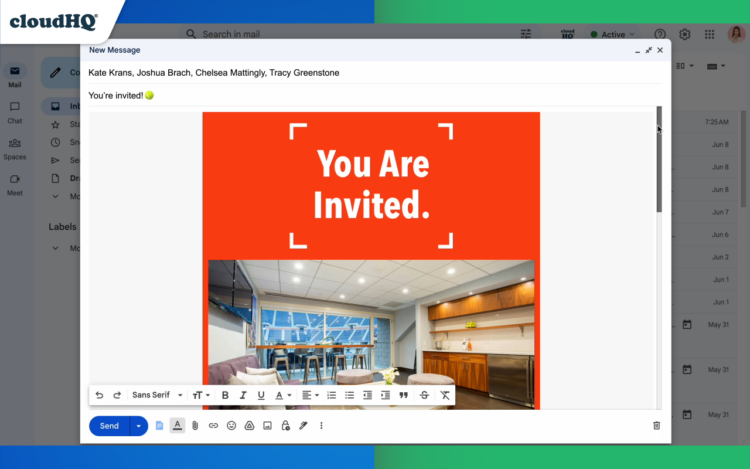
Step 5. Bonus! Access Your Mailchimp Email Templates in Gmail
As an added bonus, once you’ve imported your email template to Gmail, you’ll always have access to your Mailchimp email template… in Gmail! You’ll never need to log into Mailchimp to get that particular email template again, which means that it is more easily accessible because Gmail is generally much more accessible than Mailchimp is.
Anytime you’re in Gmail and compose a new email, or even reply to an email, you’ll find a new icon button on the bottom of your email. Click it, and access your email template library that you imported from Mailchimp to Gmail.
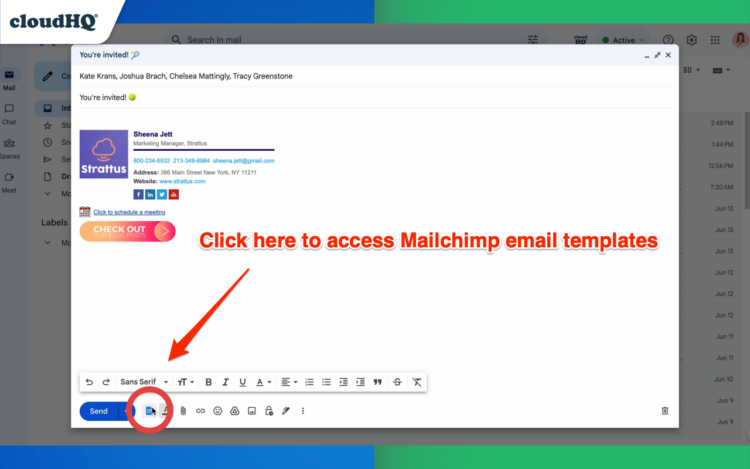
The Result? Email Personalization
It’s important to personalize your emails as much as possible. You can do this by addressing the recipient by name, mentioning something unique to them, or including a personal note or message. This adds a human element to the email and lets the recipient know that it wasn’t just mass-produced and sent to an extensive email list. This upgrades the meaningfulness of your email communication.
Not only does sending the email from a personal business account make it seem more genuine and personalized, but it also encourages the recipient to engage in a conversation. Sending emails from a no-reply email address may discourage engagement, as the recipient knows their response will not be received or read. This dilutes your email and degrades its message as less important.
When an email comes from a person or a valid business email, there is an invitation for the recipient to reply, ask questions, provide feedback, or otherwise engage with the content in a meaningful way.
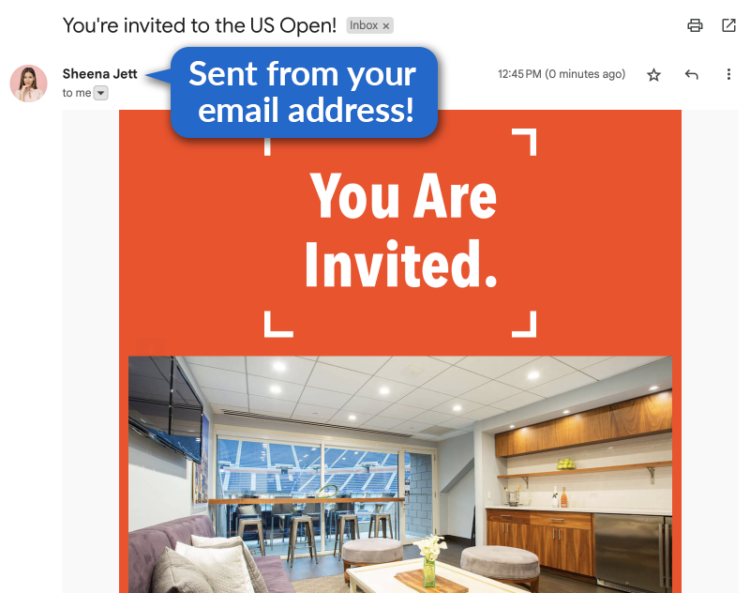
By ensuring your emails are both professional and personal, you can build stronger relationships with your clients and create a more engaging and effective communication strategy. It’s all about striking a balance between maintaining the professionalism of a well-designed email template, and the personal touch and engagement potential of a direct email communication. This strategy could result in higher response rates, more positive feedback, and a stronger connection with your valued clients or stakeholders.
Conclusion
In conclusion, this is an essential tool for anyone sending personal, yet professional looking emails. By combining the best features of Mailchimp and Gmail, this extension simplifies your workflow, allowing you to send personalized, beautifully designed emails right from your Gmail account. This saves you time, and increases your access to your Mailchimp email templates.
So, why wait? Give the Mailchimp Templates in Gmail by cloudHQ extension a try today and experience a new level of efficiency and personalization, designed to make your email recipients engage with your emails!