Table of Contents
- Introduction
- Supported Merge Tags by Email Templates
- Email Recipient Merge Tags
- Unsubscribe Email Merge Tags
- Time-Related Email Merge Tags
- Email Sender Merge Tags
- Custom Merge Tags
- How to Insert a Merge Tag into Your Email Template
- Fallback Values: Ensuring Personalization for All Email Recipients
Introduction
If you are a digital marketer, the importance of personalization in engaging an audience effectively cannot be underestimated. Now, this is where merge tags come into the picture.
A merge tag is a minute yet powerful piece of code that helps you seamlessly integrate individual details of the user, such as first name, last name, or any other personalized information, into emails. Tags are the secret ingredient that magically changes plain, generic emails into personalized dynamic content speaking to every reader. For example, below is a personalized email template example from Sephora to their customer, Kayla.

Merge tags are primarily used with email templates, or marketing software like MailKing and Auto Follow up for Gmail. These apps will help you unlock the real power of merge tags to very personal levels when running your mass emailing campaigns.
There are, however, other versatile uses for merge tags beyond these specialized apps. Even if you’re using a completely different set of tools for your email marketing, you can still leverage the power of merge tags within email templates, adding a personal touch that makes your communications feel more human.
Supported Merge Tags by Email Templates
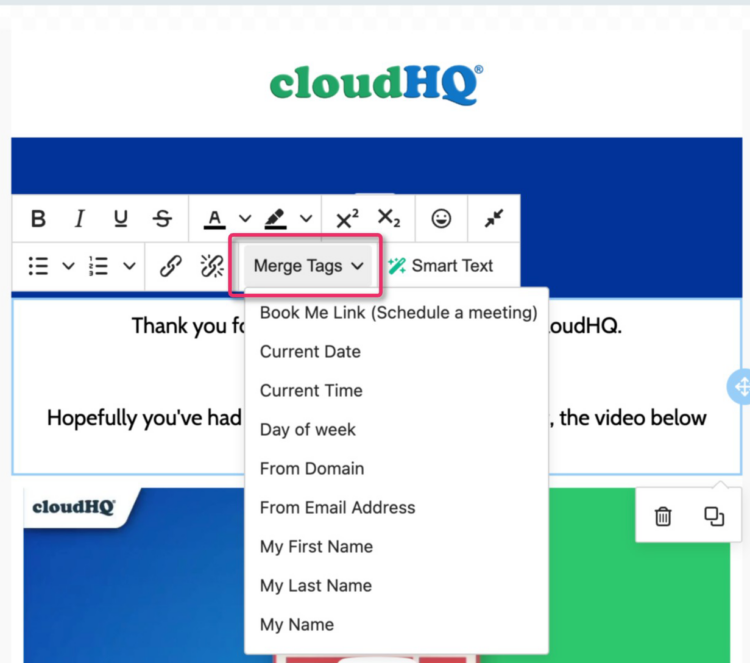
Email templates support a wide array of merge tags, each serving a unique purpose in personalizing your messages. These tags are automatically replaced with the corresponding information when you load the template into your email draft. Let’s explore the various categories of merge tags at your disposal:
Email Recipient Merge Tags
These merge tags are replaced with the recipient’s email information, like the following examples:
- *|EMAIL|*
Inserts the email recipient’s email address. - *|NAME|*
Adds the email recipient’s full name. - *|FIRST_NAME|* or *|FNAME|*
Includes the email recipient’s first name. - *|LAST_NAME|* or *|LNAME|*
Incorporates the email recipient’s last name.
Unsubscribe Email Merge Tags
Unsubscribe merge tags are essential for compliance with email marketing regulations. You will need to include this if you are an email campaign, otherwise if enough people complain, Google will blacklist you and you will not be able to send email from your email address until you jump through hoops to fix it. This is the merge tag for an unsubscribe link:
- *|UNSUB|* or *|UNSUBSCRIBE|*
Inserts an unsubscribe link in your email.
Time-Related Email Merge Tags
Add a dynamic, real-time element to your emails with special date or time tags, like so:
- *|DAY_OF_WEEK|*
Displays the current day of the week. - *|TIME|* or *|CURRENT_TIME|*
Displays the current time. - *|WEEK_OR_WEEKEND|*
Indicates whether it’s a weekday or weekend. - *|CURRENT_DATE|* or *|DATE|*
Presents the current date.
Email Sender Merge Tags
These email merge tags are replaced with the sender’s information:
- *|MY_NAME|*
Inserts the email sender’s full name (your name). - *|MY_FIRST_NAME|*
Adds the email sender’s first name. - *|MY_LAST_NAME|*
Includes the email sender’s last name. - *|BOOK_ME_LINK|*
Provides a meeting scheduler link for easy appointment setting. - *|MY_EMAIL|*
Displays the sender’s email address. - *|MY_DOMAIN|*
Shows the sender’s domain URL.
Custom Merge Tags
These special merge tags can be personalized via your email template dashboard. They consist of the following:
- *|USER:COMPANY|*
Inserts your company name. - *|USER:ADDRESS|*
Adds your mailing address. - *|USER:PHONE|*
Includes your phone number. - *|USER:URL|*
Displays the sender’s domain. - *|CUSTOM_1|*
A customizable field for additional personalization of anything you like. - *|CUSTOM_2|*
Another customizable field for extra personalization of anything you like.

How to Insert a Merge Tag into Your Email Template
Incorporating merge tags into your email templates is a straightforward process. You have two options:
- Manual Insertion: Simply type the desired merge tag directly into the body of your email template. For example, you could write “Hello *|FIRST_NAME|*,” to personalize the greeting.
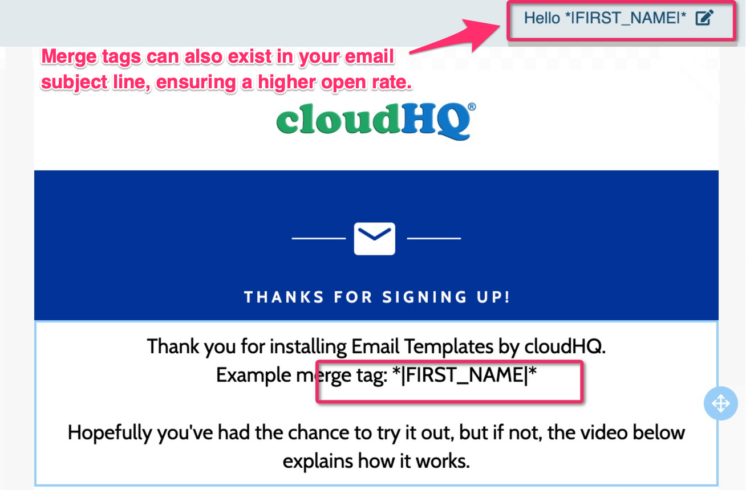
- Drop-down Menu: For convenience, you can also select a merge tag from the Merge Tags drop-down menu provided in your email template editor. This method ensures accuracy and saves time, especially when dealing with multiple merge tags.
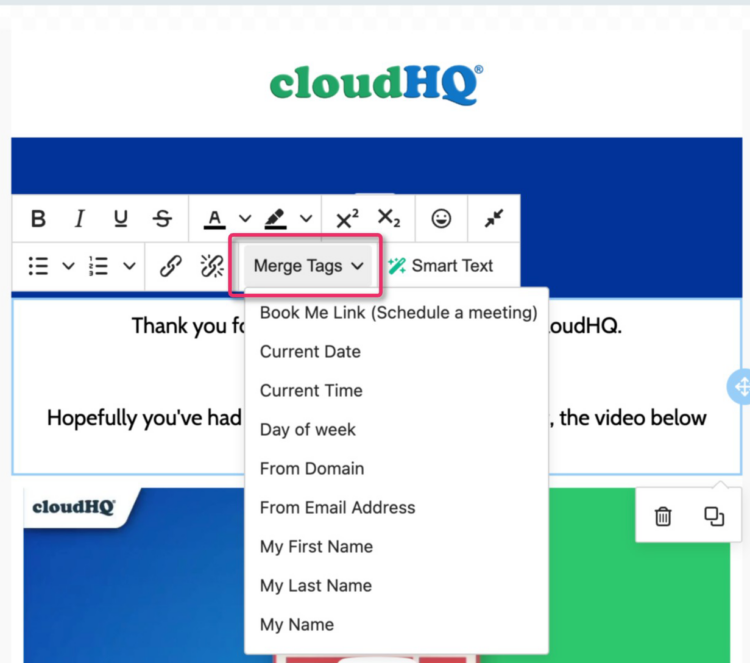
Fallback Values: Ensuring Personalization for All Email Recipients
In the realm of email marketing, it’s crucial to acknowledge that personalization data may not be available for every recipient in your mailing list. This is where fallback values come into play, ensuring that your emails maintain a personal touch even when specific information is missing.
Fallback values act as a safety net, providing a default option when the personalization value is blank or unavailable. For instance, if you incorporate *|FIRST_NAME|my friend|* in your message, the system will first attempt to use the recipient’s first name. If that information is unavailable, it will default to “my friend,” ensuring that your email always feels personal and welcoming. You can use any word as the default fallback too. In fact, it could be “Dear,” “Darling,” or anything you desire. In short, the beauty of merge tags is that you can use any word to fill in the blanks.
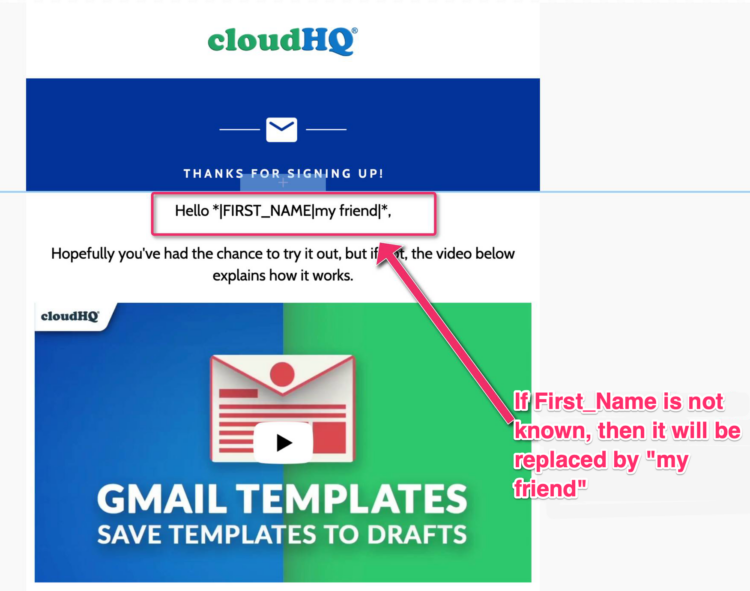
The syntax for fallback values is simple yet powerful. It involves using a pipe symbol followed by the fallback value. This structure can be applied to any personalization variable or merge tag in your email template.
By using fallback values, you can craft emails that maintain a personal touch across your entire mailing list, regardless of the completeness of your recipient data. This approach not only enhances the professionalism of your communications but also helps to build stronger connections with your audience.
In conclusion, mastering the art of merge tags and fallback values in your email templates can significantly elevate your email marketing efforts. By personalizing your messages and ensuring a fallback option, you create a more engaging and effective communication channel with your audience, ultimately driving better results for your marketing campaigns.