Your Gmail data is a treasure trove.
Let’s say you get an email every time a customer makes a purchase, completes a lead form, or registers for your conference or webinar.
That data is valuable and can be collected, mined, and examined.
But only if it’s in a form you can work with.
That’s why we created Export Emails to Google Sheets, Excel, and CSV, a new tool that’s now available from the Google Chrome Web Store.
Tap Into Your Valuable Gmail Data
Export Emails to Google Sheets, Excel, and CSV is for any business that wants to better use and track the data coming into Gmail.
The productivity tool enables you to export emails (individually or by their Gmail label) to a spreadsheet so that you can use the data for a variety of business applications.
You can also continuously sync a label to a spreadsheet, so any new email you receive will be added to the spreadsheet automatically for you.
Top Business Hacks for Savvy Entrepreneurs
1. Summarize Your Emails Before Your Vacation
When you’re about to go away on a vacation, and you want to give a quick summary to a team member with some of your own comments, this is *THE* tool to do it in just seconds.
Simply select the emails you want to export to a spreadsheet, and export them.
You can easily share them with anyone in Google Sheets or Microsoft Excel, and even include your comments in the next cell.
2. Lead Tracking
When you receive leads, you often get an email notification for each lead. But, as you probably already know, having to sort through those notifications with the rest of your emails, can be a pain.
For example, if I were a realtor, and I was receiving requests for information on specific properties, I’d want all of those requests in an easy to view spreadsheet, and go through them one by one.
Anyone in sales would want the same, easy to understand spreadsheet. That’s why this was created for you. Simply create a Gmail Label with your sales leads, and automatically export that to a spreadsheet. You can share it with your team, or just go through them yourself.
3. Order Tracking
When you’re a small business, you want to know about your orders.
Who’s ordering, who’s reordering, who takes too much time emailing or calling with customer service issues… That’s where Export Emails to Google Sheets, Excel, and CSV comes in handy.
Just search for “Orders” in your Gmail, save that search as a Gmail label, and export them to a spreadsheet.
You can even create a continuous sync so that for every new order, you’ll automatically have a record of it in your spreadsheet as they come in.
This gives you the ultimate report for your business, making sure that you know what revenue is coming in at all times.
4. Email Marketing
It’s important to understand how many bounced emails you get when you send out an email campaign. Now, you can:
- Sort received emails by searching for “NO REPLY” bounced emails
- Export those emails to a spreadsheet
- Cross reference your bounced emails spreadsheet with your email list spreadhseet
- And delete the bounced email addresses from your email list
After all, nobody wants a low quality email list.
5. Investigation (HR, Attorneys, etc.)
If you’re an attorney or an HR officer, you spend a lot of time doing discovery. This tool lets you add all related emails to a Gmail label, then export them to a spreadsheet.
That way you can review all messages in one place — rather than flipping through dozens of hundreds of emails individually.
It’s simple — and way cleaner.
6. Collecting Emails for Translation
If your company works internationally, you may need to collect and send emails to a translator. Export Emails to Google Sheets, Excel, and CSV can completely automate that process for you.
Simply add a Gmail label to any email you need translated, sync the label to Google Sheets, then share the link with your translator.
From that point forward, any email added to the label will automatically be added to the translation sheet.
BONUS: Import any Data You Like Into Your Database!
Need to pull information from your Gmail and import it into a database (CRM, ERM, etc.)?
It’s easy to do. Just add a Gmail label to the messages you need to export. Then sync that label to a Google Sheet
That will organize your data cleanly and efficiently (no copying and pasting!), and place it in a format you can easily upload into your database.
How to Export Emails to a Spreadsheet
Export Emails to Google Sheets, Excel, and CSV is available from the Google Chrome Web Store.
Once you’ve installed the extension, you can select emails individually to export:
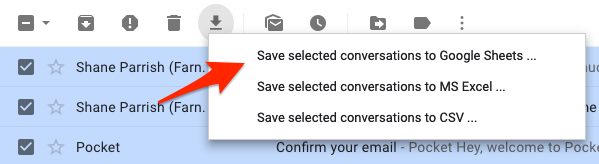
Or you can export an entire label:
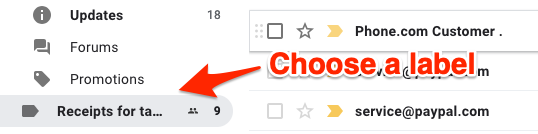
To keep a label continuously synced to a Google Sheet, select the option during the export process:
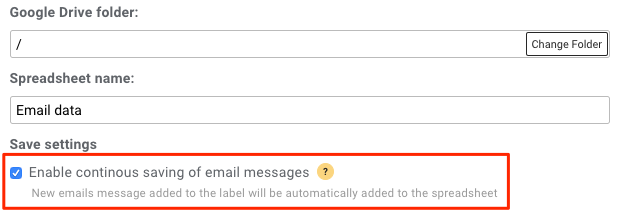
Export Emails to Google Sheets, Excel, and CSV is one more addition to our growing library of Gmail productivity tools.
We hope you find it helpful!