- Introduction
- Using Email Templates in Outlook
- Best Practices for Email Templates
- Outlook Email Templates vs. Custom HTML Templates
- Outlook Email Template Add-ons and Tools
- Pre-designed Outlook Email Templates
- Tips for Effective Email Communication
- Outlook Email Template Best Practices for Different Use Cases
- Conclusion
Everyone knows that a professional-looking email always increases the chances of your desired call to action. Whether it’s a purchase, scheduling a meeting, confirming an appointment, or any other action; if you’re not giving off the right impression, the only thing you can count on, is zero click-throughs, and possibly a few unsubscribes.
That’s why email templates are a necessity for professionals, sales teams, and customer service teams. They can be easily used to pitch products, announce new offerings, and promote special deals to potential customers. Outlook Email Templates are a game-changer when it comes to streamlining your communication efforts.
Whether you’re tired of typing the same email repeatedly or want to ensure consistency in your responses, email templates can save you time and effort. In this comprehensive guide, we’ll explore everything you need to know about creating and using email templates in Outlook.
What are Outlook Email Templates?
Outlook Email Templates are pre-designed email formats that allow you to create and store reusable content blocks for your emails. These templates can include text, images, tables, and formatting, making it easy to craft professional and consistent emails.
Benefits of Using Email Templates
There are several benefits to using email templates in Outlook:
- Time-saving: With email templates, you can quickly compose emails without starting from scratch every time.
- Consistency: Templates ensure that your emails follow a consistent format and tone, strengthening your brand image.
- Efficiency: By using templates, you can automate repetitive tasks and streamline your email communication.
- Personalization: While templates provide a starting point, you can still personalize your emails to add a personal touch.
Using an expertly crafted email template is a smart idea because they’re visually appealing, and usually professionally designed. This lends you more credibility and helps email recipients consider your call to action much more seriously.
Email templates can save you significant time and effort, and gives you a perfectly crafted email for reasons other than sales outreach; for example, you can prepare email templates to answer to repetitive questions, intake forms for new clients, welcome emails, and much more. Throughout the entire email template process, maintaining a consistent brand voice and messaging is a great idea to ensure your customers’ trust.
2. Using Email Templates in Outlook
Microsoft Edge Extension
If you have an Office365 Outlook email address or a Hotmail address, all you need to do is the following:
- Install the Edge extension.
- Click on “New Mail” from the drop-down menu.
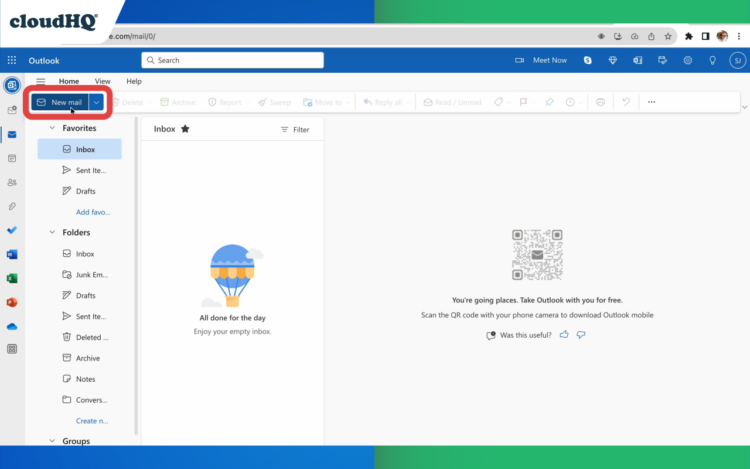
- Click on “Browse Templates.”
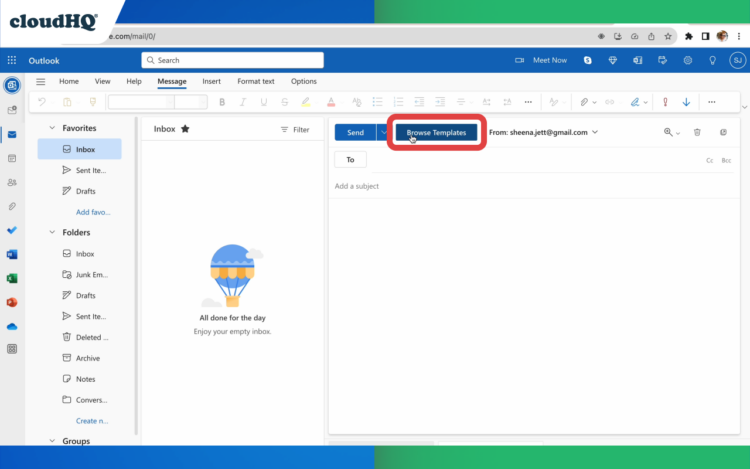
- Select the template you want. You can scroll through them, or you can enter a search term in the keyword search box.
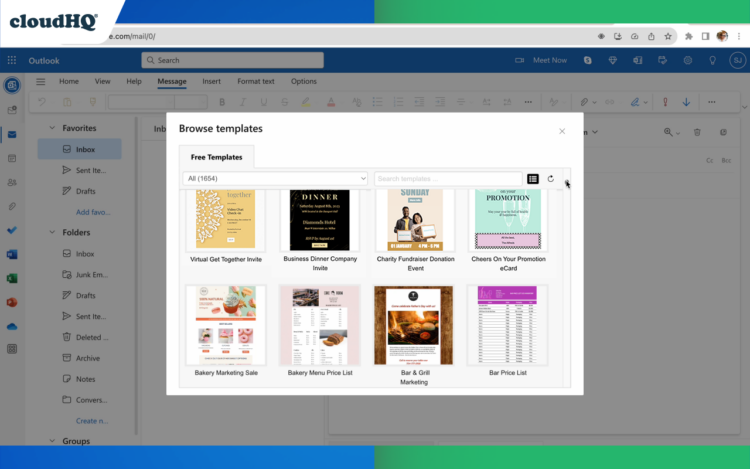
- Click “Use This Template” to load your email template in Outlook.
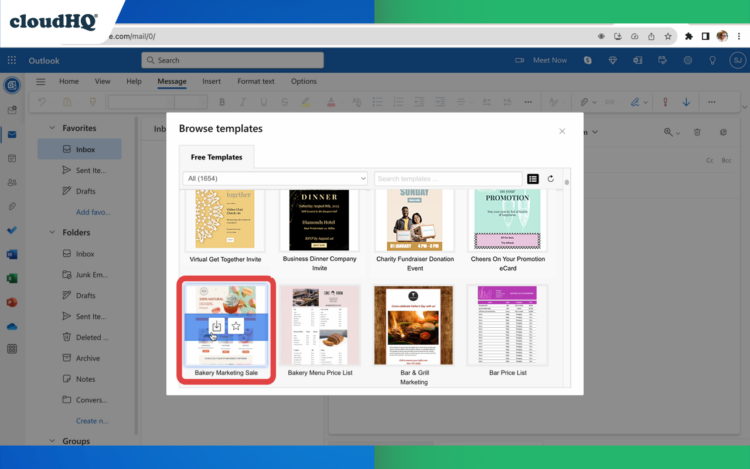
- Edit it as you see fit…
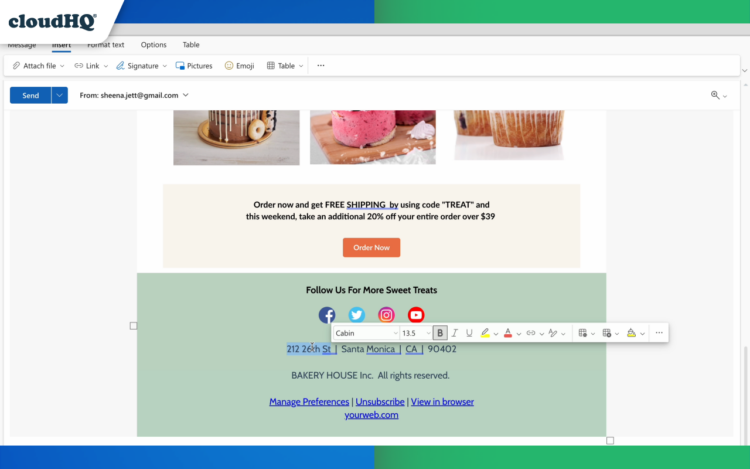
… and send!
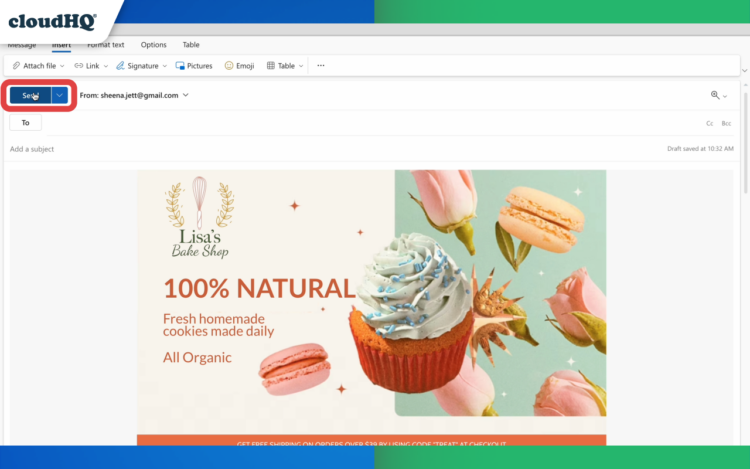
Google Chrome Extension
If you have a Gmail or Google Workspace email address, simply follow the steps below:
- Install the Chrome extension.
- Follow the same steps in the Edge extension above.
3. Best Practices for Email Templates
To make the most out of your email templates, consider the following best practices:
Personalization and Customization
While templates provide a foundation, personalize your emails to create a human connection with your recipients. Add personal touches, such as addressing the recipient by name and tailoring the content to their specific needs.
Consistency and Branding
Ensure that your email templates align with your brand’s visual identity and tone of voice. Use consistent colors, fonts, and formatting to maintain brand recognition.
Testing and Optimization
Regularly test and optimize your email templates to improve their effectiveness. Analyze metrics like open rates, click-through rates, and conversion rates to identify areas for improvement.
4. Outlook Email Templates vs. Custom HTML Templates
While Outlook Email Templates offer convenience and ease of use, they may not be suitable for every use case. Consider the following pros and cons:
Pros of Outlook Email Templates
- Easy to create and use
- Don’t require coding or technical skills
- Integrated within the Outlook ecosystem
- Can be personalized and customized
Cons of Outlook Email Templates
- Limited flexibility in design and layout
- May lack advanced features and interactivity
- Not suitable for complex HTML-based designs
6. Outlook Email Template Add-ons and Tools
To enhance your experience with Outlook Email Templates, consider using add-ons and tools that offer additional features and functionality. One popular tool is the Outlook Email Templates, which provides a drag-and-drop editor and a wide range of professionally designed templates.
7. Pre-designed Outlook Email Templates
If you’re looking for pre-designed Outlook Email Templates, there are numerous resources available. Websites like Email-Templates.com offer a vast library of professionally designed templates for various use cases. Simply browse the library, select the template that suits your needs, and customize it to fit your brand.
8. Tips for Effective Email Communication
To make the most out of your email templates and ensure effective communication, consider the following tips:
Subject Line Best Practices
Craft compelling subject lines that grab the recipient’s attention and encourage them to open your email. Keep them concise, relevant, and personalized whenever possible.
Formatting and Structure
Organize your emails with clear headings, bullet points, and paragraphs. Use formatting tools like bold, italics, and underline to highlight important information.
Call-to-Action and Follow-up
Include a clear call-to-action in your emails, guiding recipients on what they should do next. Additionally, consider setting up automated follow-up emails to ensure timely responses.
9. Outlook Email Template Best Practices for Different Use Cases
Different use cases require tailored approaches when it comes to email templates. Here are some best practices for specific scenarios:
Newsletters and Promotions
- Use eye-catching visuals and compelling copy
- Include clear CTAs and social media sharing buttons
- Segment your audience for targeted messaging
Customer Support and Responses
- Provide clear instructions and troubleshooting steps
- Personalize responses based on the customer’s query or concern
- Use templates to ensure consistent and accurate responses
Sales and Marketing Campaigns
- Tailor templates to specific customer segments or buyer personas
- Highlight key benefits and features of your products or services
- Include special offers, discounts, or promotions to incentivize action
10. Conclusion
Outlook Email Templates are easy and effective for streamlining your email communication and ensuring consistency in your messaging. By following best practices, personalizing your templates, and optimizing your emails, you can enhance your productivity and effectiveness in reaching your audience. Explore the wide range of pre-designed templates available and start revolutionizing your email communication today.