Table of Contents
- Understanding the Need for Organized Receipts During Tax Season
- Proof of Expenses
- Categorization for Efficiency
- Audit-Ready Documentation
- Choosing the Right Email Parser for Email to Google Sheets Export
- Step-by-Step Guide to Exporting Emails to Google Sheets with cloudHQ
- Organizing and Analyzing Your Receipts in Google Sheets
- Conclusion
- FAQs
Have you ever considered how managing a flood of email data for tax purposes can be as easy as 1 click?
With the right approach, you can export Gmail emails directly to Google Sheets, transforming your chaotic inbox into an organized haven of receipts, orders, and expense reports. This method not only minimizes your personal efforts for tax preparation, but also ensures a more thorough approach to identifying tax-specific data in your email.
To capitalize on this efficiency, we’ll introduce you to tools that parse emails and seamlessly transfer them into a structured Google Sheets format. You’ll learn about how to create a hassle-free experience for organizing and analyzing your financial data. Our step-by-step guide will empower you to become proficient in exporting emails to Google Sheets, ensuring you make the most of your email data for accurate and stress-free tax returns.
Understanding the Need for Organized Receipts During Tax Season
Organizing your receipts during tax season is a critical step in managing your financial responsibilities effectively. Here’s why:
1. Proof of Expenses
For the IRS, only your actual, itemized receipts count as valid proof of your expenses, not your bank or credit card statements. By maintaining organized receipts, you can identify which costs can be deducted from your taxable income, potentially reducing your overall tax liability. This documentation is crucial for both personal and business tax filings, as it justifies the deductions claimed.
2. Categorization for Efficiency
The IRS has specific guidelines for tax deductions, and categorizing your receipts accordingly can make the tax preparation process much more efficient. This organization assists in ensuring that you’re capturing all eligible deductions and not missing out on any potential savings. The right categorization also simplifies the work of tax professionals who may assist you with your filings.
3. Audit-Ready Documentation
In the unfortunate event of an audit, having your receipts well-organized can save you from unnecessary stress. Properly stored receipts provide the necessary documentation to support your tax returns, showcasing your diligence and accuracy in financial reporting.
By integrating your Gmail receipts into Google Sheets using tools like cloudHQ, you’re not only preparing for the current tax season but also establishing a system that can serve you for years to come. Remember, the IRS recommends keeping receipts for at least seven years, and in some cases, even longer. This digital organization not only helps in tracking annual spending but also ensures a smoother tax filing experience. Utilize digital tools like cloudHQ to parse emails and extract data from Gmail to Google Sheets, making the process of managing receipts for tax season both convenient and efficient.
Choosing the Right Email Parser for Email to Google Sheets Export
When you’re preparing to streamline your email data for tax season, choosing the right tool for the job is crucial.
Export Emails to Google Sheets by cloudHQ is a powerhouse with its real-time export feature, allowing you to transfer emails within a specific Gmail label, or an entire inbox directly to Google Sheets. Its AI-driven email parser editor is adept at detecting and extracting pertinent information from your email body, including all email receipts or invoices. This makes it an ideal solution for a variety of needs, such as managing order notifications, parsing emails for detailed reports, and project planning.
Step-by-Step Guide to Exporting Emails to Google Sheets with cloudHQ
To efficiently manage your emails and extract data for a more organized tax season, follow these steps to use cloudHQ’s “Export Emails to Google Sheets”:
- Install the app:
- Go to the Chrome Store and install the app Export Emails to Google Sheets.
- Starting the Export Process:
- Use cloudHQ’s pre-built wizards tailored for various tasks such as collecting receipts and invoices in your email.
- Select the year you want to export, and click on “Start Export”.
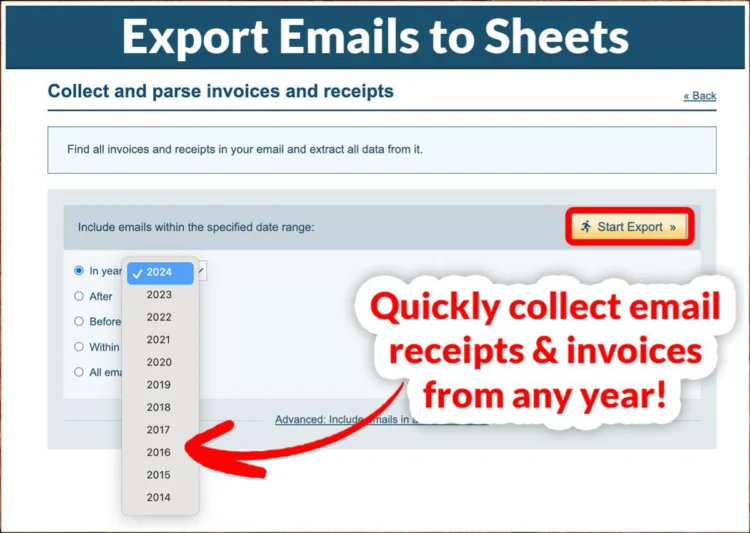
- Completing the Export:
- After setting your criteria, cloudHQ will export all emails with invoice or a receipt, including new incoming emails, directly to your Google Sheet report.
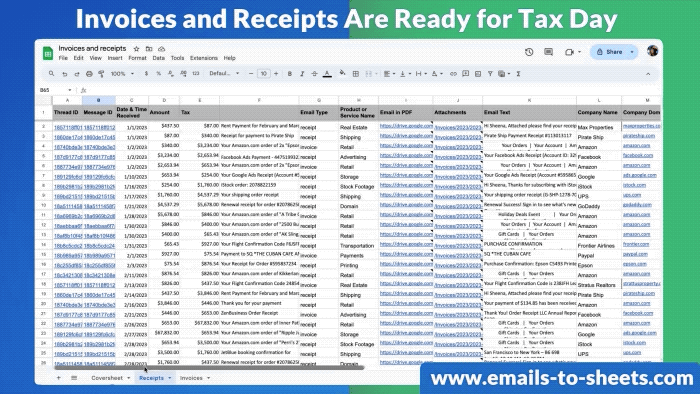
- Your emails will also be backed up as PDFs in Google Drive, with attachments. This will be perfect in the unfortunate even that the IRS audits you.
- After setting your criteria, cloudHQ will export all emails with invoice or a receipt, including new incoming emails, directly to your Google Sheet report.
By following these steps, you’ll be able to parse emails and seamlessly export gmail emails to a Google Sheet, making your tax preparation more organized and less stressful.
Organizing and Analyzing Your Receipts in Google Sheets
To maintain a seamless flow of organization for your tax documents, here’s how to efficiently organize and analyze your receipts in Google Sheets:
- Analyzing Receipts with Google Sheets:
- In Google Sheets, sort and group receipts by type, date, or purpose. Record details such as date, amount, category, and payment method. An attached receipt or invoice will already be made available for you as a PDF link for easy reference.
- Regularly review and reconcile your spreadsheet against receipts, bank statements, and credit card statements to ensure accuracy.
- Securing and Archiving Financial Data:
- Ensure the security of your receipts in Google Drive with strong passwords and two-factor authentication. This keeps your financial data private and safe from unauthorized access.
- For long-term storage, back up your Google Sheets and receipts to a secure location like a different cloud service or external drive, keeping them for at least three years as recommended for tax purposes.
By following these steps, you can export Gmail emails to Google Sheets, which not only saves time and cost but also provides robust security features essential for handling sensitive tax information. Integrating Google Sheets with other Google tools also facilitates better financial planning and budgeting, making it an invaluable asset for tax season and beyond.
Conclusion
Throughout this article, we’ve explored the transformative power of integrating Gmail with Google Sheets to optimize tax season preparations. By utilizing cutting-edge tools, such as cloudHQ, individuals and businesses can transition from cluttered inboxes to organized spreadsheets that clearly categorize and track financial information. The techniques and resources discussed not only simplify the act of managing receipts but also enhance overall efficiency by seamlessly bridging the gap between correspondence and accounting.
As we conclude, keep in mind that the path to stress-free tax filings lies in adopting these innovative methods for financial documentation. Take the first step towards streamlined tax return management and experience the benefits of a more organized digital environment. For those ready to increase their efficiency, explore cloudHQ’s Sheets Wizard to collect and parse invoices and receipts with precision. Embrace these solutions and transform your approach to tax season – making it a period of calculated success, rather than a time of trepidation.
FAQs
Can I transfer emails from my Gmail account into a Google Sheets document? Yes, you can directly transfer emails from your Gmail account to Google Sheets without downloading anything to your hard drive. The process is fully integrated with your Gmail inbox and operates within the cloud.
What are the steps to export emails from Gmail into Google Sheets automatically? To automatically export emails from Gmail to Google Sheets, follow these steps:
- Install the Gmail export plugin by downloading the cloudHQ extension for Google Chrome.
- Open your Gmail account.
- Use the app to export the desired emails.
- Open the file in Google Sheets.
How can I download multiple emails from Gmail at once? To bulk download emails from Gmail, use the following method:
- Log into your Gmail account.
- Navigate to cloudHQ’s Multi-Email Forward app and install it.
- Go to your inbox, and select the emails you want to forward.
- Hit the forward button.
- Relax, everything is already being forwarded.
Is it possible to convert Gmail emails into Google Docs format? Yes, to convert Gmail emails to Google Docs, install Export Emails to Google Docs, and select the emails you wish to export, then click on the “Save to” button at the top of your Gmail and select “Export Emails to Google Docs.” For a step-by-step guide, you can read more here.