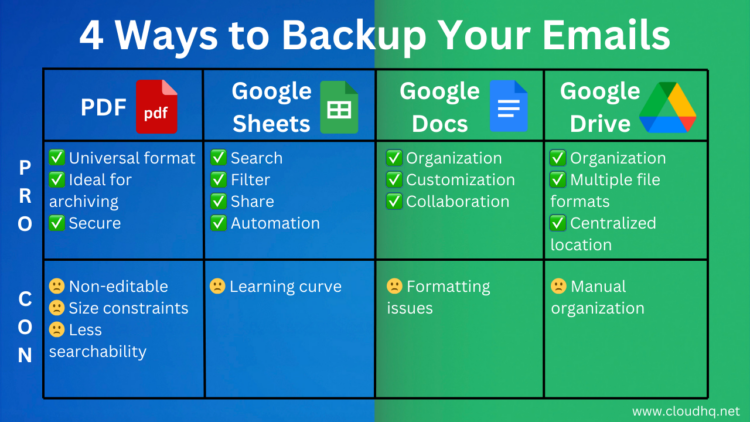Table of Contents
- Introduction
- Export Emails to Google Sheets
- Save Emails as PDF
- Export Emails to Google Docs
- Save Emails to Google Drive
- Conclusion
Introduction
Safeguarding your emails is more important than ever. Whether you’re dealing with personal communications or professional correspondence, having a reliable backup strategy is crucial. After all, you don’t want to lose critical information, right?
Luckily, there are several effective methods to backup your Gmail emails, ensuring that you have access to important information whenever you need it. In this blog post, we’ll explore four excellent ways to back up your emails, with a comprehensive pro and con list. Let’s get started!
Export Emails to Google Sheets
Ever wished you could see all your email data in a neat, organized spreadsheet? That’s where exporting emails to Google Sheets comes in handy. This method allows you to create a structured and searchable record of your emails.
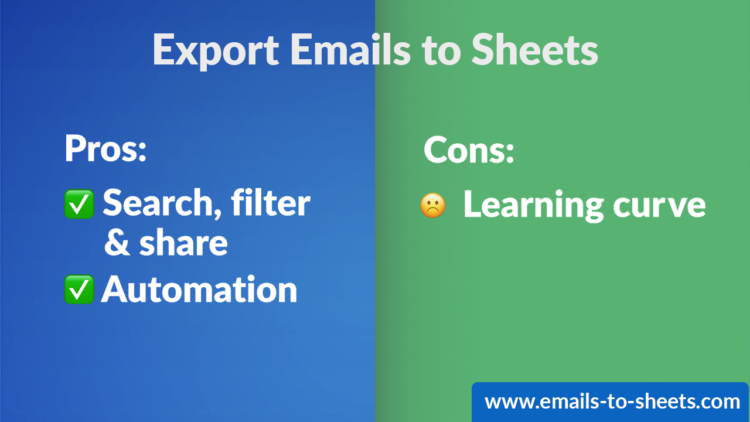
Pros
- Search filter and share: Google Sheets helps you search, filter and share your data unlike any other platform below. You will be able to easily organize your email data into anything you need: like expenses, car services, event bookings, contact details, and much more.
- Automation: With Export Emails to Google Sheets, you can set up automated workflows that save you time.
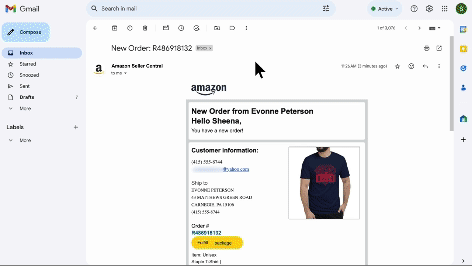
Cons
- Learning Curve: You’ll need some familiarity with Google Sheets to make the most of this method. Filtering data is an art form, and most businesses can’t live a day without one.
Imagine having all your emails neatly organized in a Google Sheet. It’s like having a superpower for email management. Plus, you can easily search, filter, and share data. It’s a great way to keep track of important conversations and ensure nothing slips through the cracks, and collaborate with a member on your team.
Save Emails as PDF (Local Back Up)
PDFs are a fantastic way to archive your emails on your computer’s local hard drive. PDFs are widely recognized and maintains consistent formatting across different devices, making them ideal for long-term storage and accessibility from any device, whether online or offline.

Pros
- Universal Format: All emails will look exactly the same on every device and are universally accepted as a non-editable file record, which is excellent for legal documentation.
- Ideal for Archiving: PDF files are excellent for email archiving because they preserve the original formatting, are universally accepted, and can be secured with encryption.
- Security: You can encrypt your PDFs for added security, and password protect them as well, which is perfect for sensitive information.
Cons
- Not Easily Editable: PDFs require specialized software to edit.
- Size Constraints: Large emails can make the PDF files quite large.
- Less Efficient Searching: Searching within PDFs is a double edged sword: sometimes it’s great in large files, but when you’re working in a file that has been redacted, or in a file that has been sent for signature, you’ll notice that search is far less efficient compared to Google Sheets or Google Docs.
PDFs are generally great for keeping a permanent, unchangeable record of your emails. This method is especially useful if you need to keep an archive for legal or compliance purposes.
To save a selection of emails or all of your emails as PDFs, exporting emails to Google Sheets automates the entire process for you. Keep in mind that editing PDFs can be challenging (requiring a PDF writer like Adobe Acrobat), and large PDF files can become bulky and take longer to search through.
Export Emails to Google Docs
Google Docs offers a flexible and collaborative way to backup your emails. This method allows you to edit and annotate your emails directly within the document.

Pros
- Organization:Google Docs is ideal due to its excellent organizational features, enabling easy categorization and searchability within a familiar platform.
- Customization: Easily edit and customize your emails as though they were an editable document.
- Collaboration: Google Docs are perfect for teamwork and collaboration. Make comments, assign tasks, and work in real time with others.
Cons
- Formatting Issues: Complex email formatting may not always be perfectly preserved.
Using Google Docs to backup your emails means you can make notes, add comments, and collaborate with others. It’s a great tool for teams who need to work together on email content or keep track of ongoing conversations. The only downside? Sometimes, the formatting will not be as reliable as a PDF format would be.
Save Emails to Google Drive
Saving emails directly to Google Drive offers a central location for storage and access, with multiple file format options like PDF, TXT, HTML, and EML.
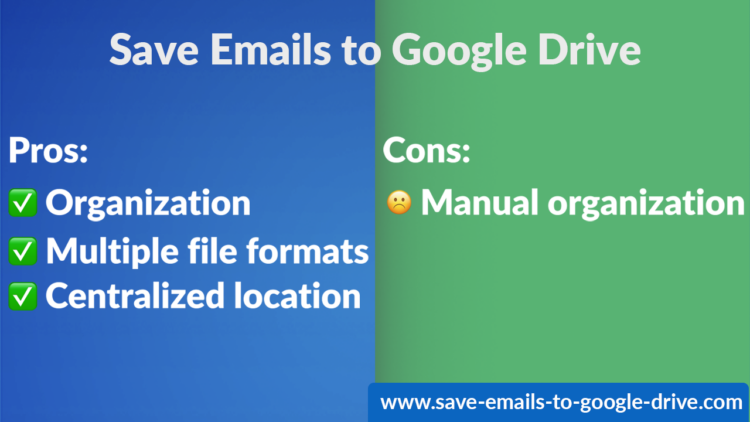
Pros
- Organization: Keep all your emails organized in a package. For example, you can organize your files by project, customer name, or other form of organizing that makes sense to you.
- Multiple File Formats: Save your emails in any file format that you require: PDF, TXT, HTML, and EML.
- Centralized Storage Location: Have everything in your Google Drive, which is presumably where you would have every other document of yours if you’re using Gmail.
Cons
- Manual Effort: Organizing and categorizing saved emails may require some manual effort. For example, you might need to search for an email name, and organize your emails into a Gmail label and then save them to Google Drive. There’s also the issue of having to decide what file format you want your emails save as.
Email File Format Pros and Cons (PDF, TXT, HTML, EML)
While the above should give you enough to work with, we thought a handy email file format pro and con list might also help your decision making. Take a look at the below to help determine what your needs are best.
- PDF
Pros: Universally accepted, preserves formatting, and can be secured with encryption.
Cons: Not easily editable and can result in large file sizes. - TXT
Pros: Simple, lightweight, and easy to edit.
Cons: Loses email formatting and attachments. - HTML
Pros: Retains formatting and is viewable in any web browser.
Cons: Can be complex to edit and may include unwanted code. - EML
Pros: Preserves all email elements, including attachments and metadata.
Cons: Requires specific email clients to open and view properly.
Google Drive is a powerhouse for email storage. By saving your emails here, you can ensure they’re organized and easy to access. Plus, with options to save in different formats, you can choose what works best for you. Just be prepared to spend a little time organizing everything.
Conclusion
Backing up your emails is a critical task, but with the right tools, it doesn’t have to be a daunting one. Whether you prefer the structured approach of Google Sheets, the permanence of PDFs, the flexibility of Google Docs, or the centralized storage of Google Drive, cloudHQ has you covered.
Understanding the pros and cons of each method will help you choose the best one for your needs. Start safeguarding your emails today and enjoy peace of mind knowing your important communications are always accessible.