Let’s say you need to download your Amazon receipts for tax purposes.
You could individually print each email to a PDF, a process that could take hours.
Or you could save hours or days by using the newly upgraded Save Email to PDF Chrome extension, one of our best free Gmail productivity tools.
Here’s 3 options that you can do with the new and improved tool to help make your tax season a little less stressful:
1. Merge Multiple Emails into a Single PDF
This is a great option for archiving a month or a year of emails receipts, for example:
- Select the emails you want to save
- Click the “Save to” icon
- Choose “Merge All conversations into one PDF”
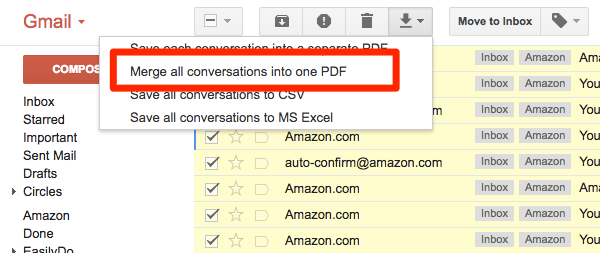
2. Save Multiple Emails to a Single CSV File
If you prefer CSV format, this new feature is the ability to save multiple email receipts to a single CSV file:
- Select the emails you want to save
- Click the “Save to” icon
- Choose “Save all conversations to CSV”
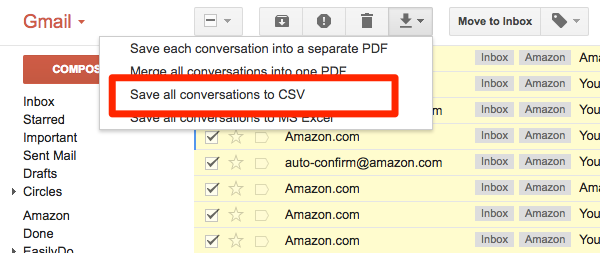
3. Save Multiple Emails to a Single Excel File
As with most of our clients, if you prefer the Microsoft Excel format, our fourth new feature is the ability to save multiple emails to a single MS Excel file:
- Select the emails you want to save
- Click the “Save to” icon
- Choose “Save all conversations to MS Excel”
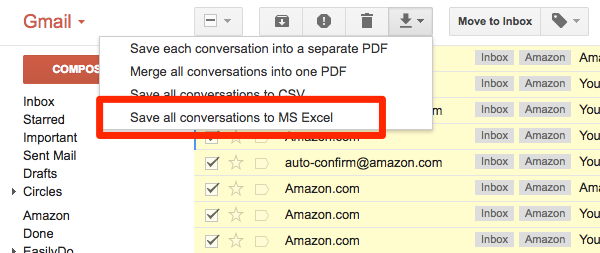
Perfect for Tax Time, Free up to 100 Emails/Month
Save Email to PDF is free to install and free to use for up to 100 email conversions a month.
For unlimited use, the cost is nominal at less than $5/month. It’s a great way to keep your records in order, and a great way to get you organized for tax season, and always.