Table of Contents
A cluttered inbox, low storage, and the endless search for business data in attachments can inhibit productivity.
According to McKinsey Global Institute, workers spend 28% of their workweek in email management and almost 20% searching for internal information. That means they spend significant time going through their inbox instead of doing actual work.
Saving emails with attachments into a PDF file can lessen the burden. Use it to maintain a consolidated record of essential information shared over time via emails.
Then whenever you need to go over the details, you can skim and scan a PDF file instead of bouncing from one attachment to another.
This article introduces you to Save Emails to PDF by cloudHQ and how to use it.
Getting Started with Save Emails to PDF
Save Emails to PDF comes with a unique feature for email attachments. While converting the email into PDF format, the Chrome extension embeds and appends various attachments within the same file.
For example, if someone sends an email with an excel sheet and an image, the converted file will contain the email text and embed the contents of each attachment within the same PDF file.
Our extension can convert and embed the following attachments:
- Google Sheets / Excel spreadsheets
- Google Docs / MS Office Word files
- Images as PNG
- Txt or HTML attachment
Our app creates a ZIP file if you’re converting multiple emails into PDF format. The ZIP file will contain a generated PDF with the email text, embedded attachments, and individual files for each attachment as a backup.
As a result, you can share standalone attachments instead of bulky PDF files in the future.
Why Do You Need to Convert Emails to PDF?
Have you ever tried to use the native “send email as attachments” feature in Gmail? Gmail only forwards emails as attachments in a .EML format; which is terrible for search.
We created Save Emails to PDF as a productivity app for work and home. It efficiently converts email threads and individual email messages into a condensed PDF.
You convert emails into PDF format for numerous reasons.
Common examples include:
- Saving emails with attachments to declutter your inbox
- Sharing e-receipts with HR for reimbursement or financial advisor for bookkeeping
- Creating a PDF package to brief a new employee on current projects and business correspondences
- Converting emails into encrypted PDF files to backup sensitive emails from cyberattacks
- Saving emails with attachments to collect evidence for a legal issue
In short, our Chrome extension is a time-saving app that works for numerous situations. You can find out more about why and how our users are converting emails to PDFs here.
Step-by-Step Guide for Saving Emails with Attachments into PDF
Learn to save Gmail or Google Suite emails with attachments into PDF below.
Step 1: Install Our Chrome Browser Extension
You can download the Save Emails to PDF by cloudHQ extension via the official web store.
After installation, you can access our Chrome extension by clicking the “Save as PDF” icon visible via your Gmail or Google Apps mail account.
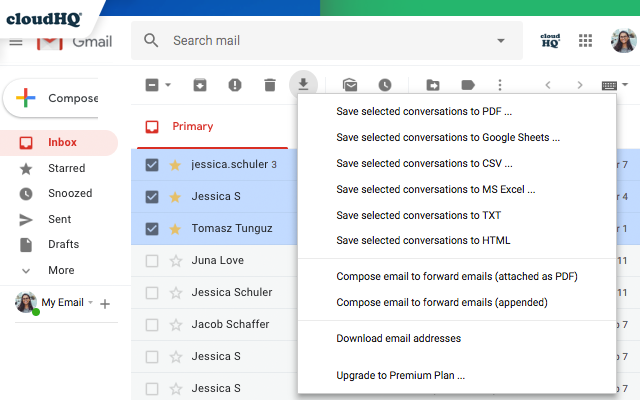
Step 2: Save Your Emails to PDF
Scroll through your inbox and select an email with attachments (or multiple emails with or without attachments). Open the email and hit the “Save as PDF” button when you click the “Save To” tab.
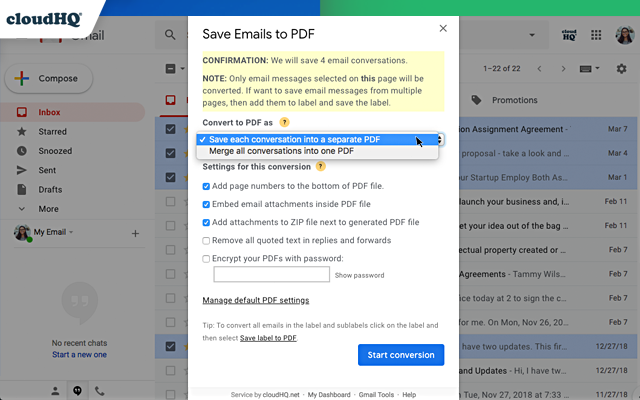
You will receive a message that our extension has begun saving emails with attachments in PDF format.
Step 3: Open the Downloaded PDF
After conversion, your PDF file gets downloaded on your hard drive.
If you’re saving multiple emails with attachments, you can generate a paginated PDF with all the content or a ZIP file with individual PDFs (for each email).
You can access these files on your local disk after downloading them.
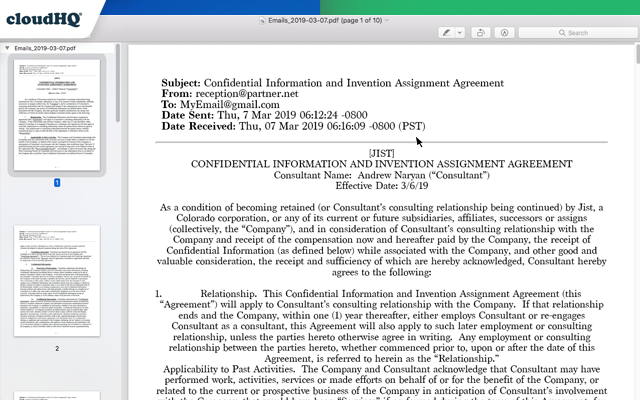
The extension also allows you to create and share PDF packages, print PDF files, or create an encrypted PDF to protect sensitive data. Make the most of these features to convert emails into neatly formatted PDFs to archive, share and protect critical information.
This saves you (and recipients) from the hassle of searching for or reviewing multiple emails.
In a Nutshell
On average, you spend 50% of your workweek searching for essential business data, corresponding with internal and external teams, or managing your inbox. Save Emails to PDF allows you to reduce mundane tasks and receive vital information in a consolidated form.
That way, you can skim, scan and retrieve relevant information without spending hours scrolling through extensive email threads and downloading multiple attachments. The simplified process makes coordination and decision-making easier.
Ultimately, saving emails with attachments into PDF leads to a more productive and efficient workflow.
Do you want to know more? About Save Emails to PDF? Visit our resource center to find answers to frequently asked questions about using our productivity app.