Sharing emails seamlessly across different platforms and applications is essential for effective communication and collaboration. Traditionally, forwarding emails or taking screenshots can be time-consuming, inefficient, and sometimes frowned upon. However, with the help of Gmail Email Links, you can now generate secure and shareable links for your emails, allowing you to easily share email content with colleagues, clients, and friends. In this article, we will explore the process of creating a unique URL for your email in Gmail and the various benefits it offers.
Table of Contents
- Introduction
- How Does Gmail Email Links Work?
- How to Create a Unique URL for Your Email in Gmail
- Securely Share Emails on Messenger, WhatsApp, and More
- Benefits of Using Gmail Email Links
- Use Cases for Gmail Email Links
- How Gmail Email Links Enhance Your Workflow
- Tips for Effective Use of Gmail Email Links
- Conclusion
- Frequently Asked Questions (FAQs)
- Additional Resources
1. Introduction
Sharing emails has become a common practice in both personal and professional settings. Whether it’s collaborating on a project, seeking support, or simply sharing important information, the ability to share emails quickly and securely is crucial. Gmail Email Links is a powerful extension that simplifies the process of sharing emails by generating unique URLs for each email. With just a few clicks, you can create a shareable link that includes the entire email, including attachments, and share it via various platforms like Messenger, WhatsApp, and more.
In the following sections, we will explore how Gmail Email Links works, step-by-step instructions on creating unique URLs for your emails, and the benefits it brings to your workflow.
2. How Does “Gmail Email Links” Work?
Gmail Email Links is a browser extension that seamlessly integrates with your Gmail account, making it easy to generate unique URLs for your emails. With a simple click, you can create shareable links for individual emails or multiple emails within a thread. Let’s take a closer look at the key features and functionalities of Gmail Email Links.
Easily Share an Email
With Gmail Email Links, sharing an email has never been easier. Simply install the Gmail Email Links extension from the Chrome Web Store and open your Gmail account. Next, navigate to the email you want to share and click on the link icon next to it.
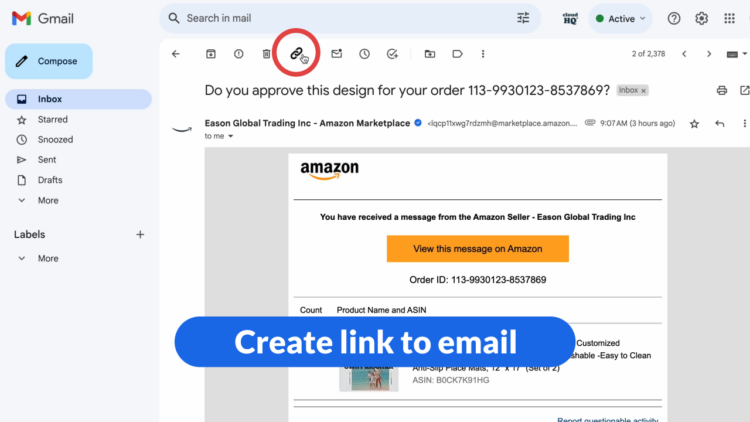
A unique URL will be automatically generated, which you can copy and share with anyone you want.
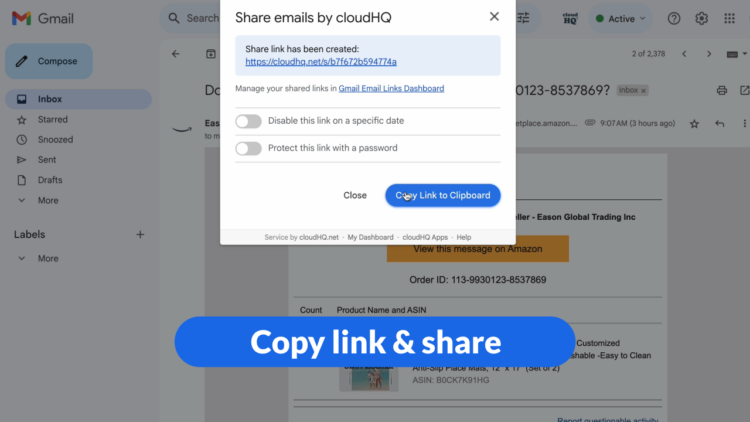
This link allows the recipient to view the entire email, including attachments, without the need for forwarding or taking screenshots.
Easily Share a Specific Email Reply within an Email Thread
Sometimes, you may want to share a specific email reply within a lengthy email thread. Gmail Email Links allows you to do just that. When viewing an email thread, click on the 3 dots to the right, and then the link icon next to the specific reply you want to share.
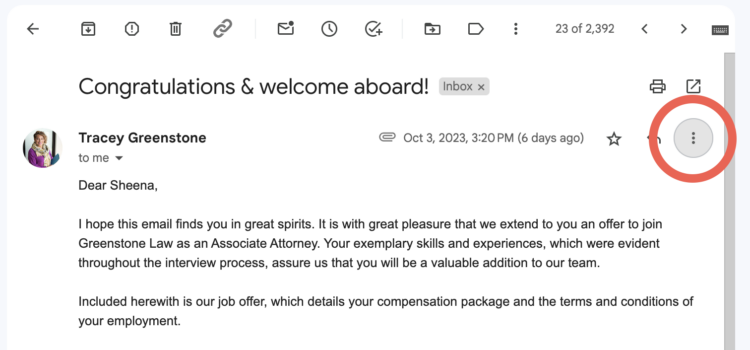 A unique URL will be created for that particular reply, enabling you to share it with others while preserving the context of the conversation.
A unique URL will be created for that particular reply, enabling you to share it with others while preserving the context of the conversation.
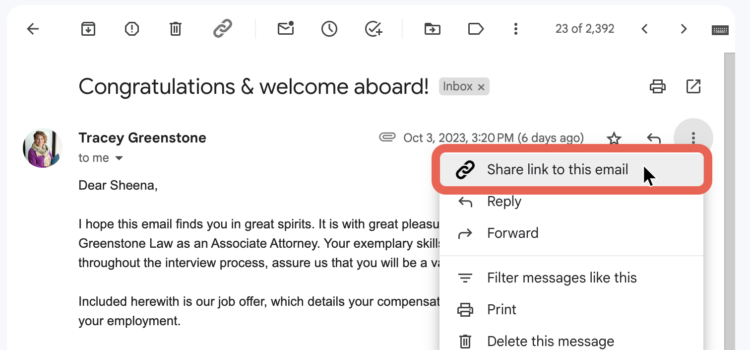
All Email Attachments are Included in Your Email Link Share
Attachments play a vital role in email communication, and Gmail Email Links ensures that they are included when sharing emails.
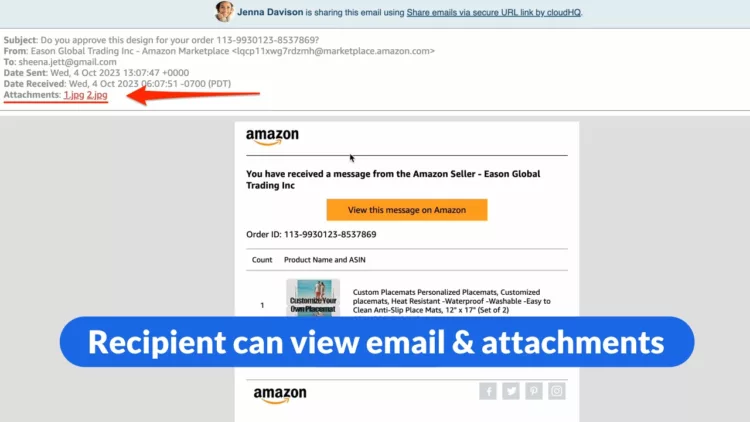 When you generate a shareable link using Gmail Email Links, all attachments within the email will be accessible to the recipient. This eliminates the need to separately send attachments or worry about missing out on crucial information.
When you generate a shareable link using Gmail Email Links, all attachments within the email will be accessible to the recipient. This eliminates the need to separately send attachments or worry about missing out on crucial information.
Disable the Link by Date (New Feature)
To maintain control over the sharing of your email content, Gmail Email Links now offers the ability to disable the link by a specific date.
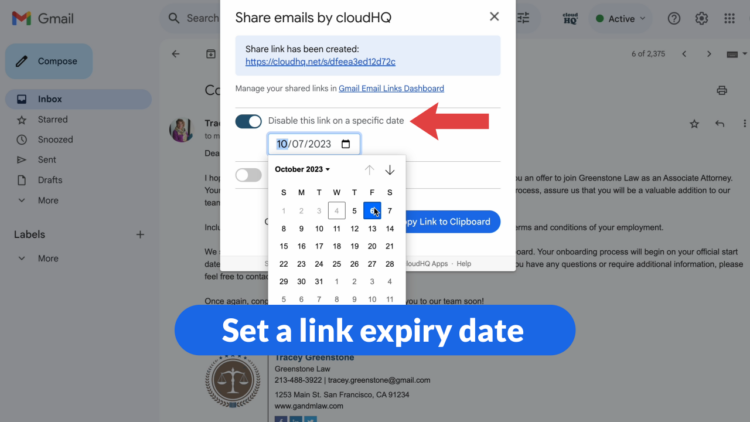
This feature ensures that the link becomes inactive after a specified date, preventing unauthorized access to your email beyond the intended timeframe.
Password Protect the Link (New Feature)
In addition to link expiration, Gmail Email Links also allows you to password-protect your email links. 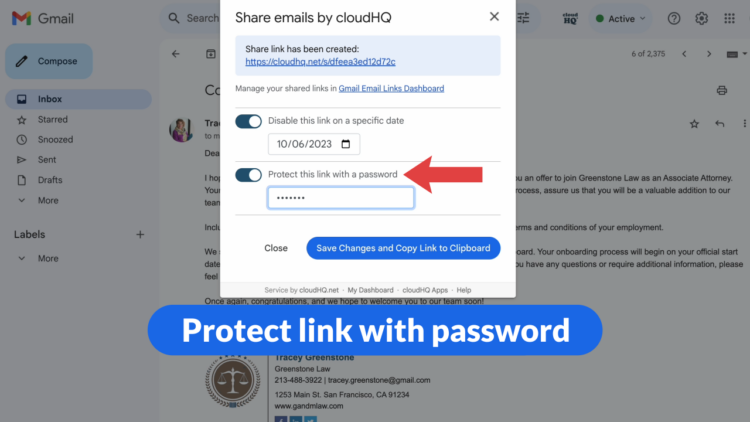 By setting a password, you can add an extra layer of security to your shared emails, ensuring that only authorized individuals with the password can access the email content.
By setting a password, you can add an extra layer of security to your shared emails, ensuring that only authorized individuals with the password can access the email content.
3. How to Create a Unique URL for Your Email in Gmail
In this section, we will guide you through the process of creating a unique URL for your email using Gmail Email Links. Follow these steps to get started.
Install the Gmail Email Links Extension
To begin using Gmail Email Links, you need to install the extension from the Chrome Web Store. Click on the “Add to Chrome” button to install the extension.
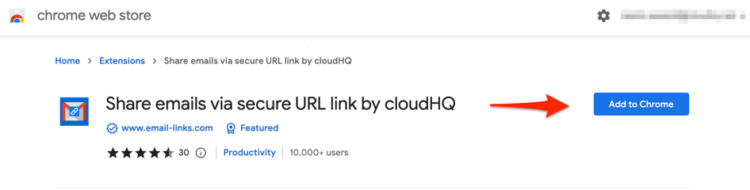 Once the installation is complete, the Gmail Email Links icon will appear in your Gmail inbox.
Once the installation is complete, the Gmail Email Links icon will appear in your Gmail inbox.
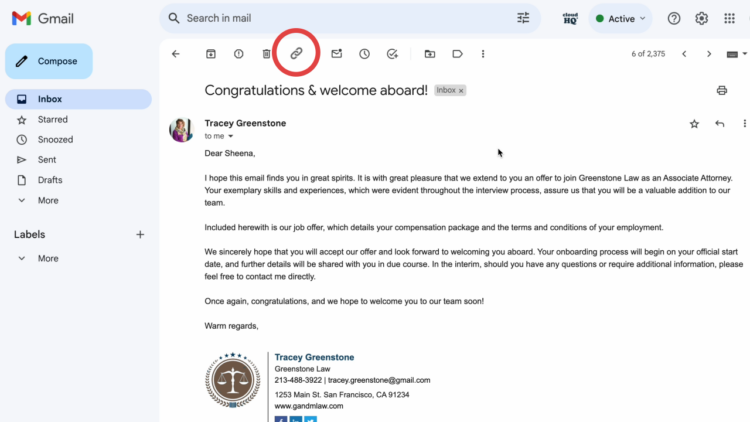
Generate a Shareable Link for an Individual Email
To create a unique URL for an individual email, open your Gmail account and navigate to the email you wish to share. Locate the Gmail Email Links icon in your browser’s toolbar and click on it. A shareable link will be generated instantly, and you can copy it to your clipboard by clicking the “Copy Link” button. Now, you can share the link via various platforms such as Messenger, WhatsApp, or even through email.
Generate a Shareable Link for Multiple Emails
If you want to share multiple emails within a thread, Gmail Email Links has got you covered. Simply select the emails you want to include in the link by clicking on the checkboxes next to each email. Once you have made your selection, click on the Gmail Email Links icon in your browser’s toolbar and select the “Create Link” option. A unique URL encompassing all the selected emails will be generated, and you can copy the link to share it with others.
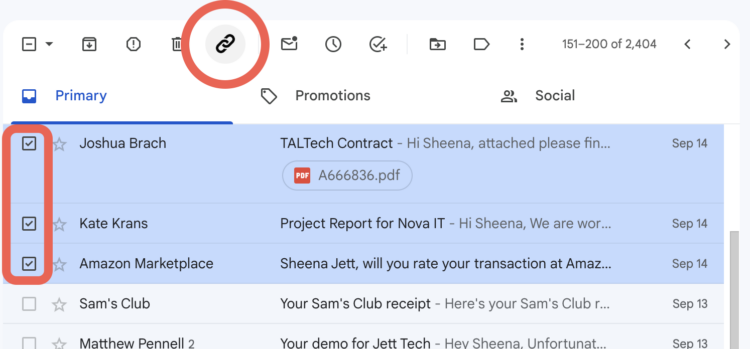
Track Clicks and Monitor Engagement
Once you have shared your email link, you can track clicks and monitor engagement using the cloudHQ dashboard. The dashboard provides valuable insights into how many times the link has been clicked and when it was accessed. This information enables you to gauge the recipient’s level of engagement and follow up accordingly.
4. Securely Share Emails on Messenger, WhatsApp, and More
One of the major advantages of using Gmail Email Links is the ability to share emails seamlessly across various platforms. In this section, we will explore how you can securely share your emails on popular messaging platforms like Messenger and WhatsApp.
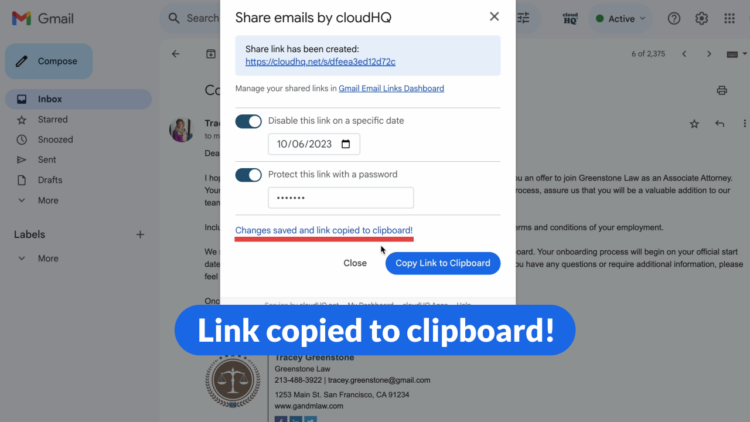
Sharing Emails on Messenger
Messenger is a widely used messaging platform that allows you to communicate with friends, colleagues, and clients. With Gmail Email Links, you can easily share your emails on Messenger by copying and pasting the unique URL into a Messenger conversation. The recipient can then click on the link to access the email content directly, without the need for forwarding or downloading attachments.
Sharing Emails on WhatsApp
WhatsApp is another popular messaging app that enables instant communication with individuals and groups. To share your emails on WhatsApp, copy the unique URL generated by Gmail Email Links and paste it into a WhatsApp conversation. The recipient can simply click on the link to view the email and its attachments, making it a convenient way to share important information.
Sharing Emails on Other Platforms
In addition to Messenger and WhatsApp, Gmail Email Links allows you to share your emails on other platforms as well. Whether you use Slack, Skype, iMessage, or any other messaging or collaboration tool, you can simply copy the unique URL and paste it into the respective platform. This enables you to share email content seamlessly, regardless of the platform being used.
5. Benefits of Using Gmail Email Links
Using Gmail Email Links offers numerous benefits that enhance your email sharing experience. Let’s explore some of the key advantages it brings to your workflow.
Enhanced Collaboration and Productivity
Gmail Email Links streamlines the process of sharing emails, making it easier for teams to collaborate and exchange information. Whether you are working on a project, seeking feedback, or sharing important updates, being able to share emails seamlessly improves productivity and ensures everyone is on the same page.
Simplified Email Sharing Process
Gone are the days of forwarding emails or taking screenshots to share email content. With Gmail Email Links, you can generate a unique URL with a single click, eliminating the need for cumbersome forwarding or manual sharing. This saves time and effort, allowing you to focus on more important tasks.
Improved Security and Privacy
When sharing emails, maintaining security and privacy is of utmost importance. Gmail Email Links offers password protection and the ability to disable links by date, ensuring that your email content remains secure and accessible only to authorized individuals. This eliminates the risk of unauthorized access or accidental sharing.
Efficient Email Tracking and Monitoring
Tracking the engagement and response to your shared emails is crucial for effective communication. With Gmail Email Links, you can monitor the number of clicks and the engagement level of your recipients using the cloudHQ dashboard. This valuable insight helps you gauge the effectiveness of your email communications and make informed decisions based on recipient engagement.
6. Use Cases for Gmail Email Links
Gmail Email Links can be beneficial in various scenarios, both in professional and personal contexts. Let’s explore some common use cases where Gmail Email Links can enhance your email sharing experience.
Business Collaborations and Team Projects
When working on collaborative projects or collaborating with external stakeholders, sharing emails is often necessary. Gmail Email Links simplifies this process by allowing you to generate unique URLs for emails, making it easier to share important information with colleagues, clients, or vendors. This ensures that everyone involved in the project has access to the relevant email content, facilitating seamless collaboration and efficient decision-making.
Customer Support and Ticketing Systems
Providing excellent customer support requires efficient communication and quick access to relevant information. With Gmail Email Links, support teams can easily share email conversations with customers or other team members. This allows for a more personalized and efficient support experience, as customers can access the entire email conversation without the need for forwarding or reiterating their concerns.
Personal Email Sharing and Reference
Gmail Email Links is not limited to professional use cases; it can also be handy for personal email sharing and reference. Whether you want to share important emails with family members, friends, or simply keep a reference for yourself, generating a unique URL makes it effortless to share or access specific email content. This eliminates the need for forwarding or searching through a cluttered inbox.
7. How Gmail Email Links Enhance Your Workflow
Integrating Gmail Email Links into your workflow can have a profound impact on your productivity and efficiency. Let’s explore how Gmail Email Links enhances your workflow in various contexts.
Integration with Project Management Tools
Many professionals rely on project management tools to streamline their work and collaborate effectively. By integrating Gmail Email Links with project management tools like Trello, Asana, or Jira, you can seamlessly share email content within the context of your projects. This ensures that all relevant information is easily accessible to team members, eliminating the need to switch between different platforms.
Streamlining Communication in Remote Teams
Remote work is becoming increasingly common, and effective communication is key to successful remote collaboration. Gmail Email Links simplifies the process of sharing emails, making it easier for remote teams to exchange information and collaborate seamlessly. Whether it’s sharing updates, seeking feedback, or discussing project details, Gmail Email Links ensures that everyone has access to the necessary email content, regardless of their location.
Facilitating Cross-Platform Email Sharing
With the proliferation of messaging and collaboration platforms, it’s essential to be able to share email content across different platforms. Gmail Email Links enables you to share emails on platforms like Messenger, WhatsApp, Slack, or Skype, ensuring that the email content is accessible to recipients regardless of the platform they are using. This promotes seamless collaboration and eliminates the need for manual sharing or platform-specific integrations.
8. Tips for Effective Use of Gmail Email Links
To make the most of Gmail Email Links and optimize your email sharing experience, consider the following tips:
Customize Link Expiration and Password Protection
Take advantage of the new features offered by Gmail Email Links, such as link expiration and password protection. By customizing the link expiration date, you can ensure that your email content remains accessible only for a specific period, enhancing security and privacy. Additionally, password-protecting your email links adds an extra layer of security, ensuring that only authorized individuals can access the email content.
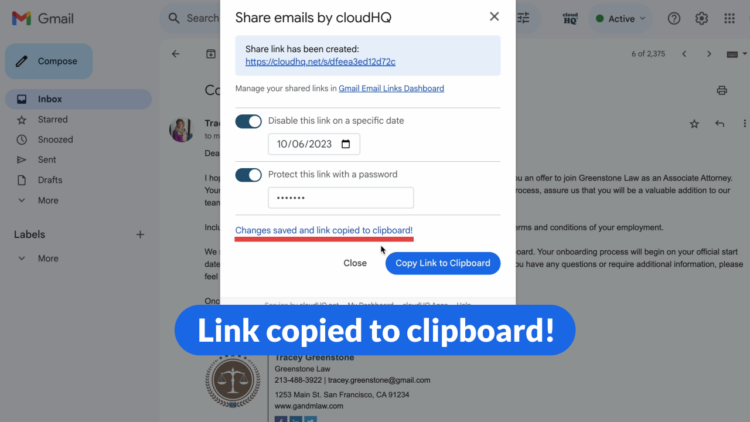
Organize and Categorize Email Links for Easy Access
As you start using Gmail Email Links more frequently, it’s essential to organize and categorize your email links for easy access. Consider creating folders or labels within your Gmail account to categorize different types of shared emails. This will help you locate specific email links quickly and efficiently when needed.
Educate Your Team on the Benefits of Email Link Sharing
If you are part of a team or organization, take the time to educate your colleagues about the benefits of email link sharing. Highlight how Gmail Email Links simplifies the process of sharing emails, enhances collaboration, and improves productivity. Encourage your team members to adopt this practice to streamline communication and ensure everyone is on the same page.
Keep Track of Email Link Analytics and Engagement
Monitoring the analytics and engagement of your shared email links can provide valuable insights. Use the cloudHQ dashboard to track the number of clicks, the engagement level, and the response time of your recipients. This information can help you evaluate the effectiveness of your email communications and make improvements accordingly.
9. Conclusion
Gmail Email Links is a powerful tool that simplifies the process of sharing emails. Instead of forwarding messages or taking screenshots, you can now generate secure and shareable links for any of your emails in Gmail. With its easy-to-use interface and seamless integration with various platforms, Gmail Email Links enhances collaboration, improves productivity, and ensures the security and privacy of your email content. Whether for business collaborations, customer support, or personal use, Gmail Email Links is the efficient solution to sharing email content securely and effortlessly.
Start using Gmail Email Links today and experience the convenience and efficiency it brings to your email sharing workflow.
10. Frequently Asked Questions (FAQs)
Q1: Can I share email links with people who don’t have Gmail accounts?
Yes, you can share email links with anyone, regardless of whether they have a Gmail account or not. The recipient can access the email content by simply clicking on the unique URL generated by Gmail Email Links.
Q2: Are email attachments included in the shared email links?
Yes, Gmail Email Links includes all email attachments when generating a shareable link. This ensures that the recipient has access to the complete email content, including any relevant attachments.
Q3: Can I track who has clicked on my email links?
Yes, Gmail Email Links provides a cloudHQ dashboard that allows you to track the number of clicks and monitor engagement for your shared email links. This information helps you gauge recipient engagement and follow up accordingly.
Q4: Is Gmail Email Links compatible with other email clients?
Gmail Email Links is specifically designed for Gmail and integrates seamlessly with Gmail accounts. While it may not be compatible with other email clients, you can still share email links generated by Gmail Email Links with recipients using any email client or platform.
Q5: Is Gmail Email Links free to use?
Yes, Gmail Email Links offers a free plan for anyone with a Gmail or G Suite email account. Simply install the Gmail Email Links extension from the Chrome Web Store to start using the free version. There is also a premium version available with additional features and support for a nominal fee.