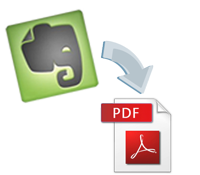 Evernote is the perfect tool to clip articles from the web and to create and store documents. Evernote can be also used to store a database of many different types of documents and notes such as a collection of recipes, ideas for projects, rough drafts for articles, a “how to” collection of informational articles, lists of goals and “ToDo” lists, and much more.
Evernote is the perfect tool to clip articles from the web and to create and store documents. Evernote can be also used to store a database of many different types of documents and notes such as a collection of recipes, ideas for projects, rough drafts for articles, a “how to” collection of informational articles, lists of goals and “ToDo” lists, and much more.
But when you want to export documents from Evernote to other formats, this isn’t always an easy task. Basically, the main problem is that the Evernote client does not have this function build in and you need to use either “Print to PDF” or “Adobe Acrobat PDF” for each of notes and that is quite a cumbersome task – especially if you need to extract multiple notes.
Why do you need Evernote to PDF conversion?
PDF files have many benefits that other file types do not have. So a conversion from Evernote to PDF would be beneficial in many ways. For instance, wouldn’t it be great to be able to take all items in a selected Evernote notebook and export them into a format which can then be read on your iPad or other tablet, Kindle, etc. If files are in PDF they can be easily read and managed on other computing devices and with other software.
Other benefits of converting to PDF include the fact that PDFs can be encrypted and password protected. PDFs are also great when you need to add annotations.
For example, teachers can bring their laptop or mobile device to parent teacher meetings and take notes in Evernote. These notes can then be shared via Dropbox with parents in PDF format. There are numerous other reasons why converting Evernote notes to PDFs would be beneficial depending on your business or individual needs.
How to convert files from Evernote to PDF
As mentioned above, the Evernote client does not have native integration to save files in PDF so it is cumbersome to convert multiple notes from Evernote to PDF: the only choice most people have is the “Print to PDF” feature, which means that each individual file must be printed to a PDF. This means that each time you wish to print a file to PDF, you must open the individual PDF document, click Print, change the printer you wish to use from your default printer to an option titled “Save to PDF” and then browse to a folder to save the PDF document in. Then you have to change your default printer back to your normal printer. This can be very time-consuming and troublesome when dealing with a large number of documents- hundreds or even thousands of documents could take a very long time to convert.
How to use cloudHQ to automatically convert Evernote to PDF
The cloudHQ service automatically converts all Evernote notes to PDF and stores them in a separate cloud storage account such as Dropbox, Box or many other cloud services. This service runs in the background and performs completely invisible to the user; but every time a document is added to or created in Evernote, a copy of that document is automatically saved as a PDF. If you revise the document in Evernote, the changes are updated to the PDF. This is currently the best and the easiest way to convert documents from Evernote to PDF. Even if you have thousands of notes, they can be easily converted from Evernote to PDF format.
Here are the easy steps to setup cloudHQ to convert Evernote to PDF:
- Once you have signed up for a cloudHQ account, you will go to the synchronization wizard.
- Click on the Evernote icon and drag it into the box on the left. You will then be taken to the Evernote page to link the accounts. You can then choose which notebooks you wish to sync. You can choose an individual notebook or you can choose all notebooks and stacks.
- Now you will be back at the synchronization wizard. You will drag your backup account (Dropbox icon, Box icon, etc.) to the box on the right. You will be taken to that cloud service’s web site to link these accounts. Then you can choose which folder to sync with the Evernote account. This folder is where all of your PDFs will be stored.
- You have three options on what type of files you wish cloudHQ to convert your Evernote files to- you can choose PDFs, Microsoft Word format or both.
That’s all there is to it. Once you have successfully linked the accounts, all Evernote notes in the selected notebooks will be synced with the Dropbox (or other backup service) account and all files will be automatically exported as PDF documents.