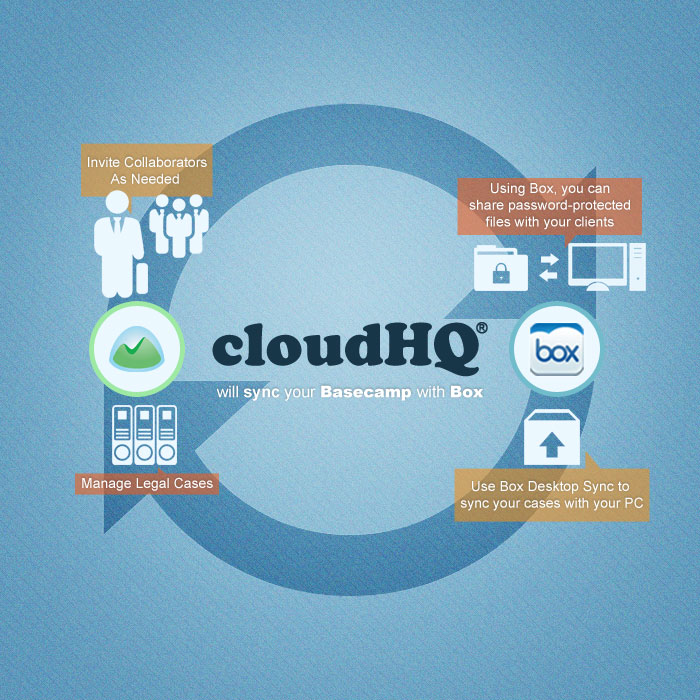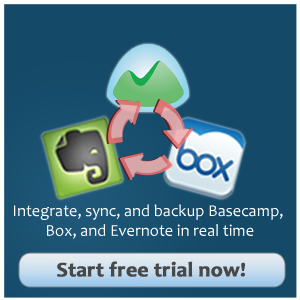Project management is something that lawyers need to juggle every day. Each case is just one of their projects. As a result, effective project management tools that are secure and cloud-based are a “must-have”.
Of course, the million-dollar question remains: What cloud-based project management tools are your best options? The truth is that no one service is the best for everything that you need to do. Each service has something unique to offer, so we’ve devised a way for you to take the best of each of those services and combine them. This way, you’re left with all the power and flexibility to help you organize and run your law firm.
Our legal clients’ preferred trifecta is Basecamp, Box, and cloudHQ, not only because of each tool’s inherent functionality but also because they’re easy to use—and that means you have more time to devote to the work that matters… law.
Below is a quick walk-through that will show you how to use Basecamp, Box, and cloudHQ to organize your “cloud” law office.
Step 1: Sign up for Basecamp, Box and cloudHQ
Head over to Basecamp, Box, and cloudHQ and sign up for each of these tools. Once you’ve completed your registration and are signed in, you’ve already completed one-third of the process.
Step 2: Set up Basecamp
Basecamp is a robust project management tool that offers a wealth of functionality for people in any industry. In the legal world, it’s especially handy because it offers essential project management features in an easy-to-use layout that helps you better maximize your time.
Here are two of the most important features where Basecamp shines:
- Calendar and To-do List
Virtually everyone uses to-do lists, and we all seem to have our own to-do or calendar methodology. These scattered task lists can be problematic when multiple people are involved in the same matter or project, but this is actually Basecamp’s specialty, so everyone is on the same page.
- Secure Collaboration
When communication about a project begins to divide between email, voicemail, texts, the firm intranet, handwritten notes, and face-to-face conversations; it’s inevitable that at some point, important communication will be lost or at least not shared as widely as it should be. Basecamp addresses this problem because it’s designed to engage an entire team. Basecamp’s Discussion feature, for example, allows users on the project to hold ongoing threaded discussions.
Here’s how to setup your Basecamp:
- Create Basecamp projects.
The idea is to organize Basecamp in such way that each of your cases is actually a separate Basecamp project. It is also important to name your project in an identifiable way.
- This is our preferred naming technique: ClientName_TypeOfCase_CourtID
- For example: JonDoe_AADW_CCC9
This would mean client Jon Doe, where his case is Aggravated Assault with Deadly Weapon, which is handled in County Criminal Court #9
- Invite clients or other stakeholders (appraisal teams, liability assessors, etc.) to your Basecamp projects (cases) as needed.
- Add important milestones and tasks.
- Keep at least one person delegated to each task.
Step 3: Set up Box
Now that you’ve got Basecamp up and running, let’s do the same thing with Box. We’re big fans of Box and think it’s an ideal solution for lawyers in large part because it allows you to securely share, access and manage your files—and security is of paramount importance.
Its best feature is granular sharing. You can actually create sub-folders that are password-protected, which leaves you in control of who has what access to the information within that sub-folder. Because security is such a critical part of Box’s functionality, it’s an ideal choice to serve as a safe, centralized place for contract back-ups.
To help maximize your use of Box, let’s walk through a quick set-up scenario.
- Create a folder in Box; we’ll call it “Cases”
- Go to cloudHQ and sign up for an account
- On cloudHQ, create a two-way sync from Basecamp and Box folder “Cases”. https://cloudHQ.net/sync/basecamp/box
- cloudHQ will replicate projects from Basecamp to Box and each of your Basecamp projects will be appear as a folder in Box.
Here’s a diagram of the setup: