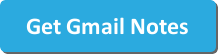Ever written the phrase: “Please see text below in red” in an email?
What if—instead of changing fonts or text color the next time you replied to a friend or coworker—you could just add “sticky” Gmail notes?
That’s what the all-new Gmail Notes Chrome extension can do in your inbox. Take a quick look:
Step 1: Install the Gmail Notes Chrome Extension
Gmail Notes is free to download from the Chrome web store and can be installed with one click.
The tool does not require configuration after installation. Once the extension has been added to Gmail, it will work automatically.
Step 2: Highlight Any Text in Your Inbox
To add a note to a Gmail message, simply highlight text from any message in your inbox.
A small text box will appear, allowing you to add a note to the highlighted text:
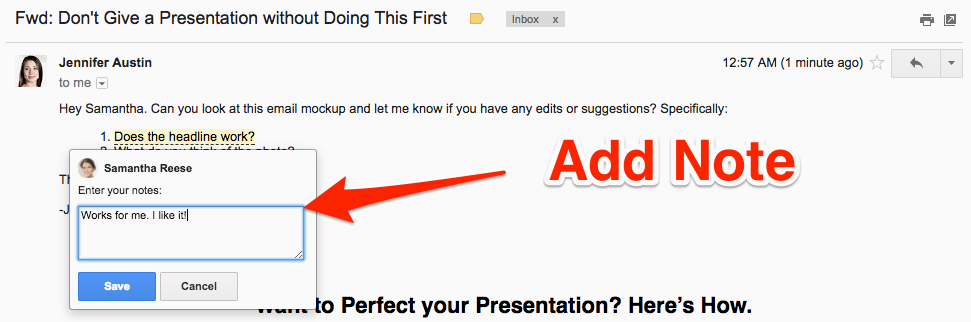
Step 3: Share the Notes (Optional)
Once you’ve saved a note, you can share them or keep them private. If you add a note and then send a reply, a box will pop up asking if you want to send the notes with your email message:
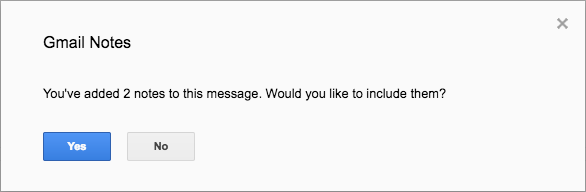
The notes are saved directly to Gmail’s servers, making them visible to anyone who receives your message—if you choose to include them:
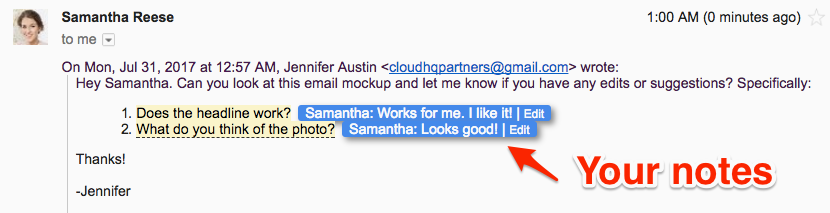
Sticky Notes for Your Gmail
If emails are like letters, Gmail Notes are like sticky notes added to the paper. Just highlight the text, add an annotation, and your note will be saved automatically.
No “see edits in red text below” required.
It’s perfect for:
- Editors
- Sales Managers
- Project Managers
- Customer Representatives
- Anyone who wants to make a mental note about an email