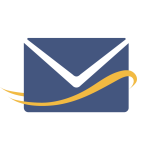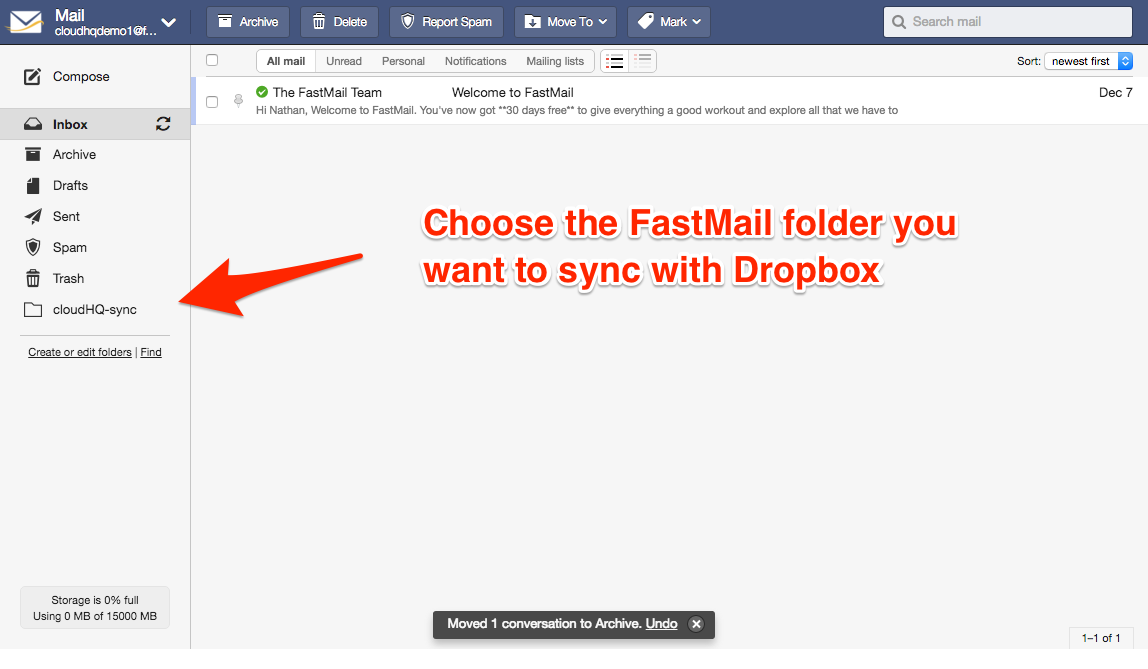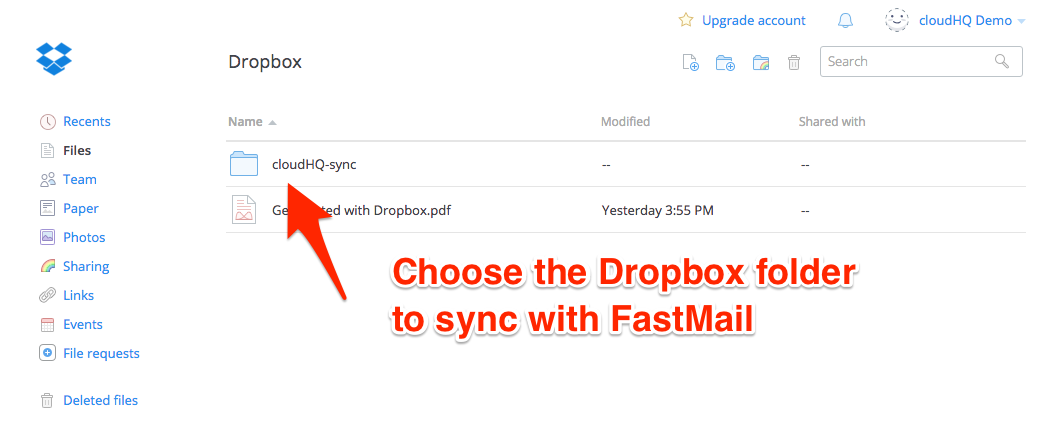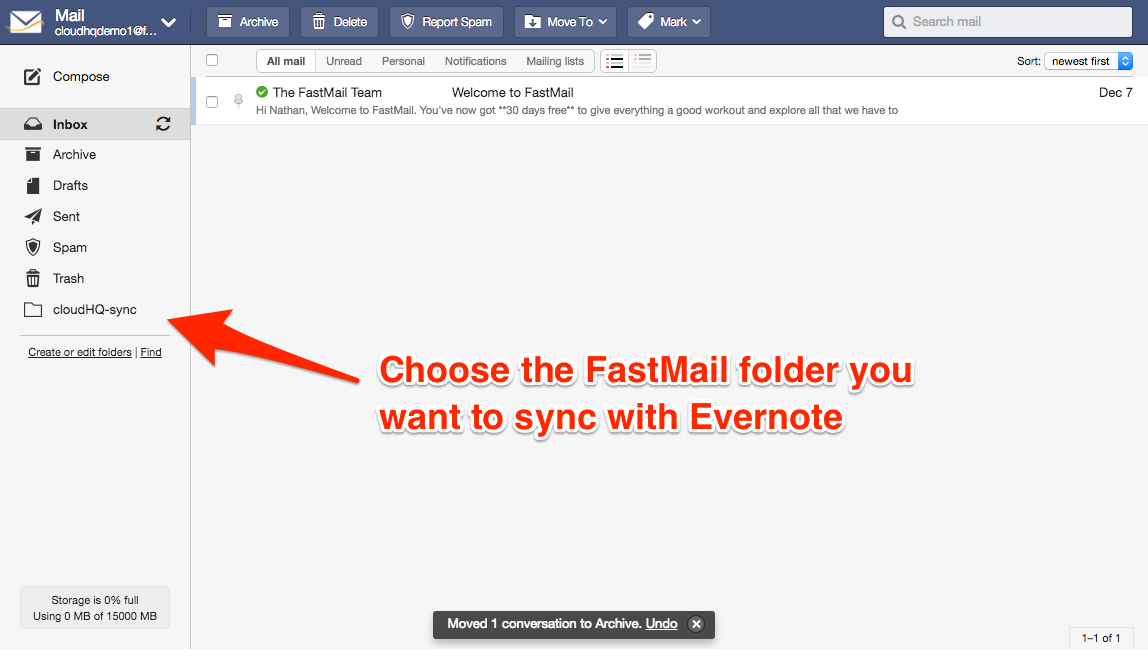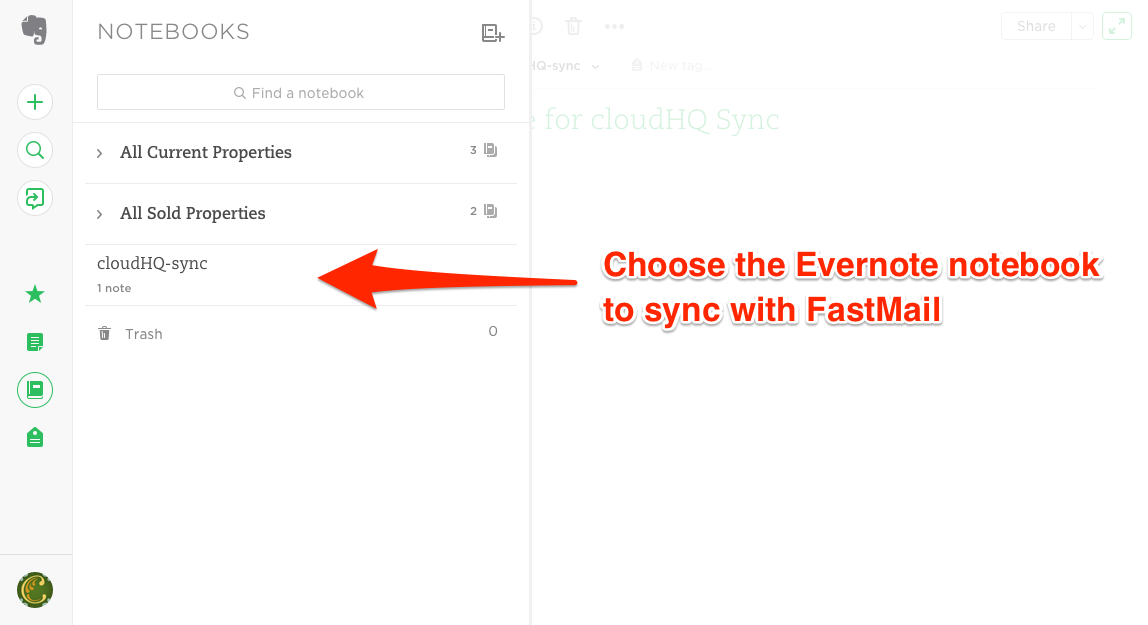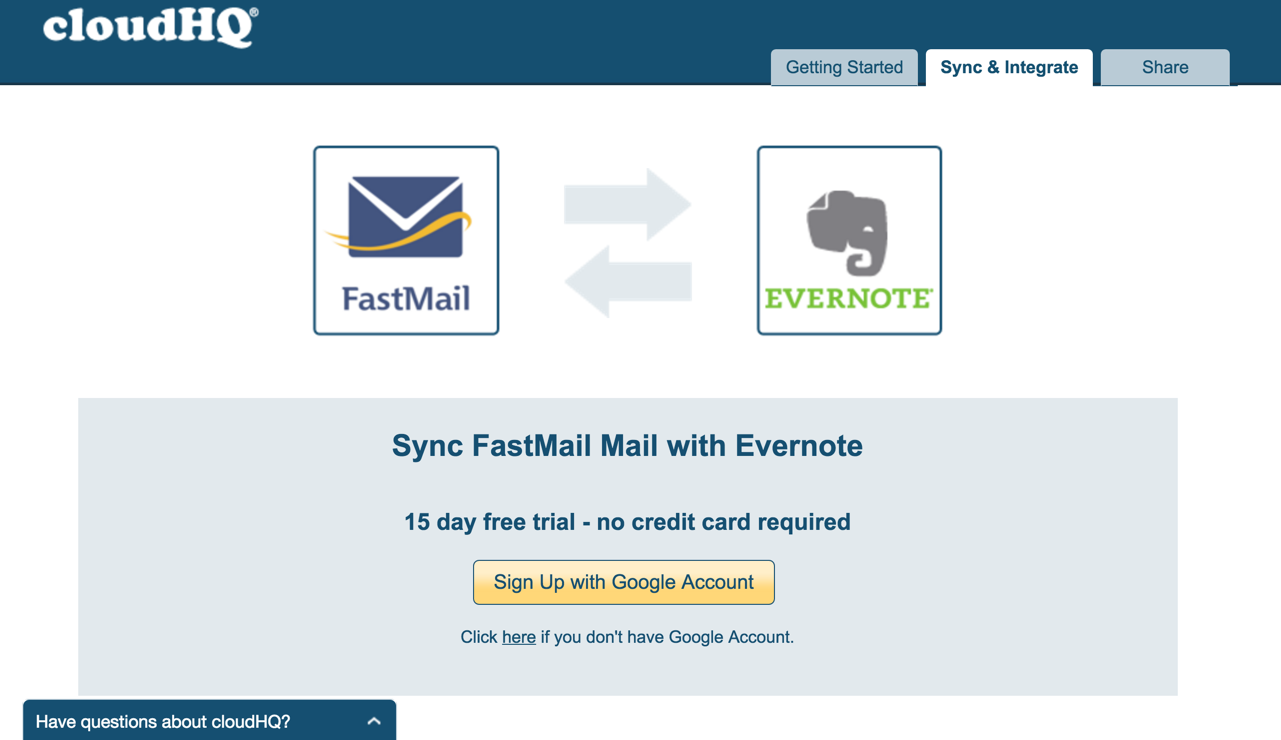cloudHQ is proud to announce support for FastMail.
FastMail users will now be able to share, replicate, and backup emails directly through cloudHQ.
What is FastMail?
FastMail is an email application that predates Gmail. It’s a popular choice for anyone looking for an alternative to Google Apps.
FastMail was acquired by Opera in 2010. But in 2013, FastMail employees repurchased the company, returning it to independent ownership.
Benefits of FastMail include:
- Email, calendar, and contacts
- No ads
- Superior Privacy
- Support (including live phone support)
- An excellent mobile app
Common Uses for cloudHQ and FastMail
In our experience, many FastMail users use both Dropbox and Evernote for their work. Here’s how cloudHQ can help you share and backup your FastMail email using Dropbox and Evernote.
2 Undeniable Benefits
Syncing your FastMail email to services like Dropbox and Evernote gives you:
- Convenient sharing of documents and email messages.
- A complete, reliable archive of your company’s email communications.
Connecting a FastMail folder with a Dropbox folder or an Evernote notebook is highly customizable.
3 Reasons to Sync FastMail to Dropbox & Evernote
1) Dropbox: A Common Location for All Project Communications
If you have a team of people working on a single project, you could easily sync a folder in each of their email accounts to a single Dropbox folder.
That would give everyone on the team access to a central archive of all messages about that project.
If someone leaves the team mid-project, the team would still have easy access to all his or her messages and attachments. If someone joins the team mid-project to replace someone that left, the new employee would have the benefit of reviewing the messages from the previous employee.
2) Dropbox & Evernote: One Referral Folder for Email Attachments
When you set up a real-time sync between FastMail and Dropbox or Evernote, cloudHQ does more than just store the emails. It also stores the attachments that were included in those emails.
That means you can easily create a Dropbox folder or an Evernote notebook that has all of your email attachments. This gives you an easy way to search for your reports, documents, images, etc.
This is great for a single user, but it’s also great for the entire team. That way, every member of the team has access to any document collected in the “attachments” folder.
It’s an easy way to improve collaboration on a project. And it cuts down on “version control” issues since everyone has access to the same files.
3) Dropbox: Compliance with SEC 17 a-f(4) and CFTC 1.31(b)-(c)
If you work in the finance industry, archiving email files is more than just a best-practice. It’s the law.
The archive must have your files “preserved exclusively in a non-rewritable and non-erasable format” (Source: U.S. Securities and Exchange Commission).
Using cloudHQ, you can automatically create this archive in Dropbox or another cloud storage provider such as Amazon S3.
That means you won’t have to remember to “create” an archive file every week or every month; it will simply happen automatically in the background as you (and your employees) do your everyday work.
If these regulations apply to you, make sure to read our previous article on the Golden Rules for Archive Storage.
How to Sync FastMail to Dropbox or Evernote
Here’s how to set up a 2-way, real-time sync between FastMail and either Dropbox or Evernote:
Sync a FastMail Folder with a Dropbox Folder
When you connect your FastMail email account to cloudHQ, you’ll be able to sync a specific folder from FastMail to a cloud service like Dropbox.
Step 1: Choose the FastMail folder you want to sync:
Step 2: Choose the Dropbox folder you want to sync:
Step 3: Using cloudHQ, set up a 2-way, real-time sync between the FastMail folder and the Dropbox folder.
Anything you place in the FastMail folder will be visible and accessible from the Dropbox folder, and vice versa.
Sync a FastMail Folder with an Evernote Notebook
An Evernote notebook can be synced to a FastMail folder the same way a Dropbox folder can.
Step 1: Choose the FastMail folder you want to sync:
Step 2: Choose the Evernote folder you want to sync:
Step 3: Using cloudHQ, set up a 2-way, real-time sync between the FastMail folder and the Evernote notebook:
Anything you place in the FastMail folder will be visible and accessible from the Evernote notebook, and vice versa.
Avoid Workflow Bottleneck
With the addition of FastMail, cloudHQ now supports many of the major email providers, including Gmail and MS Office365 Mail.
Photo credit: © Fastmail dot com