A few weeks ago we released a simple (but super-useful) upgrade to our free Gmail Label and Email Sharing Chrome extension.
It’s Dropbox-style link sharing for your inbox where you’ll instantly get a link for your email that you can copy and use anywhere.
Here are eight ways to use email link-sharing in your work to make you a star communicator:
1. In Email
You’re writing an email to a coworker. It’s about several messages that have come in from interested prospects.
In the past, you could:
- Forward the customer emails separately
- Copy and paste the messages
- “Attach” the other emails to the message you’re sending (if your email system allowed it).
Email link-sharing makes it much simpler:
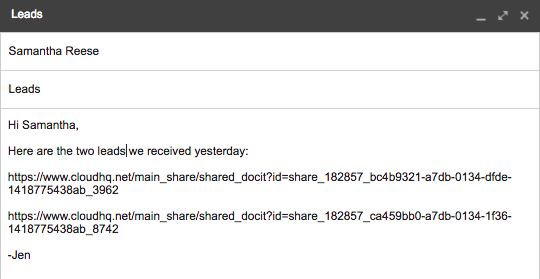
2. With Your Boss (or Your Boss’s Boss)
You’re meeting with your boss. You’re talking about an email conversation with someone from another department.
Your boss asks: “Can you forward that conversation to me so I can read the whole thread?”
You go back to your desk to write it up. But you also know emails have a way of getting passed up the chain.
You could forward the message directly and say, “see conversation below.” But that risks burying the original conversation when it gets forwarded a few times.
Link-sharing makes it a much cleaner process. It also increases the chance your message will get a positive response.
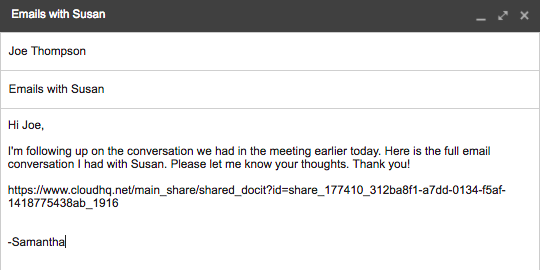
3. With Your Assistant
If you work with an assistant, you probably throw requests to them all day long. When requests come by email, you click “forward” and send it along to your assistant.
It works. But it may not get a fast response—especially if your assistant is used to hearing from you via Slack, text, or Skype message, for example.
With link-sharing, you can forward the email through whatever channel will get you the fastest response:
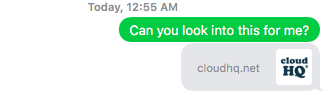
4. During a Meeting (Without Logging Into Your Email)
You’re running a meeting off your laptop and displaying your screen. Your boss is there. So are several other department heads.
On slide 3, you jump out of PowerPoint to load your email. You need to show an email thread you had with a major sales prospect.
As your inbox loads, you silently pray nothing will embarrass you. Who knows what crazy meme thread your coworkers might have sent in the last 10 minutes?
Email link-sharing saves you from that feeling. Instead, save a link in your PowerPoint document. That way you can easily present the email thread—without risking a public display of your inbox:
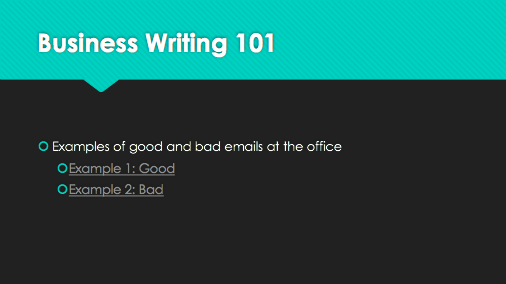
5. With a Lawyer
You’re getting sued. Your lawyer wants copies of all emails you’ve had with a specific person.
You could forward them one-by-one. Or you could use link sharing and forward them all at once:
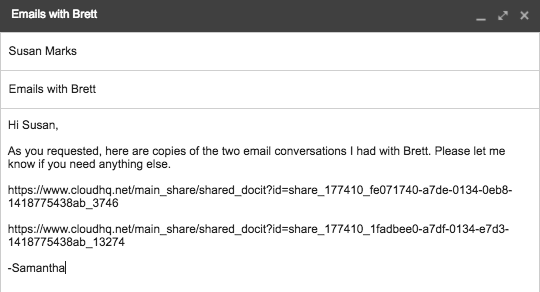
6. With HR
HR wants all email messages you’ve had with the staffer in the last year. With link-sharing, you can share them with just a few clicks:
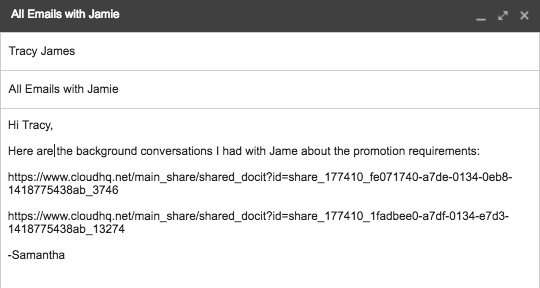
7. In Trello, Basecamp, Asana, or Any PM App
Your team loves Trello. But sometimes you trade emails back and forth with teammates too.
With email link-sharing, you can pull the email conversation into the Trello card of your choice, keeping all communication about the project together:
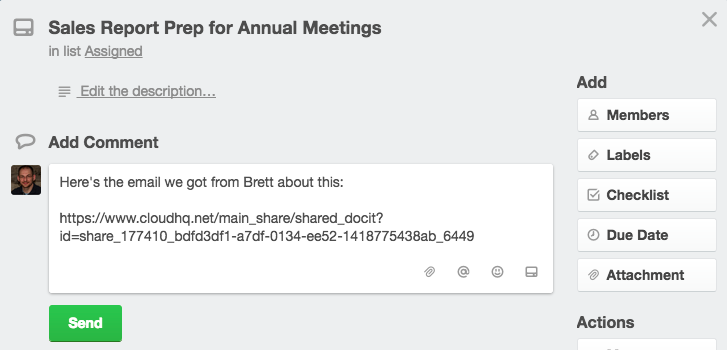
This works with Trello or any online project management application.
8. With Friends, Family, or Coworkers Who Aren’t Good at Technology
Your older family member isn’t good at technology.
She uses text messages on an iPad, but that’s about it. She’s not good with email.
With email link sharing, you can use a text message to share information with her. She just needs to click the link:
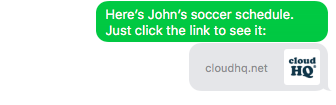
Try Email Link-Sharing (It’s 100% Free)
If you use Gmail, you can use email link-sharing 100% free. Just download the Gmail Label and Email Sharing Chrome extension to get started.
No special training required. It installs in minutes, works with just a click, and gives you a new, elegant way to share emails with others.