Small Business Strategy Email Marketing
cloudHQ’s free email templates Chrome extension gives you easy access to business email templates, and many of them already have intake forms that can help simplify your lead generation for your small business.
Here’s a two-minute video showing how it works, along with step-by-step instructions for using email templates in your business.
These are perfect for:
- Accountants
- Consultants
- Child care providers
- Dentists
- Lawyers
- Massage therapists
- Nutritionists
- Real estate agents
- Or anyone who uses an intake form as a regular part of their business!
Free Email Templates and Intake Forms
The professionally designed intake forms can be by anyone using Gmail or a business email account hosted by Google.
Here’s how to set up and use your new forms — in under a minute!
Step 1: Gmail Email Templates Chrome Extension
Using Chrome, install the free Gmail Email Templates extension.
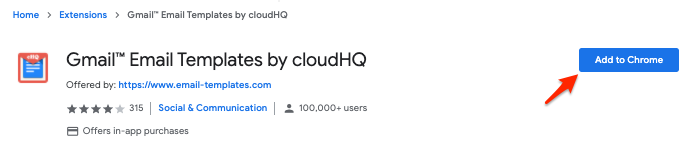
Doing so will add hundreds of professionally-designed desktop and mobile email templates to your Gmail account, including intake form templates.
Step 2: Click the ‘Templates’ Icon in Gmail
Navigate to your Gmail inbox, then click the “templates” icon that now appears at the top of the screen.
![]()
This will open a search box where you can search our eCard and email template designs.
Step 3: Search ‘Intake’ to Find Your Intake Form Templates
In the search box, type “intake” to search for all your intake form options. You can also search for any particular term that you need, like “business,” or “school.”
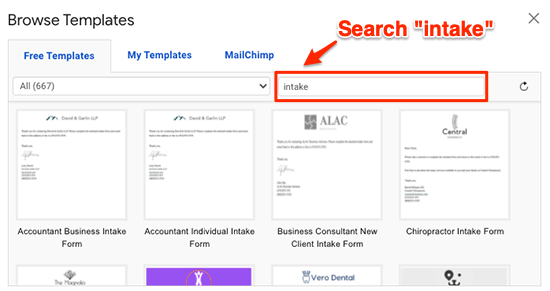
You’ll then see a filtered view of all your intake templates.
Choose the one you need for your business. This will instantly create a new email draft in your Gmail, including an attached PDF for the client to fill out and send back to you.
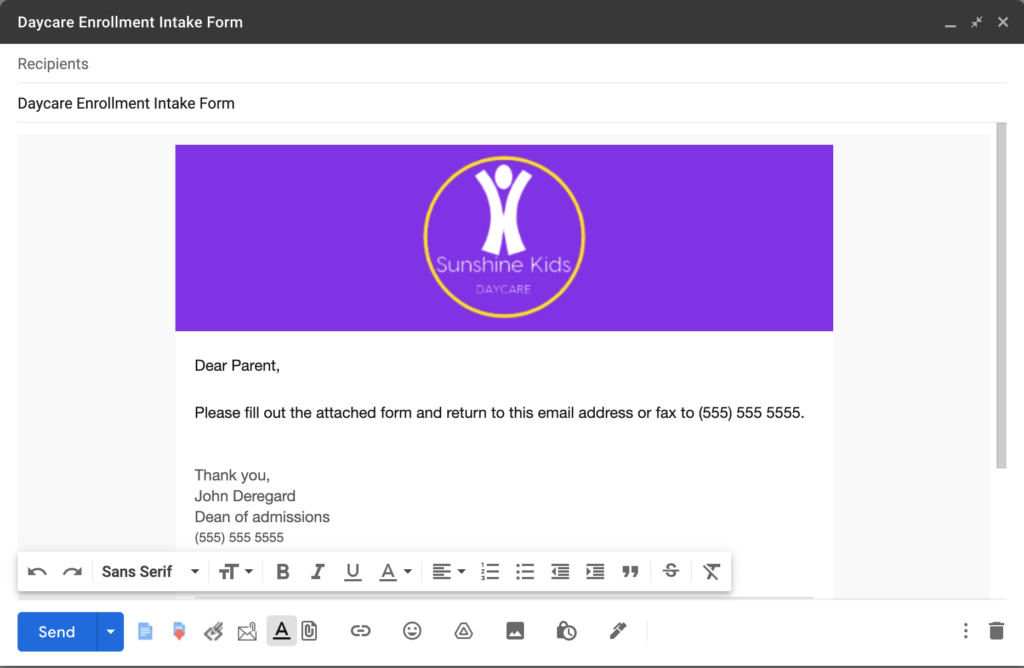
Step 4: Customize Your Template and Save It for Future Use
Once you’ve chosen a design, you can add your logo, customize the message, or add your email signature. You can also save template so that you can use it over and over again without having to do much more to it aside for changing the recipient’s name.
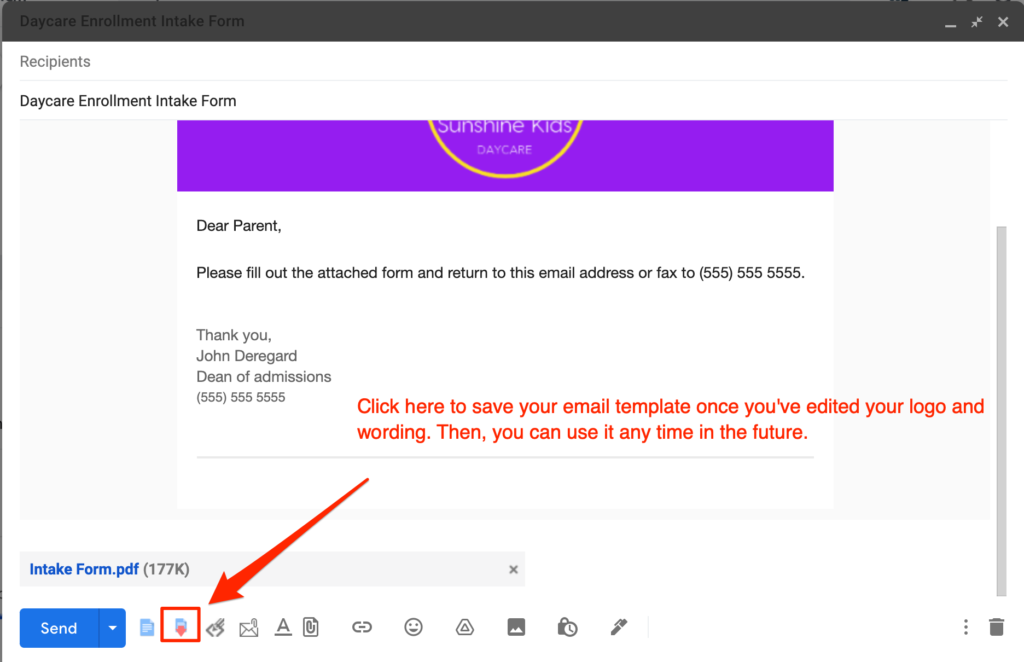
Step 5: Send Your Email
When you’re ready, send the email just like you would with any other message.
To access it again, just hit the “Insert template” icon on the bottom of your email and you’ll be able to find this template in “My Templates.”
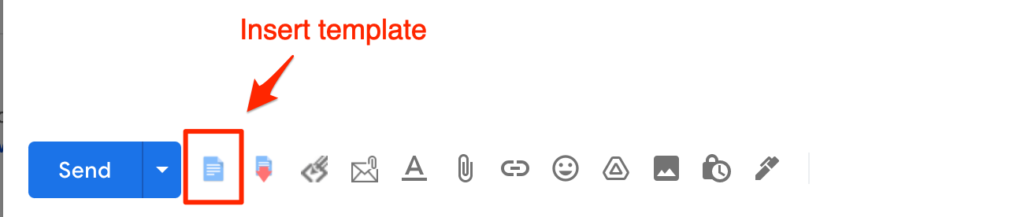
Simplify the Intake Process
These built-in intake templates let you send standardized welcome emails intake forms to every new client — with just a few clicks.
It’s easy, convenient, and fast. Try it for yourself today — for free!