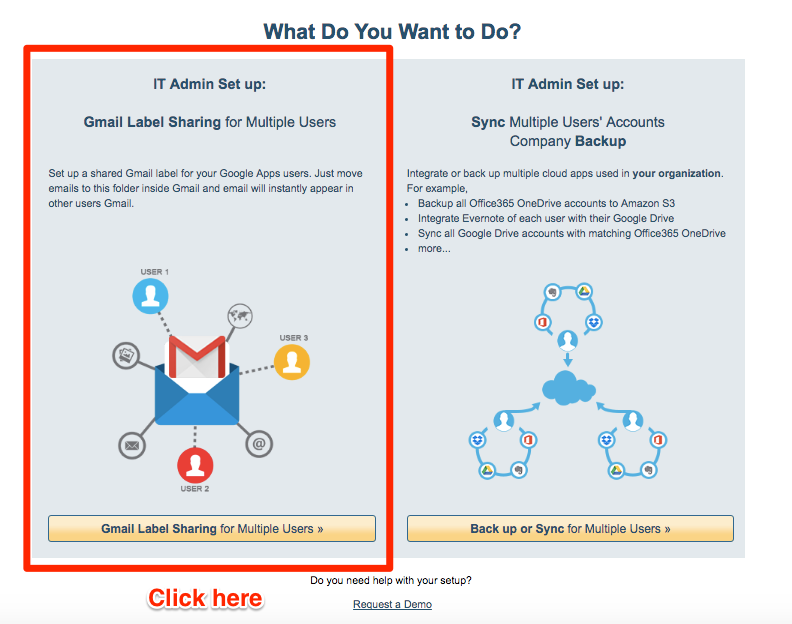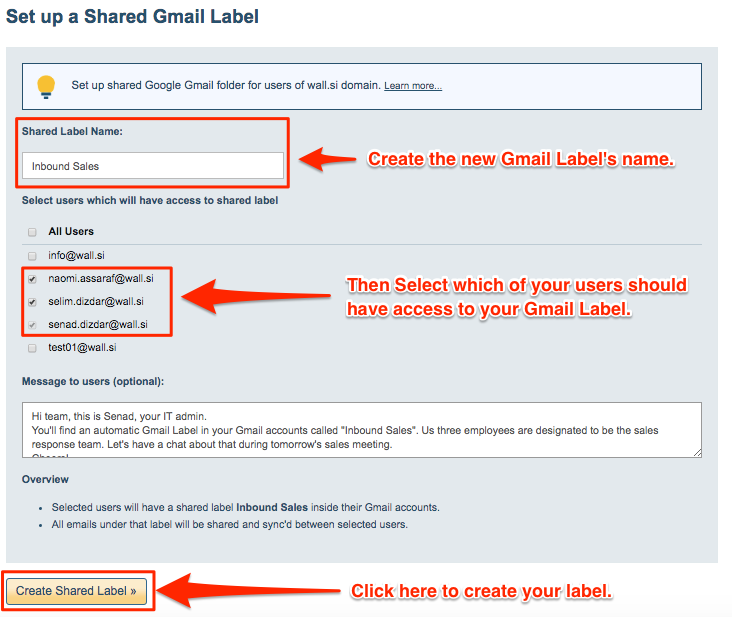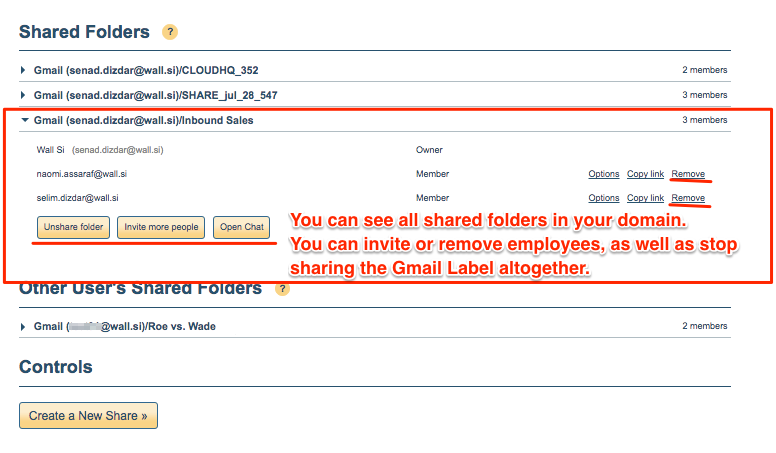Our customers constantly teach us how they want to use Gmail label sharing, and we’re listening. Today, we couldn’t be more excited to announce our latest feature: Gmail Label Sharing for Admins.
Yes, for IT admins… and also for anyone who owns their own Google Apps Domain (which are usually business owners).
Gmail Label Sharing is great for anyone who likes to write notes about emails that they’ve received, or for teams who need to have internal conversations about topics like:
-
Incoming support emails
-
Sales & customer management
-
Legal cases
-
Real estate properties
-
Human resources
But our clients used to have 2 major problems without an IT admin panel:
-
Tech-Challenged Employees:
Some employees didn’t know how to create a Gmail Label share, and some didn’t understand who to share labels with.
While they grasped the concept that they could comment on emails as a team, they couldn’t grasp how to share Gmail Labels, and with whom. These kinds of employees needed some hand holding.
-
Security:
It’s one thing to share Gmail Label folders with your team at work, but it’s another thing for employees to share Gmail Labels with anyone who has an email address.
With our customer feedback, we decided to address both of these concerns with Gmail Label Sharing for Admins.
As an IT Admin, you can now have complete control over any label sharing that happens for any Google Apps email account managed by your company.
4 New Features
-
See all Gmail Labels that’s being shared by users on your domain.
-
Get reports of what is being shared.
-
The ability to delete selected shared labels or comments.
-
Contact cloudHQ support for premium service.
You can now control the setup, permissions, and data synchronization settings; where you can give as much (or as little) authority as you want to employees to make changes on their own.
This can be managed from the cloudHQ dashboard for any IT Admin with a cloudHQ business account.
How to Set It Up
-
Go to cloudHQ and sign up.
You’ll be prompted for your Google Apps Domain password and you’ll go through an authentication process. -
When you start your sync wizard, it will ask you what you want to do. Choose the first option: “Gmail Label Sharing for Multiple Users”.
-
Create your Gmail Label, and select which users you want to have access to this label.
This Gmail Label will automatically appear in your employees’ Gmail Label list without them having to do anything other than install our Google Chrome extension. This solves any problems around tech-challenged employees. -
This Gmail label sharing folder is strictly invite-only by you, and you continue to have full control over which employees have access to the Gmail label, and which ones must be removed. This solves any issues around security.
- Any incoming emails to your role-based email addresses like: support@company.com, info@company.com, sales@company.com, hr@company.com, etc. all get shared to the team that you designate. They can go through each incoming email, make notes on it, close that case, or ask for advice from the rest of the team in the shared Gmail Label.
Our clients often tell us that Gmail Label sharing is one of their favorite productivity tools at work.
It’s simple. It’s effective. It can be used inside your organization or when collaborating with outside companies. And it can dramatically cut down on the number of emails you have to send back and forth to get your work done.
Enabling IT admin controls with our new features, helps maintain the security and control within their organizations.
To try the Gmail Label Sharing for your organization, click on the button below.