It’s now incredibly easy to create and send video messages directly from Gmail.
All it takes is the free Video Email Chrome extension.
Once you’ve set up the extension, here are five quick things you can do to ensure your video looks and sounds great.
1. Use a Good Microphone
In a pinch, you can use your computer’s built-in audio pickup. But for better sound quality, you’ll need a microphone.
If you’re using a Mac, the microphone embedded in Apple’s standard EarPods (the ones that come with an iPhone or iPod) is surprisingly good and can give you excellent audio for a video:

The earbuds from most other smartphones also have mics that can be plugged into your computer. Just be sure to check that they work with your computer before you start recording.
You can find a variety of dedicated microphones on Amazon. A top-quality podcasting mic will cost you $100 or more, but even a simple $20 lapel mic can significantly improve the audio quality of your video.
2. Get the Right Light
Check the bulbs in the lamps and light fixtures around your webcam. You probably have something called “soft white” bulbs.
Those “soft white” bulbs aren’t ideal. They’re actually slightly yellow—which will make you look slightly yellow in your video.
What you want is natural light from a window or “daylight” light bulbs.
These are available on Amazon or at any retail or hardware store for the same price as regular light bulbs.
To get the best light, use two lights at eye level behind your webcam, so the lights are shining on your face. That’s the best way to get flat, even light with no shadows.
You don’t need professional lights for this. I use two simple desk lamps that look like this, which I picked up at Home Depot for $15 each:

If you have a window that can provide some natural light for the video, that’s a great option too.
3. Check the Background
Video Email will show you a preview of your face and your video background before you click “record.”
Make sure the background is free of anything distracting.
People moving, bright lights behind your head, or a sloppy, unorganized background will disrupt viewers as they watch your video—and that’s never a good thing.
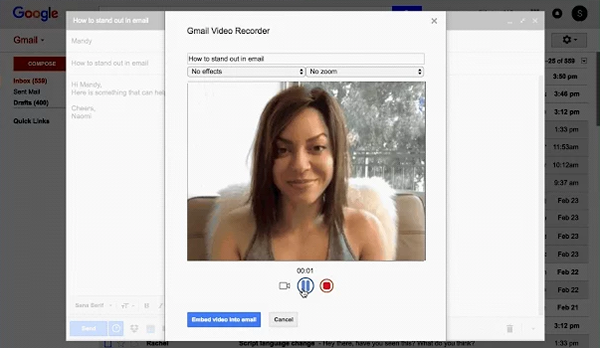
4. Write a Quick Outline
You don’t need a full script for your video email.
Part of what makes Video Email great is you can open an email, record a video, and send it in just a few seconds—without much prep required.
But you should at least have a quick outline of what you want to say.
I use a half sheet of paper, which I place on my keyboard recording. That way if I get lost for a moment while recording, I can glance at the outline to get back on track.
It also helps make sure I’m not missing anything.
5. Look at the Camera (Not the Screen)
Done right, a video message creates a feeling of increased connection through eye contact, an indicator of confidence and one of our most powerful body language cues.
That’s why you should lock your eyes on the camera when you record your video—and resist the temptation to look at yourself on the screen.
I’ll sometimes even cover up my screen, just to ensure I keep my gaze level on the camera. This can be especially helpful on laptops (like my MacBook Air)—where the webcam is less than an inch above the screen.
Practice Makes Perfect
Our best advice if you’re new to video email?
Practice makes perfect.
Send a few videos to friends or co-workers to practice the process and fine tune your setup.
That way—when you send video emails to customers, clients, partners, or anyone you want to impress—you’ll be comfortable in front of the camera and ready to record a high-quality video, every single time.