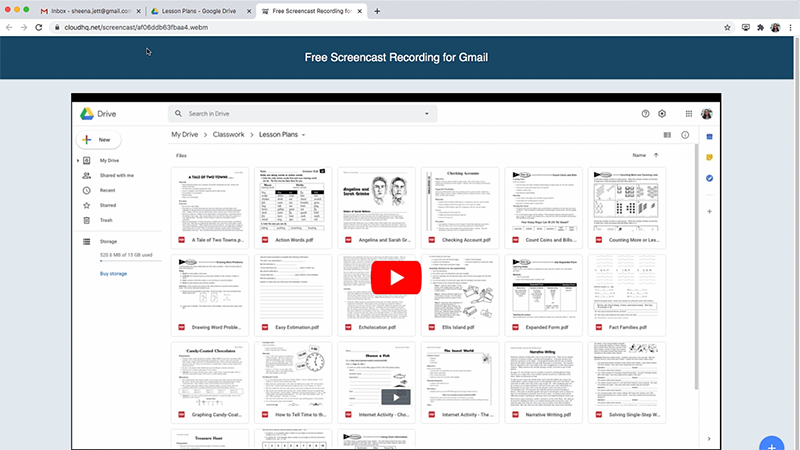Use these tips as you transition to a remote learning setup
We’re officially back to school! But as we all know, this year is looking quite different. New distance learning tips and hybrid learning techniques are leading the way as we begin this new chapter in education. Of course, with such massive overhauls to the traditional classroom, there’s bound to be a few bumps along the way. So, in order to help you steer a smooth course on a rough road, we’ve compiled a list of ten tips and tools that will make the remote learning revolution a whole lot easier.
1. Send quick instructions with a screen recording
Teachers and students adjusting to the digital classroom may need a little extra help getting on the same page. And we mean that literally: the same web page, same folder or file, same location in an app, etc. Regardless of the digital process you need to explain, it’s best to show someone exactly what you did to make something happen. That’s as easy as using Free Screencast Recording for Gmail, which records screen and microphone activity. Narrate your on-screen actions with your voice to walk your viewers through what they’re seeing. When you’re done, a unique link for the video appears. Send that link on any medium—email, text, etc.—and your recipients will open the link to see the video. You can also embed your videos (no link necessary!) directly through Gmail emails.
2. Send even quicker instructions with annotated screenshots
Point something out on your screen and give some useful instructions by sending a simple screenshot. Perhaps your colleague is feeling overwhelmed starting their Bitmoji classroom: they can’t find the Background button while looking at their blank Google Slide. Or, maybe they really like the scientific method poster you’ve chosen to hang up, and they want to know where you found it. Simple: take a quick screenshot, draw a big arrow toward what they need to see; maybe even circle the thing; heck, add some text in there for clarity. You can even take timed screenshots (think, “3, 2, 1, go!”) if you want to show things like drop-down menus that would normally disappear when you clicked to snap the picture.
As with the Screencast tool above, Gmail Screenshot creates a unique link for the annotated image. Send the link via the medium of your choosing and, once opened, your recipient will immediately see what you’re explaining.
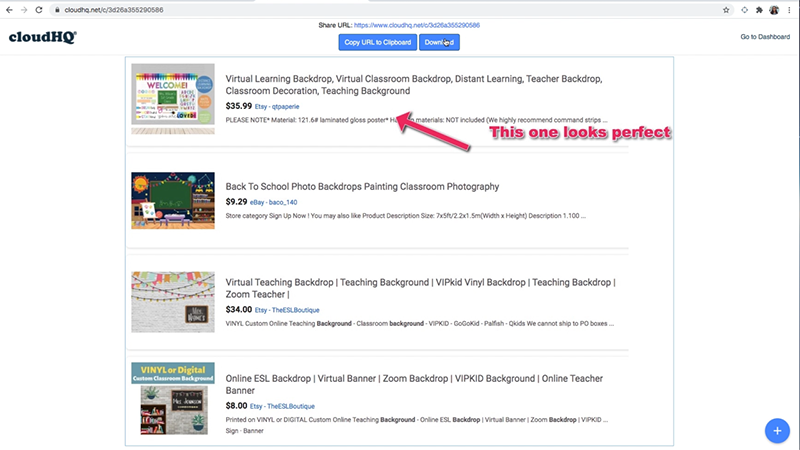
3. Offer available meeting times for simple scheduling
Teachers may remember feeling totally overwhelmed in spring when an avalanche of emails rolled in from parents and students asking for personal phone calls and Zoom and Google meetings—all while they were trying to track down the student who’d missed two tests right before quarantine started. This fall, preparing adequately for remote learning Round Two means having an easy way (and that means tech tools!) for students, parents, and…well, really anyone…to request a meeting without it causing you a meltdown. Let us introduce you to our next guest as we present remote learning survival tip #4.
Synced to your Google Calendar, cloudHQ’s Gmail Meeting Scheduler allows you to specify blocks of time that you’re free for meetings during the week and then offer those spots for the taking via a link. You can post this “Book Me” link in your email signature or on your class website; just make sure students know where to find it from Day One. You’ll save huge amounts of time now that you’re not volleying back and forth to nail down meetings with anyone. (No more double booking, and no more “Wait, does 2:30 work? Actually, does 3:00?”) It’s easy: they pick one of the allotted times, you receive a notification, and then you both show up. Voila.
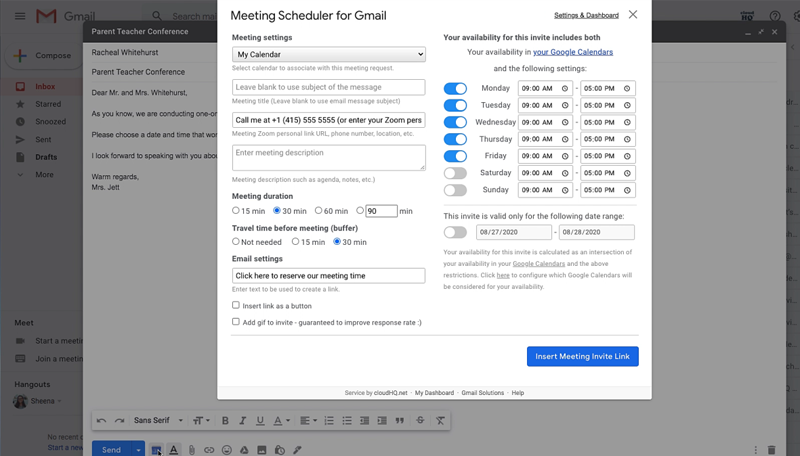
4. Customize your email signature to include important reminders
There aren’t enough ways to remind students of deadlines, quiz/test dates, and correct links to unit-specific information. Thankfully, with this customizable email signature tool, you can include those easily-forgotten tidbits as a banner under your emails. Free Email Signature Generator offers you space to include plenty of information. You’ll likely want to put your Google Meet nickname or Zoom Personal ID in your signature as a quick link; you can also include a quote relevant to the work your students are doing. If you add important dates (tests, papers, labs due) you’ll definitely get parents’ attention, and they’ll be likely to ask their kids how far along they are on the latest project given that they “know it’s due on Monday.” If you want, you can even include a poll in your email signature: it could include a temperature check about test-readiness, or even have content comprehension questions. Any way you slice it, placing key information in this crucial spot will serve as a subtle and effective engagement with your class.
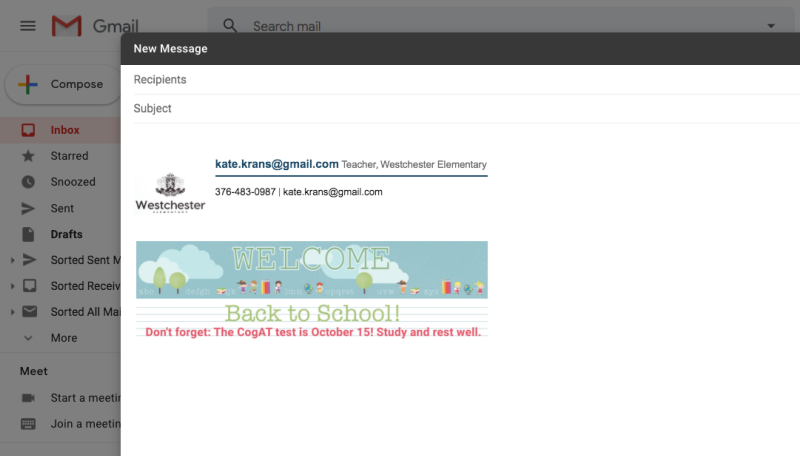
5. Use this personal CRM to help you communicate with your students
Teachers, do you feel like you’re repeating yourself? You’ve got 25 kids in each class and you can’t remember what you’ve told to each particular person. When the next student emails you, you have to search her name and sort through the last two emails to see if you already told her that the essay topic has changed, or that the due date has been pushed back… Well, no need to worry. Gmail Copilot shows up as a taskbar on the right-hand side of your inbox, and when you open an email, it pulls up the contact’s “profile”: notes you’ve written about them, reminders you’ve set, and the last several email communications back and forth, laid out accordion style for you to click through and remember what information was exchanged. If they use a profile icon, the tool will show that too, so you can connect names with faces—something made all the more difficult with distance learning.
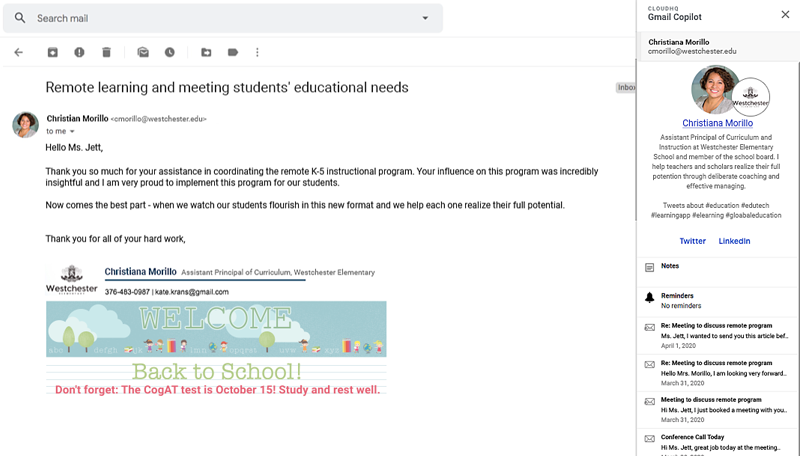
6. Upgrade your mass emails with MailKing
No more loudspeaker: mass emails have taken the place of morning announcements. And if you’re a teacher, you’ll need to send out a Welcome Back mass email to your students, and one to parents about Curriculum Night. The librarian is probably working on a mass email (instead of pulling her hair out) reminding everyone that there’s more than 200 books still checked out from March. If you’re going to send out large-scale communications, don’t reinvent the wheel every time. Our tip for remote learning survival? Use MailKing, the comprehensive email campaign management system. Choose from a huge library of beautiful, customizable email templates and include “merge tags” that automatically personalize the emails to each name on your email list. Plus, MailKing tracks when your emails have been opened by each recipient, so you can know what parents and students are and aren’t reading your messages.
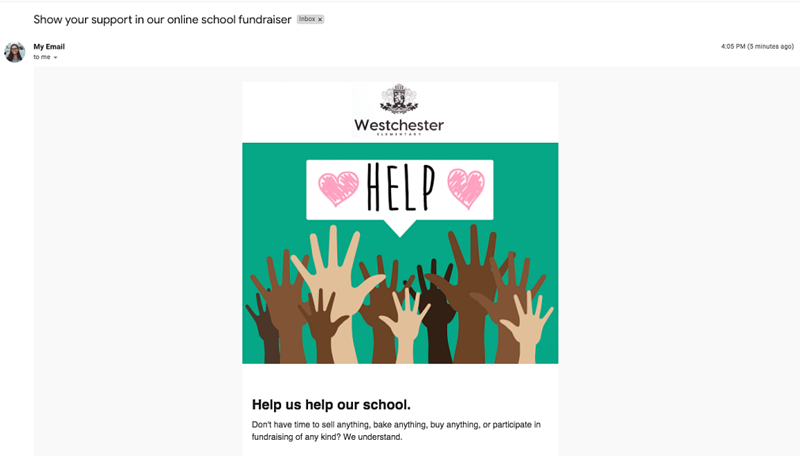
Click here to give your mass emails a facelift.
7. Use polls and surveys for quick feedback
Of course, with many parents likely more involved than ever in their children’s schooling, there’s bound to be an increasingly tight feedback loop between those parents, their children, and their teachers. As everyone gets used to the new remote learning technology and new routines, here’s a tip to keep in mind: keep feedback efficient. That way, you can get a sense of what’s working or not without drowning in email. Often used by marketing professionals, Free Online Polls and Surveys for Gmail allows you to insert polls directly into Gmail emails, with formatting options to dress up your need-to-know questions. “How reliable is your online service at home?” (1-10.) “How effective was Showbie as a classroom management tool in the first quarter?” (Very effective? Effective? Somewhat…etc.) You can allow room for comments on the surveys, as well. In fact, you can easily export all of the responses and comments to an automatically-created Google Sheet, so you can look at your feedback from a bird’s eye view.
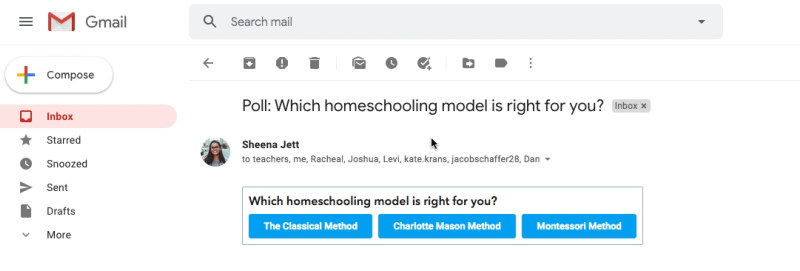
8. Send videos as emails to ask/answer questions faster
This next tip is for students whose learning style is more verbal than it is writing-based, and who may be struggling to communicate in the new remote environment. Need to ask your algebra teacher a question about the latest homework? Rather than writing an email trying to explain your problem, just record a 30 second video with Free Video Email for Gmail. Show them the math problem you’re working on; hold up your paper, even, so they can see your work. Or for science class: is this the way to design the poster? Am I doing the lab correctly? And in the age of distance learning, the tools that allow for a student to share their voice and face will help teachers connect with them better. Teachers, send a video back, if you like.
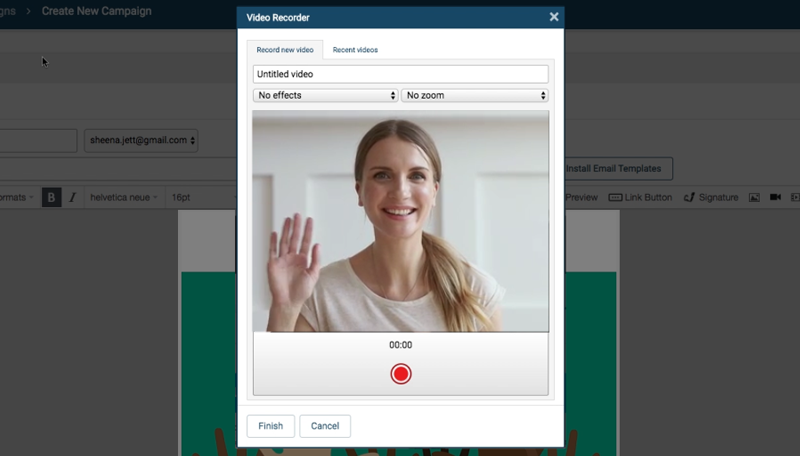
Download Video Email by cloudHQ.
9. Sort all the emails you haven’t replied to, so you can prioritize
You’re already struggling with all of the new distance/remote learning tools you have to master. And you have seven emails in your inbox that you haven’t replied to yet. Can’t there be a tool that does something automatically to organize the mess?
Sort Gmail Inbox is your friend. It creates an automatic set of labels in your Gmail so that you can sort your received mail and sent mail by several useful categories: date (month/year); size/type of attachment; sender; and more. But one special label it creates gathers all of the emails you haven’t replied to—and still another gathers all of the emails that you’ve sent that haven’t received replies.
Now, with these emails in an organizing folder, you can prioritize which emails to respond to first, or at all; you can also prioritize which emails to follow up on first, or at all. Now that you don’t have to go searching for emails, opening and closing them, etc., you can methodically schedule your time. Glance at your emails all together and breathe your sigh of relief.
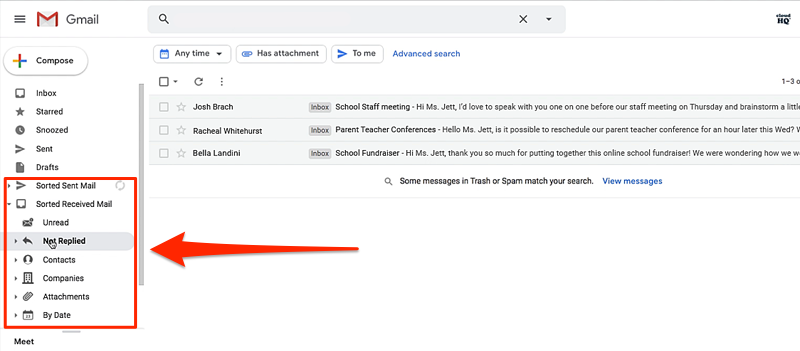
10. Keep an automatically organized spreadsheet with info in your Gmail label
It’s a pain sorting through emails. But copying and pasting information from a group of them into a document you create? Don’t get me started.
No, really: don’t start doing that. Leave the hard work to artificial intelligence! Export Emails to Google Sheets uses a sophisticated email parser to find specific information from your emails and then cleanly exports that data into a neat Google Sheet. Your job? Create a label for a certain type of email: say, registration confirmation emails for Ravenna, the online application system for private and independent schools. When one of those emails comes in, drag and drop it into the label. From there, it’s a cinch setting up an automatic spreadsheet flow with rules for what information you want collected (order numbers, student name, date of registration, etc.). Once you’re set up, just keep dragging and dropping new emails into the label: the spreadsheet will include them immediately, and you’ll have all of that information, chopped up how you like in one centralized location.
Indeed, if you need a paper trail of any kind of communication, this is your tool. Drag and drop every parent complaint into a label, and then make a spreadsheet that includes the sender, the date, and the text body of the emails. When the principal wants proof of the issue, you’ll be able to find it in a couple of clicks. Really, the uses of this tool are limited only by your imagination.
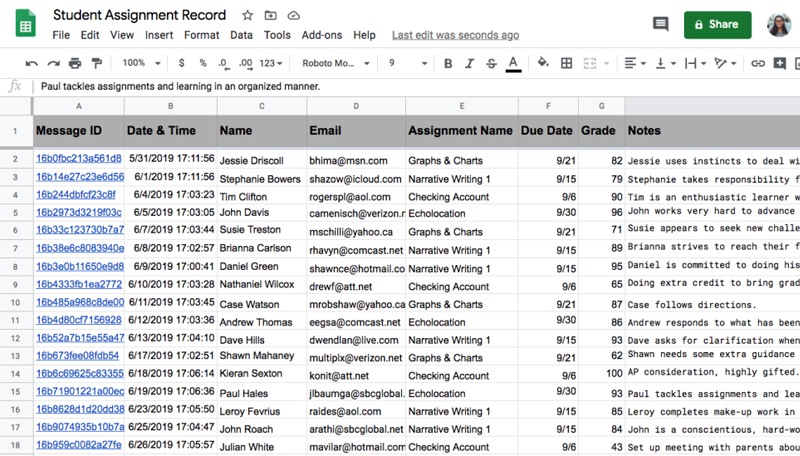
These distance learning tips will keep you ahead of the curve.
Surely, distance learning will demand some radical reinventions of traditional methods. And that’s for everyone: teachers, students, parents. But it doesn’t have to throw you out of wack. The tips and tools above are meant to steady you on the journey toward setting up, participating in, and supporting stable remote classrooms and a healthy school year—high on learning, low on stress. As you adopt new routines to make the transition to an uncharted paradigm, we hope these handy resources bring you a little peace.