Are you a realtor who routinely uses email when scheduling meetings with clients?
A journalist who reaches out to experts for interviews?
A recent grad trying to impress the HR director at your dream employer?
Whatever your situation, in business, you want to make a great first impression.
To do that, your communications should be just as professional as your wardrobe, especially when setting up meetings.
To help, we’ve just released three new branding features for Meeting Scheduler for Gmail (which is free!).
Your new options are:
- Use a photo or logo
- Change background and text colors
- Customize header message
The point of each of these changes?
To make you look GOOD the next time you schedule a meeting with a VIP (or anyone!).
All these options can be customized by visiting your cloudHQ dashboard, then clicking the Meeting Scheduler icon. Here’s how:
Step 1. Add Meeting Scheduler to Chrome
Just go to the Chrome Web Store and install Free Meeting Scheduler for Gmail by clicking on “Add to Chrome”:
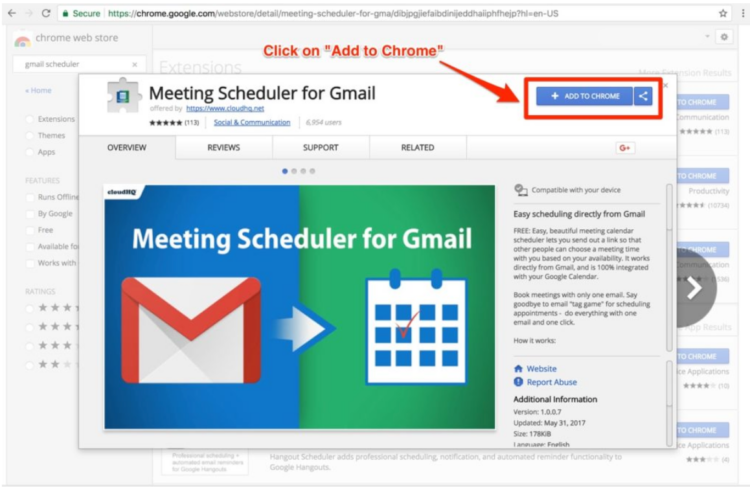
Step 2. Click on the cloudHQ Icon
To get to your dashboard, click on the cloudHQ logo that now appears in the top right hand corner of your email:

Step 3. Access Your Dashboard
Once you click on the cloudHQ logo, you’ll see 3 main menu options. Click on “My Dashboard”:

That will bring you to your cloudHQ dashboard with an entire eco-system of high quality productivity apps at your fingertips. Feel free to take a look at what you have available to you, but for the purposes of pro meeting tips, please click on “Meeting Scheduler for Gmail”.
From here, we’ll walk you through 3 tips that pros use to really tighten up their meetings:

Now pay close attention, because this is where the meat comes in. We’re about to get into 3 top pro tips.
“Keep it Tight” (K.I.T.) Pro Tip Overview
For reference, here’s what the “default” Meeting Scheduler landing page looks like, which is still quite professional looking and utilitarian. But….

Let’s see what it looks like with a bit of customization.
K.I.T. Tip 1: Add a Photo or a Logo
The first new feature is the ability to add a photo or logo to the landing page.
Here’s what it looks like:
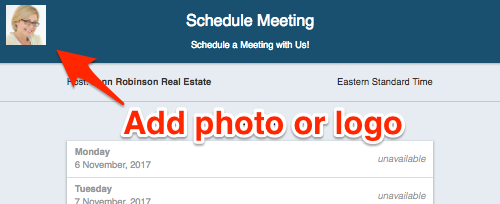
K.I.T. Tip 2: Change Your Background and Font Colors
Next, you can change the header color and text to any color you prefer.
These can be your brand colors—or any color that you look good in. Here we’ve changed to a red background and kept white as our font color:
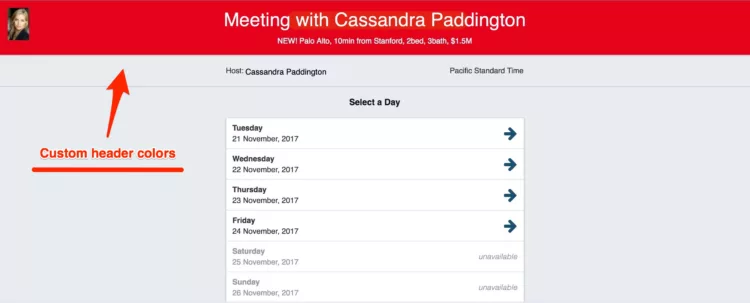
K.I.T. Tip 3: Customize Your Header Message
Finally, you can change the welcome message to whatever you want it to say- usually a nice touch is some interesting news about your company or accomplishments.
For this example, we’ve changed it to indicate a new listing for this realtor:
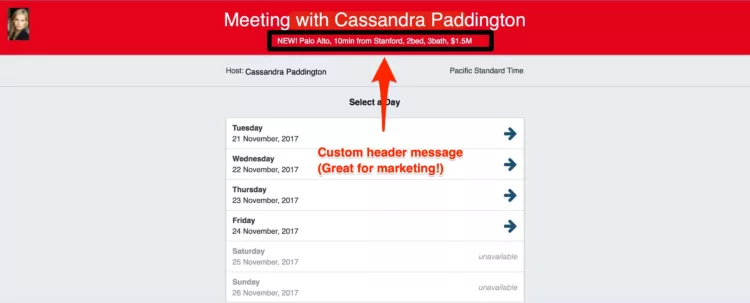
Free with Premium Versions Available
As you can see, with these 3 pro K.I.T. tips, that meeting scheduler looks really good. And while all our Meeting Scheduler features are free to use for anyone with a Gmail or G Suite-hosted email address, some people would be more comfortable to remove our “Powered by cloudHQ” line at the bottom of the landing page. We understand and support your drive for excellence, and so you can absolutely remove it by upgrading your account to the premium version of Meeting Scheduler for just a few dollars a month.
Be a Pro When Scheduling Your Meetings
Meeting Scheduler for Gmail is the fastest, easiest, and most professional way to schedule a meeting with anyone—directly from within Gmail.
No fancy calendar to set up, no third party downloads, and it supports any of your recipient’s calendar platforms, so long as your calendar is Google Calendar.
But the best part is that there’s no missed opportunities! There’s:
- No worrying about double booking,
- It only offers meeting times that aren’t already booked on your calendar.
- No back and forth emails finding a time,
- A personalized invite with your image (which builds trust),
- A marketing header message of your choice, and
- A simple link that leads to a polished landing page scheduler!
It’s a really nice touch to help you seal the deal. Give it a try, we think you’ll love it!