Table of Contents
- Mail Merge Overview
- Features of MailKing’s Mail Merge
- Step 1: Access Your Contact File in Google Sheets
- Step 2: Getting Started with Mail Merge
- Step 3: Create Your Thanksgiving Email Campaign
- Step 4: Personalize Your Email
- Step 5: Preview and Send Your Mail Merge Email
- Email Statistics
- Mail Merge Benefits
- How to Get MailKing Mail Merge
Just in time for Thanksgiving, there’s an easy way to reach out to your clients via email using MailKing Mail Merge for Gmail. Using a mail merge is a smart option if you want to send out personalized Thanksgiving greetings to your contacts.
Mail Merge Overview
Mail merge is an automated system that allows users to create personalized email messages that are sent to multiple recipients. It is typically used in a word processing (such as Microsoft Word) or email-sending program and allows users to create a main document or email message that includes placeholders for information that is specific to each recipient. The mail merge tool then combines this main document or email message with a list of recipients and their specific information to create individual documents for each person. As you can see, this will save a lot of time and effort when sending personalized communications to a large number of people.
Features of MailKing’s Mail Merge
MailKing’s Mail Merge is perfect for sending out bulk emails with personalized messages. For your email, you can either:
- Create your own email in minutes using our intuitive creator platform
- Select an email template from our free email template library
- Copy an email that someone sent you, and change logo/wording/links to make it look and feel like your own email
Once you have your email ready, you can think about what you might like to personalize in it. It could be a:
- Postscript, like we did in our Thanksgiving movie above
- First name
- Order number
- Or just about anything, all using Google sheets columns as a personalized field
Let’s take a closer look about how to do this step-by-step.
Step 1. Access your contact file in Google Sheets
You should already have a contact sheet, but if you don’t, you can simply create one in Google Sheets. If you don’t want to create one yourself, and are using the “Premium Basic Email Campaigns Plan” for $14.99/mo, you’ll have access to an email list builder. Our email list builder creates a spreadsheet for you with every name and email contact you have in your entire inbox or Gmail label.
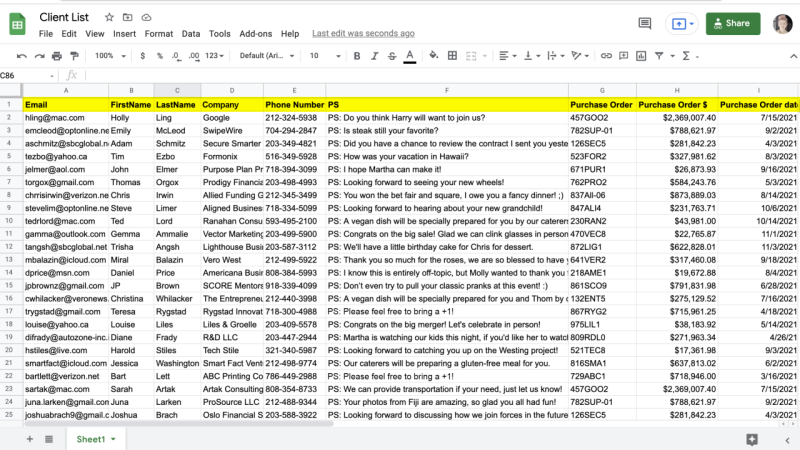
Step 2. Getting started with mail merge
Once you have your contact list, go to the top of your Google Sheets menu and find the tab called “Add-ons.” Click on:
- “Add-ons”
- “MailKing”
- “Create Email Campaign,”
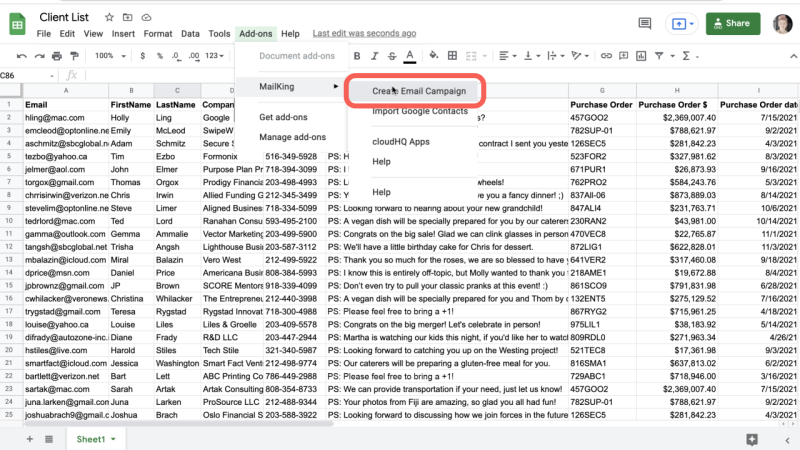
- and then click on the “Start email campaign” button
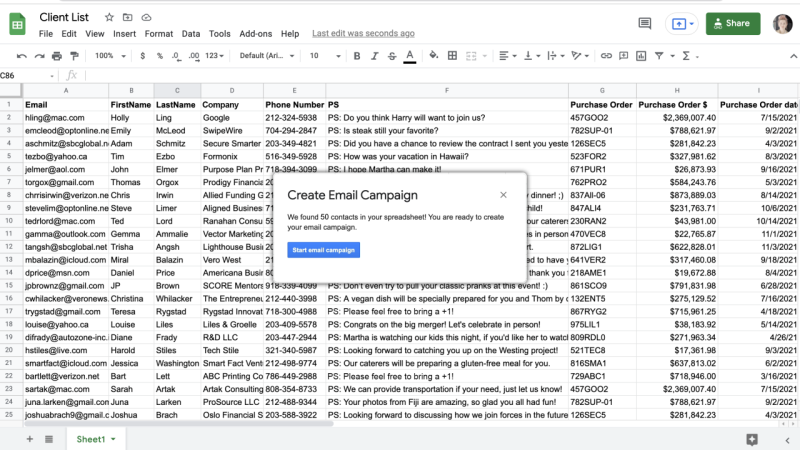
This will launch the MailKing email campaign platform.
Step 3. Create your Thanksgiving email campaign
You can choose to:
- Create your own email in a few minutes using our intuitive email designer platform
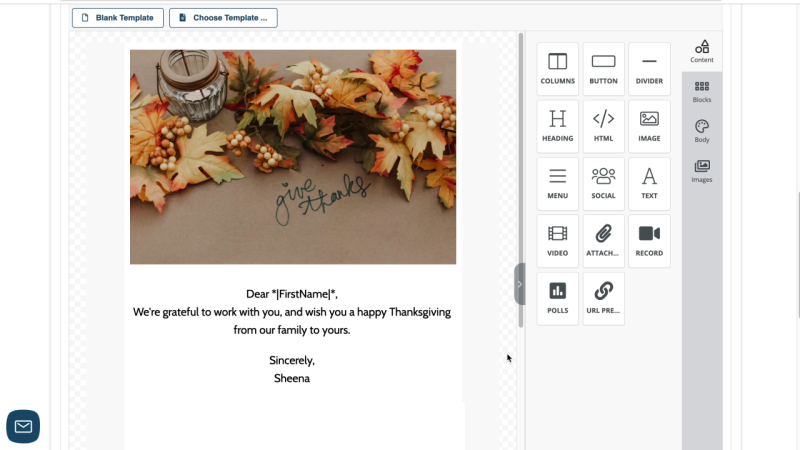
- Select an email from our free email template library
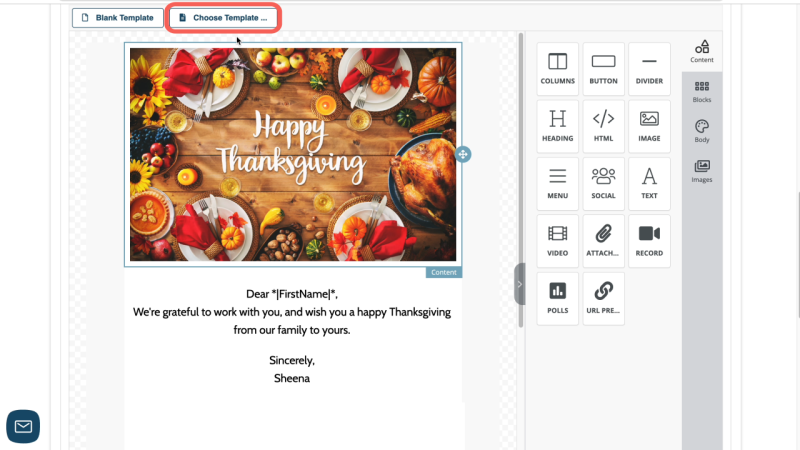
- Upload any email you received to personalize as your own.
Step 4. Personalize your email
Most people are aware when they receive a cookie-cutter email, and as you likely know, they don’t feel very special after reading it. You can avoid being so impersonal by using merge tags in your mail merge email campaign.
A merge tag is any personal identifier that can be inserted into your email like a first name, special note, order number, and much more. The merge tags you can use in your email campaign are actually created by naming your columns in Google Sheets contact file in “Step 1” above. Those column names that get uploaded are personal identifiers that directly relates back to your contacts in order to make them feel more special.
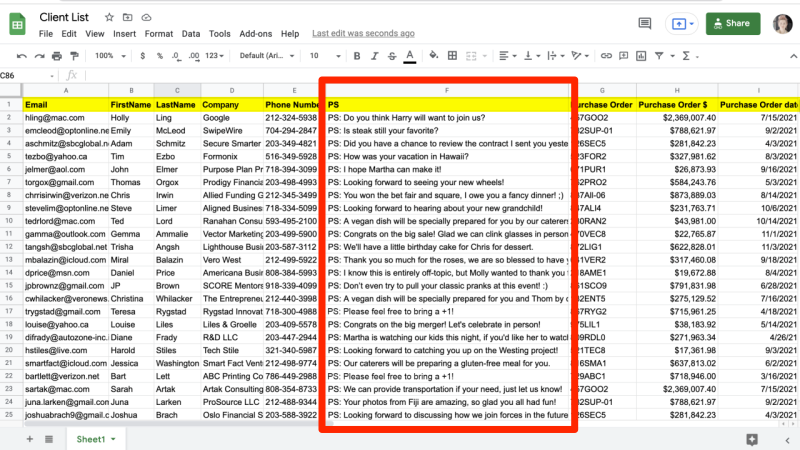
Don’t forget to create a subject for your email too, of which can also contain a merge tag.
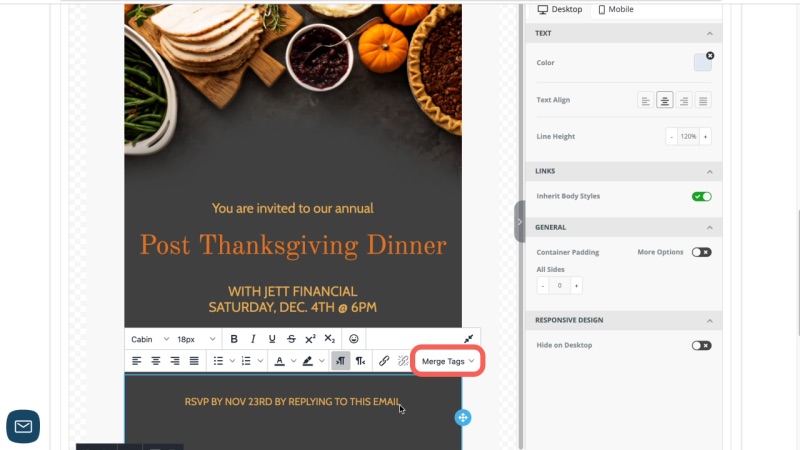
Now we’ll include the PS merge tag we created in Google Sheets.
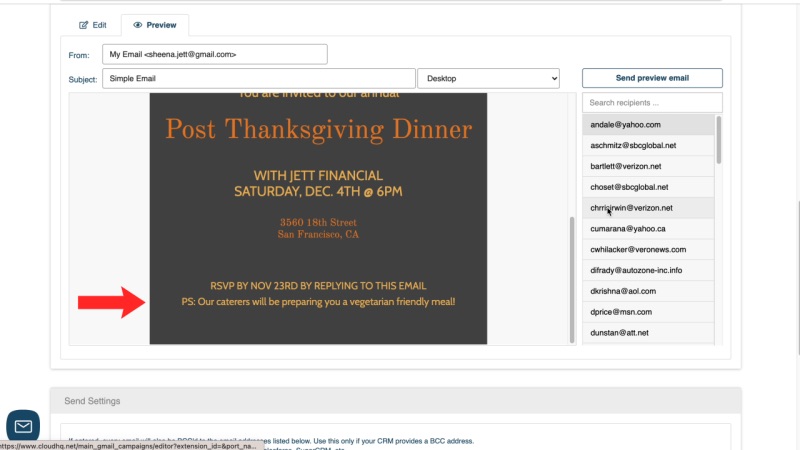
Step 5. Preview your mail merge email, then send it.
In MailKing Mail Merge for Gmail, you’ll notice that you can preview your email as a mobile or desktop view. Take a quick look and make sure everything is up to par before you go ahead and send it. You can schedule your mail merge email campaign for a later date, or you can send it immediately.
Email Statistics
After your email campaign has been sent, or even while it’s sending you can check its statistics at any time. The statistics will show you who is opening your email, clicking on links, replying back, etc. With knowledge is power, and it’s great to know who your most engaged clients are, and who needs to be engaged in a different way. Being a high-end salesperson means that you need to read the room, but it’s always harder to do without statistical data. Now, you hold that data in your fingertips.
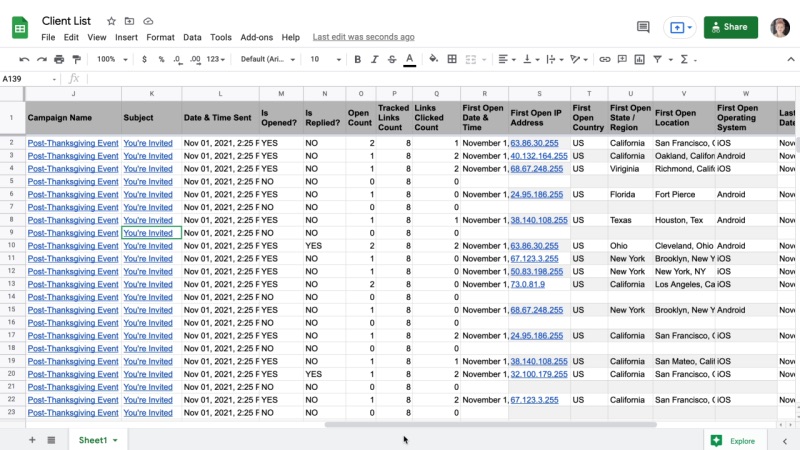
Mail Merge Benefits
Using a mail merge is an excellent option for reminding clients about: an event, unpaid balances, how grateful you are to work with them, or anything else that’s a personal identifier. This ensures that you never send a cookie cuter email ever again, and it’s something that doesn’t take up too much time while making you feel comfortable with your email communication style. Try sending an email for Thanksgiving wishes today!